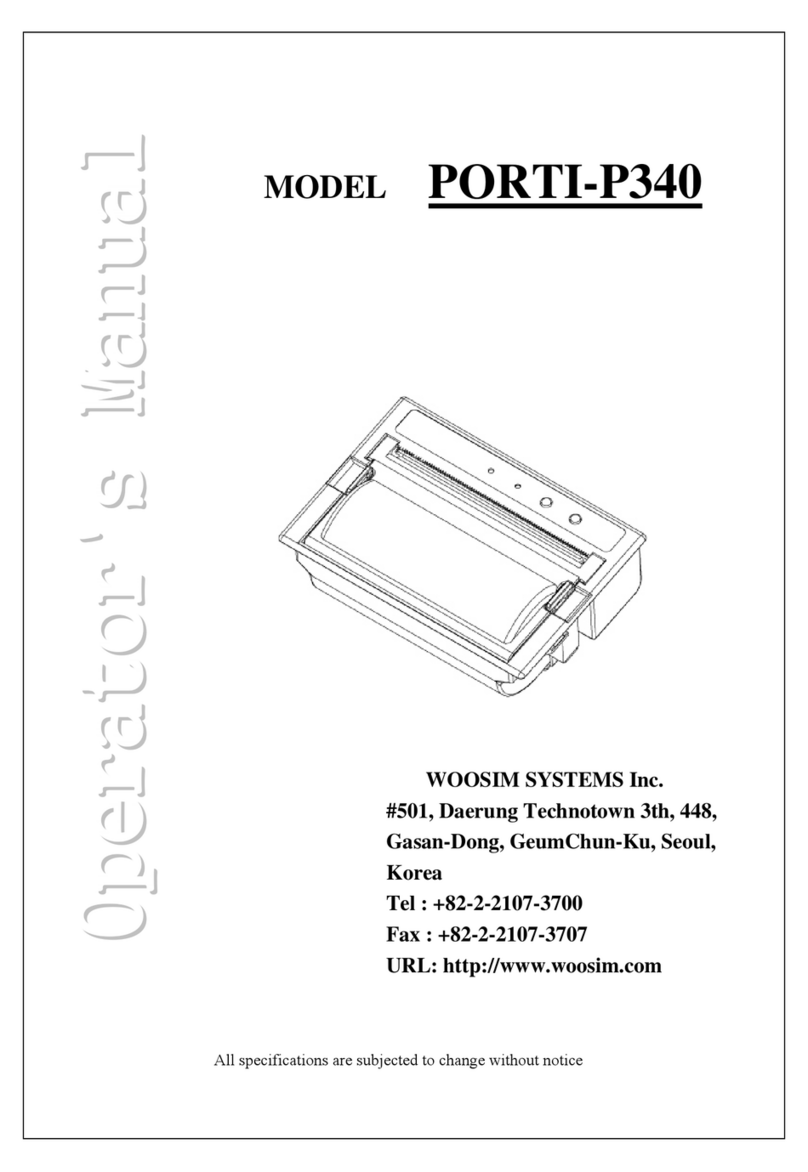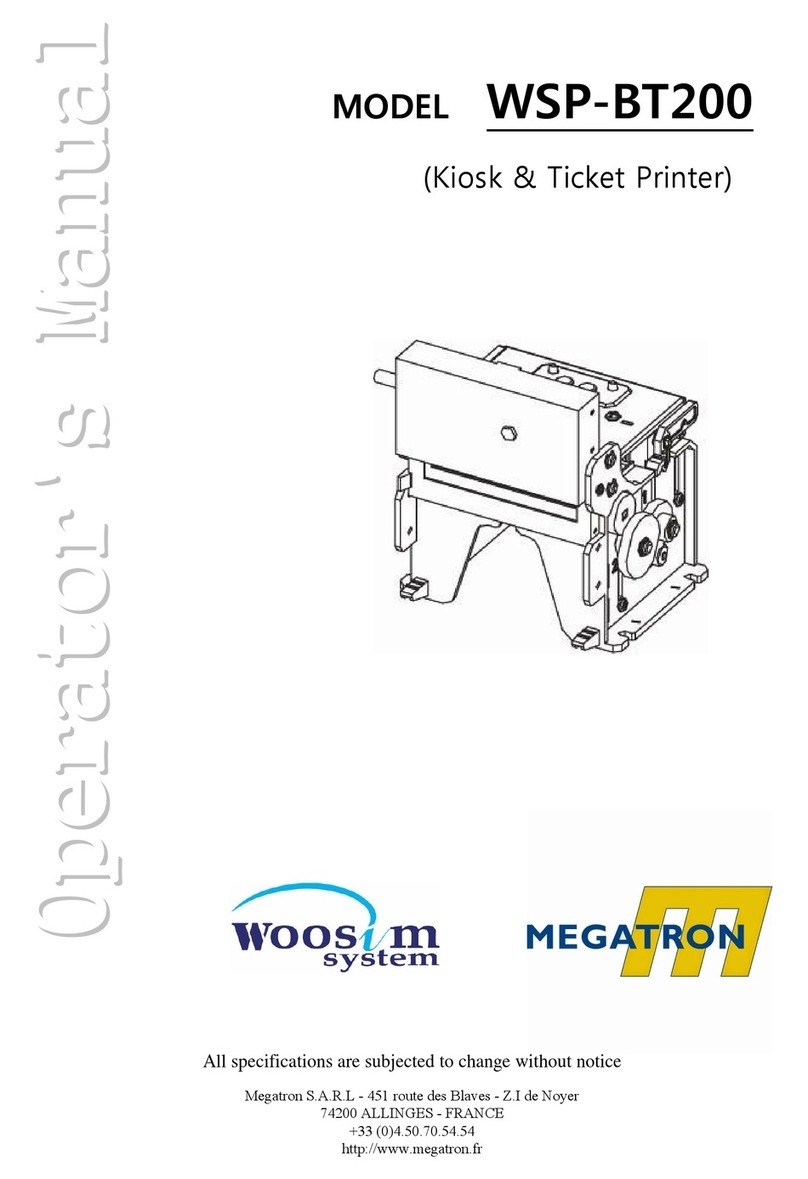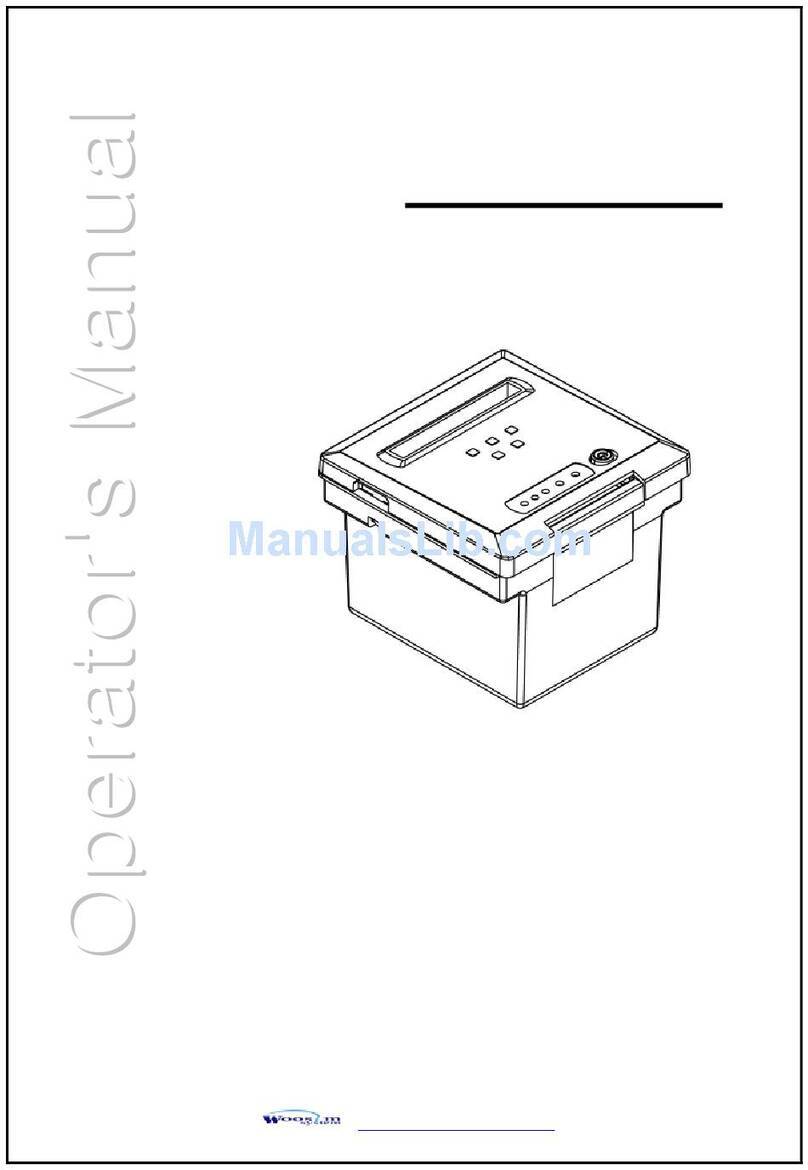CONTENTS
1. Outline ................................................................................................................................... 7
1.1. Model classifications .................................................................................................... 7
1.2 Symbol............................................................................................................................ 7
1.3. Product Part Number System...................................................................................... 8
1.4. Specifications................................................................................................................. 9
2. Setting up the printer....................................................................................................... 11
2.1. Printer & Accessories ..................................................................................................11
2.2. Printer Features........................................................................................................... 12
2.3. Dimensions.................................................................................................................. 13
2.4. Replacing the paper roll ............................................................................................ 14
2.5. Power supply............................................................................................................... 15
2.5.1. Internal power supply ....................................................................................... 15
2.5.2. Installing the Battery ......................................................................................... 15
2.5.3. Recharging the battery ..................................................................................... 16
2.6. Set operation mode ................................................................................................... 17
2.6.1. GAP/HOLE SENSOR SETTING........................................................................... 19
2.7. Memory switch table.................................................................................................. 20
3. Interface............................................................................................................................... 21
3.1. USB............................................................................................................................... 21
3.2. Bluetooth ..................................................................................................................... 22
3.3. Read a magnetic stripe card ..................................................................................... 22
4. Using the printer................................................................................................................ 23
4.1. Control panel............................................................................................................... 23
4.2. The self test................................................................................................................. 24
4.3. Using the Belt clip ...................................................................................................... 25
5. Consumable Parts.............................................................................................................. 26
5.1. Recommended paper................................................................................................. 26
5.2. Printing position ......................................................................................................... 26
6. Revision History ................................................................................................................. 27