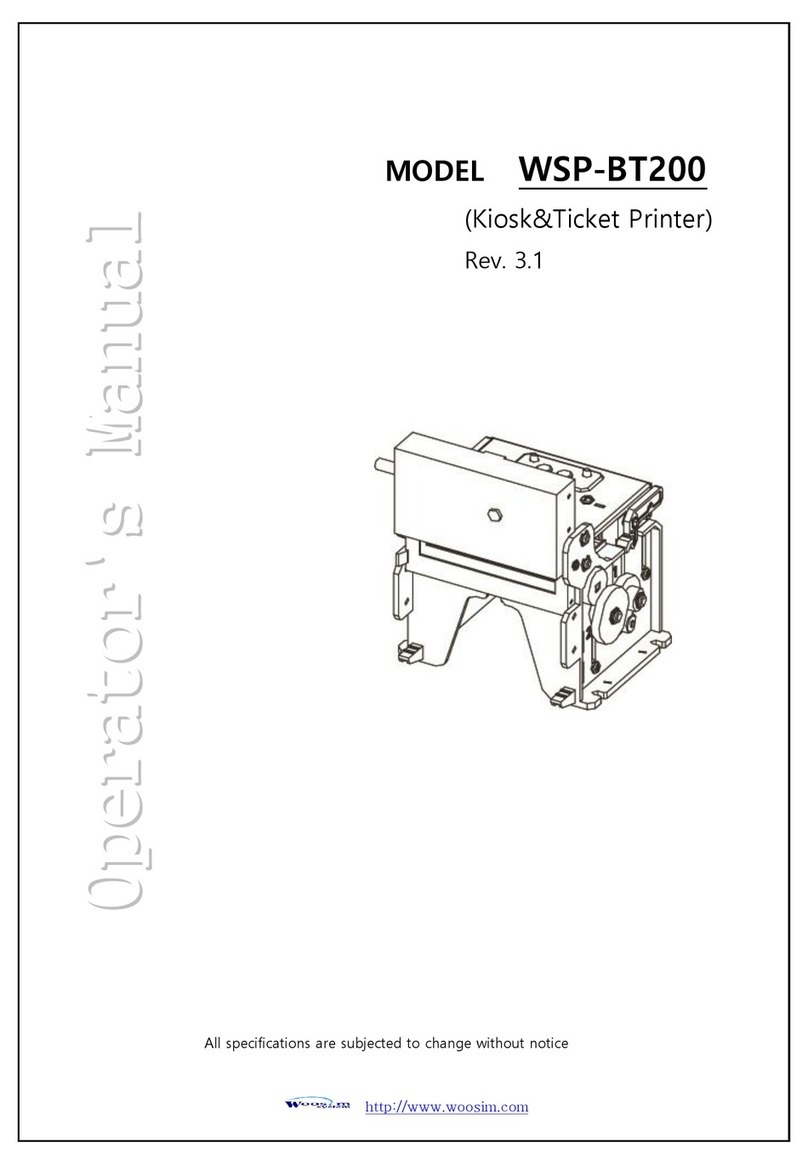WOOSIM PORTI-WC40 User manual
Other WOOSIM Printer manuals
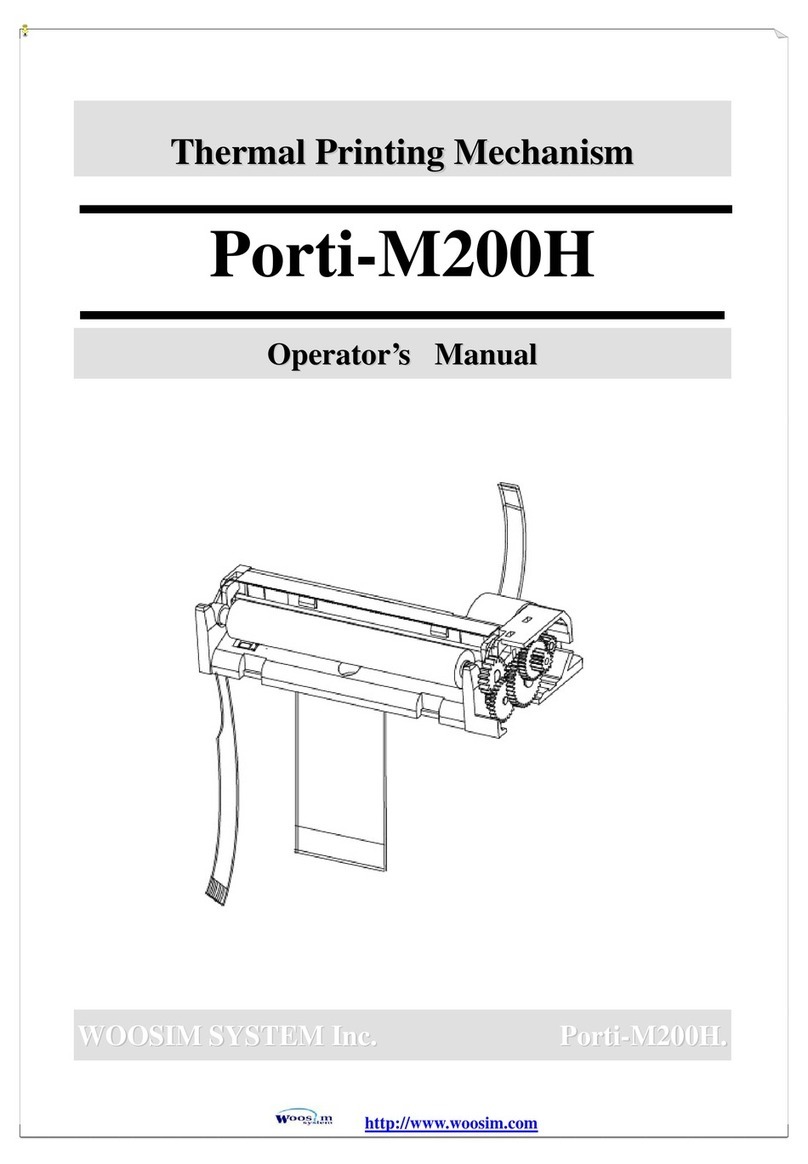
WOOSIM
WOOSIM Porti-M200H User manual

WOOSIM
WOOSIM PORTI-SWC40 User manual
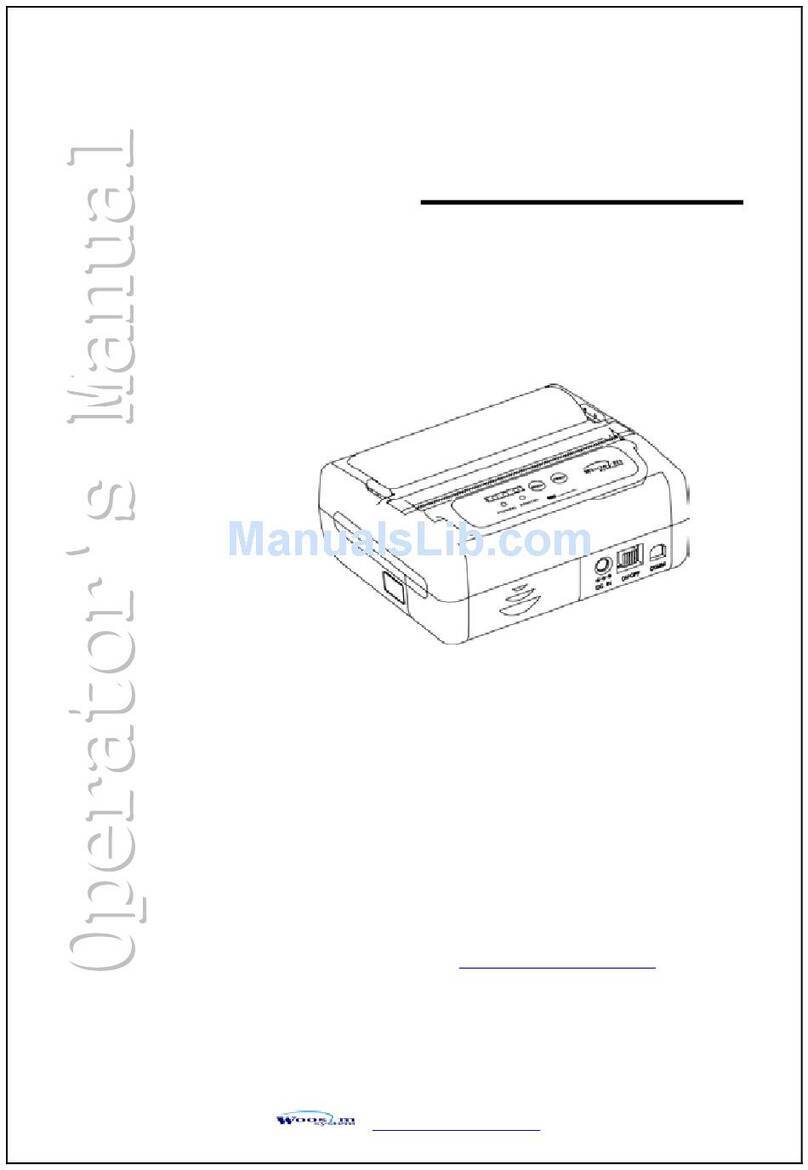
WOOSIM
WOOSIM PORTI-SWC40 User manual

WOOSIM
WOOSIM WSP-R240 User manual
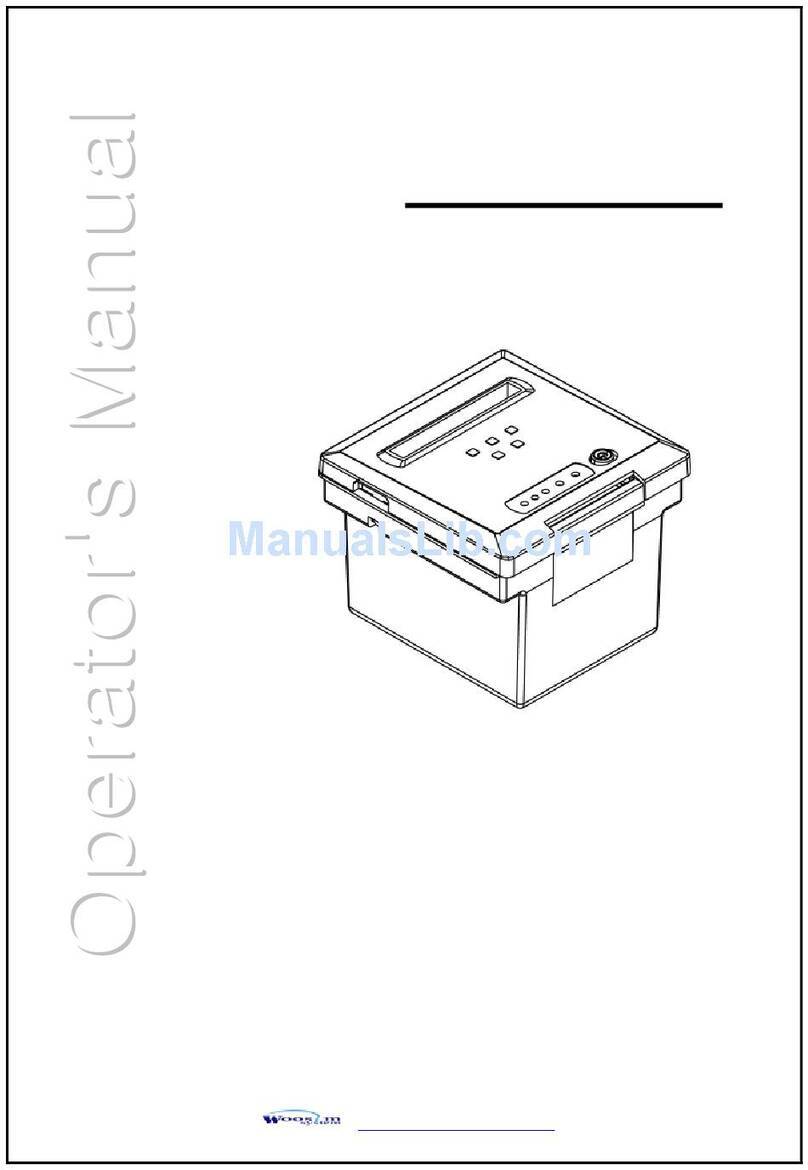
WOOSIM
WOOSIM PORTI-AP60 User manual

WOOSIM
WOOSIM WSP-W40 User manual

WOOSIM
WOOSIM PORTI-W40 User manual

WOOSIM
WOOSIM WSP-i450 User manual

WOOSIM
WOOSIM PORTI-WP40 User manual

WOOSIM
WOOSIM PORTI-W40 User manual

WOOSIM
WOOSIM PORTI-SP20 User manual

WOOSIM
WOOSIM WSP-i350 User manual

WOOSIM
WOOSIM PORTI-SC30 User manual

WOOSIM
WOOSIM WSP-CP 260 User manual

WOOSIM
WOOSIM WSP-R341 User manual

WOOSIM
WOOSIM PORTI-S30 User manual

WOOSIM
WOOSIM WSP-BT30 User manual
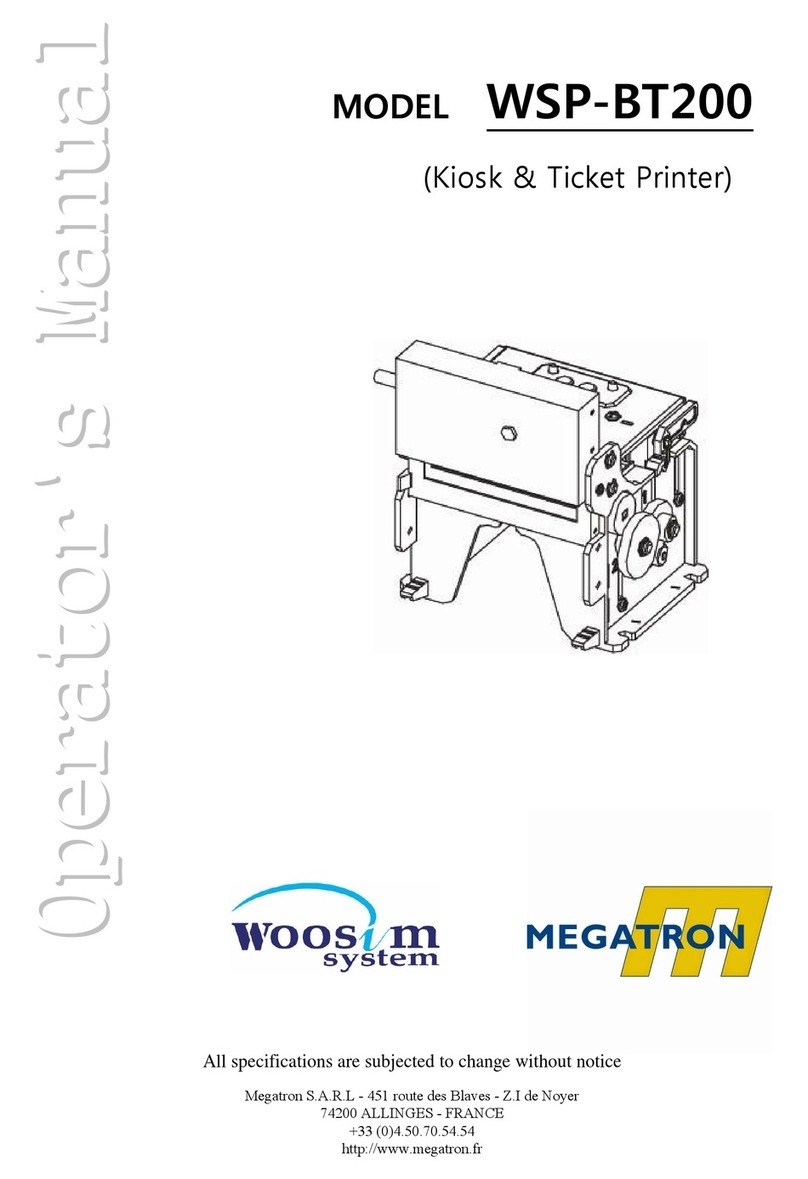
WOOSIM
WOOSIM WSP-BT200 User manual

WOOSIM
WOOSIM PORTI-P440 User manual
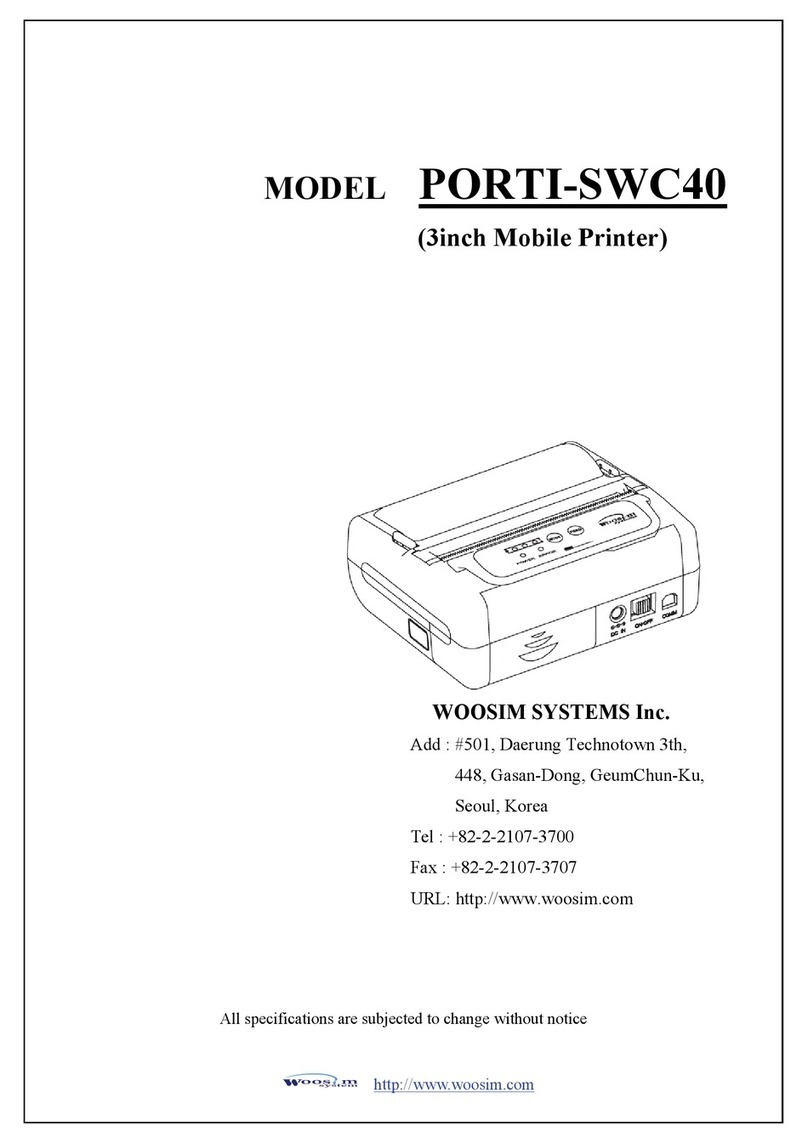
WOOSIM
WOOSIM PORTI-SWC40 User manual