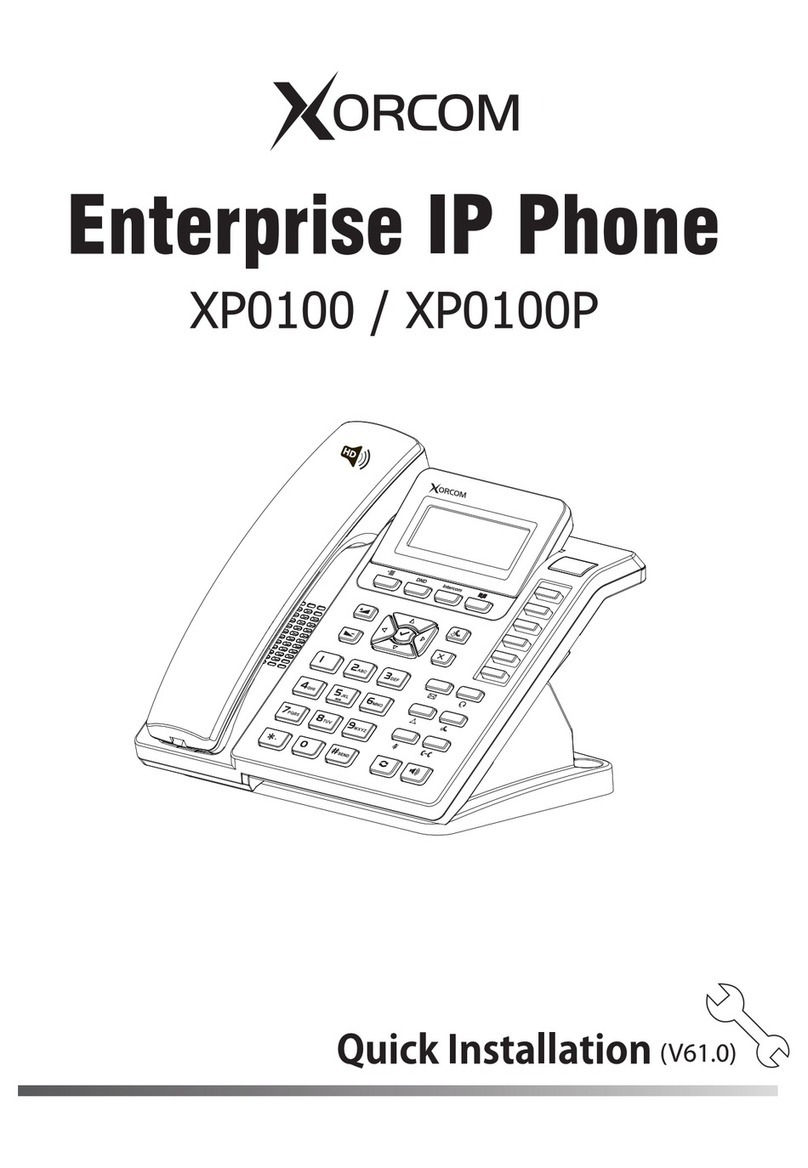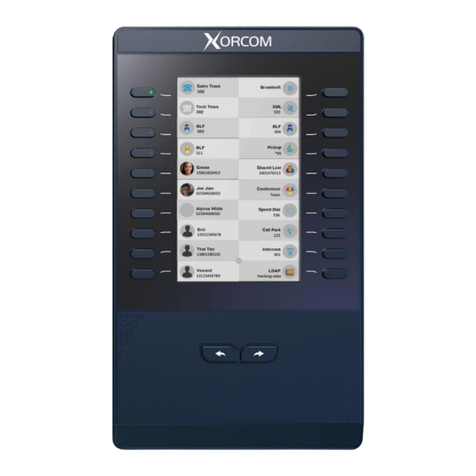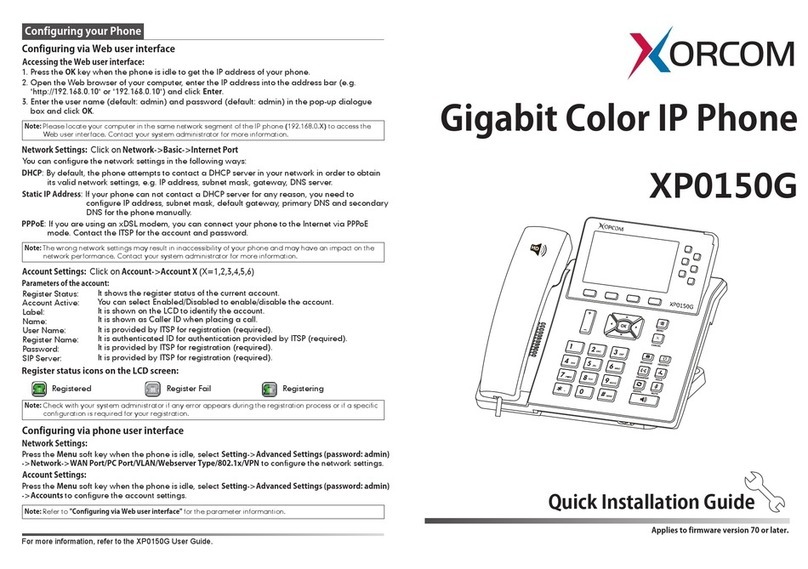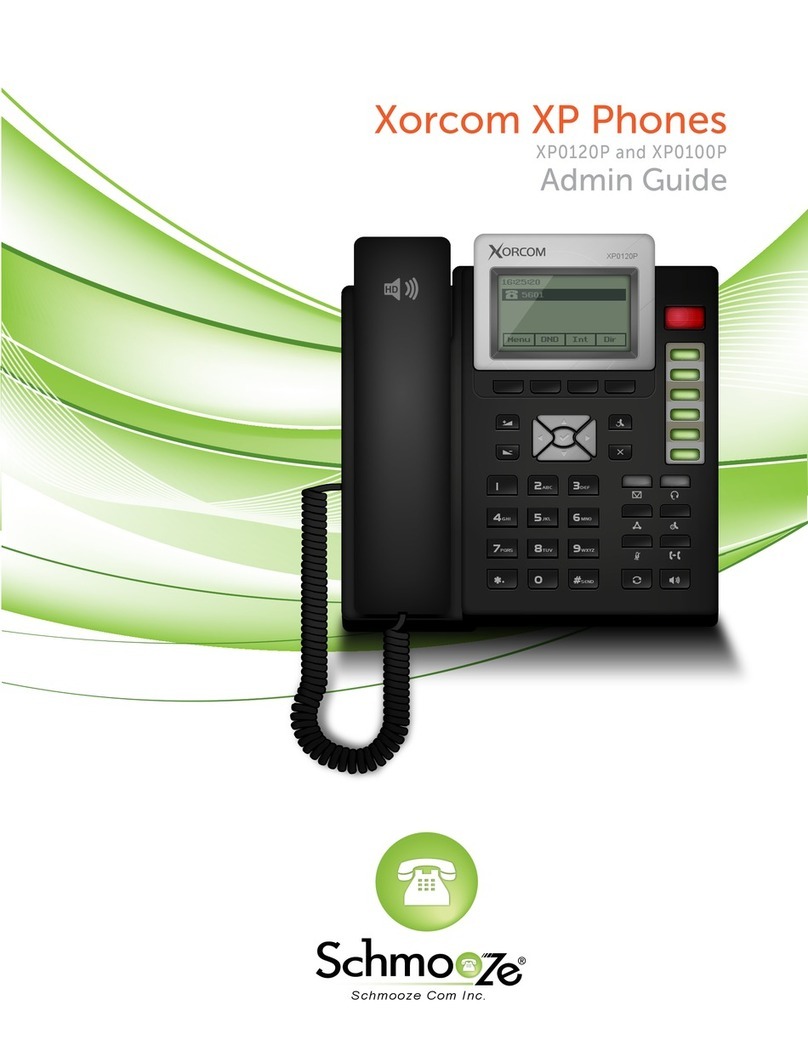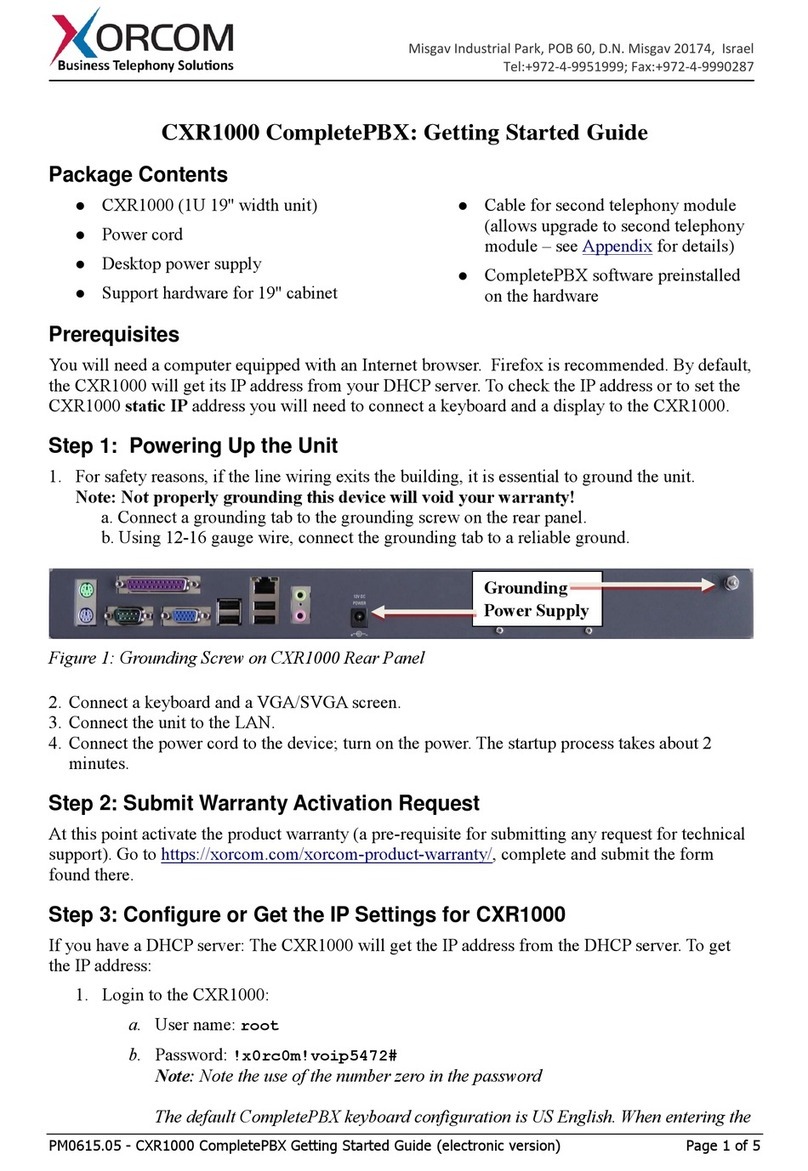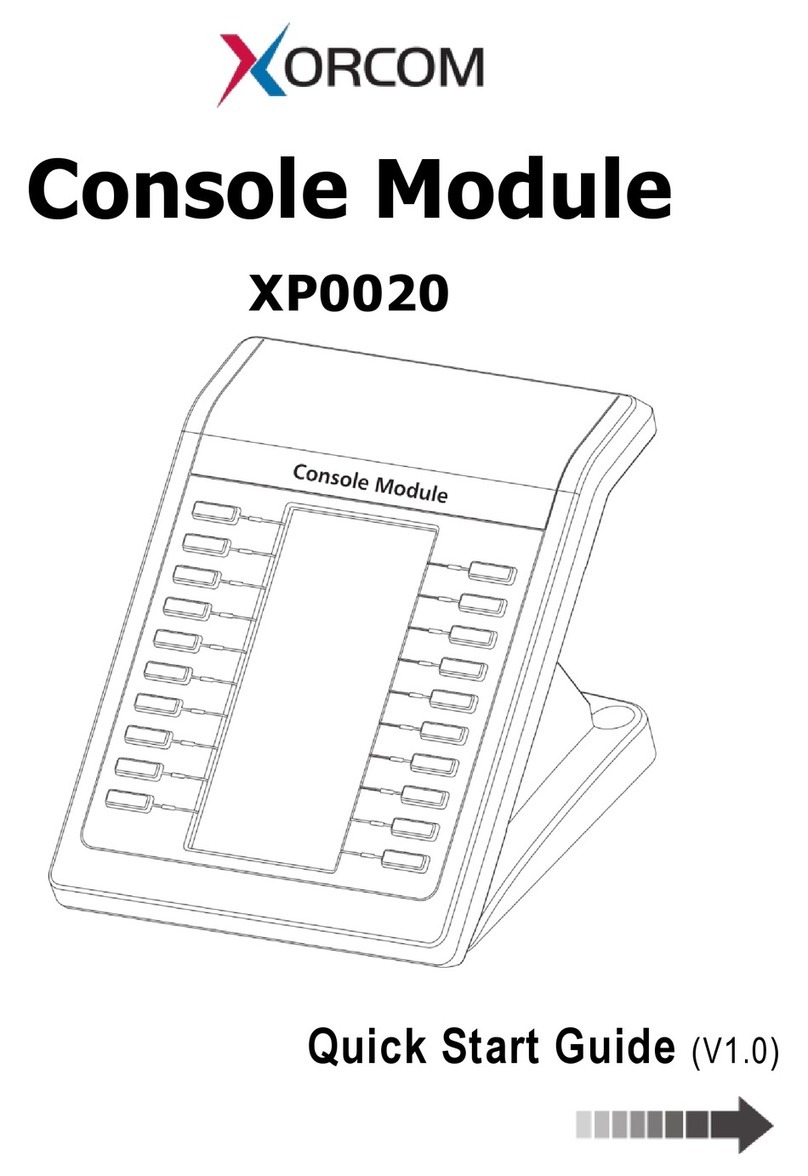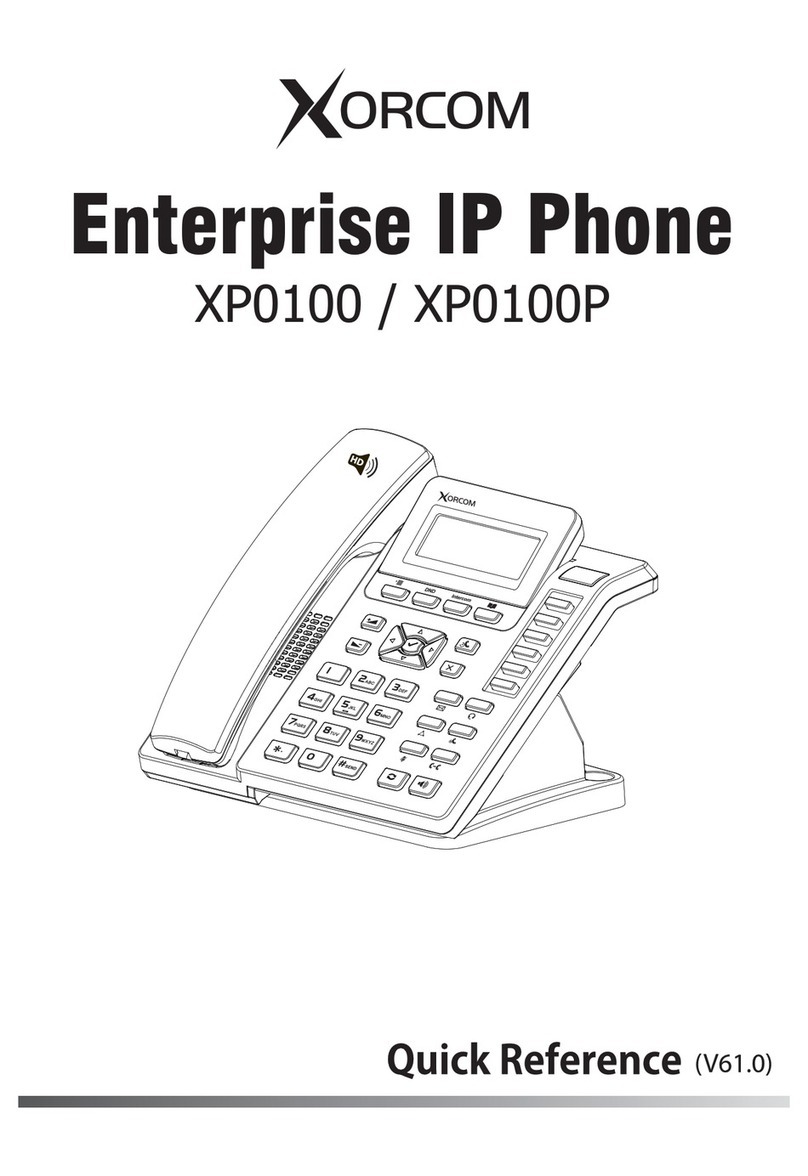Table of Contents
v
Volume ...................................................................................................................................33
Ring Tones ..............................................................................................................................33
Contact Management...........................................................................................................34
Local Directory ......................................................................................................................35
Blacklist ...................................................................................................................................40
Remote Phonebook.............................................................................................................41
BroadSoft Phonebook .........................................................................................................42
Call History Management ......................................................................................................44
BroadSoft Call Log ...................................................................................................................45
System Customizations............................................................................................................48
Headset Use...........................................................................................................................48
DSS Keys..................................................................................................................................48
Account Management.......................................................................................................59
Dial Plan..................................................................................................................................60
Emergency Number.............................................................................................................64
Live Dialpad...........................................................................................................................64
Hotline.....................................................................................................................................65
Basic Call Features.................................................................... 67
Placing Calls..............................................................................................................................67
Answering Calls ........................................................................................................................69
Ending Calls...............................................................................................................................70
Redialing Numbers...................................................................................................................71
Auto Answer..............................................................................................................................71
Auto Redial................................................................................................................................72
Call Completion .......................................................................................................................73
Call Return .................................................................................................................................75
Call Mute ...................................................................................................................................75
Call Hold/Resume ....................................................................................................................76
Do Not Disturb (DND) ..............................................................................................................77
Call Forward..............................................................................................................................78
Call Transfer...............................................................................................................................80
Call Waiting...............................................................................................................................81
Conference...............................................................................................................................82
Local Conference ................................................................................................................82
Network Conference ...........................................................................................................83
Call Park.....................................................................................................................................84
Call Pickup.................................................................................................................................85
Anonymous Call .......................................................................................................................89
Anonymous Call Rejection.....................................................................................................90
Advanced Phone Features ...................................................... 91
Busy Lamp Field (BLF) ..............................................................................................................91