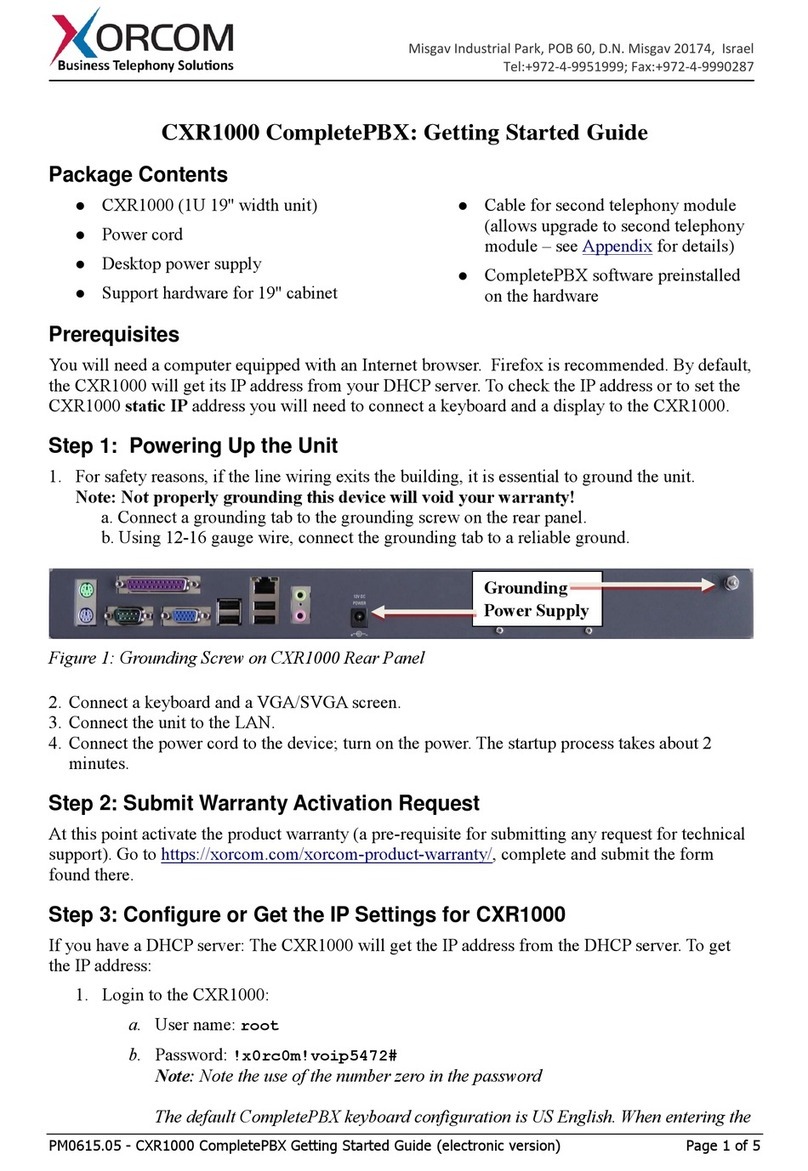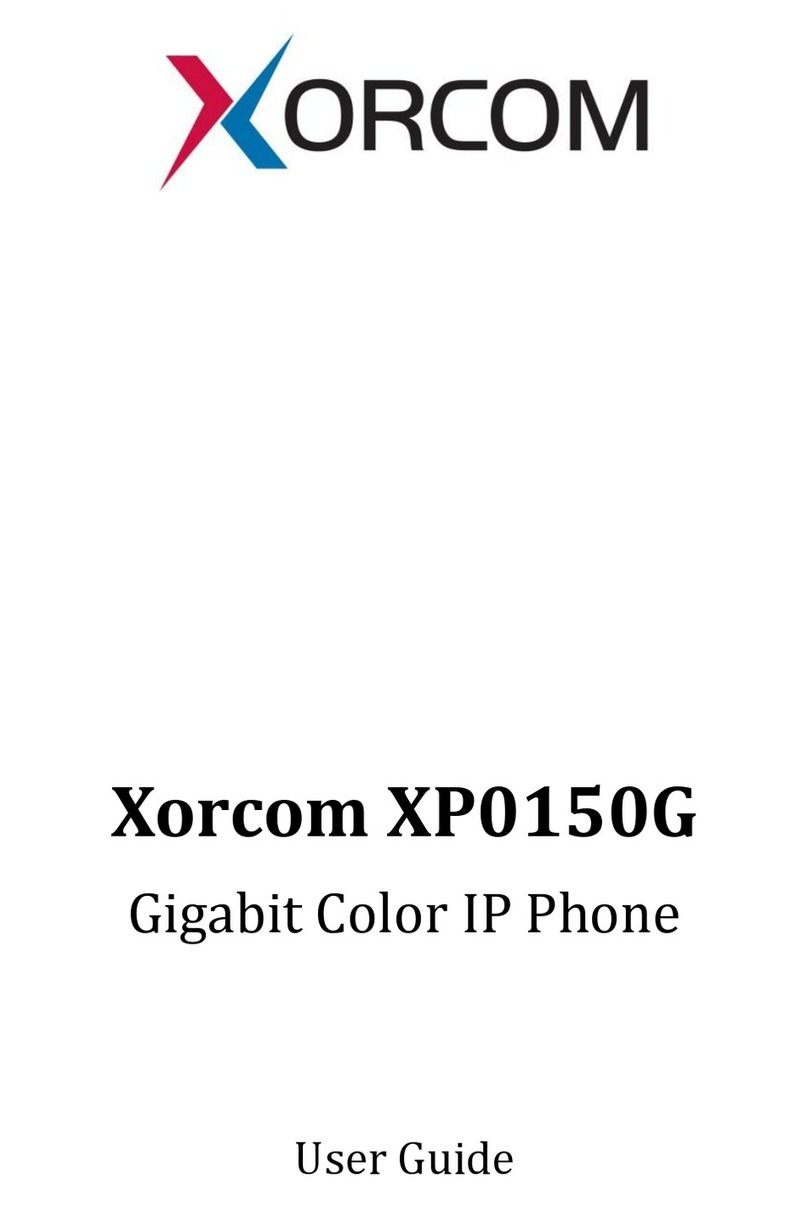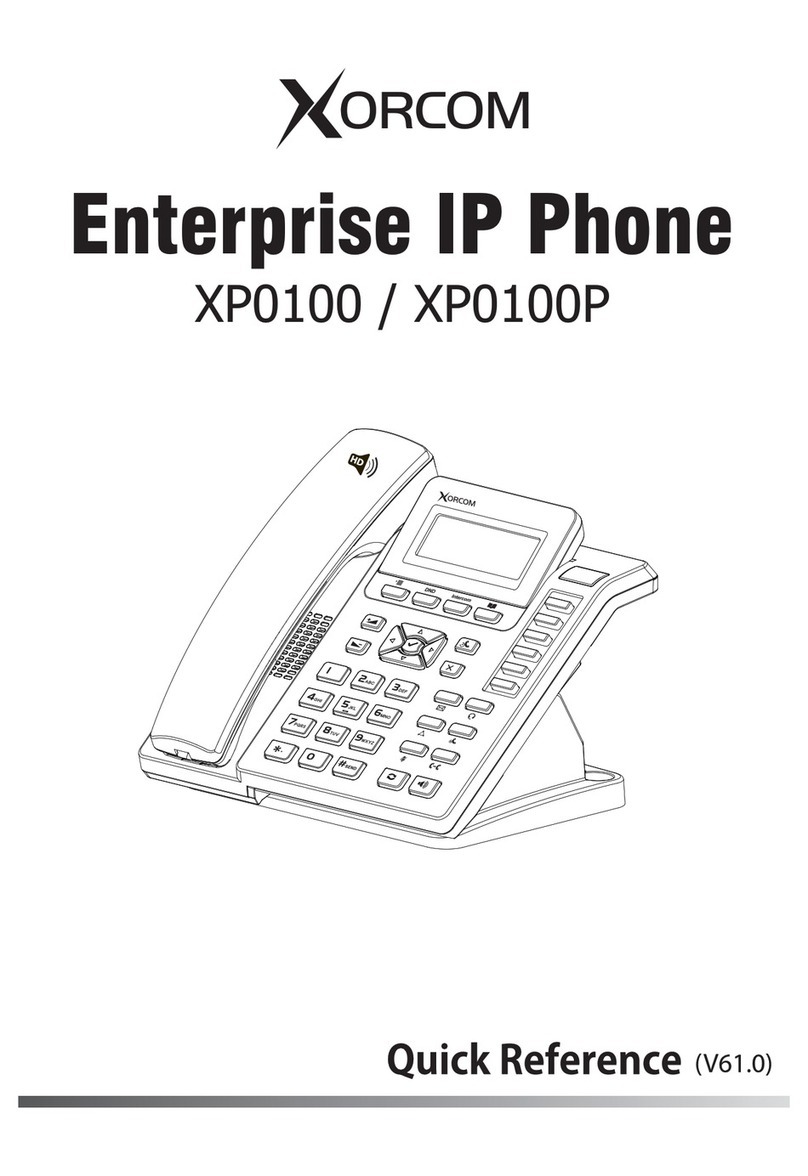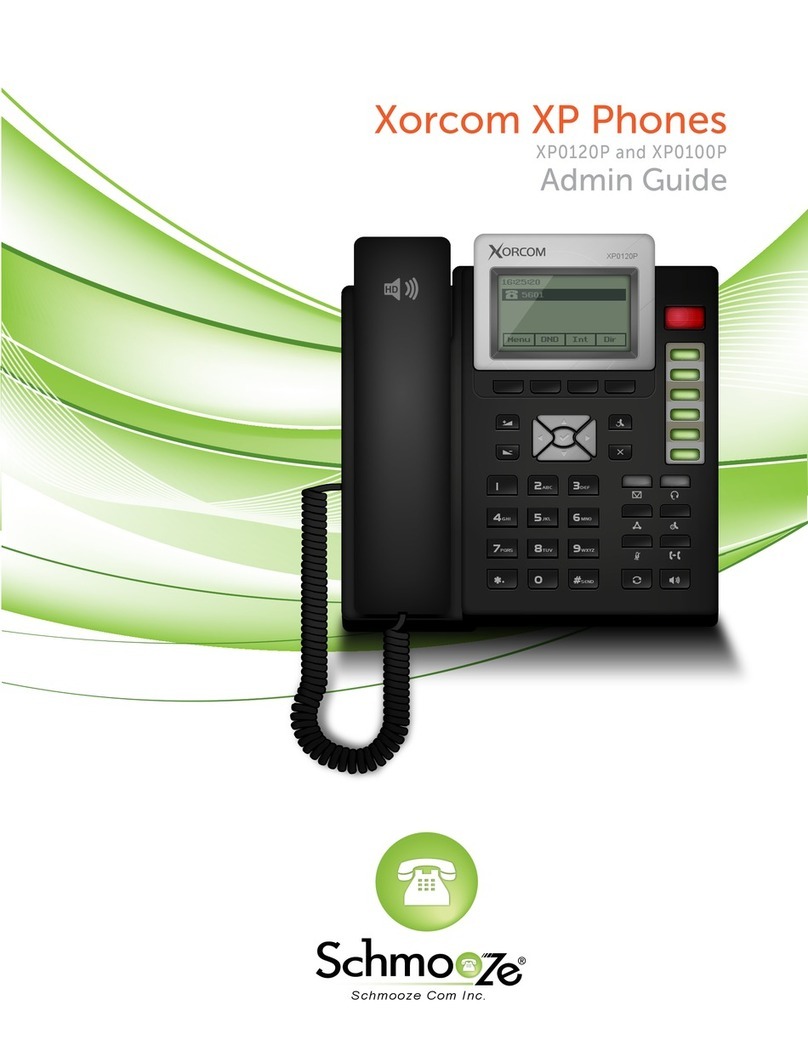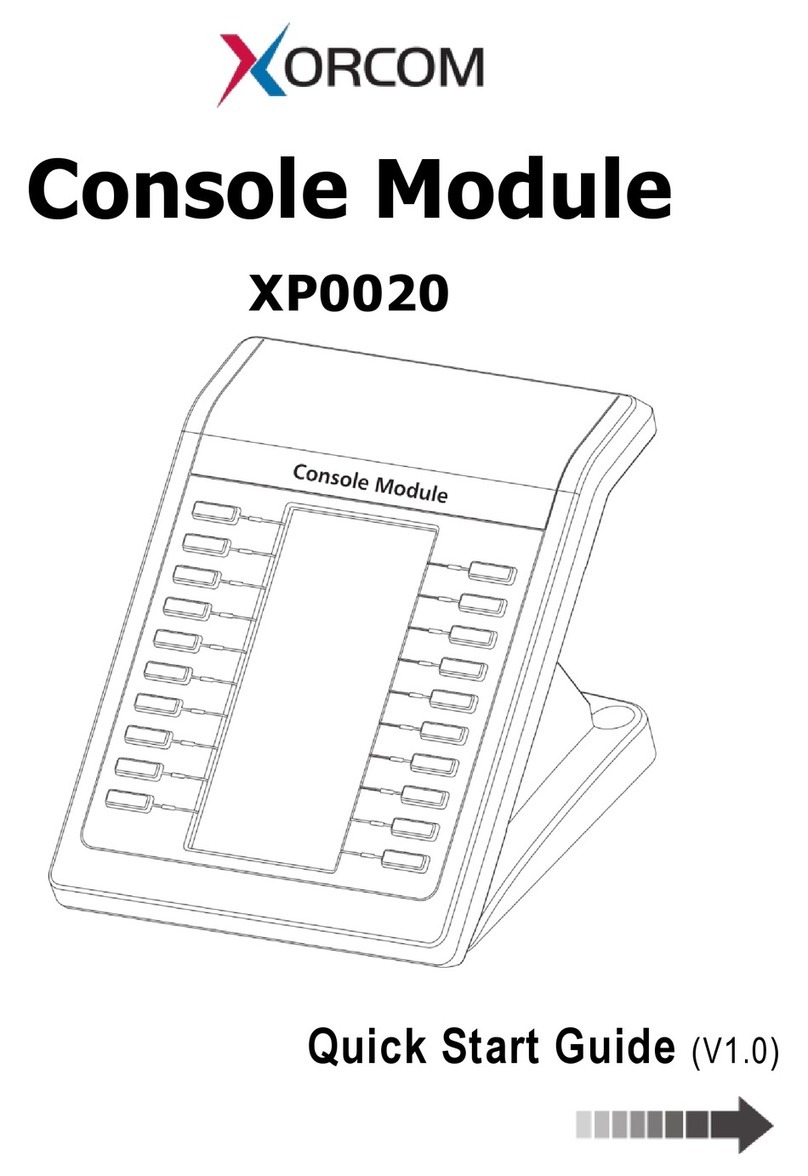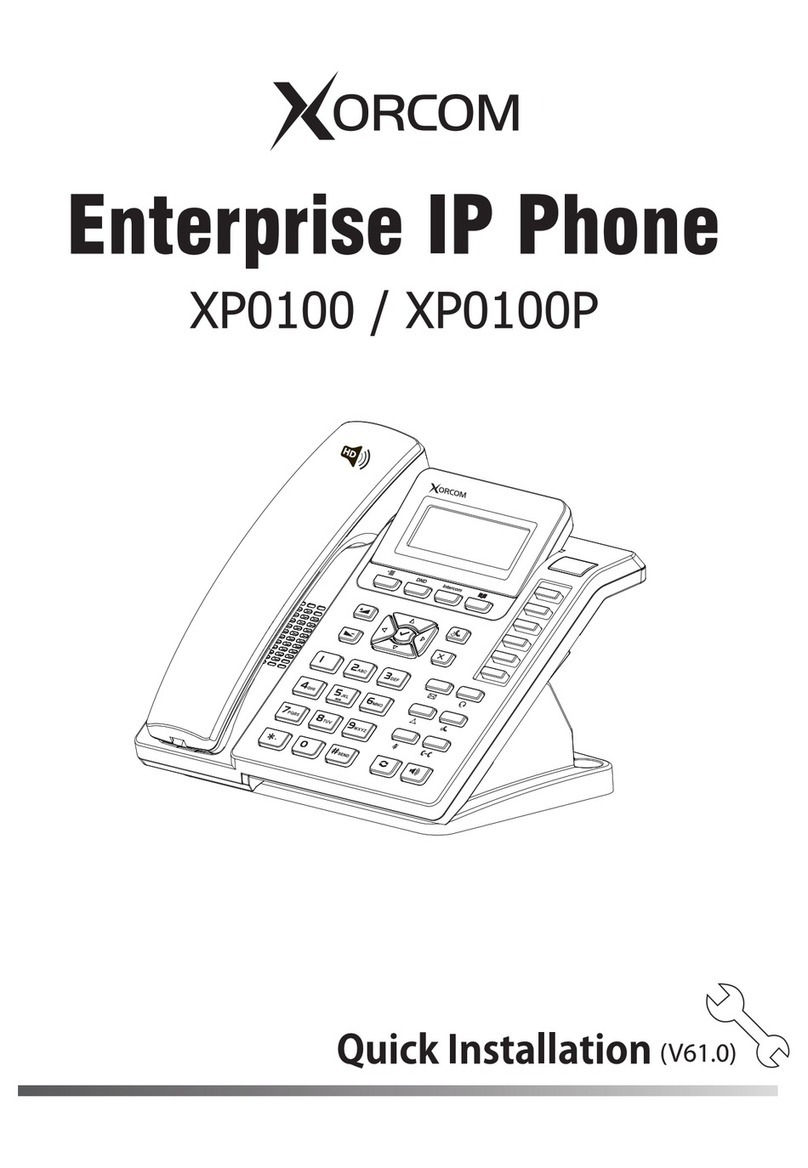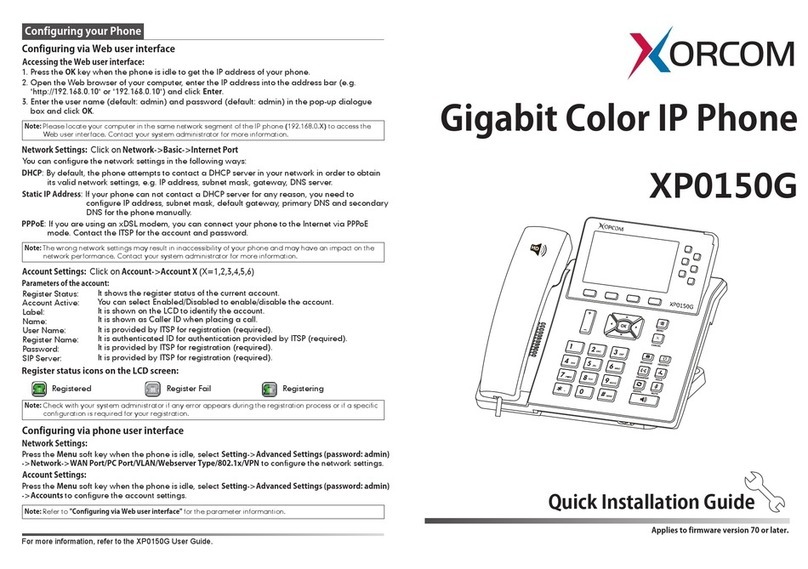PM1615 UC42 User Manual_English_Global Rev.01 4
Table of Content
Xorcom UC42 User Manual.................................................................................................1
Information...........................................................................................................................2
Safety Instructions........................................................................................................2
WEEE Warning.............................................................................................................2
Cleaning........................................................................................................................2
FCC Statement.............................................................................................................2
Table of Content...................................................................................................................4
Getting Started.....................................................................................................................6
Packing List ..................................................................................................................6
Expansion Module Installation......................................................................................8
1. Connect the expansion module and IP Phone .................................................8
2. Attach the Foot stand........................................................................................9
3. Connect the IP Phone and Power.....................................................................9
Getting Familiar with Expansion Module...........................................................................10
Hardware Components Preview.................................................................................10
Icon Preview...............................................................................................................11
Features Configuration......................................................................................................13
Screen Saver..............................................................................................................13
Line.............................................................................................................................13
Speed Dial..................................................................................................................14
BLF .............................................................................................................................15
BLF List.......................................................................................................................16
Voice Message...........................................................................................................17
Direct Pickup...............................................................................................................17
Group Pickup..............................................................................................................18
Call Park.....................................................................................................................18
Intercom......................................................................................................................19
DTMF..........................................................................................................................20
Prefix...........................................................................................................................21
Local Group................................................................................................................21
XML Group..................................................................................................................22
LDAP ..........................................................................................................................22
Network Directories....................................................................................................23
Conference.................................................................................................................23
Forward.......................................................................................................................24
Transfer.......................................................................................................................24
Hold.............................................................................................................................25
Group Listening..........................................................................................................25
DND............................................................................................................................25
Redial..........................................................................................................................26
Call Return..................................................................................................................26
SMS............................................................................................................................27