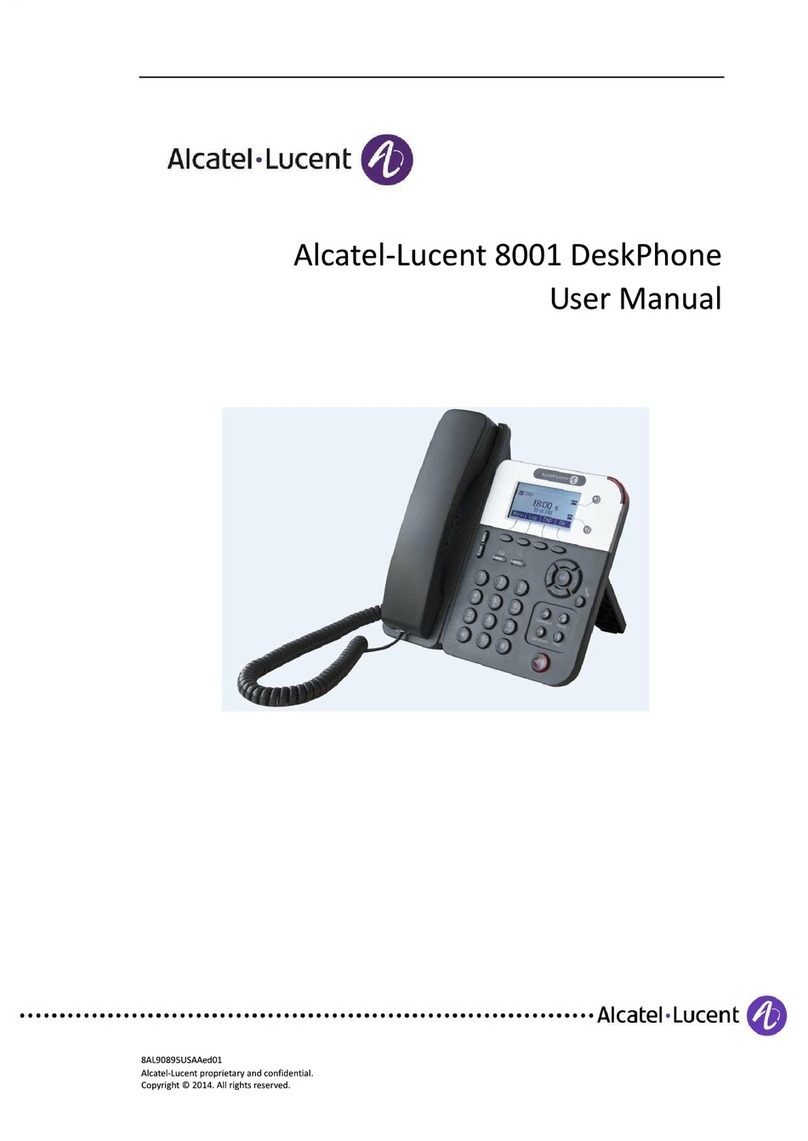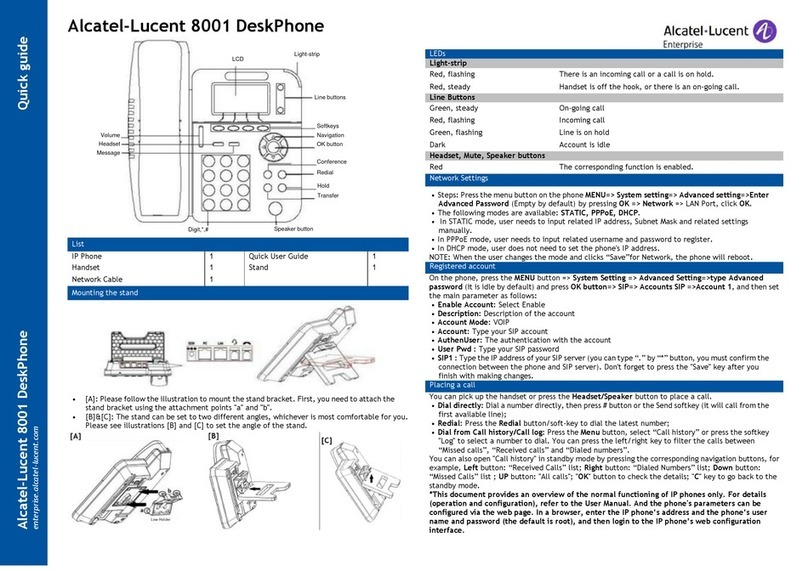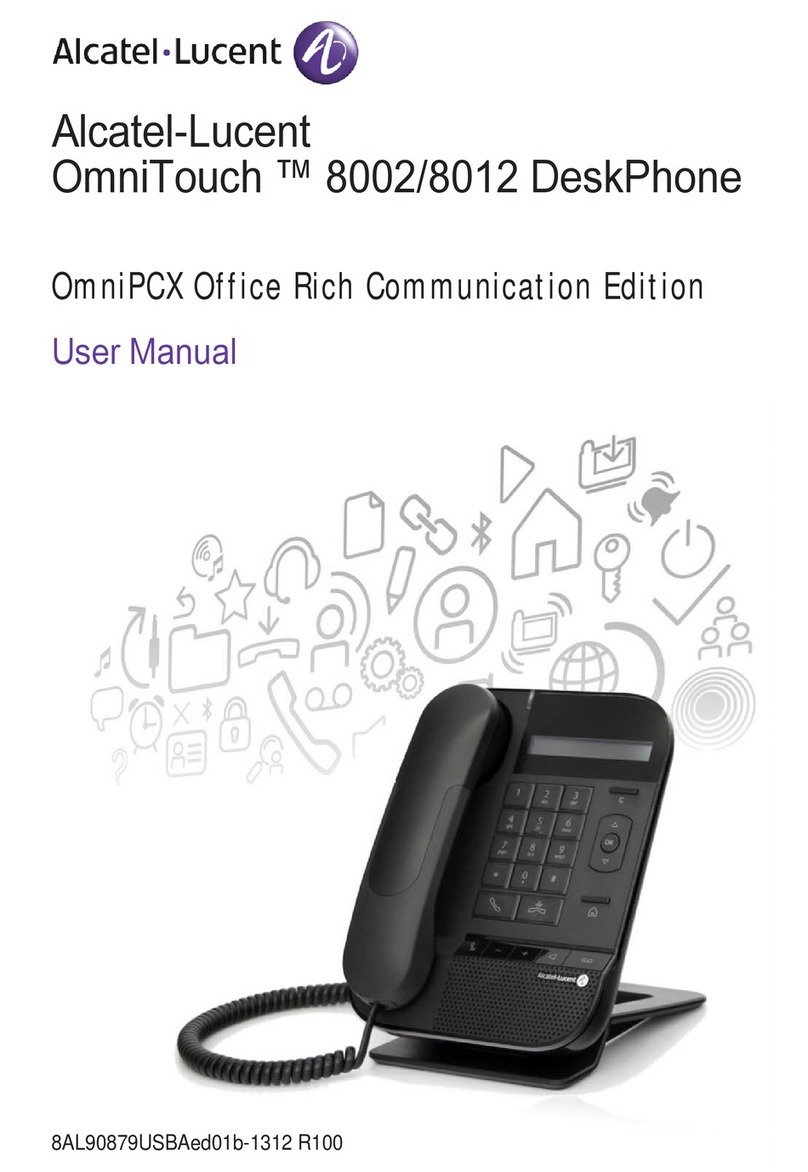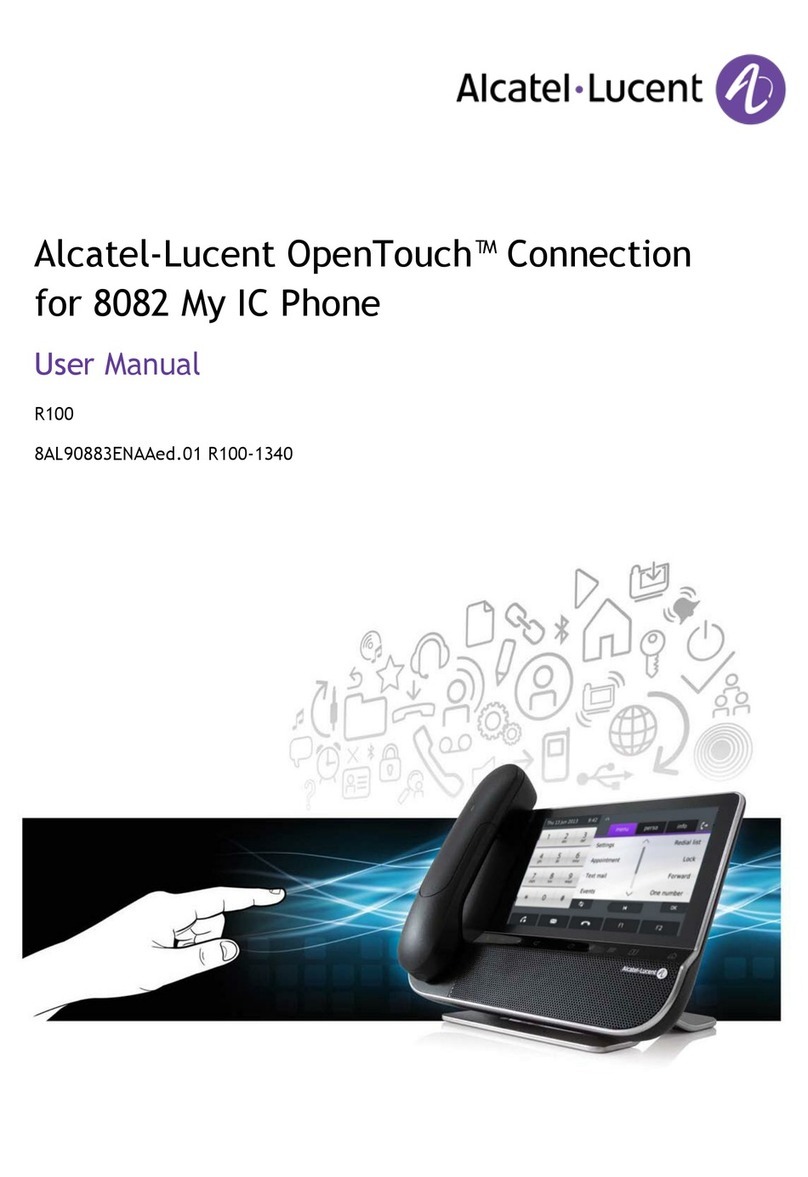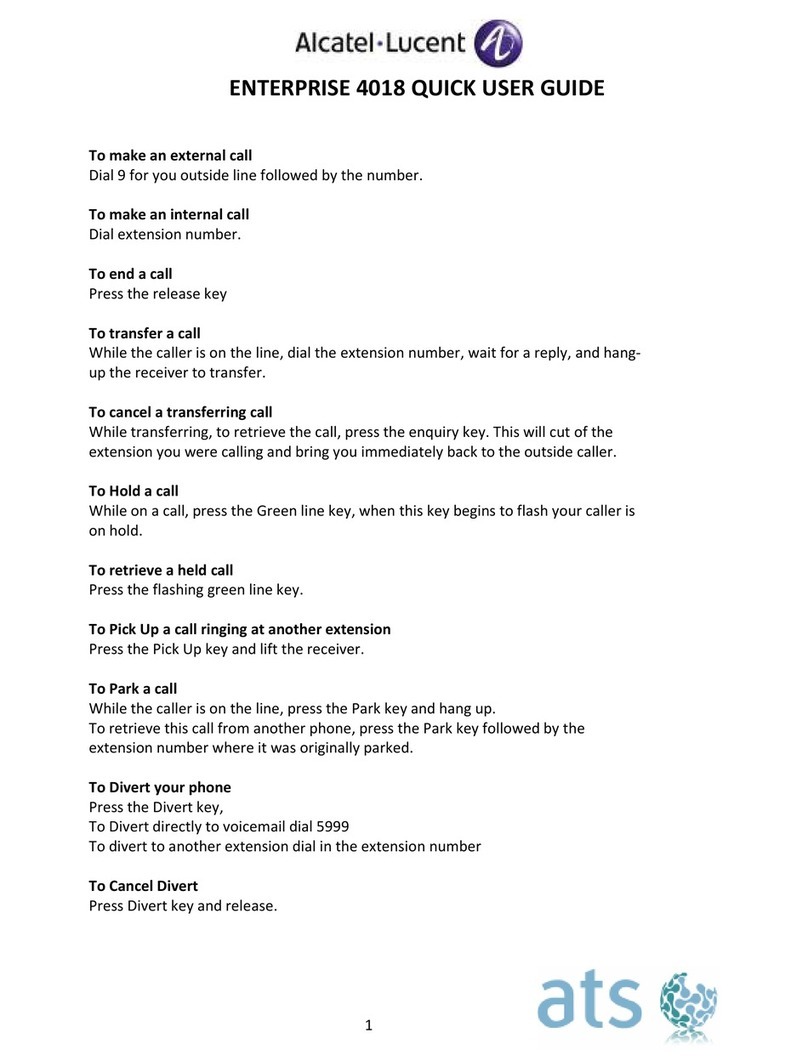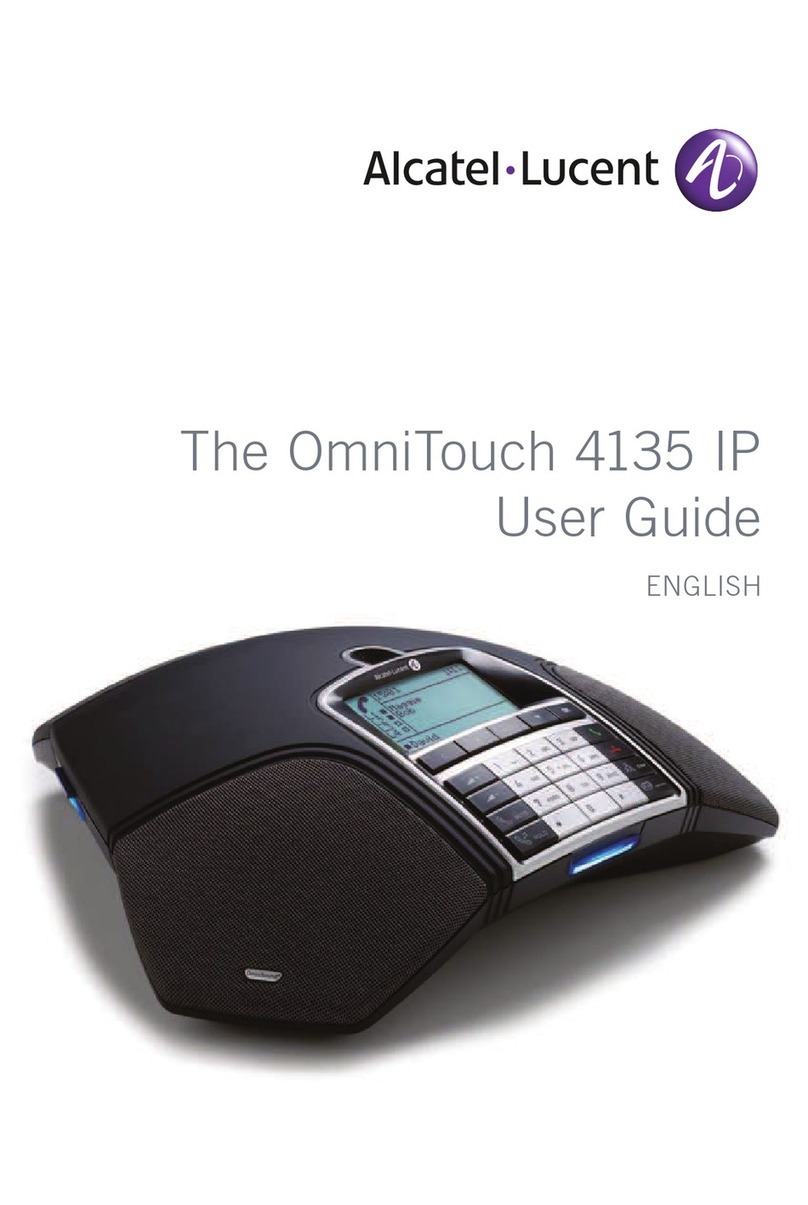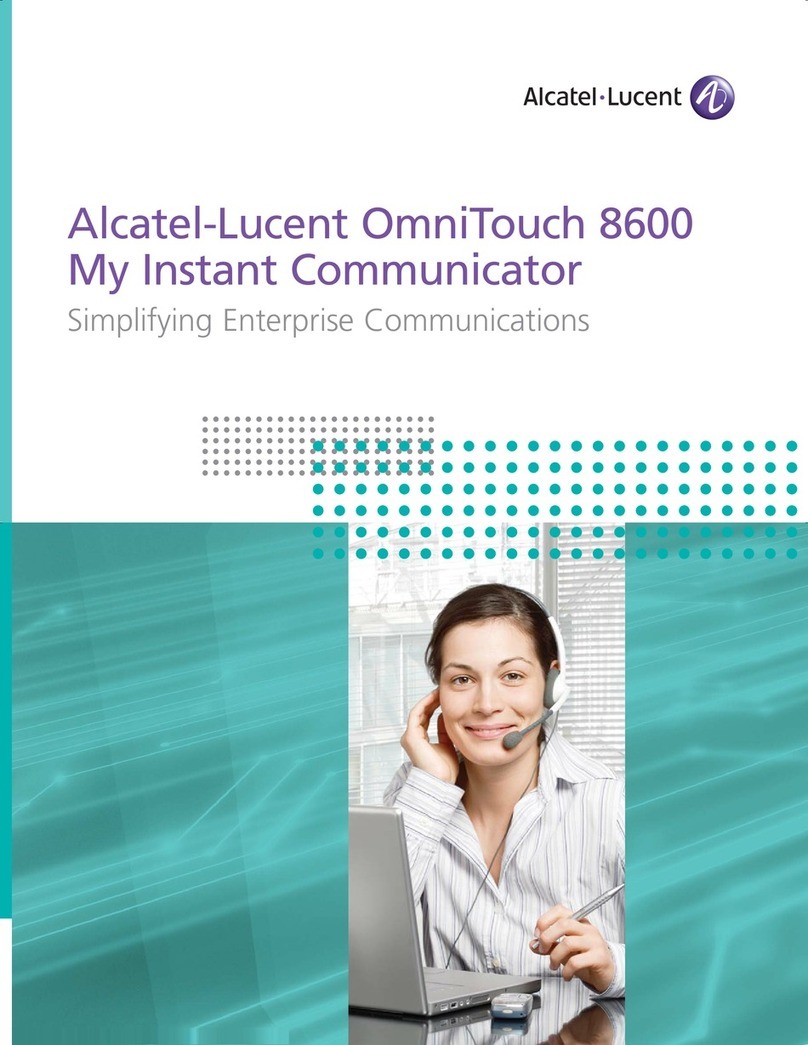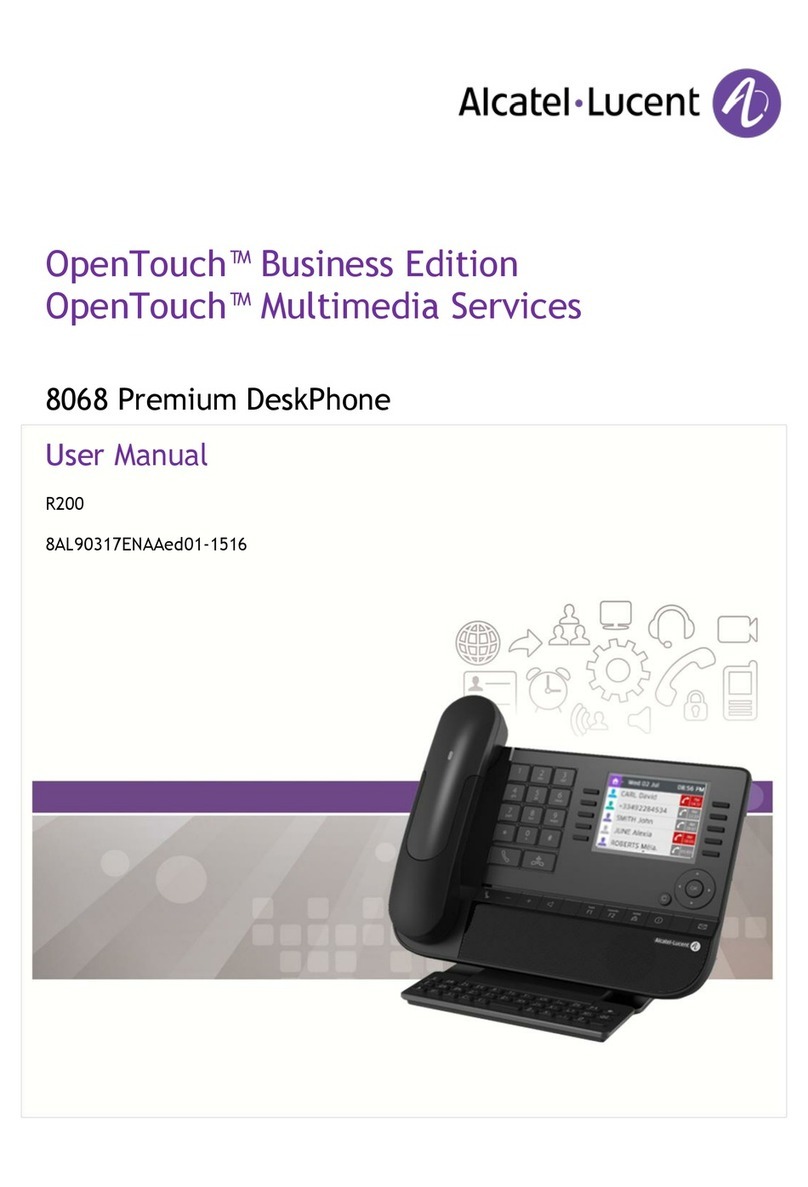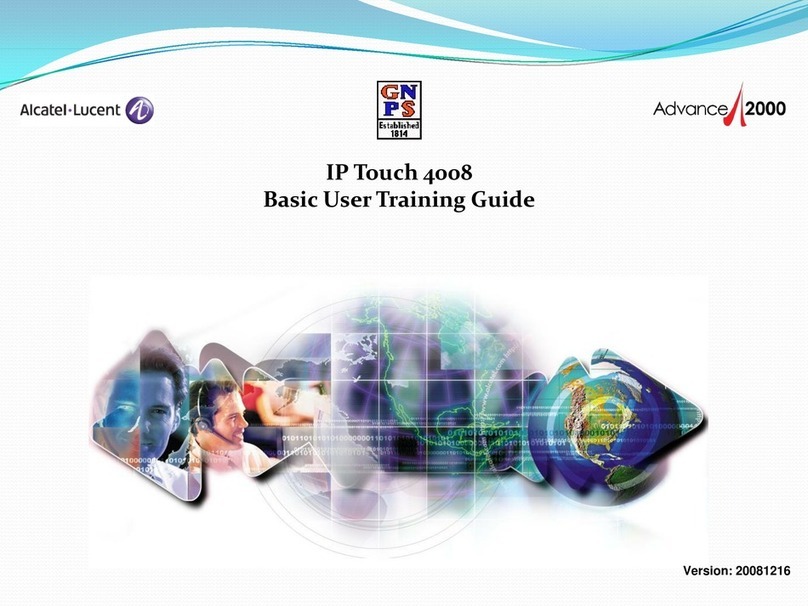American
3
Other
Customize your terminal.
The customization features of the telephone are accessed from the Menu page.
Modifying your personal code
Lock / unlock your telephone
Adjusting the audio features
Adjusting screen brightness
Reach the 'menu'
page
Follow informations
displayed on the screen
Reach the 'menu'
page Depending the displayed
informations, enter your
password or confirm
Your telephoneis
locked/unlocked
Reach the 'menu'
page
Adjustringing(melody, volume, mode,...) by
following instructions displayed on the
screen
Reach the 'menu'
page
Increase or decrease
the contrast
Custo
Option
OR
Set
Passwd
Lock
2
6
5
3
ab c
def
jkl
mno
Custo
Set
Ringing
Custo
Set
Cntrst
Screen
OR
NOEADGR060-000
NOEADGR040-040
NOEADGR040-050
NOEADGR010-055
NOEADGR010-056
AADGR010-000
NOEADGR010-010
NOEADGR020-010
NOEADGR020-020
NOEADGR020-050
NOEADGR020-060
AADGR030-000
NOEADGR050-020
AADGR040-000
NOEADGR050-030
NOEADGR050-010
NOEADGR050-040
AADGR020-000
NOEADGR020-030
NOEADGR040-010
NOEADGR020-040
AADGR050-000
NOEADGR030-015
3GV19005USABed01.fm Page 3 Dimanche, 15. juillet 2007 3:22 15
US
Alcatel-Lucent IP Touch 4028 Phone / 4029 Digital Phone
www.alcatel-lucent.com
Alcatel-Lucent IP Touch 4028 Phone
transfer
hold
redial
end
Receiver
Socket for connecting headphones or a
handsfree/speaker unit
Audio keys
END key:
to terminate a call.
Handsfree/Speaker Key:
to make or answer a call without lifting the
receiver.
•lit in handsfree mode or headset mode (short press).
•flashing in speaker mode (long press).
Intercom/Mute key:
•During a call: press this key so that your party cannot hear
you.
•Terminal idle: press this key so that you can automatically
answer a call without lifting the receiver.
To adjust the speaker or receiver volume up or down
Extension unit
An extension unit can be fitted to your tele-
phone. This provides additional keys which
can be configured as feature keys, line keys,
call keys etc.
To affix labels:
push the holding strip of the
unit backwards to you and lift it. Install the la-
bel under the keypad, in the housing designed
for, and place the keypad back into position.
Alphabetic keypad
Display and display keys
Contains several lines and pages providing information on calls and the features accessible via the 6 keys
associated with the words on the screen.
Forward icon:
pressing the key next to this icon allows you to program or change the
forward feature.
Receiver connected. Appointment programmed.
Silent mode enabled. Telephone locked.
Display keys:
pressing a display key activates the feature shown associated with it on
the screen.
Adjust the tilt of the screen
Indicator light
•Flashing green: incoming call
•Flashing orange: alarm
To avoid accidentallydamaging the set telephone line
connector,make sure you position thecord correctly in the
compartment intended for thispurpose.
!
Feature keys and programmable keys
Guide key:
used to obtain information onfeatures ofthe 'menu' page andto program
key of the 'main'page.
Messaging key to accessvarious mail services
If the keyflashes,a new voice message or a new text message has been received.
'Redial' key: To access the 'Redial' feature
.
Hold:
the call is placed on hold.
Transfer:
Transfer the call to another number.
Navigation
Welcome screens
OK key:
used to validate your choices and options while programming or configu-
ring.
Left-right navigator:
used to move from one page to another.
Up-down navigator:
used to scroll through the content of a page.
Back/Exit key:
to return to previous menu (short press) or return to first screen
(long press) ; during a conversation, provides access to welcome screens (Menu,
Info, etc. ) and to return to the conversation icon screens.
Menu page:
contains all functions and applicationsac-
cessible via the keys associated with the wordson the
screen.
Main page:
contains call line keys(allowing supervi-
sionof calls) and programmable call keys (Not available
in 'safe' mode).
Info page:
containsinformation on the telephone and the statusof its functions: name, telephone
number, number of messages, activation of transfer function, appointment reminder, etc.
Menu pers. Info
Menu Main Info
Call display
Incoming call.
Call in progress or outgoing call.
Call on hold*.
If you get two calls at the same time, you can
switch from one call to the other by pressing the
display key associated with each call.
Left-right navigator:
used to check calls.
This symbol indicates the features that can be accessed in 'safe' mode.
According to the configuration the telephone system of your company, your phone set can automa-
tically switch to 'safe' mode in case of loss of connection with the system, in order to ensure continuity
of service. For more information, contact your installer or administrator.
Please refer to the user manual for features in 'safe' mode.
The 'safe' mode is only available for 8 Extended Edition Series.