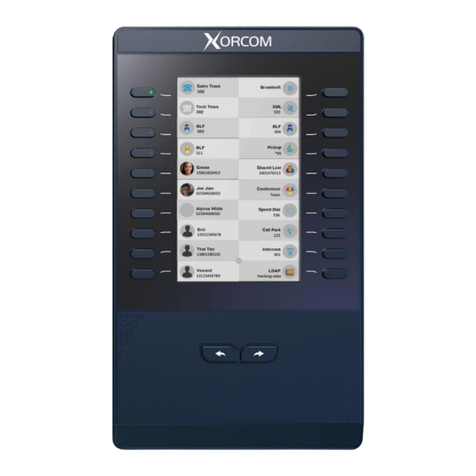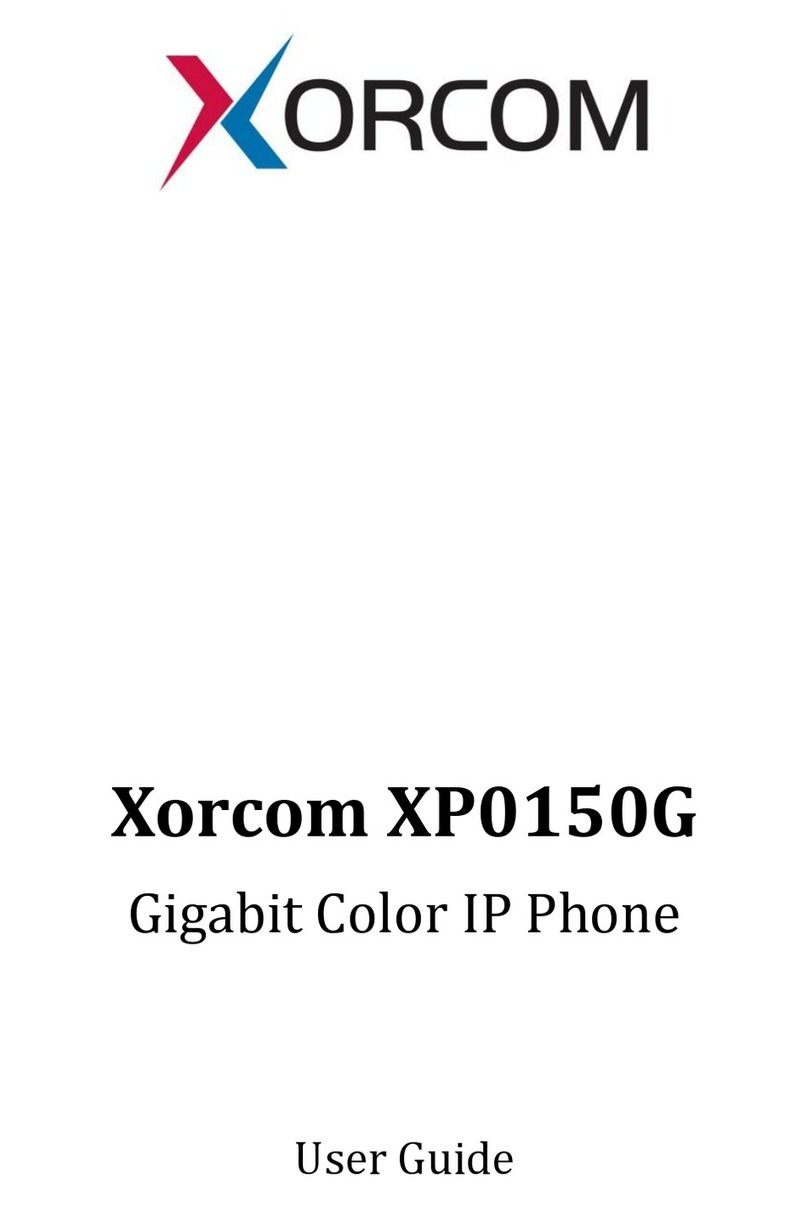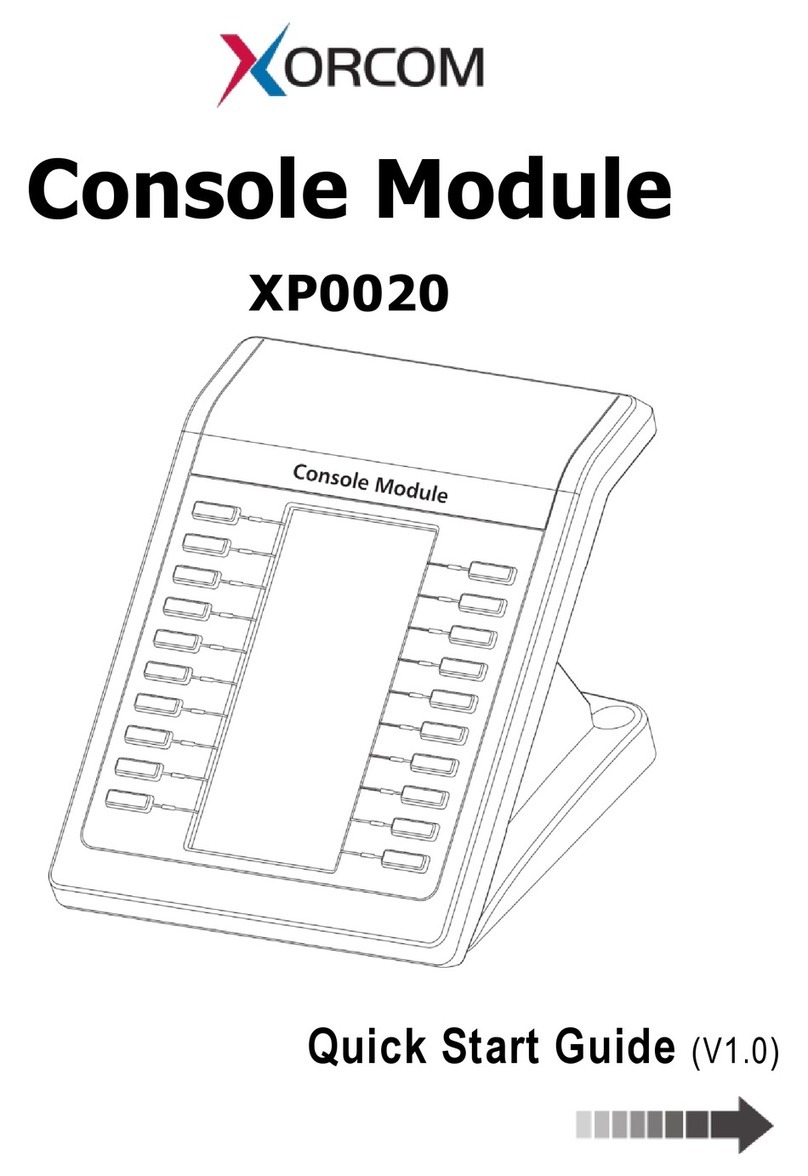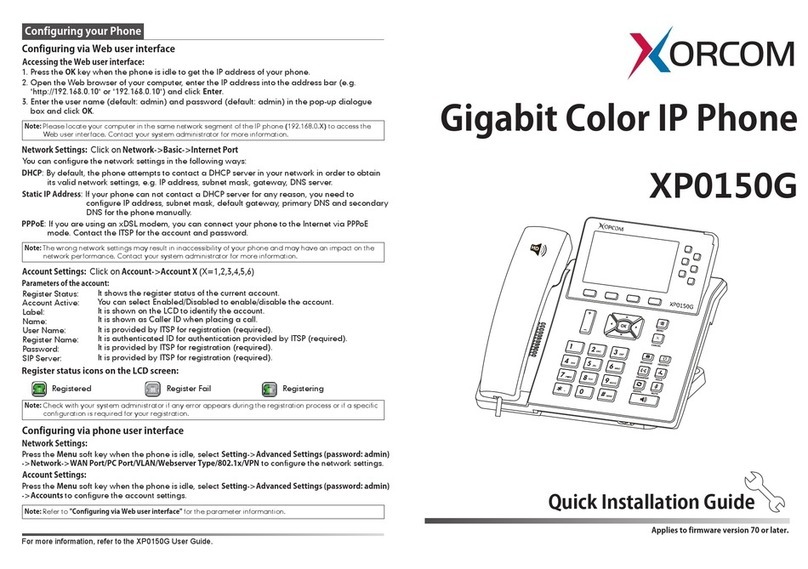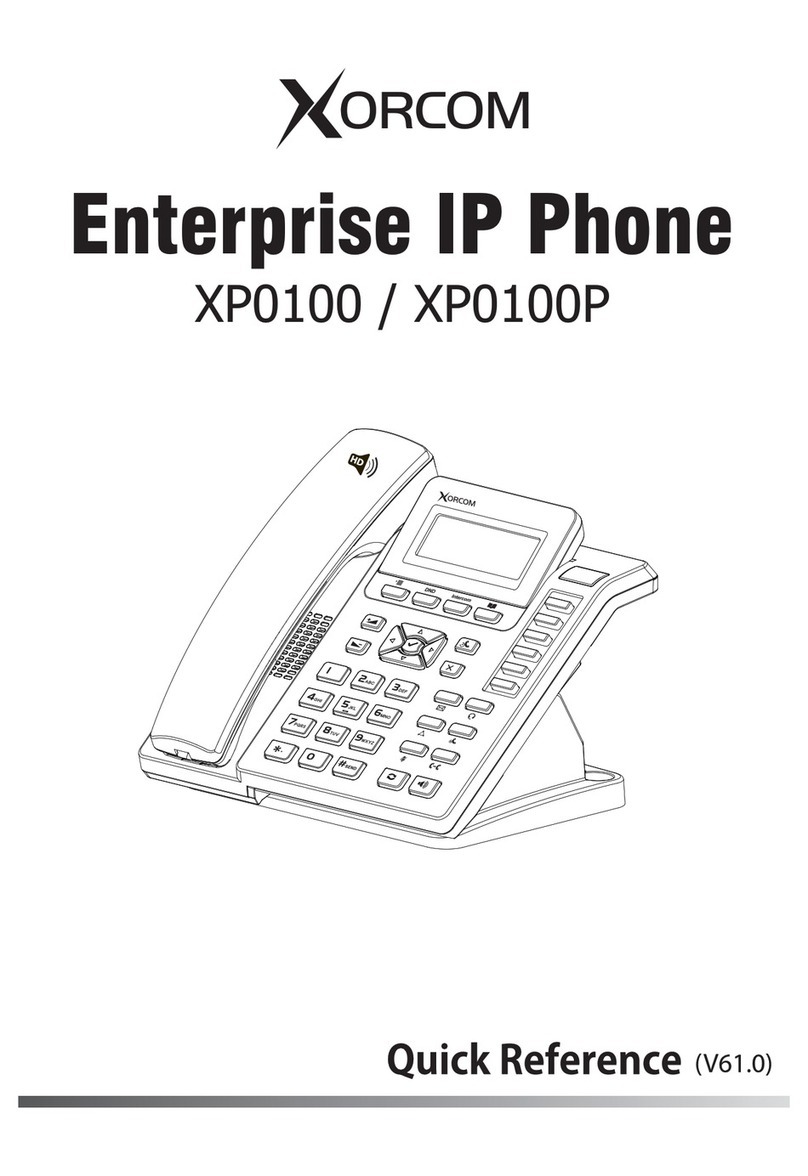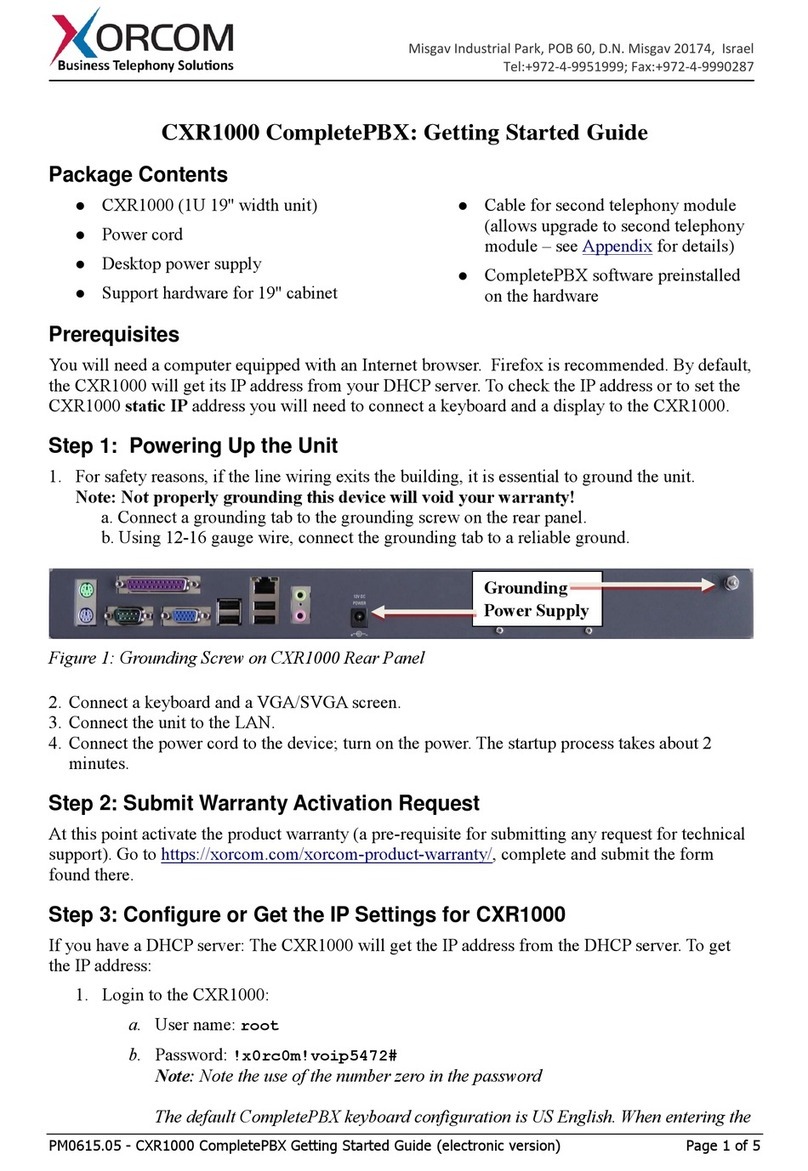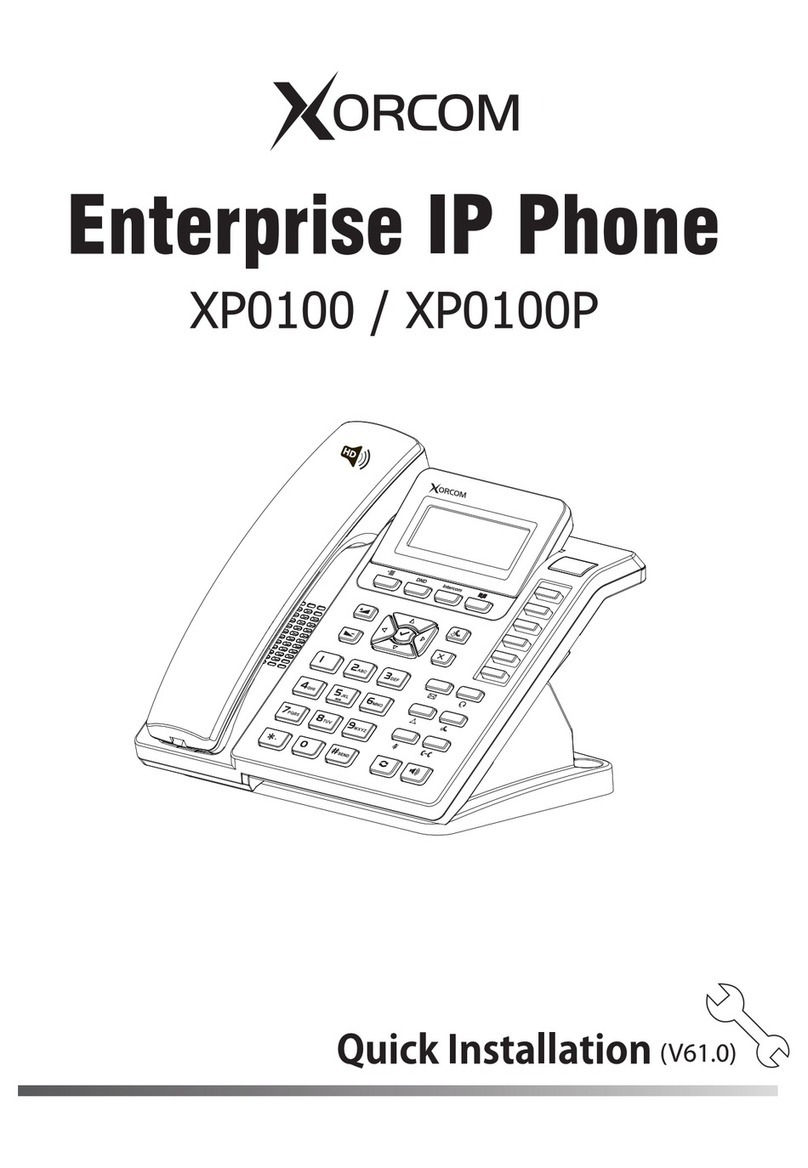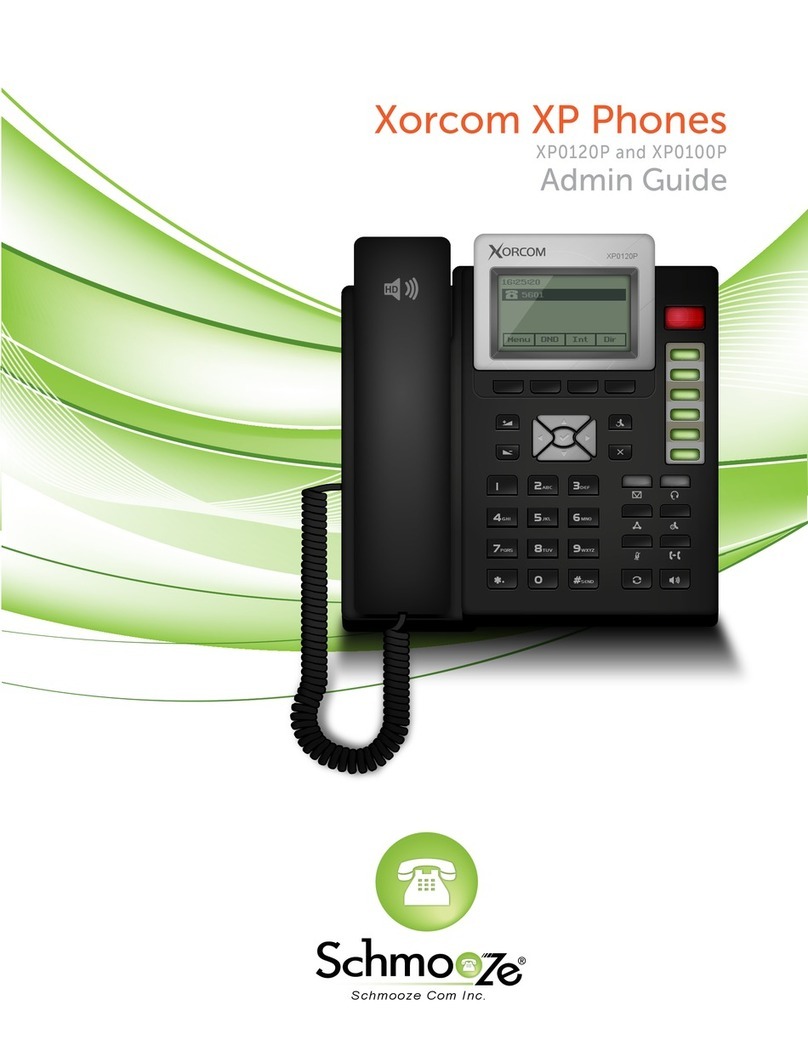Steady green when power on, blinking green when the call is ringing.
Pick up the handset; enter the number, then press the send soft key or press .
Press or the line keys; enter the number, then press the send soft key or press .
Press ; enter the number, then press the send soft key or press .
Hang up the handset or press the cancel soft key.
Press , or press the cancel soft key.
Press the cancel soft key.
Pick up the handset.
Press .
Press .
Press to redial the last call that dialed.
1) Press or Transfer soft key during the conversation, the call is on hold now.
2) Enter the number that Transfers to.
3) Press or the B Transfer soft key and now the blind Transfer completed.
1) Press or Transfer soft key during the conversation, the call is on hold now.
2) Enter the number that Transfer to and press the send soft key or .
3) Start the second conversation, press or Transfer soft key, then Transfer completed.
1) Press or Transfer soft key during the conversation, the call is on hold now.
2) Enter the number Transfer to, and then press , then you can hear the ring tone.
3) Press or the Tran soft key and now the Semi-attended Transfer completed.
Assuming that Aand B are in conversation.A wants to bring C (or D & E) in a conference:
1) Apress Conference soft key, the call is placed on hold.
2) Aenter the number of C and then press send soft key or , C answers the call.
3) Apress the conference soft key, thenA, B and C are now in a conference.
4) If add D&E,A press Hold soft key, the current conference is on hold, press New Call soft key
and dial D, D answer the call. APress Hold soft key and New Call soft key and dial E,E answer
the call. A press the conference soft key, thenA,B,C,D,E are in conference.
Press to mute the microphone during the call.
Press again to un-mute the conversation.