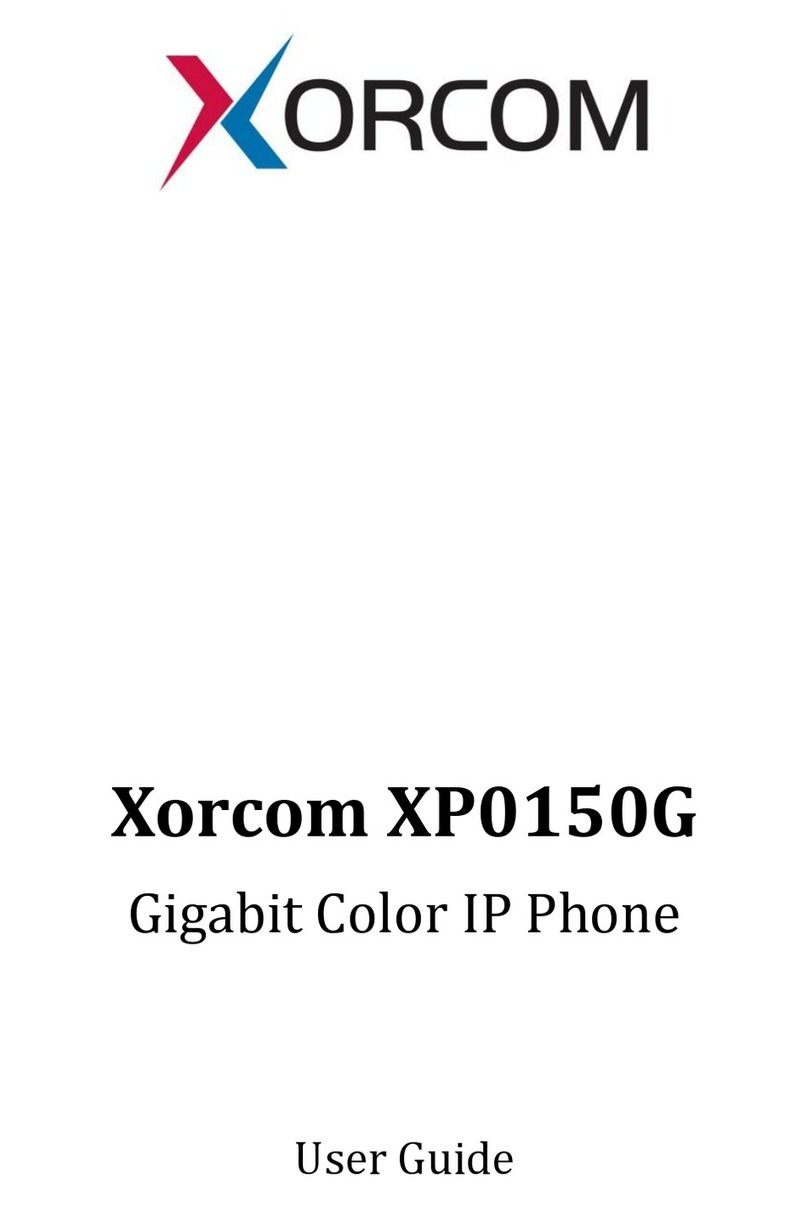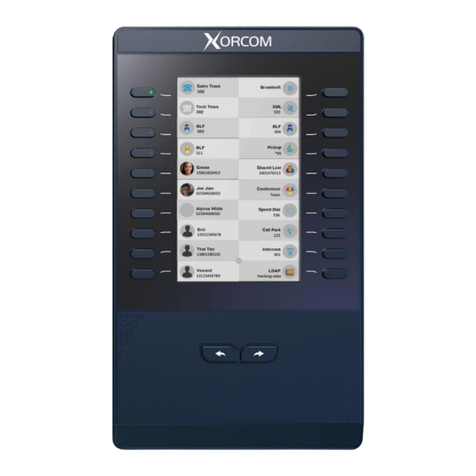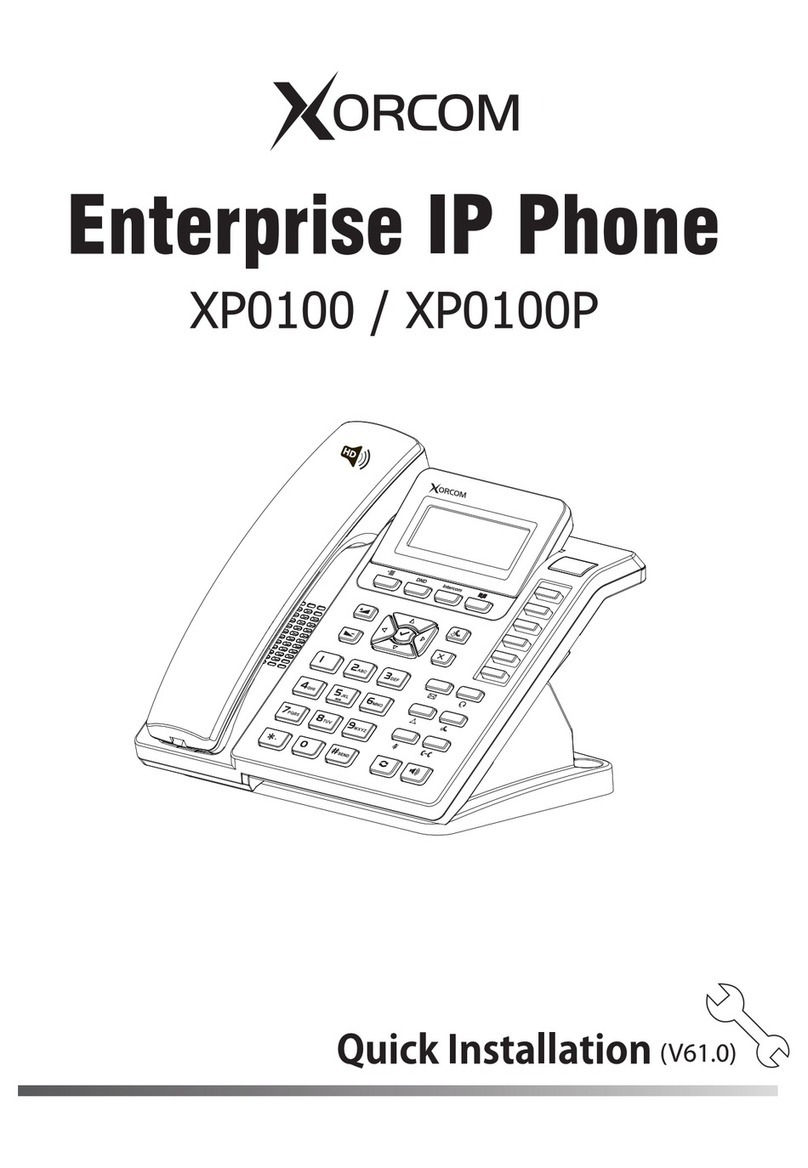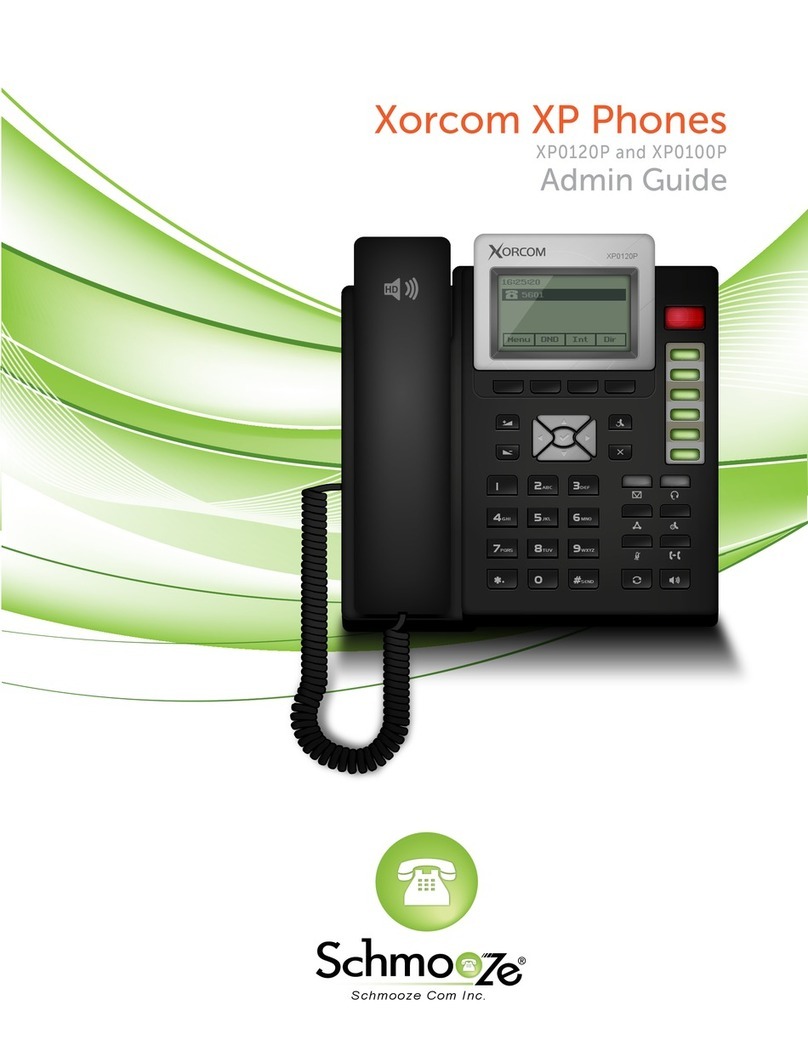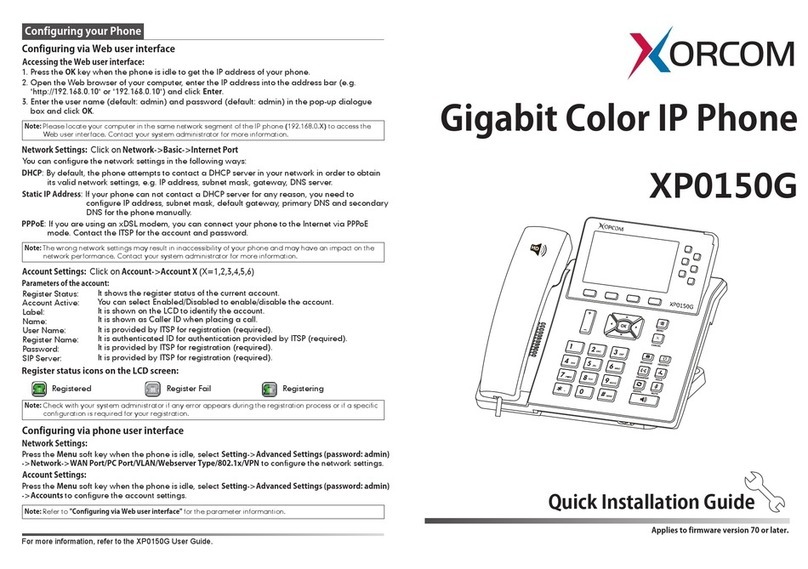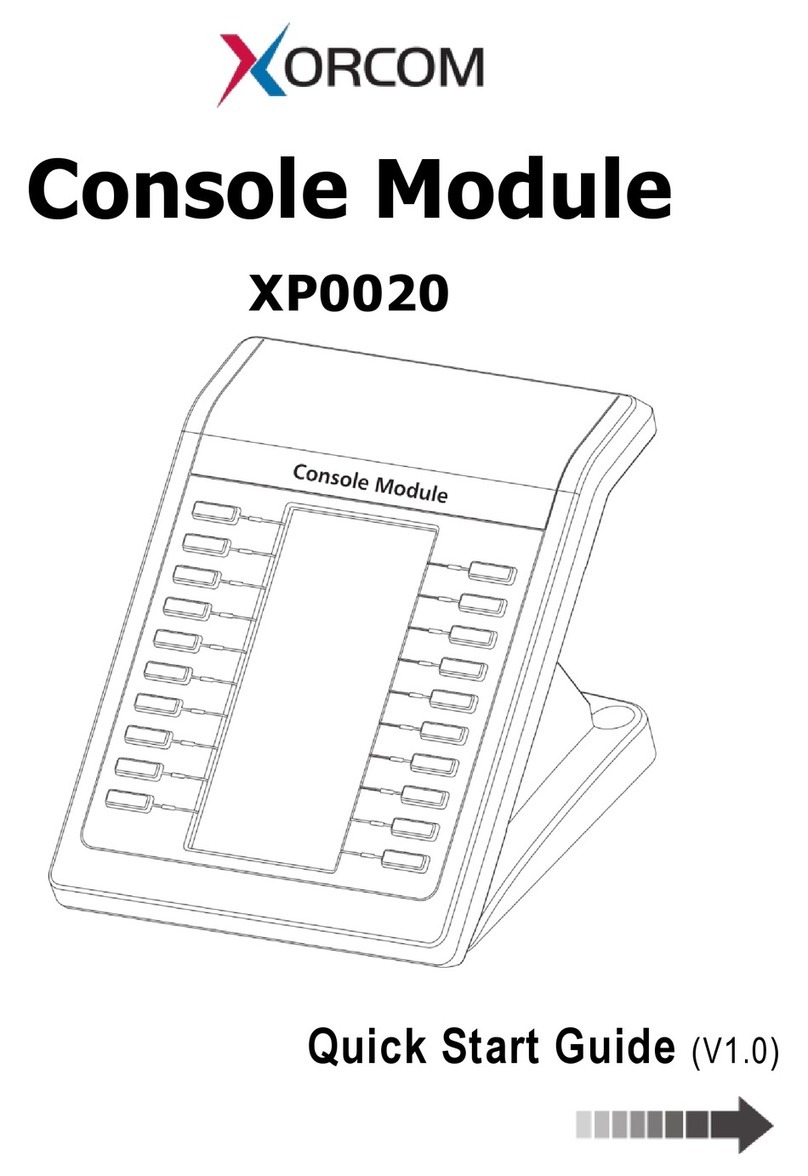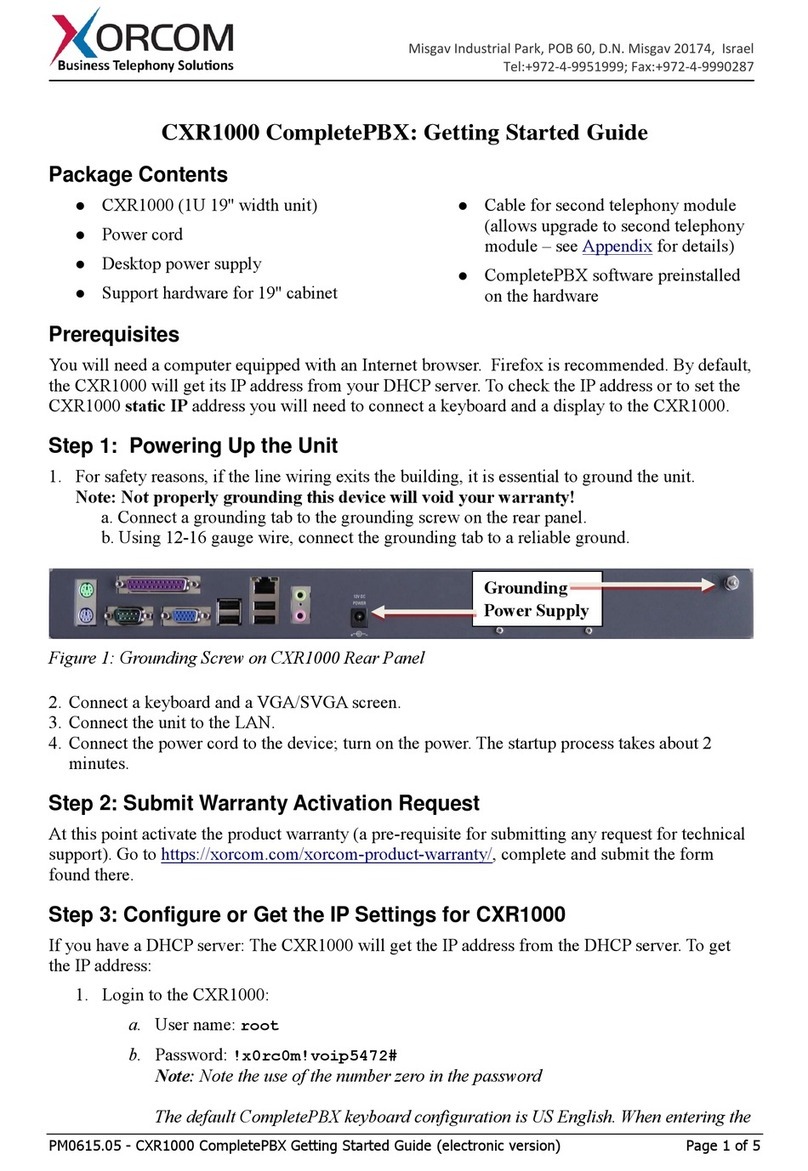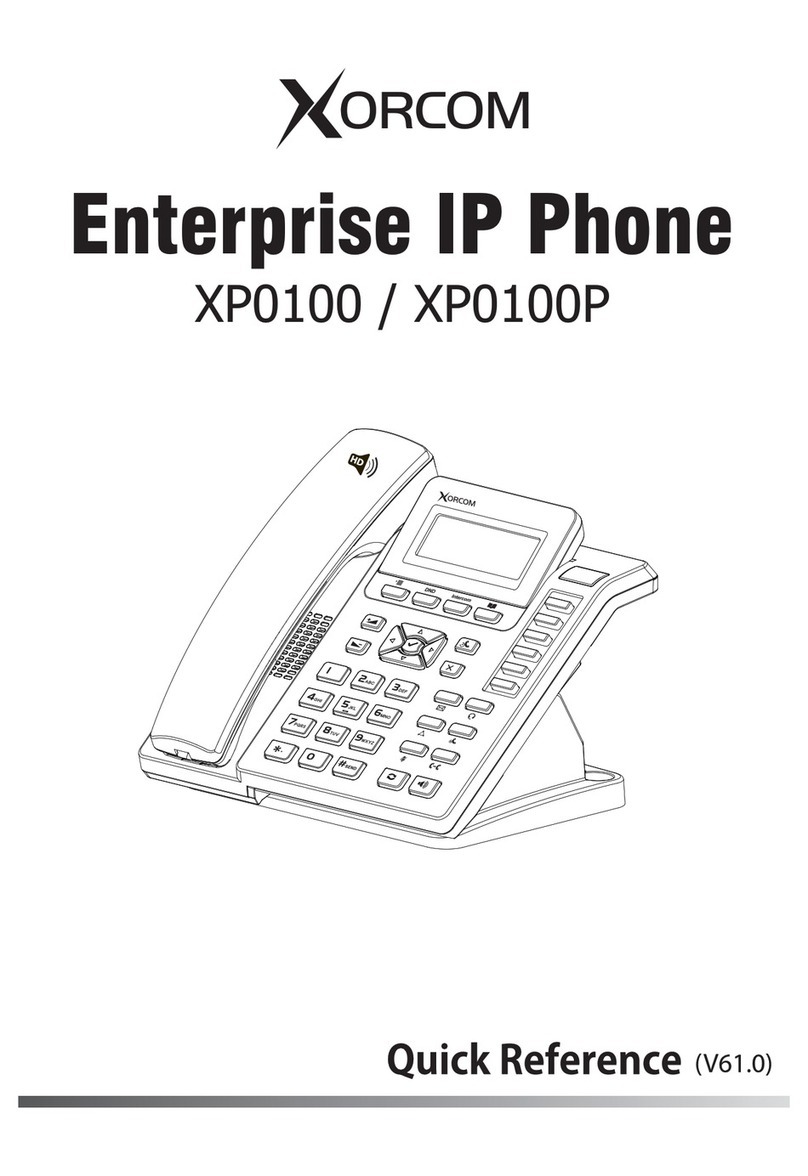Configuration
Configuration via Phone
1) Press Menu → Setting → Advanced Settings (Default password: admin)
2) Select Network: To configure the Wan Port (DHCP/Static), PC Port etc.
3) Select Accounts: Enable the account, fill in the SIP Server, Outbound Proxy and the SIP
registration information.
Configuration via Web
1) Get the IP address from the phone: Press Menu -> Status-> Information.
2) Login: Input the IP address in the web browser (Login name: admin. Default password: admin).
3) Configuration: Fill in the SIP Server info on the Profile page and the Account registration info
on the Account page.
4) Click on SaveSet.
USB Port
The USB port can be used to connect USB flash driver, USB headset or Wi-Fi&Bluetooth USB dongle.
The function of recording, wallpaper and screensaver change can be achieved by inserting a USB
flash disk. The USB dongle is optional to match with IP Phones, which means it needs to be
purchased additionally. Please take the User Guide as reference if you need more information such
as specification and usage about it.
FCC Statement
1. This device complies with Part 15 of the FCC Rules. Operation is subject to the following two
conditions:
(1) This device may not cause harmful interference.
(2) This device must accept any interference received, including interference that may cause
undesired operation.
2. Changes or modifications not expressly approved by the party responsible for compliance could
void the user's authority to operate the equipment.
NOTE: This equipment has been tested and found to comply with the limits for a Class B digital
device, pursuant to Part 15 of the FCC Rules. These limits are designed to provide reasonable
protection against harmful interference in a residential installation. This equipment generates uses
and can radiate radio frequency energy and, if not installed and used in accordance with the
instructions, may cause harmful interference to radio communications. However, there is no
guarantee that interference will not occur in a particular installation. If this
equipment does cause harmful interference to radio or television reception, which can be
determined by turning the equipment off and on, the user is encouraged to try to correct the
interference by one or more of the following measures:
Reorient or relocate the receiving antenna.
Increase the separation between the equipment and receiver.
Connect the equipment into an outlet on a circuit different from that to which the receiver is
connected.
IP Phone
Quick Start Guide for
Xorcom UC505U