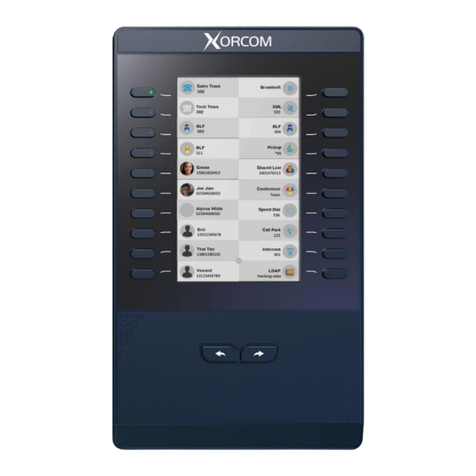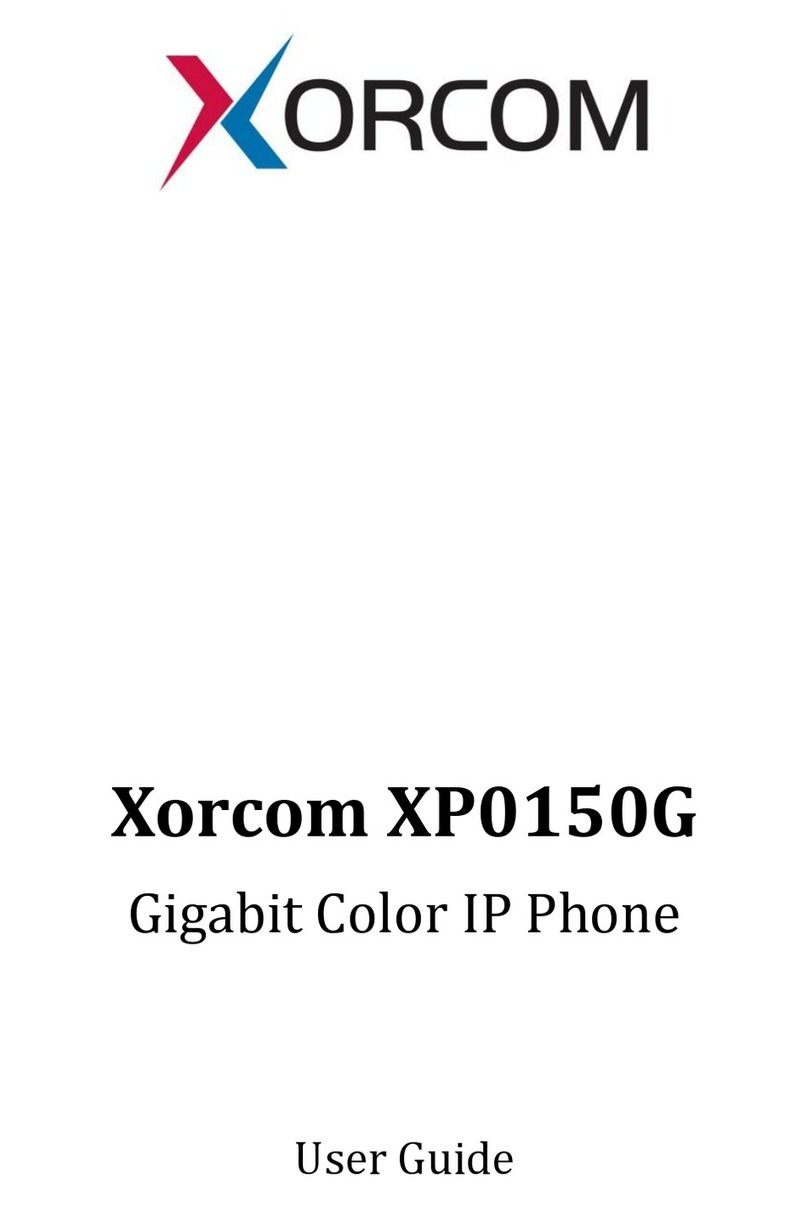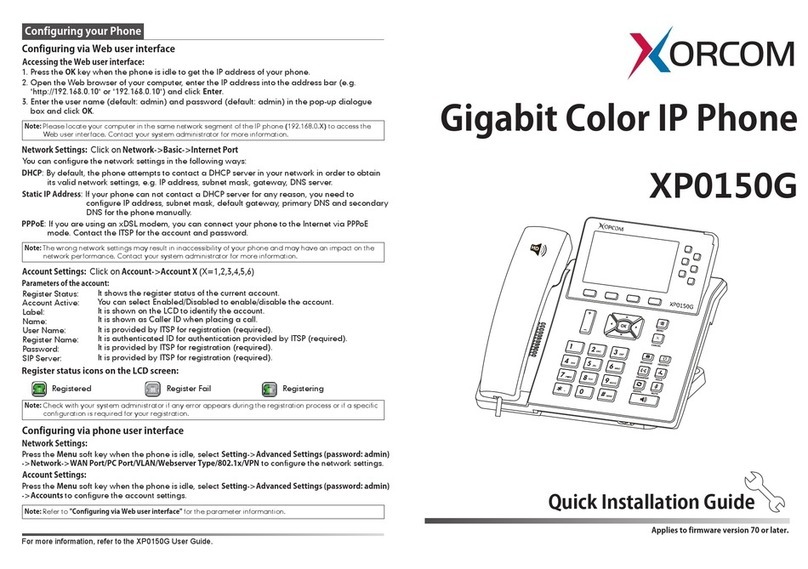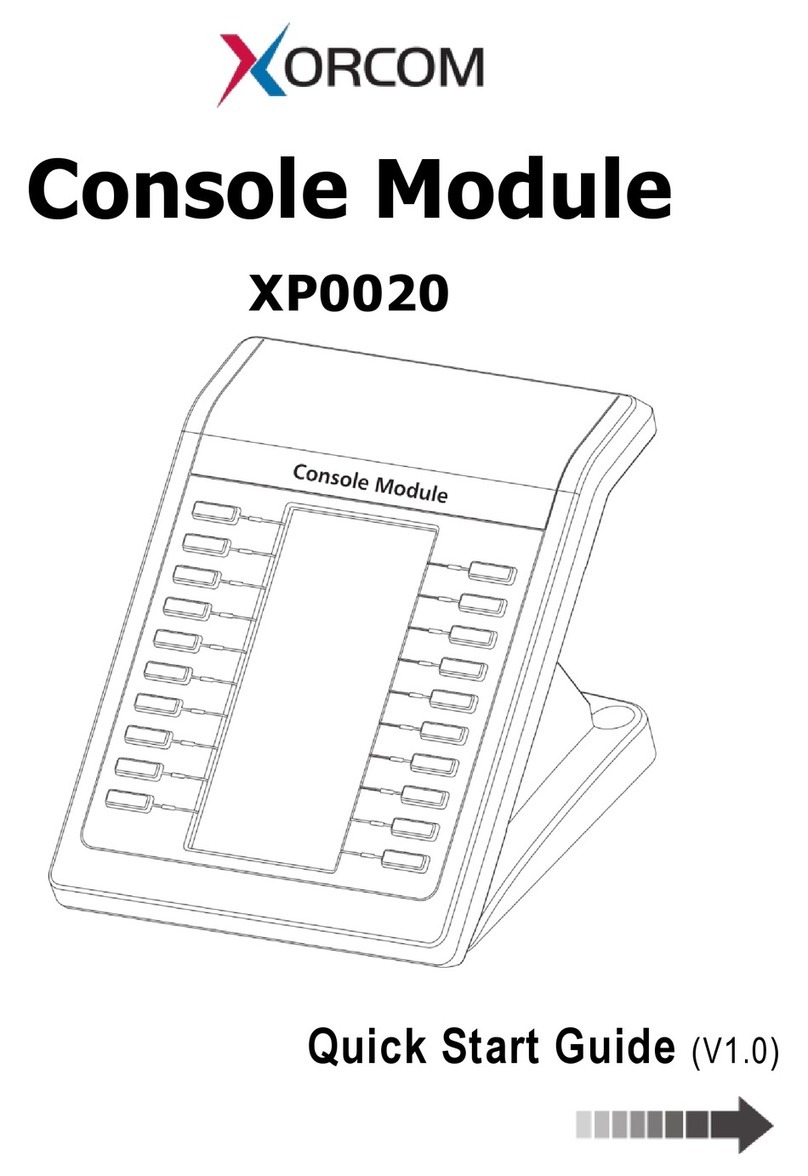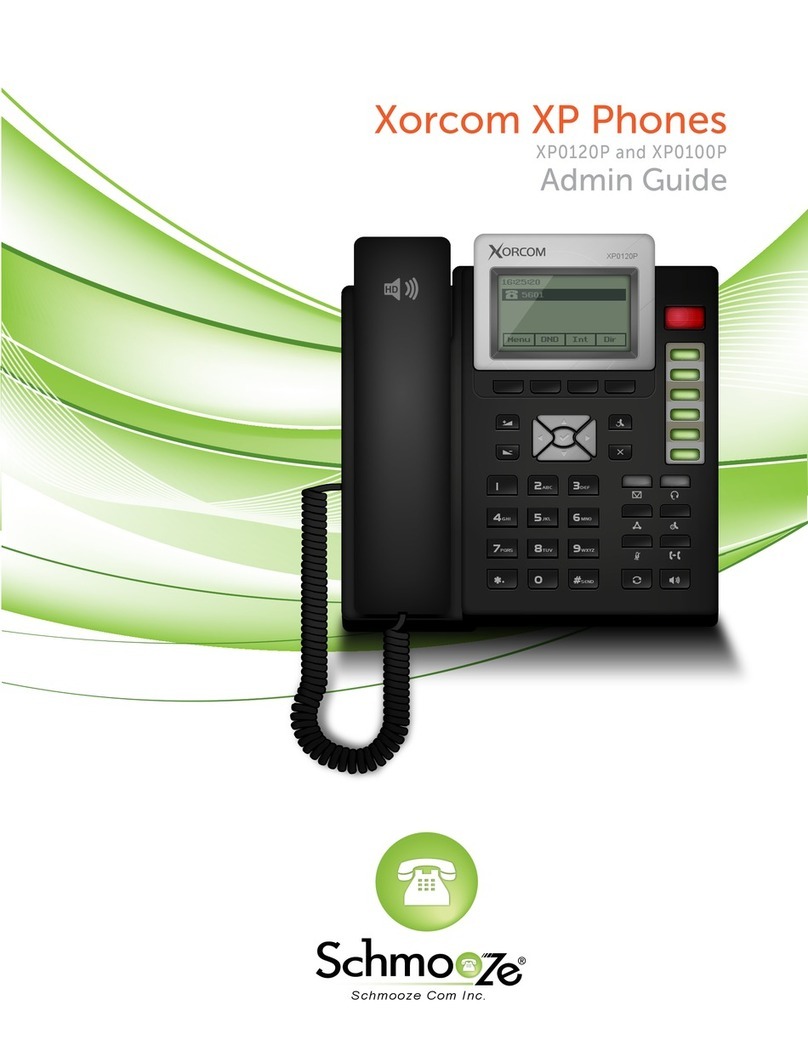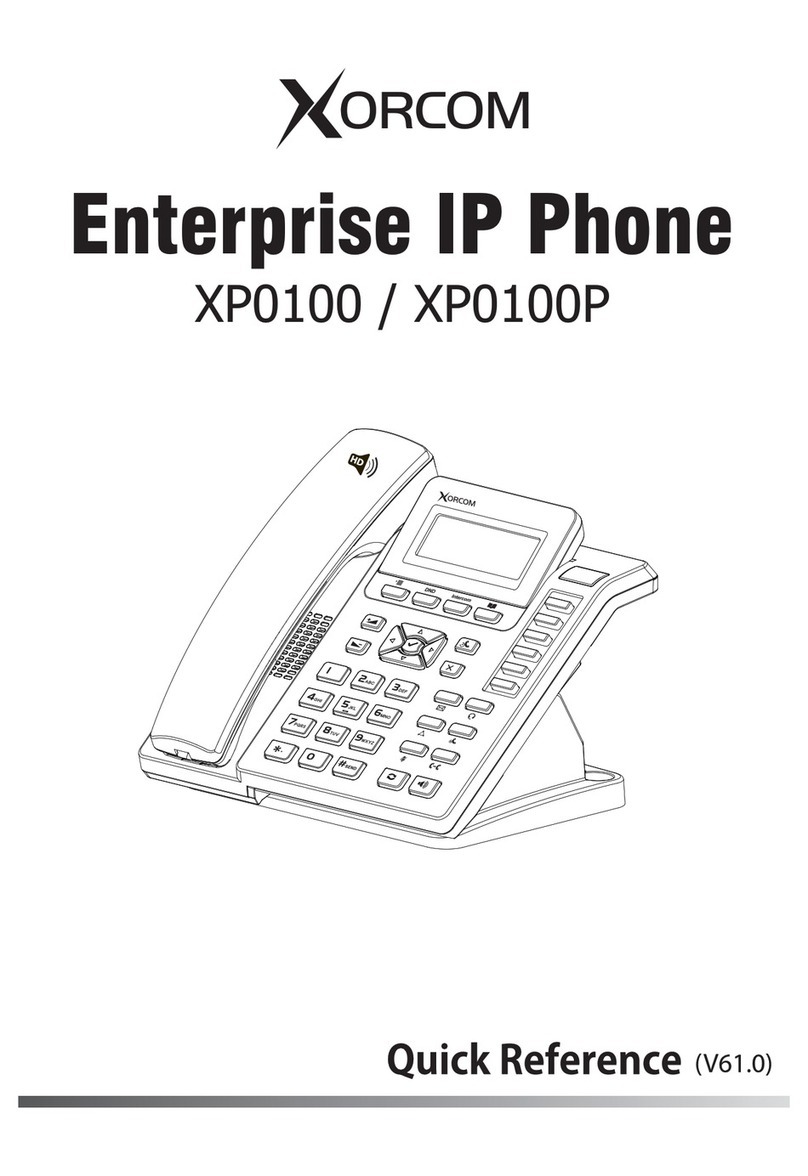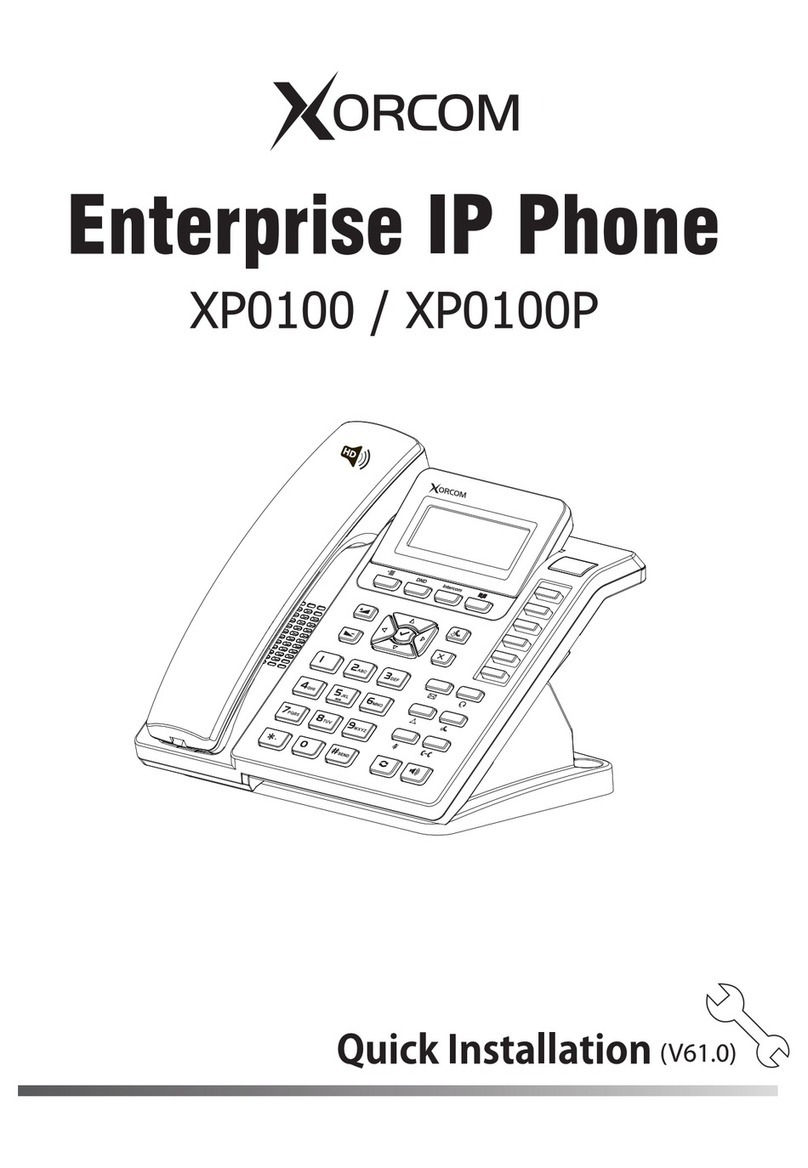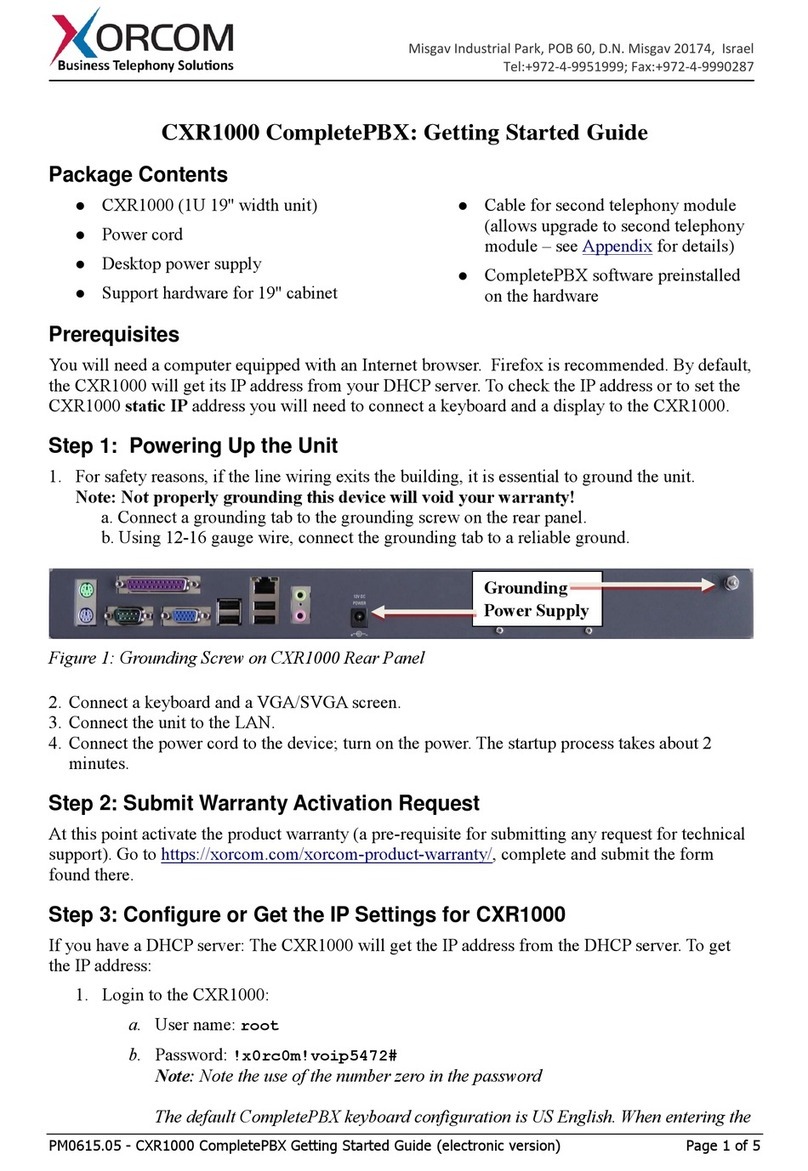Xorcom Ltd. IV www.xorcom.com
Local Group.................................................................................................................................. 53
XML Group .................................................................................................................................. 54
XML Browser............................................................................................................................... 54
LDAP............................................................................................................................................ 54
Broadsoft Group ........................................................................................................................... 55
Conference.................................................................................................................................... 55
Forward......................................................................................................................................... 55
Transfer......................................................................................................................................... 56
Hold.............................................................................................................................................. 56
DND ............................................................................................................................................. 56
Redial............................................................................................................................................ 57
Call Return.................................................................................................................................... 57
SMS.............................................................................................................................................. 57
Record........................................................................................................................................... 57
URL Record.................................................................................................................................. 58
Multicast Paging........................................................................................................................... 58
Group Listening............................................................................................................................ 59
Public Hold................................................................................................................................... 60
Private Hold.................................................................................................................................. 60
Shared Line................................................................................................................................... 60
Hot Desking.................................................................................................................................. 61
Automatic Call Distribution (ACD) ............................................................................................. 61
Zero-sp-touch................................................................................................................................ 62
URL.............................................................................................................................................. 62
SNMP................................................................................................................................................... 62
Action URL .......................................................................................................................................... 64
Action URI ........................................................................................................................................... 65
Music on Hold...................................................................................................................................... 65
SIP Diversion Display .......................................................................................................................... 66
Suppress DTMF Display ...................................................................................................................... 67
Tone Settings ........................................................................................................................................ 67
Voice..................................................................................................................................................... 68
Ring...................................................................................................................................................... 68
Connecting the XP0020 Expansion Module......................................................................................... 69
Features of the XP0020 Expansion Module ......................................................................................... 70
Trouble Shooting..................................................................................72