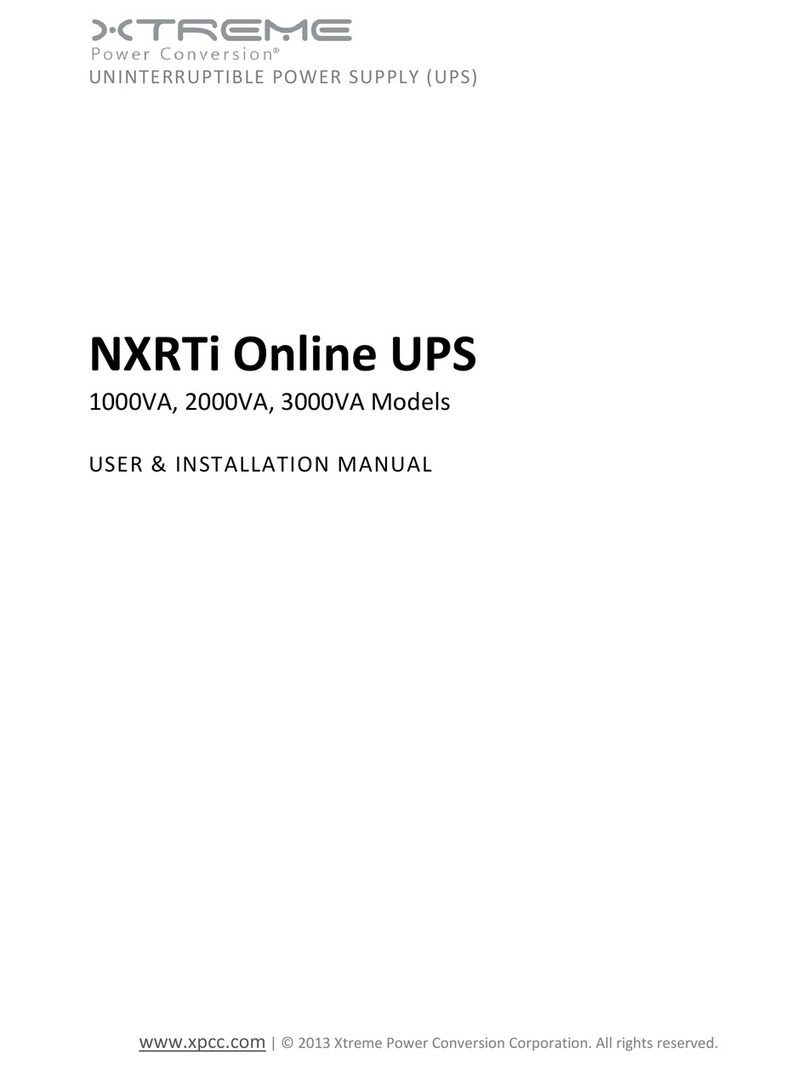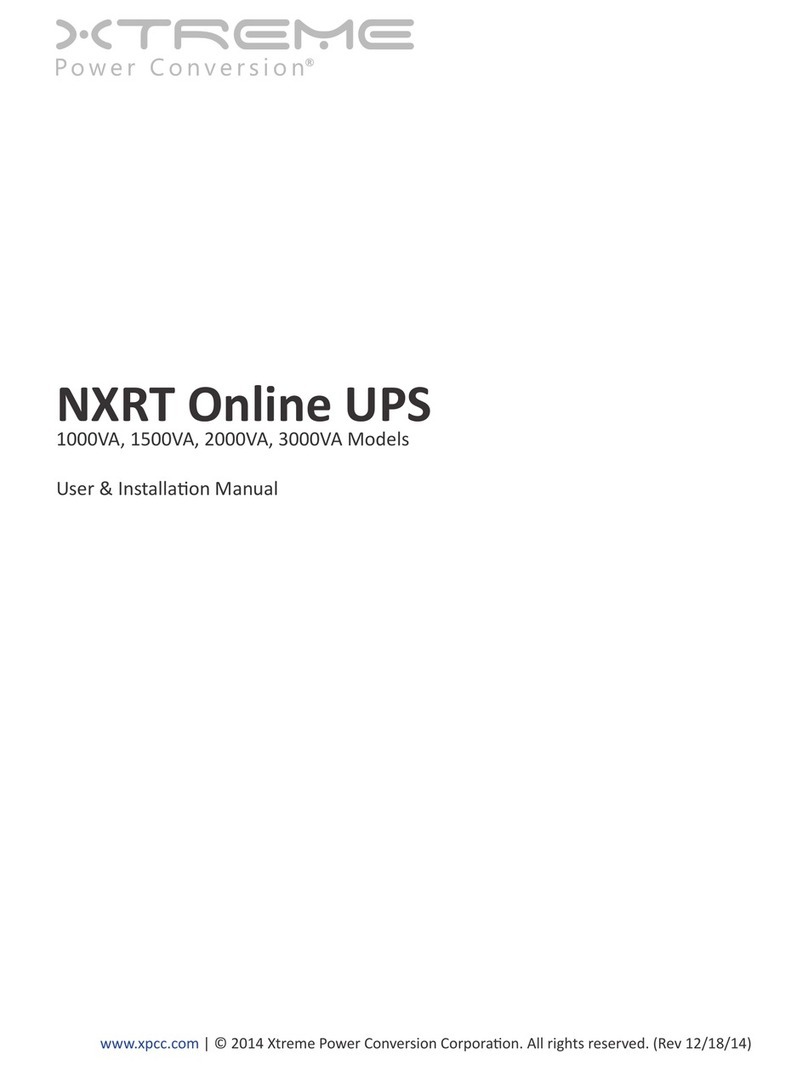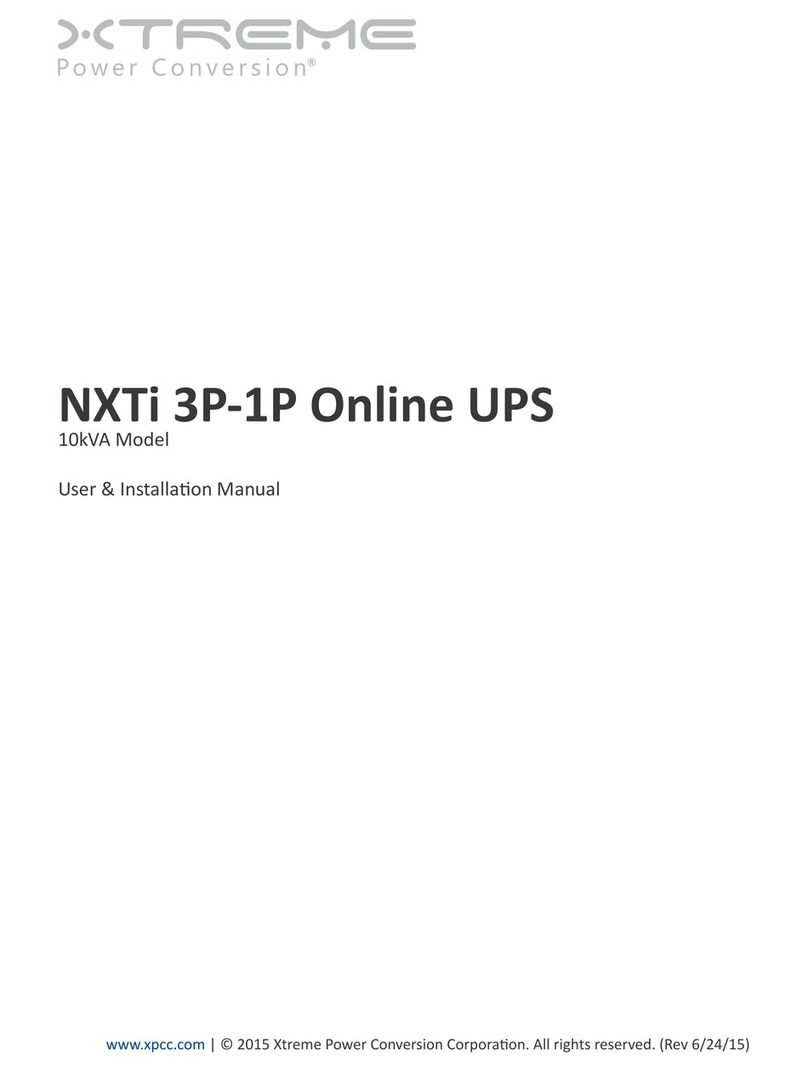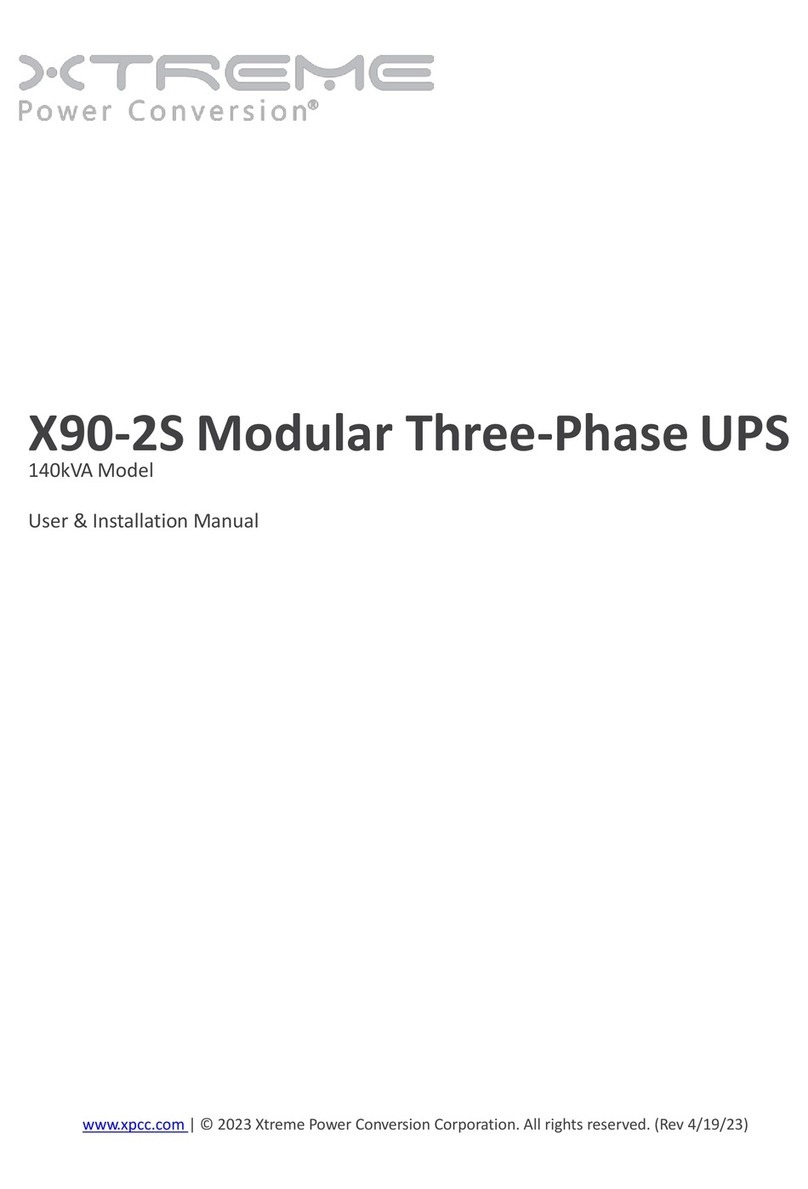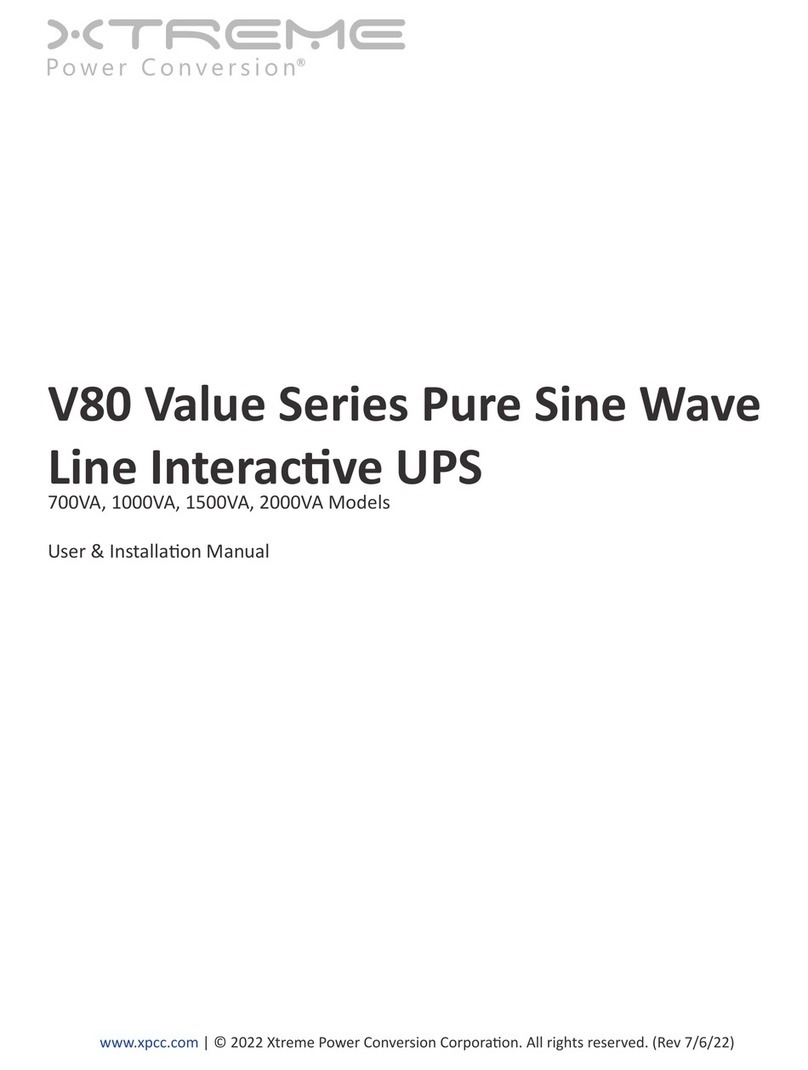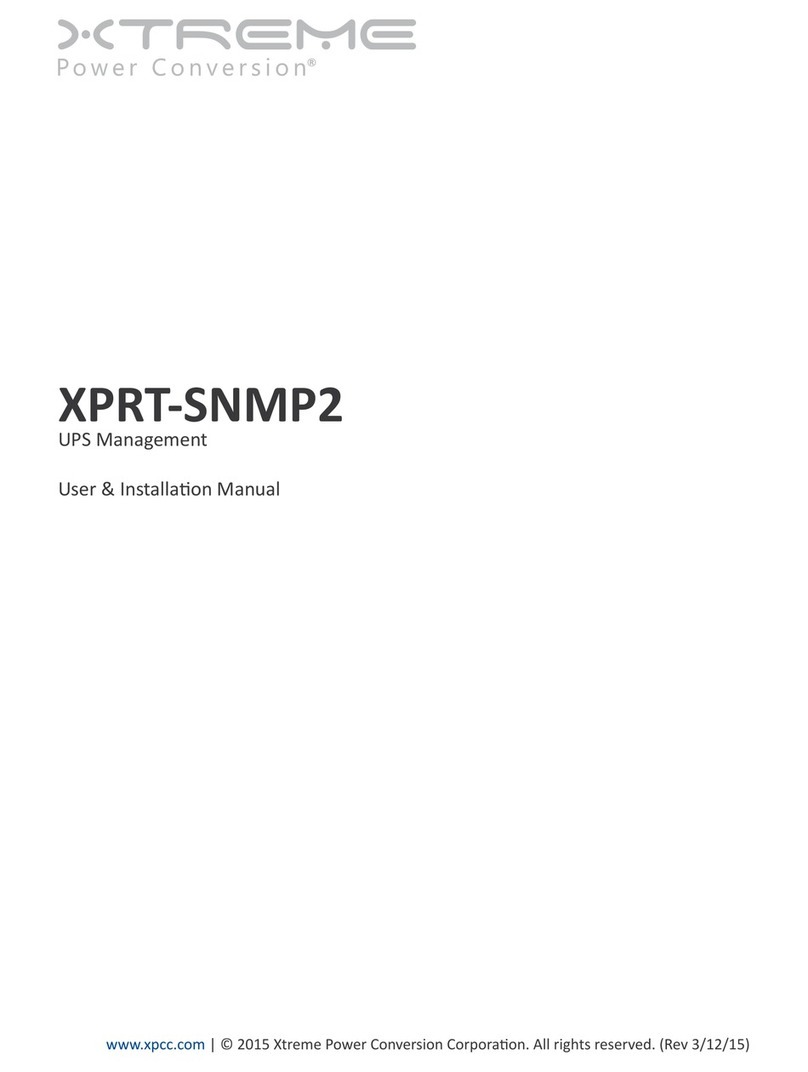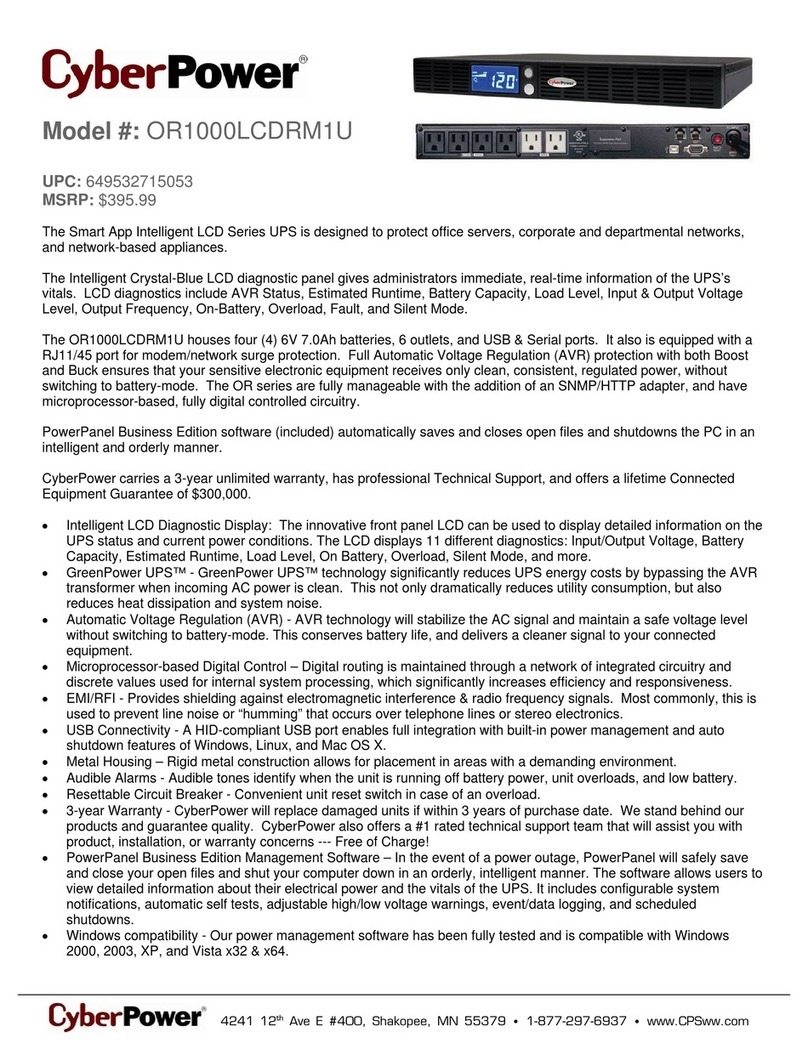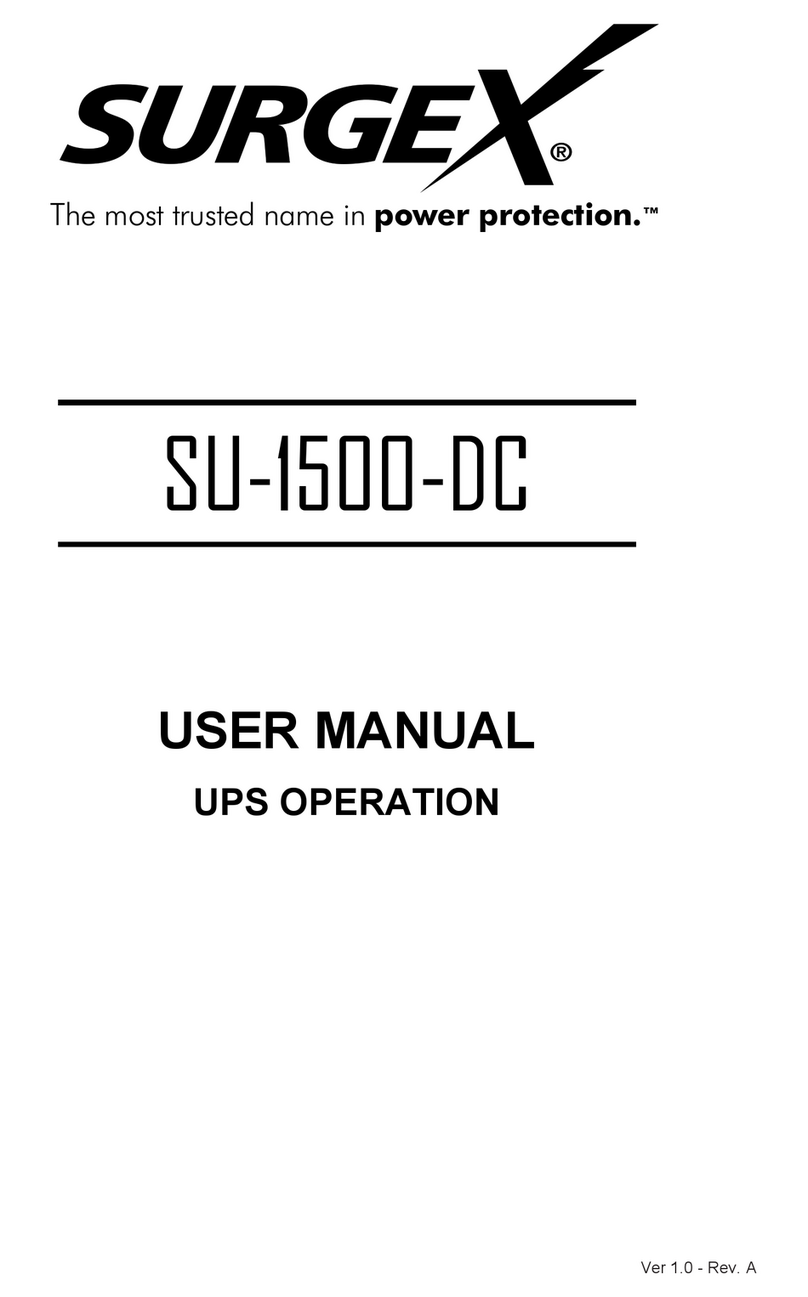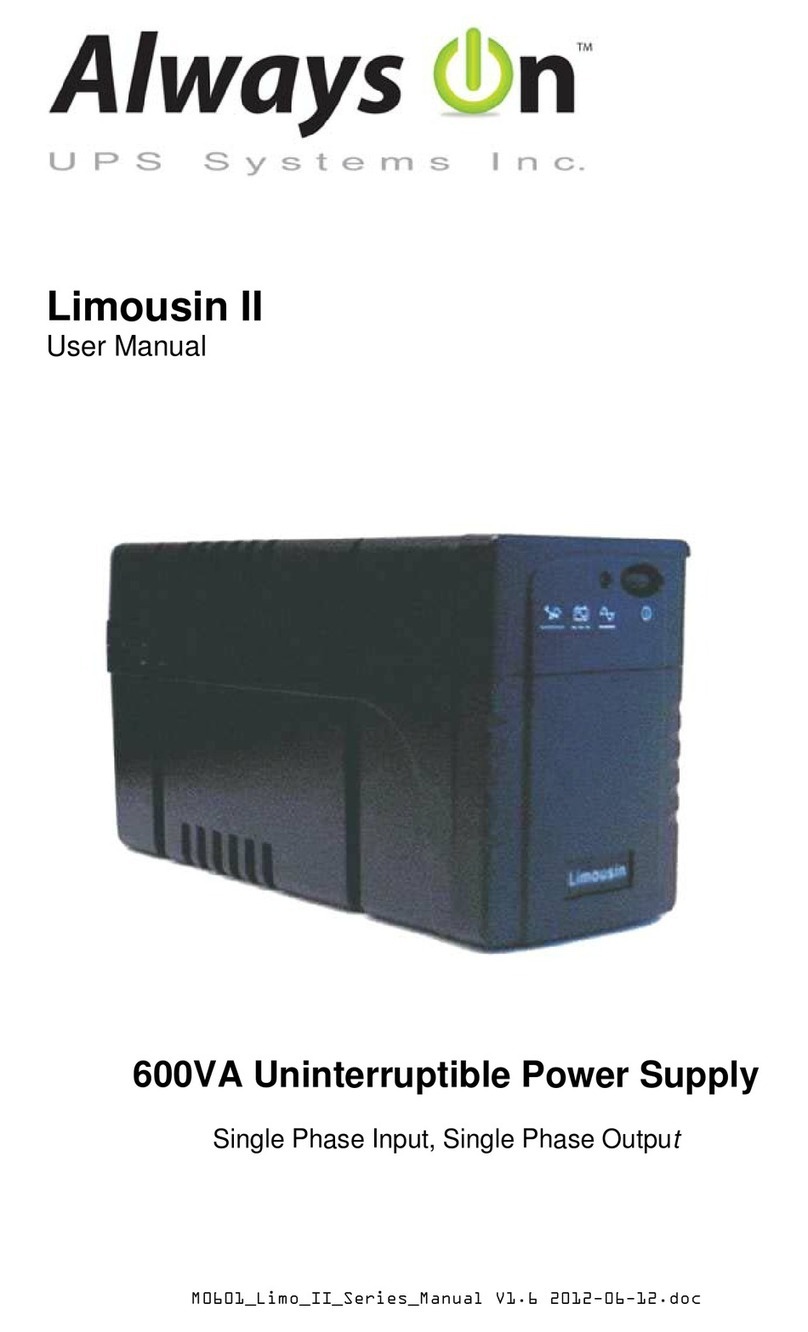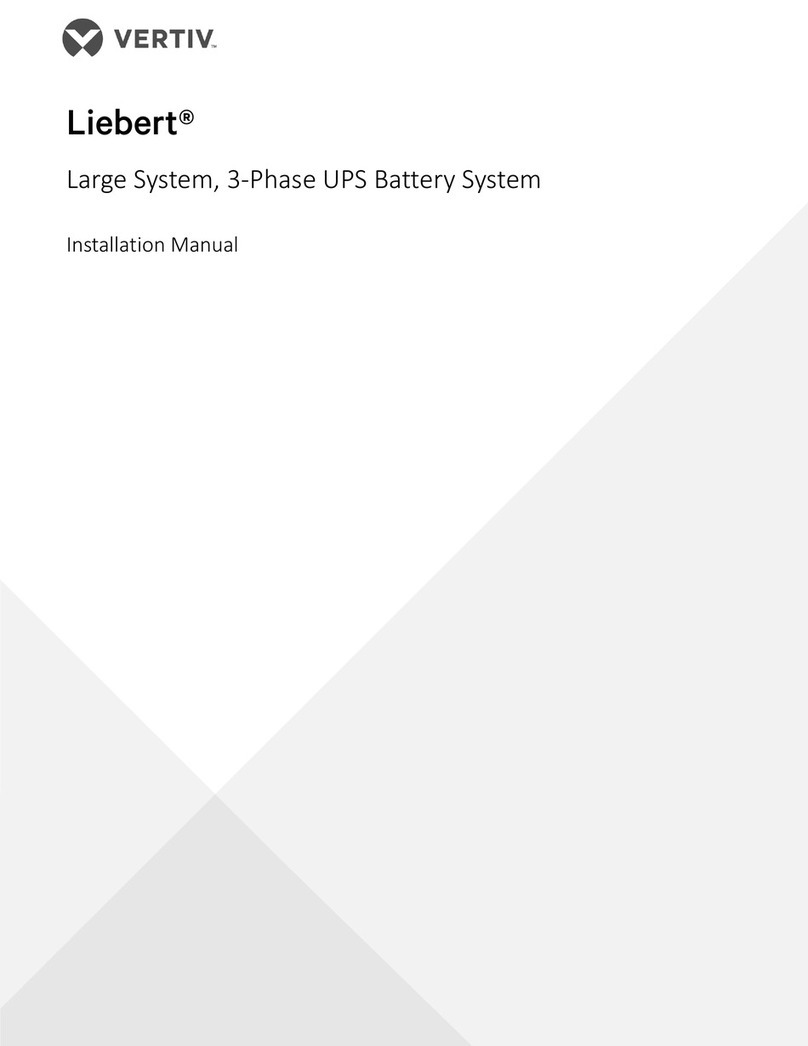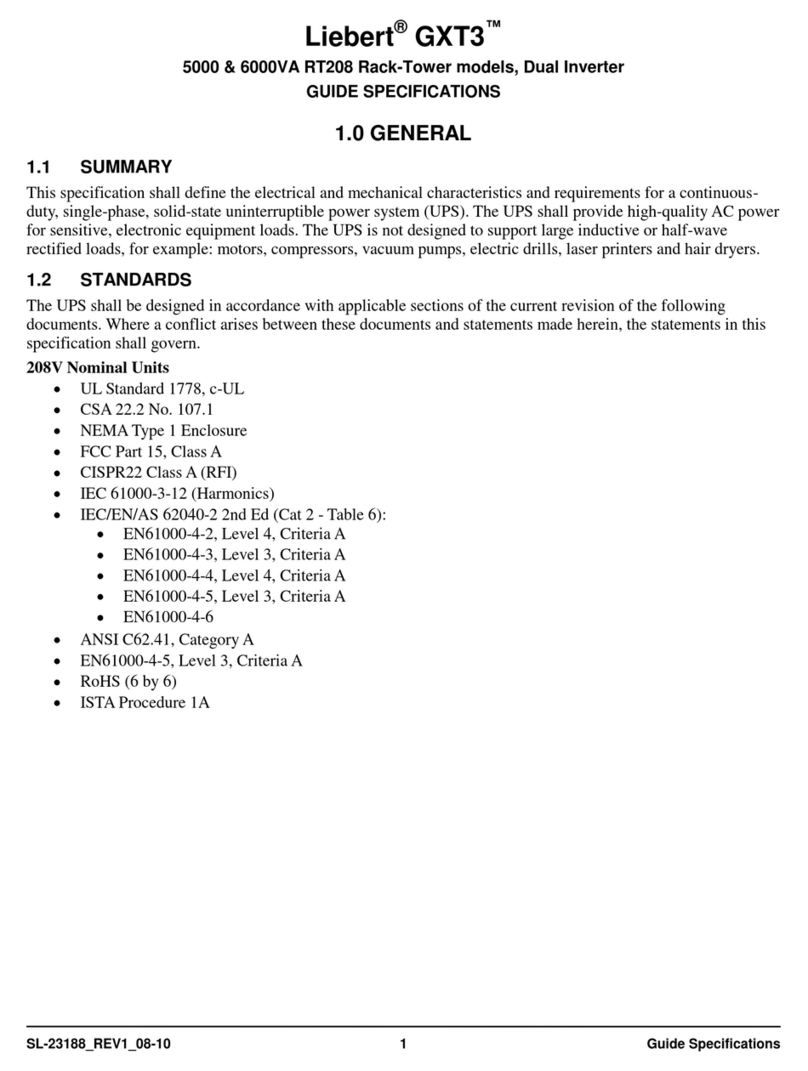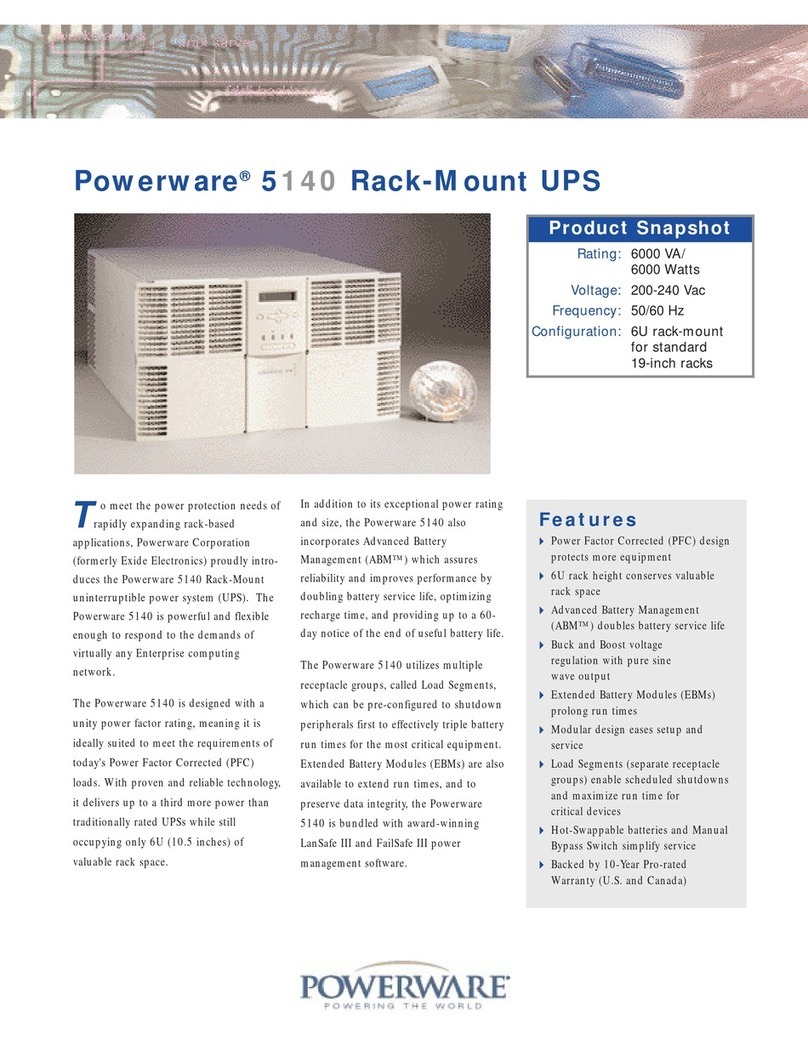Xtreme 1000VA Guide

XVRT Line Interacve UPS
1000VA, 1500VA, 2200VA, 3000VA Models
User & Installaon Manual
www.xpcc.com | © 2014 Xtreme Power Conversion Corporaon. All rights reserved. (Rev 11/20/14)

Xtreme Power Conversion Corporaon
XVRT User’s Manual
Page 2
Uninterrupble Power Supply
Table of Contents
Introducon.................................................................................................3
Safety Instrucons........................................................................................3
Product Descripon......................................................................................5
Line-Interacve Technology.............................................................................................................5
Determining The Power Requirements Of Your Equipment...........................9
Hardware Installaon Guide.......................................................................10
Connecons and Startup................................................................................................................11
Other Features...............................................................................................................................12
Soware And Computer Interface..............................................................13
Power Monitoring Soware..........................................................................................................13
Interface Kits................................................................................................................................. 13
Baeries.....................................................................................................14
Replacing The Baery....................................................................................................................14
Audible Alarms...........................................................................................15
Troubleshoong.........................................................................................15
Specicaons.............................................................................................16
Shipping List..............................................................................................17
Obtaining Service.......................................................................................18
Xtreme Power Conversion Limited Warranty...............................................19
Appendix A: SNMP Conguraon Guide.....................................................20

Xtreme Power Conversion Corporaon
XVRT User’s Manual
Page 3
Uninterrupble Power Supply
Introducon
Thank you for selecng this Uninterrupble Power Supply (UPS). It provides you with protecon for connected
equipment. Please read this manual before installing the XVRT-Series UPS models XVRT-1000, XVRT-1500, XVRT-
2200 and XVRT-3000 as it provides important informaon that should be followed during installaon and main-
tenance of the UPS and baeries, allowing you to correctly set up your system for the maximum safety and per-
formance. Included is informaon on customer support and service, if it is required. If you experience a problem
with the UPS, please refer to the Troubleshoong secon in this manual to correct the problem. If the problem is
not corrected, please collect informaon so that the Technical Support personnel can more eecvely assist you.
Safety Instrucons
ATTENTION: To safely interact with and enjoy all the features and benets of these Xtreme Power Conversion Un-
interrupble Power Supplies (UPS), please read and follow all installaon and operaon instrucons completely.
These UPS are designed to provide power protecon for connected electronic equipment.
CAUTION: Any changes or modicaons not expressly approved by the manufacturer of this device could void the
user’s authority to operate the equipment.
FCC Noce: This equipment has been tested and found to comply with the limits for a Class B Digital Device pursu-
ant to Part 15 of the FCC Rules. These limits are designed to provide reasonable protecon against harmful inter-
ference in residenal installaon. This equipment generates and can radiate radio frequency energy and, if not
installed and used in accordance with the instrucons, may cause harmful interference to radio communicaons.
There is no guarantee that interference will not occur in a parcular installaon. If this equipment does cause
harmful interference to radio or television recepon, which can be determined by turning the equipment o and
on, the user is encouraged to try to correct the interference by one or more of the following measures:
1. Reorient or relocate the receiving antenna.
2. Increase the separaon between the equipment and receiver.
3. Connect the equipment into an outlet on a circuit dierent from that to which the receiver is connected.
4. Consult the dealer or an experienced technician for help. Any special accessories needed for compliance
must be specied in the instrucon.
CAUTION: A shielded-type power cord is required in order to meet FCC emission limits and to prevent interference
to the nearby radio or TV recepon. It is essenal that only the supplied power cord be used. Use only shielded
cables to connect I/O devices to this equipment.
WARNING: Any changes or modicaons not expressly approved by the manufacturer of this device could void the
user’s authority to operate the equipment.
IMPORTANT SAFETY INSTRUCTIONS: (SAVE THESE INSTRUCTIONS)
This manual contains important safety instrucons. Please read and follow ALL instrucons carefully during the
installaon and operaon of the UPS and Baeries. Read this manual thoroughly before aempng to unpack,
install or operate.
This UPS is intended for Installaon in a Controlled Environment.
CAUTION! To prevent the risk of re or electric shock, install in a temperature and humidity controlled indoor area,
free of conducve contaminants. (Please see specicaons for acceptable temperature and humidity range).
CAUTION! To reduce the risk of electric shock, do not remove the UPS cover. Qualied Service Personnel must

Xtreme Power Conversion Corporaon
XVRT User’s Manual
Page 4
Uninterrupble Power Supply
perform ALL repairs and maintenance. No user serviceable parts inside.
CAUTION! Hazardous live parts inside can be energized by the baery even when the AC input power is discon-
nected.
CAUTION! UPS must be connected to an AC power outlet with fuse or circuit breaker protecon. Do not plug into
an AC wall outlet that is not grounded. If you need to de-energize this equipment, turn o and unplug the UPS.
CAUTION! Servicing of baeries should be performed or supervised by personnel knowledgeable of baeries and
their required precauons. Keep unauthorized personnel away from baeries and always replace baeries with
the quanty and type. See Page 15 of this manual for more safety details.
DO NOT USE FOR MEDICAL OR LIFE SUPPORT EQUIPMENT! Xtreme Power does not sell products for life support
or medical applicaons. DO NOT use these UPS in any circumstances that would aect operaon or safety of any
life support equipment or with any medical applicaons or paent care.
DO NOT USE WITH OR NEAR AQUARIUMS! To reduce the risk of re or electric shock, do not use with or near an
aquarium. Condensaon from the aquarium can cause the UPS to short out.
Storage
To store the UPS, cover it and store it with the baery fully charged. During extended storage, recharge the baery
every three months to ensure baery life.

Xtreme Power Conversion Corporaon
XVRT User’s Manual
Page 5
Uninterrupble Power Supply
Product Descripon
Many dierent kinds of sensive electrical equipment can be protected by an Uninterrupble Power Supply (UPS)
including computers, workstaons, process control systems, telecommunicaons systems, sales terminals, other
crical instrumentaon, etc. The purpose of the UPS is to protect these systems from poor quality ulity power,
complete loss of power, or other associated problems.
Electrical interference exists in many forms, causing problems in AC power, from lightning, power company ac-
cidents and radio transmission motors, air condioners, and vending machines. Protecon of sensive electrical
equipment is vital to protect against power outages, low or high voltage condions, slow voltage uctuaons,
frequency variaons, dierenal and common-mode noise, transients, etc.
To prevent power line problems from reaching crical systems causing damage to soware, hardware, and equip-
ment malfuncons, the UPS maintains constant voltage, isolang crical load output and cleaning the ulity AC
power.
Line-Interacve Technology
A line-interacve technology UPS provides basic power protecon and Automac Voltage Regulaon (AVR) to the
load when AC input power is available. When AC input power is unavailable, the line-interacve UPS will switch to
baeries to supply the load with power. In the event that the power failure lasts longer than the UPS backup me,
the UPS will shut down avoiding baery damage. When the input AC voltage returns, the UPS will automacally
return online to recharge the baeries.
As shown in the diagram:
• AC input ows into and through the AVR to the load.
• When AC input varies outside the acceptable specicaon, the AVR switches taps on the transformer to
beer regulate the output.
• If AC input power fails, the inverter turns on an supplies power from the baeries to the load.
• When AC input power returns, the UPS automacally begins supplying the load with power through the
AVR circuit.
• The charger circuit provides recharge for the baeries.

Xtreme Power Conversion Corporaon
XVRT User’s Manual
Page 6
Uninterrupble Power Supply

Xtreme Power Conversion Corporaon
XVRT User’s Manual
Page 7
Uninterrupble Power Supply
XVRT-1000 FRONT PANEL

Xtreme Power Conversion Corporaon
XVRT User’s Manual
Page 8
Uninterrupble Power Supply
“AC NORMAL” or “LINE MODE” Indicator
The AC Normal (XVRT-1000) or Line Mode (XVRT-1500, XVRT-2200, XVRT-3000) indicator illuminates when ulity
power’s condion is normal.
“BATTERY IN USE” or “INV MODE” Indicator
The Baery in Use (XVRT-1000) or Inv Mode (XVRT-1500, XVRT-2200, XVRT-3000) indicator illuminates when the
power is supplied from the baeries.
“BATTERY FAULT” Indicator
This illuminates indicang weak baery. Recharge the baery for at least four hours. If aer recharging this is sll
illuminated, replace the baery by following the instrucons in the manual.
“BOOST” Indicator
This illuminates when input voltage is too low and the UPS is boosng the voltage via the Automac Voltage Regu-
laon (AVR) circuit.
“BUCK” Indicator
This illuminates when input voltage is too high and the UPS is lowering the voltage via the Automac Voltage
Regulaon (AVR) circuit.
Power Switch
The Power Switch can be used as the master on/o switch of your equipment by leaving your equipment con-
nected to the UPS and switched on.
UPS Outlets
The UPS Outlets provide instantaneous backup power protecon to your equipment. They can also be used to sup-
ply temporary uninterrupted operaon for your equipment during a power failure.
Bypass / Power Sag Outlets
The Bypass or Power Sag Outlet provides bypass power sag protecon to your equipment. Prevent power prob-
lems traveling through your system via unprotected peripherals.
Circuit Breaker Protecon
The Circuit Breaker serves as an overload and fault protecon, a crical component of this advanced UPS.
Tel/Data Protecon Ports
The Telephone/Data Protecon Ports provide users surge protecon via 1 in 1 out RJ45 jack.
Cauon: To reduce risk of re, use only 26AWG or larger telecommunicaon line cord.
Communicaon Funcon
A RS232 interface and UPSMON soware is provided to support communicaons with NOVELL, UNIX, DOS, WIN-
DOWS, and other operang systems.

Xtreme Power Conversion Corporaon
XVRT User’s Manual
Page 9
Uninterrupble Power Supply
Determining The Power Requirements Of Your Equipment
1. Make sure the total Volt-Amp (VA) requirements of your connected equipment does not exceed the maxi-
mum VA rang for the UPS. The maximum VA rangs are shown in the Specicaons secon of this docu-
ment.
2. Ensure that the equipment plugged into the baery-powered outlets does not exceed the UPS rated ca-
pacity. If UPS rated capacies are exceeded, an overload condion may occur and cause the UPS to shut
down and trip the circuit breaker.
3. If the power requirements of your equipment are listed in values other than Volt-Amps (VA), convert Was
(W) or Amps (A) into VA by doing the calculaons below. Note: The equaon below only calculates the
maximum amount of VA that the equipment can use, not what is typically used by the equipment at any
given me. Users should expect usage requirements to be approximately 60% of the value to esmate
power requirements:
Was (W) x 1.67 = _____ VA or _____ Amps (A) x 120 = _____ VA
Add the totals for all of the equipment and mulply this total by 0.65 to calculate actual power require-
ments.
Note: Many factors can aect the amount of power that your computer system will require. The total load
that you will be placing on the baery-powered outlets should not exceed 85% of the UPS capacity.

Xtreme Power Conversion Corporaon
XVRT User’s Manual
Page 10
Uninterrupble Power Supply
Hardware Installaon Guide
Inspect the UPS upon receipt. The packaging is recyclable; keep it for reuse of dispose of properly.
Installaon of Rack-mount accessories
Install the rack-mount type units according to the following illustraons.
Vercal Tower Conguraon
Wall Mount Conguraon
Horizontal Stacked Conguraon

Xtreme Power Conversion Corporaon
XVRT User’s Manual
Page 11
Uninterrupble Power Supply
Connecons and Startup
Connect to Ulity Power
Plug the UPS into a 3-wire grounded receptacle of proper size per UPS specicaons. Make sure the receptacle is
protected by the proper size fuse or circuit breaker, and is not located on the same circuit with equipment requir-
ing higher amounts of power (e.g. refrigerator, air condioner, copier). Avoid using an extension cord to connect
the UPS to the input power receptacle.
NOTE: Size of Branch Circuit Over-current Protecon – CAUTION – to reduce the risk of re, connect only to a
circuit provided with 30 amperes maximum branch circuit over-current protecon in accordance with Naonal
Electric Code, ANSI/NFPA 70.
Start the UPS
Turn the UPS on by pushing the Power switch buon on the front of the UPS. The UPS will conduct a self-test once
connected to input power and the power switch turned ON. DO NOT add or remove equipment from the output
of the UPS while the UPS is conducng its self-test. Wait unl the Power indicator illuminates to add addional
equipment.
Baery Auto-Charging
Once the input power cord is connected to AC, the baery in the UPS will automacally be charged by the UPS. To
maintain the opmal baery status, make sure the UPS remains plugged into AC input power. The baery is fully
charged before shipping. However, it is recommended that the baery be recharged for at least eight hours before
using. Energy loss may occur during shipping or long duraon storage Equipment loads can be connected during
this me; however the baery capacity may not be 100% unl charging is complete.
Connect Soware
Congure the UPSMON local monitoring soware.
1. Insert the UPSMON CD (included with UPS packaging) into the CD ROM of the local computer.
2. Select the appropriate installaon from the Autorun menu.
3. Follow the setup instrucons. Click nish when prompted. Ensure the checkbox to start UPSMON is
checked before clicking nish.
4. The UPSMON icon will appear in the system tray of the desktop near the system clock. Double click this
icon to enlarge the program window.
5. Connect the USB or RS232 cable (included in the UPS packaging) to the Computer and UPS. Communica-
on should start momentarily. If it does not, click on Setup on UPSMON toolbar, then select Comport, and
search computer ports.
CAUTION: Please verify the UPSMON shutdown sengs of the UPS and Local PC by clicking on System/
System conguraon.
6. Click on Help in UPSMON toolbar for further soware conguraon.
Connect the oponal external SNMP card if purchased. See Appendix A for conguraon details.
Connect the Loads
Plug your equipment (e.g. computer, monitor, crical data storage device, etc.) into the Baery Power supplied
outlets. Plug your peripheral equipment (e.g. printer, scanner, fax, audio device) to the Bypass outlet(s). Do not
plug a laser printer into the UPS output outlets, as its power demand is much higher than typical peripherals and
may cause the circuit breaker to trip. It is suggested that laser printers and other heavy loads be connected to the
Bypass outlets.

Xtreme Power Conversion Corporaon
XVRT User’s Manual
Page 12
Uninterrupble Power Supply
Connect Telephone or Data Device
If you wish to protect a fax, modem or other telephone or data networking device, plug the cable from the wall
into the “IN” jack. Connect the cable provided with the UPS from the “OUT” jack to the fax, modem, or other net-
working device. To protect a 10Base-T (UTP) network interface, obtain and use a UTP cable to connect the “OUT”
jack to your computer.
Test
It is recommended that the user perform a simulaon test when using the UPS for the rst me or when adding
an addional piece of equipment to verify actual load levels.
Conduct a simulaon-test:
1. Switch the UPS ON
2. Wait for the Power Indicator to light up
3. Unplug the UPS to simulate a ulity failure to verify loads via soware
4. Return ulity power
When ulity failure occurs, the UPS output outlets will supply power to your equipment from its baery, and the
alarm will beep every 5 seconds. Be sure that your equipment is running under the limited rang power. The XVRT
measures the Volt-AMP (VA) rang of the load while on Ulity, and the Wa (W) rang of the load when on bat-
tery. Therefore, monitoring the load levels via the soware while on baery will determine the actual load on
the system during a power outage. Ensure the UPS is not loaded to more than 80% while on baery. Restore the
ulity by plugging the UPS back into the exisng power source. Repeat this test when adding addional loads to
make sure the UPS works properly.
Other Features
Overload Protecon
If an Overload situaon is detected during the self-test, the UPS audible alarm will acvate, emit a long beep, and
automacally shut down the system. Unplug at least one piece of equipment from the Baery Supplied outlets.
Switch the UPS OFF, wait 5 seconds, check to make sure the circuit breaker is reset, and the switch the UPS ON.
Self-Protecon Failure
The UPS is equipped with a self-protecon feature to prevent damage to the UPS. Once the UPS is switched OFF,
the user must wait 5 seconds before switching the UPS ON again.
Power Failure
When a Power Failure occurs, aer turning on the UPS, and prior to the self-test sequence, the UPS will automa-
cally shut down and not restart unl ulity power is restored. Check to assure power is available at the receptacle
being used for input power.

Xtreme Power Conversion Corporaon
XVRT User’s Manual
Page 13
Uninterrupble Power Supply
Soware And Computer Interface
Power Monitoring Soware
The UPSMON series soware is used via a standard RS-232 interface to perform monitoring funcons. It can pro-
vide an orderly shutdown of a computer in the event of a power failure. UPSMON displays diagnosc informaon
on your monitor, including: Voltage, Frequency, Baery Level, etc. The soware is available for DOS, Windows 3.1x,
Windows 95/97/2000/ME/XP, Windows NT or later, Novell Netware, Linux and others. Call your dealer for more
informaon on computer OS compable soluons.
Interface Kits
A series of interface kits are available to provide UPS monitoring. Each interface kit includes the special interface
cable required to convert status signals from the UPS into signals which individual operang systems recognize.
The interface cable must connect to the REMOTE PORT on the UPS, and to either COM 1 or COM 2 on the com-
puter.
The communicaons port on the back of the UPS may be connected to a host computer. This port allows the com-
puter to monitor the status of the UPS and control the operaon of the UPS in some cases. Its major funcons
include some or all of the following:
• To broadcast a warning when power fails.
• To close any open les before the baery is exhausted.
• To turn-o the UPS.
Some computers are equipped with a special connector to link with the communicaon port. In addion, special
cords may be required. Some computers may require special UPS monitoring soware. Contact your dealer for the
details on the various interface kits.

Xtreme Power Conversion Corporaon
XVRT User’s Manual
Page 14
Uninterrupble Power Supply
Baeries
The life of baeries used in these UPS products is esmated at 3-6 years depending on level of usage. Once the
baery is no longer useful and must be replaced, please contact service personnel for assistance.
Replacing The Baery
(QUALIFIED SERVICE PERSONNEL ONLY)
CAUTION! Read and follow the IMPORTANT SAFETY INSTRUCTIONS before servicing the baery. Service the bat-
tery under the supervision of Qualied Service Personnel knowledgeable of baeries and their precauons.
CAUTION! Use only the specied type of baery. See your dealer for replacement baeries.
CAUTION! The baery may present risk of electrical shock. Do not dispose of baeries in a re as it may explode.
Follow all local ordinances regarding proper disposal of baeries.
CAUTION! Do not open or mulate the baeries. Released electrolyte is harmful to skin and eyes and may be toxic.
CAUTION! Although the baery system voltage is only 12VDC and 24VDC, the baery can present a high risk of
short circuit current and electrical shock. The short circuit current capability of the baery is sucient to burn wire
or tools very rapidly, producing molten metal. Observe these precauons when replacing the baery:
1. Remove all watches, rings or other metal objects.
2. Only use tools with insulated handles.
3. Do not lay tools or metal parts on top of baery or any terminals.
4. Wear protecve eye wear (goggles), rubber gloves and boots.
5. Power down the UPS and disconnect the charging source before removing covers.
6. Determine if the baery is inadvertently grounded. If inadvertently grounded, remove the source of the
ground. Contact with a grounded baery can result in electrical shock! The likelihood of such shock will
be reduced if such grounds are removed during installaon and maintenance (applicable to a UPS and a
remote baery supply not having a grounded circuit).
7. Disconnect the baery terminals to remove old baeries.
8. Measure the DC voltage of the approved replacement baeries for the proper value.
9. Install and connect new baeries ensuring proper polarity and voltage.
10. Replace cover(s), reconnect AC source, and restart the UPS.

Xtreme Power Conversion Corporaon
XVRT User’s Manual
Page 15
Uninterrupble Power Supply
Audible Alarms
Alarm Indicaon Unit Status
SLOW BEEPING SOUND ON BATTERY
RAPID BEEPING SOUND LOW BATTERY
CONTINUOUS BEEPING SOUND OVERLOAD
Troubleshoong
The UPS has a self protect feature that prevents the UPS from being damaged as a result of overheang. If the
temperature is higher than 55°C, the UPS will shut down. If this happens, wait for several minutes for the UPS to
cool down, and then restart the UPS.
PROBLEM POSSIBLE CAUSE SOLUTION
Full-me Bypass outlets stop pro-
viding power to the equipment
Circuit breaker has tripped due to
an overload
Turn the UPS o & unplug at least
one piece of equipment. Wait 10
sec, reset the circuit breaker on the
UPS & turn the UPS on
The UPS does not supply expected
runme
Baery not fully charged Recharge the baery by leaving the
UPS plugged in and switched on
The power required by your equip-
ment slightly exceeds the capacity
of the UPS
Unplug at least one piece of equip-
ment from the UPS outlets
The baery is defecve or worn out Contact Xtreme Power Conversion
about replacement of baeries
The UPS will not turn on
The on/o switch is designed to
prevent damage by rapidly turning
it o and on
Turn the UPS o. Wait 10 sec &
then turn the UPS on
The UPS is not plugged into an AC
wall outlet
Connect the UPS to an 110/120V
60Hz AC wall outlet
The baery is defecve or worn out Contact Xtreme Power Conversion
about replacement of baeries
Mechanical problem Contact Xtreme Power Conversion
The UPS shuts down when there is
loss of AC power
The UPS is not providing baery
power
Shutdown your load & turn the
UPS o. Wait 10 sec & turn the UPS
back on. This should reset the UPS

Xtreme Power Conversion Corporaon
XVRT User’s Manual
Page 16
Uninterrupble Power Supply
Specicaons
MODEL NUMBER XVRT-1000 XVRT-1500 XVRT-2000 XVRT-3000
INPUT Capacity 1000VA (700W) 1500VA (1050W) 2000VA (1400W) 3000VA (2100W)
Voltage 120VAC
Frequency 50/60Hz auto-sensing
OUTPUT Voltage 120VAC
Frequency 50/60Hz ± 0.5%
Transfer me 2–4 ms (typical)
Voltage regulaon (AVR) AVR automacally increases output voltage 15% above input voltage if -9% to -25% of nominal; AVR
decreases output voltage 13% below input voltage if +9% to +25% of nominal
PROTECTION & Spike protecon 320 joules
FILTERING EMI/RFI lter 10dBA at 0.15MHz, 50dBA at 30MHz
Overload capacity Shutdown if overload exceeds 110% of nominal at 60 sec and 130% at 3 sec
10base-T cable port Network (UTP, RJ45) compable jacks
BATTERY Baery type Sealed, maintenance-free lead acid
Baery quanty and size (3) 6V 8AH (2) 12V 9AH (4) 12V 9AH
Recharge 8 hours (to 90% of full capacity)
Protecon Automac self-test and discharge protecon, replace baery indicator
Backup me 3–180 min (depending on load)
PHYSICAL UPS dimensions (W x D x H) 15.0 x 14.3 x 1.7 in 16.9 x 14.0 x 3.3 in 16.9 x 13.8 x 5.1 in 16.9 x 19.1 x 5.1 in
1U 2U 3U 3U
Shipping dimensions 18.8 x 17.2 x 6.3 in 23.0 x 21.0 x 8.7 in 22.4 x 20.5 x 11.2 in 26.1 x 23.0 x 11.2 in
UPS weight 25.3 lbs 35.9 lbs 62.6 lbs 71.9 lbs
Shipping weight 28.6 lbs 42.5 lbs 68.5 lbs 79.4 lbs
Line cord 6 , NEMA 5–15P 6 , NEMA L5–30P
Receptacles (4) NEMA 5–15R
(6) NEMA 5–15R (1) NEMA L5–15R
+ (4) NEMA 5–15R
+ (1) NEMEA 5–15R
bypass
ENVIRONMENT Operang temperature 32–104°F (0–40°C)
Audible noise < 40dBA
Altude 11,500 above sea level
INDICATORS & Baery backup Slow beeping sound
ALARMS Baery low Rapid beeping sound
Overload Connuos beeping sounds
APPROVALS UL, cUL, FCC
WARRANTY 3 years electronics, 1 year baery (USA)
COMMUNICATIONS INTERFACE RS-232 bidireconal port, RS-232 to USB cable to enable USB connecon,
SNMP connecvity via external SNMP card/device
INCLUDED IN BOX 6 USB-DB9 adaptor, 6 DB9 cable, UPSMON, CD, phone cord,
set vercal brackets, set horizontal brackets, user manual

Xtreme Power Conversion Corporaon
XVRT User’s Manual
Page 17
Uninterrupble Power Supply
Shipping List
1. (1) UPS
2. (1) User’s and Installaon Manual
3. (1) power cord (for XVRT-1000 & XVRT-1500)
4. (1) 6 USB-DB9 adaptor cable
5. (1) UPSMON CD (monitoring soware)
6. (1) phone cord (for use with telephone/data surge protecon)
7. (1) set of vercal mounng brackets
8. (1) set of horizontal mounng brackets

Xtreme Power Conversion Corporaon
XVRT User’s Manual
Page 18
Uninterrupble Power Supply
Obtaining Service
If the UPS requires Service:
1. Use the TROUBLESHOOTING secon in this manual to eliminate obvious causes.
2. Verify there are no circuit breakers tripped.
3. Call your dealer for assistance. If you cannot reach your dealer, or if they cannot resolve the problem, call Xtreme
Power Conversion Corp Technical Support at 800.582.4524. Technical support inquiries can also be made at
[email protected]. Please have the following informaon available BEFORE calling the Technical Support
Department:
• Your name and address.
• The serial number of the unit.
• Where and when the unit was purchased.
• All of the model informaon about your UPS.
• Any informaon on the failure, including LED’s that may or may not be illuminated.
• A descripon of the protected equipment, including model numbers if possible.
• A technician will ask you for the above informaon and, if possible, help solve your problem over the
phone. In the event that the unit requires factory service, the technician will issue you a Return Mate-
rial Authorizaon number (RMA).
If you are returning the UPS to Xtreme Power for service, please follow these procedures:
1. Pack the UPS in its original packaging. If the original packaging is no longer available, as the Technical Sup-
port Technician about obtaining a replacement set of packaging material. It is important to pack the UPS
properly in order to avoid damage in transit. Never use Styrofoam beads for a packing material.
2. Include a leer with your name, address, dayme phone number, RMA number, a copy of your original
sales receipt, and a brief descripon of the problem.
3. Mark the RMA number on the outside of all packages. Xtreme Power cannot accept any package without
the RMA number marked on the outside of the boxes.
4. Return the UPS by insured, prepaid carrier to the address provided by the Technician.
5. Refer to the Warranty statements in this manual for addional details on what is covered.

Xtreme Power Conversion Corporaon
XVRT User’s Manual
Page 19
Uninterrupble Power Supply
Xtreme Power Conversion Limited Warranty
Xtreme Power Conversion (XPC) Corporaon warrants Xtreme Power Conversion equipment, when properly ap-
plied and operated within specied condions, against faulty materials or workmanship (excluding baeries) for
a period of three years for XVRT-Series products from the date of purchase. XPC Corporaon warrants internal
baeries for a period of one year from the date of purchase. For equipment sites within the United States and
Canada, this warranty covers repair or replacement, at the sole discreon of XPC Corporaon. The customer is re-
sponsible for the costs of shipping the defecve product to XPC Corporaon. XPC Corporaon will pay for ground
shipment of the repaired or replacement product. This warranty applies only to the original purchaser.
If equipment provided by XPC Corporaon is found to be Dead-on-Arrival (DOA), XPC Corporaon will be respon-
sible for the costs of shipping product to and returning equipment from the customer in a mely manner as agreed
to with the customer, once the customer has requested and received a Return Material Authorizaon (RMA)
number. DOA equipment is dened as equipment that does not properly funcon according to user documenta-
on when inially received and connected in conjuncon with proper procedures as shown in the user documen-
taon or via support provided by XPC Corporaon personnel or authorized agents.
This warranty shall be void if (a) the equipment is repaired or modied by anyone other than XPC Corporaon or
a XPC Corporaon approved third party; (b) the equipment is damaged by the customer, is improperly used or
stored, is subjected to an adverse operang environment, or is operated outside the limits of its electrical speci-
caons; or (c) the equipment has been used or stored in a manner contrary to the equipment’s operang manual,
intended use or other wrien instrucons. Any technical advice furnished by XPC Corporaon or a XPC Corpora-
on authorized representave before or aer delivery with regard to the use or applicaon of Xtreme Power Con-
version equipment is furnished on the basis that it represents XPC Corporaons best judgment under the situaon
and circumstances, but it is used at the recipient’s sole risk.
EXCEPT AS STATED ABOVE, XPC Corporaon DISCLAIMS ALL WARRANTIES, EXPRESSED OR IMPLIED, INCLUDING
WARRANTIES OF MERCHANTABILITY AND FITNESS FOR A PARTICULAR PURPOSE.
EXCEPT AS STATED ABOVE, IN NO EVENT WILL XPC Corporaon BE LIABLE FOR DIRECT, INDIRECT, SPECIAL, INCI-
DENTAL, OR CONSEQUENTIAL DAMAGES ARISING OUT OF THE USE OF Xtreme Power Conversion EQUIPMENT,
including but not limited to, any costs, lost prots or revenue, loss of equipment, loss of use of equipment, loss
of soware, loss of data, cost of substutes, or claims by third pares. Purchaser’s sole and exclusive remedy for
breach of any warranty, expressed or implied, concerning Xtreme Power Conversion equipment, and the only
obligaon of XPC Corporaon under this warranty, shall be the repair or replacement of defecve equipment,
components, or parts; or, at XPC Corporaons sole discreon, refund of the purchase price or substuon of an
equivalent replacement product.

Xtreme Power Conversion Corporaon
XVRT User’s Manual
Page 20
Uninterrupble Power Supply
Appendix A: SNMP Conguraon Guide
• You must congure the Net Logic Card before it can operate properly.
• You have two methods to congure the Net Logic Card: Using telnet or terminal listed below to access the
conguraon screen.
• Once the SNMP card is congured and you have accessed the SNMP web page, you can view the user guide
through the help secon by clicking on the “?” link to further congure the SNMP card to site parameters.
CAUTION: A default seng of the SNMP card is to shutdown the UPS aer 300 seconds when a ulity power fail-
ure occurs. Changes to this seng can only be made through the web interface aer the inial conguraon with
Telnet or Terminal is completed. To make changes to this seng:
1. Log into the web browser by typing the IP address in the browser’s address bar.
2. Enter the username and password of dnpower for both elds.
3. Go to the conguraon tab and select Event acons.
4. Highlight Power Failure and hit select.
5. Scroll down to Power Failure-Shutdown and uncheck “Enable”. This disables the feature
6. Leaving “Enable” checked and changing the delay me will shutdown the UPS when a power failure occurs
aer the specied delay me is reached.
Using Telnet
1. Make sure the Net Logic Card is plugged in the UPS properly.
2. Connect a network cable to the LAN connector on the Net Logic Card.
3. Telnet to the Net Logic Card from the PC via the path described below:
Start/run/telnet 192.168.1.254
4. Use dnpower for the User Name and for the Password.
5. A Conguraon Screen is displayed.
Note: The default IP address of the Card is 192.168.1.254. The default login user name and password
are both dnpower.
Using Terminal
1. Make sure the Net Logic Card is plugged in the UPS properly.
2. Connect the modem cable to the MODEM connector on the Net Logic Card.
3. Connect a null modem cable to the end of the model cable.
4. Connect the other end of the null modem cable to a serial port on your computer.
.NETpower <---(MODEM cable)---> <---(null modem cable)---> Computer running
Terminal program
5. 5. Make sure the serial port is not used by any program on your PC.
6. 6. Run a terminal program, such as HyperTerminal.
7. 7. Congure the serial port for 9600 bps, no parity, 8 data bits, 1 stop bit, and no ow control.
8. 8. Reboot the Net Logic Card.
9. 9. Press ESC key right aer reboot. The Card/Box will detect if the user presses a ESC key for 5 seconds. If
so, it will allow the user to log in; otherwise, it will try to inialize the external MODEM for other usages.
So you have to press the ESC key as quickly as possible. You may keep holding the ESC without releasing
it right aer the system is started to make sure it will not be too late or missing.
10. 10. Use dnpower for the User Name and for the Password.
11. 11. A Conguraon Screen is displayed.
Note: The default login user name and password are both dnpower.
Conguraon Screen
When you enter into the Conguraon Screen, the following menu is displayed:
Other manuals for 1000VA
3
This manual suits for next models
7
Table of contents
Other Xtreme UPS manuals