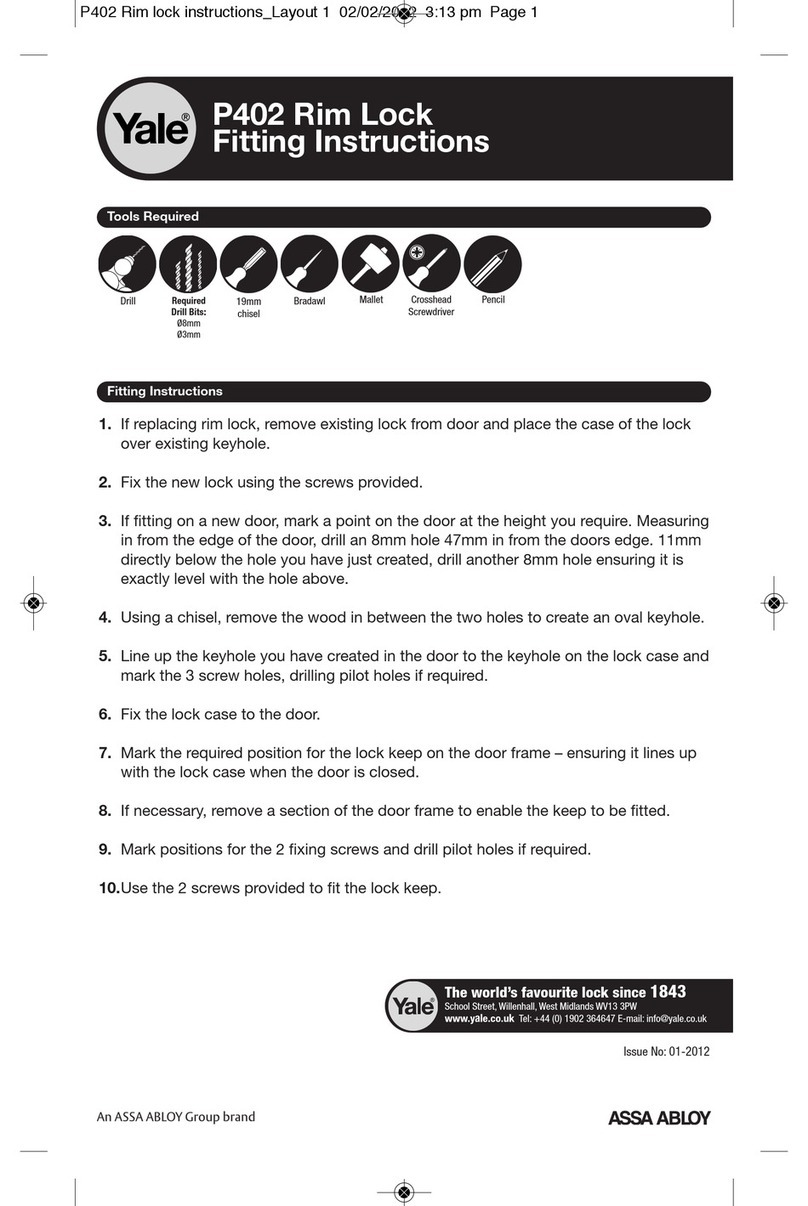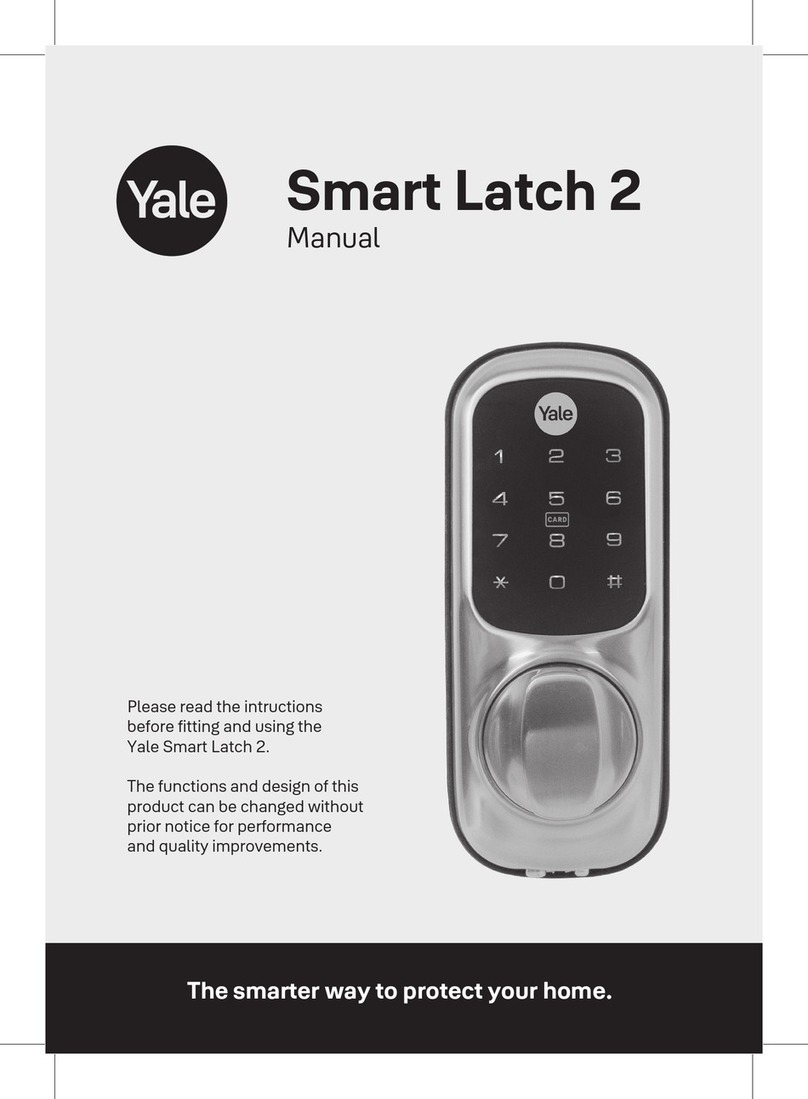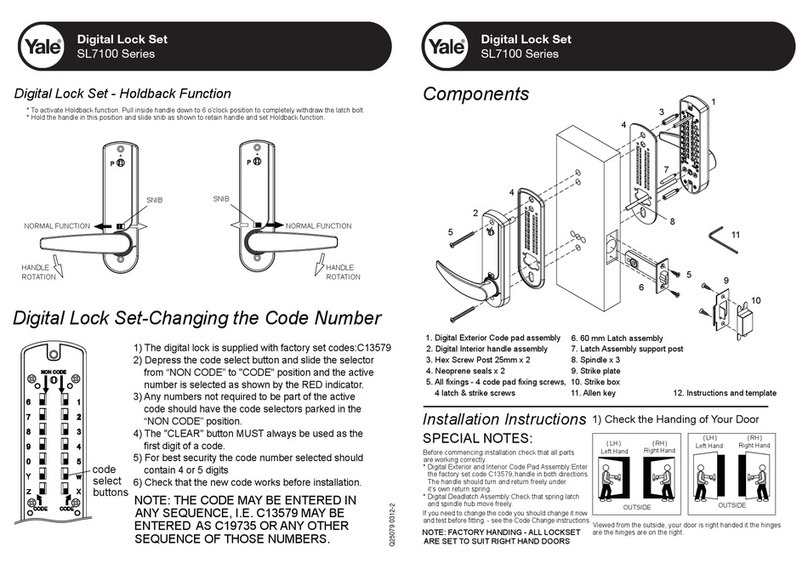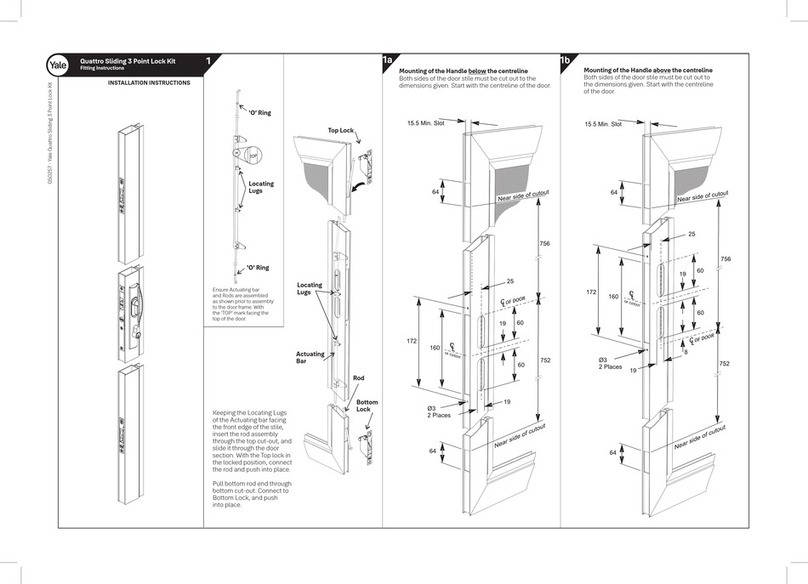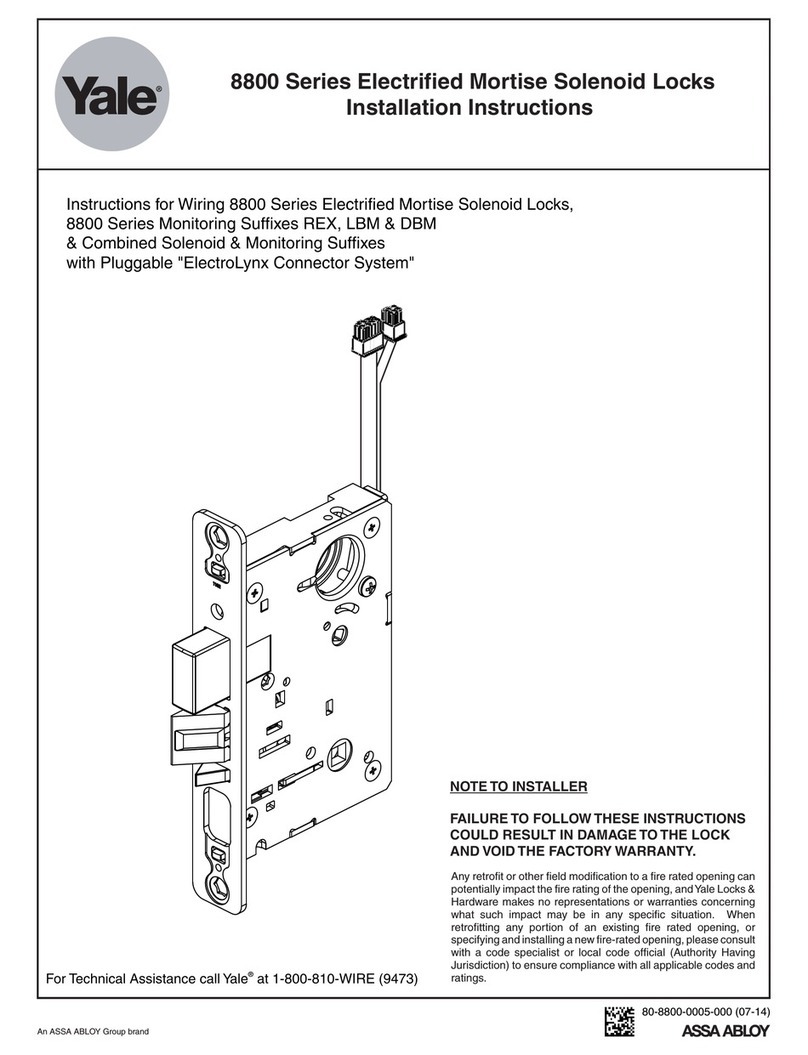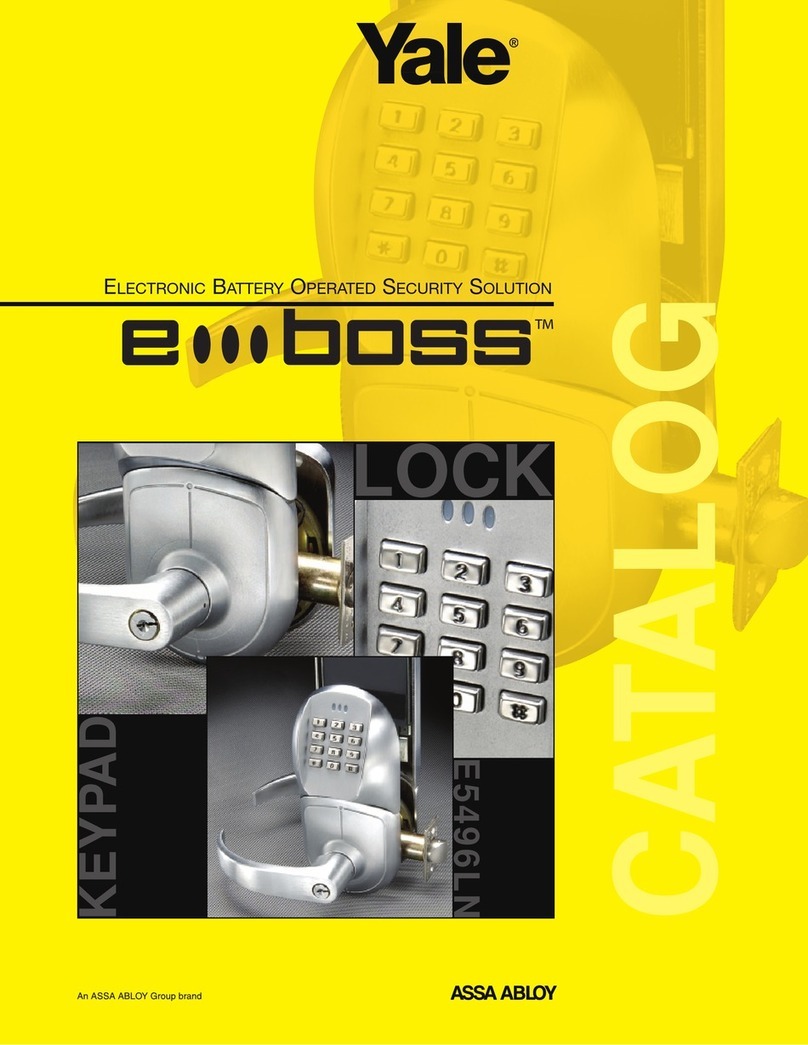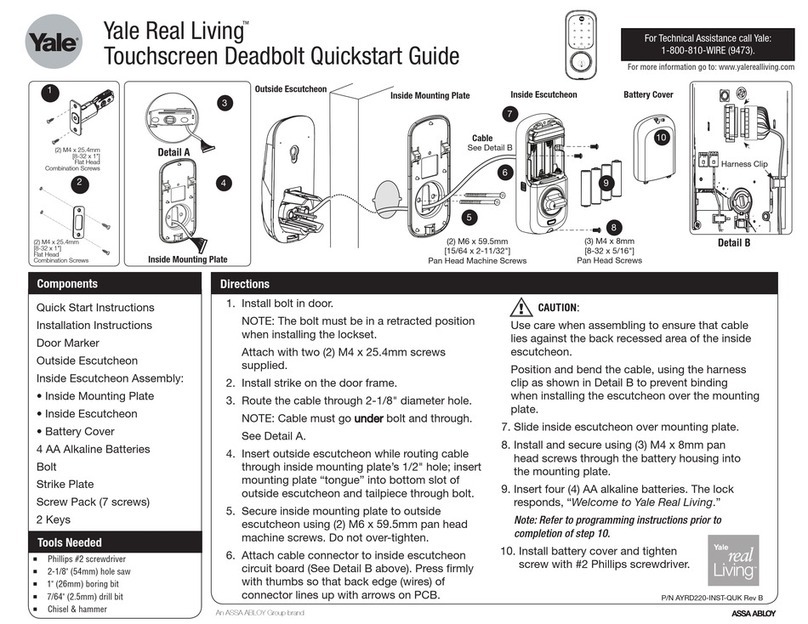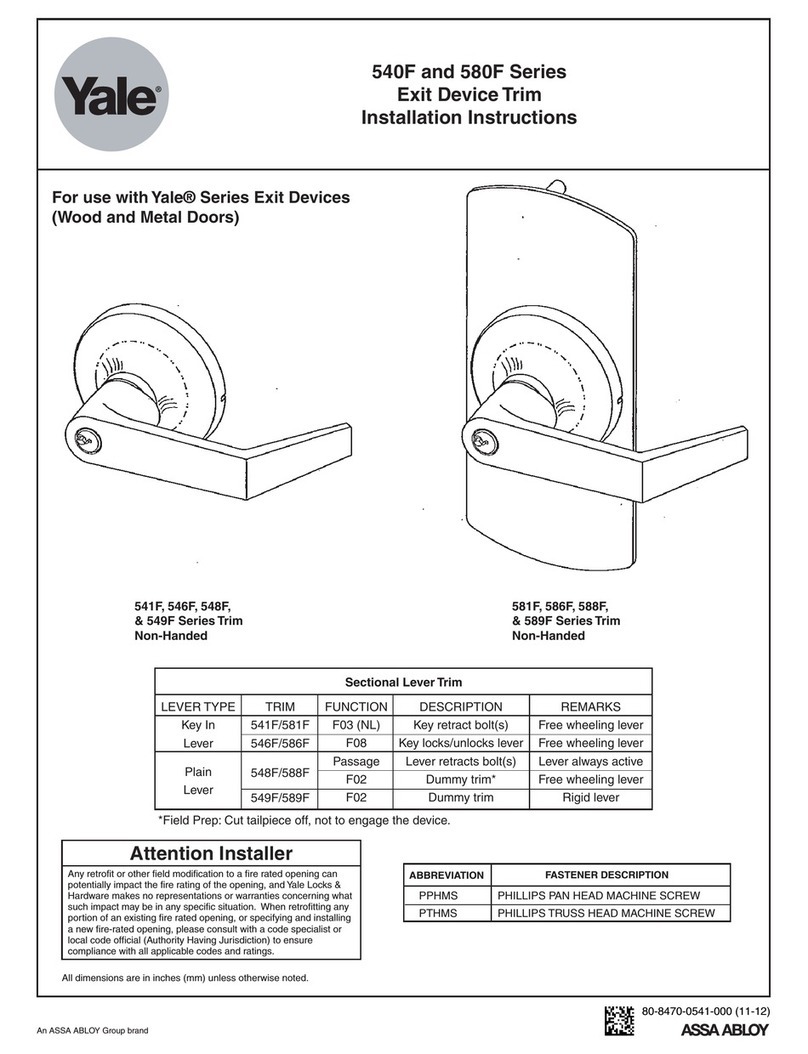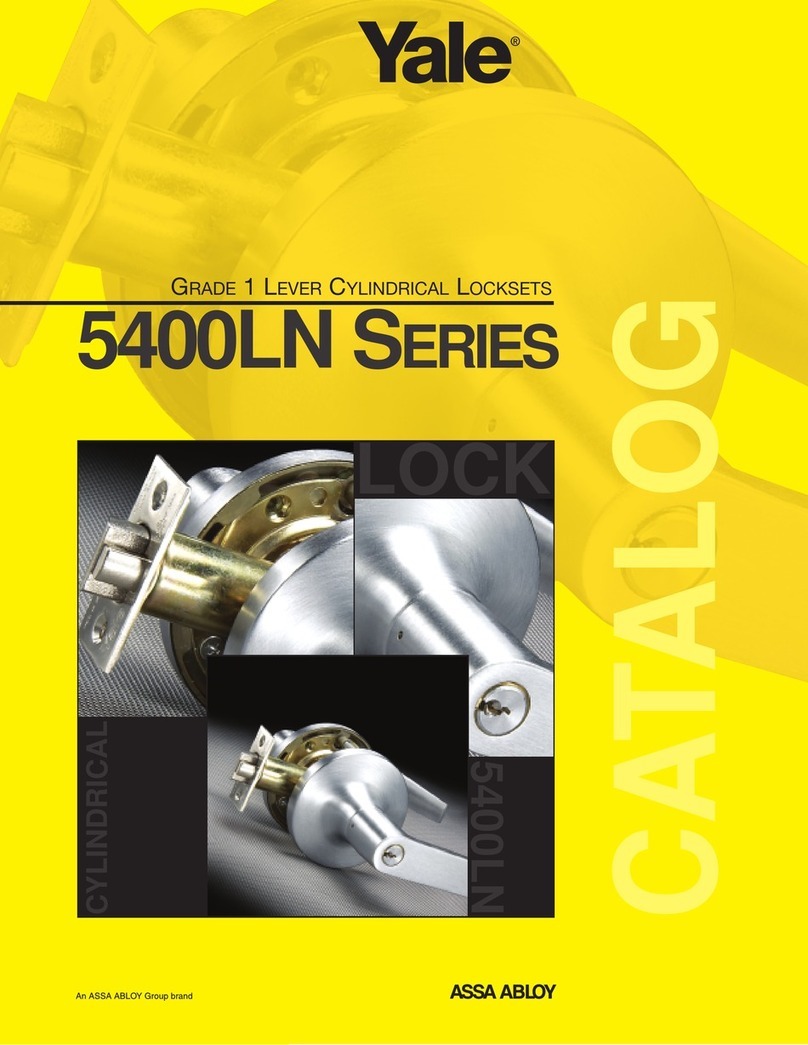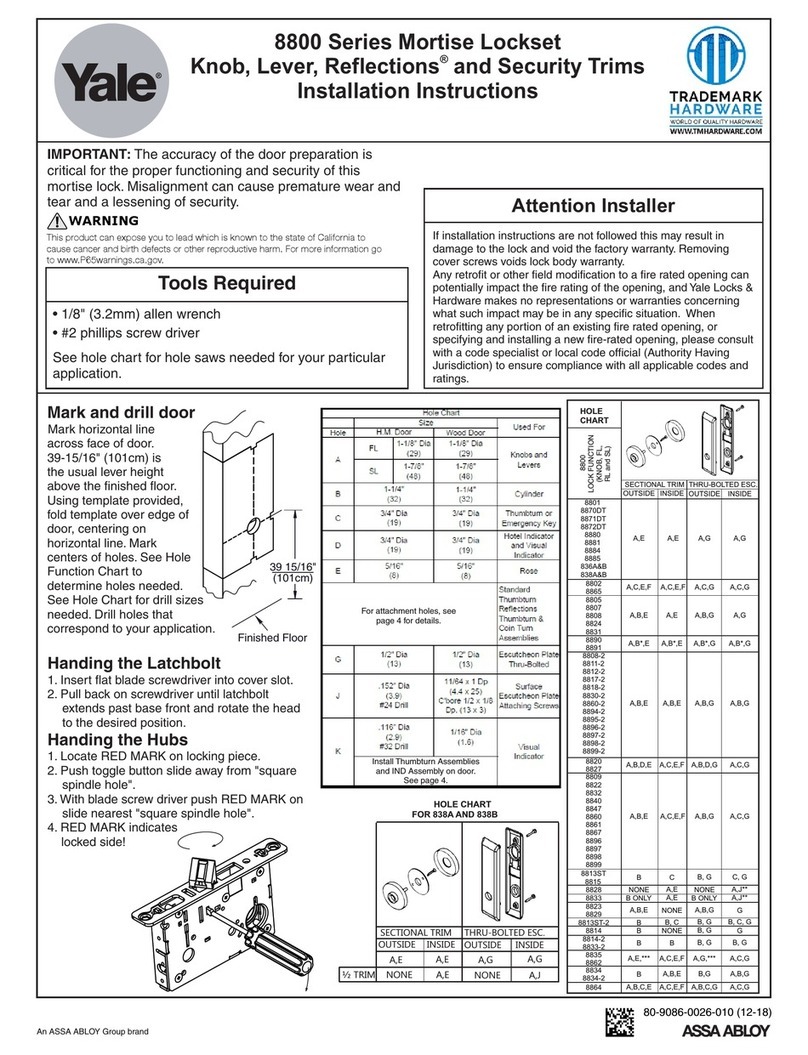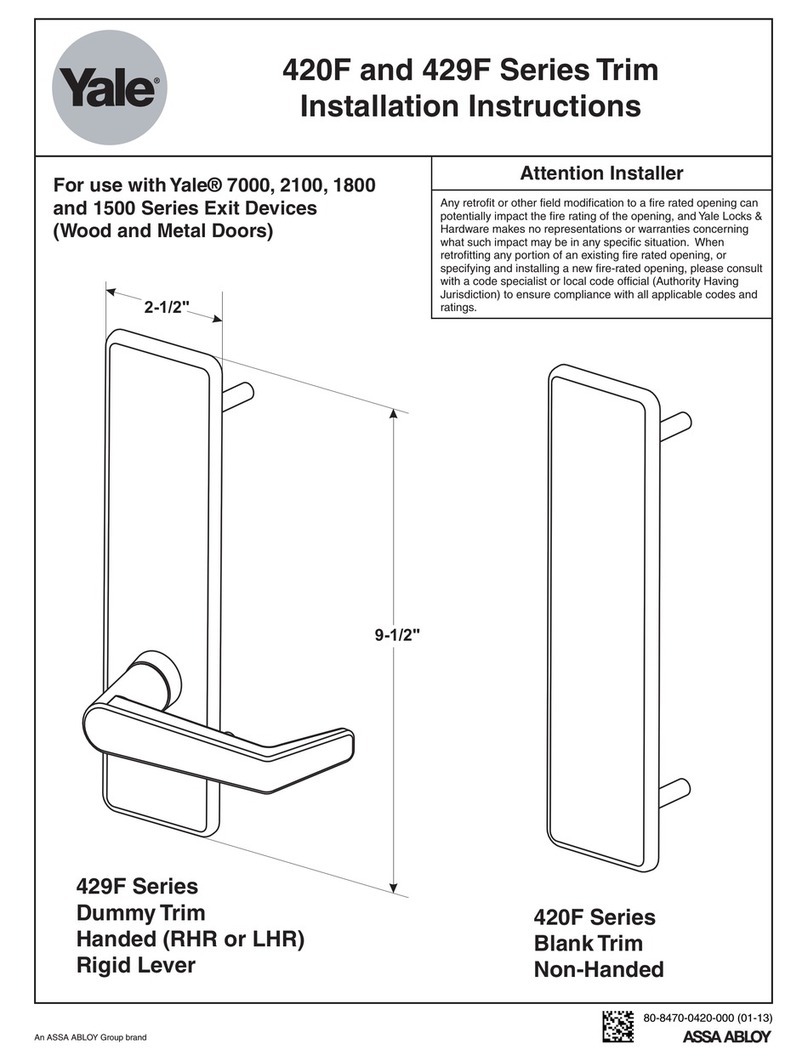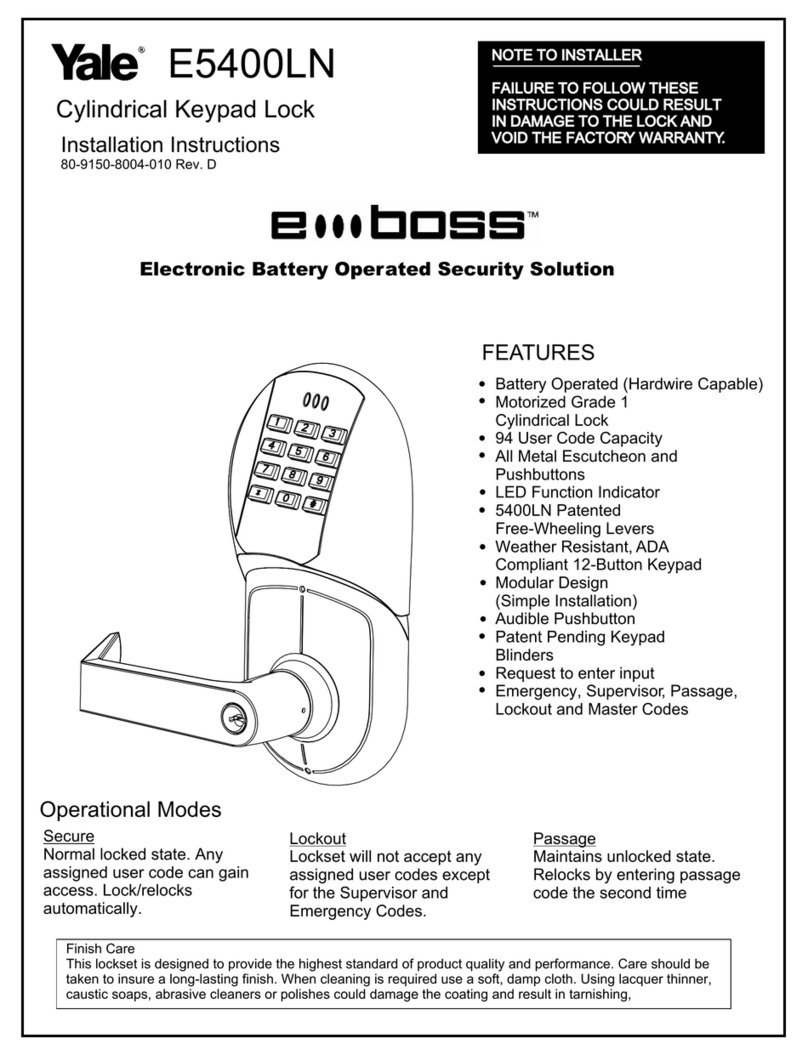How to Use How to Use
10 11
Press number 1 button
➞Enter the Password
》 To Register Password
》 To Open Door with Password
Order Play Description
Ⓘ
Touch with palm
Enter Password
Touch with palm
Order Play Description
To Use Password
Passwords should be selected from 6 to 12 digits. [*] and [#] are not allowed.
•
Make sure to leave the door open when registering a Password because you may accidentally lock
a door while trying to register or change a Password the first time.
•
The previously registered Password will automatically be deleted when the new Password is registered.
•
When registering a Password, the registered Password will be displayed on the keypad
(Smart Pad) in sequential order and, then, be disappeared.
Press (Registration)
button
Ⓘ
Press (Registration)
button
Note
Fingerprint
》 Fingerprint Guide
•You may register up to 20 fingerprints. (The same applies to Normal/Security Mode)
※ Note that you may not register 20 fingerprints depending on the state of the registered fingerprints.
•Scan-type fingerprint modules do not recognize fingerprints with water or foreign materials.
•Make sure to register a Password just for the case you fail to register a fingerprint.
•Make sure to leave the door open when registering a Password because you may accidentally lock
a door while trying to register or change a Password the first time.
•If an error occurs during registration, the process reverts back the beginning (entering fingerprint).
•If no more input is made for 20 seconds after registering at least 1 fingerprint, the registration is completed.
•Same fingerprints can be registered repeatedly.
Operations
➞
➞
➞ ➞
Normal Mode : It enables you to make individual registration, and open a door through the registered
fingerprint or Password.
Security Mode : It enables you to make individual registration and deletion, and open a door only when
the fingerprint number and the fingerprint match.
To change modes: Please refer to page 19.
Note
Directions