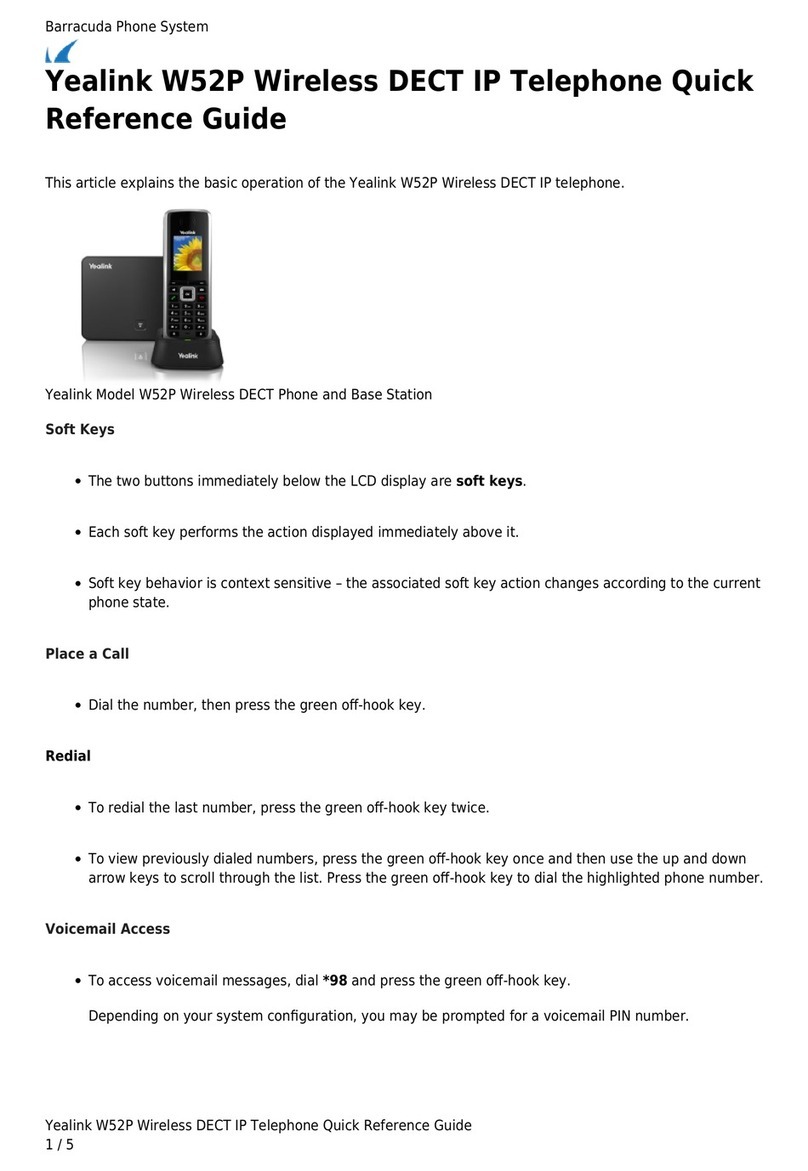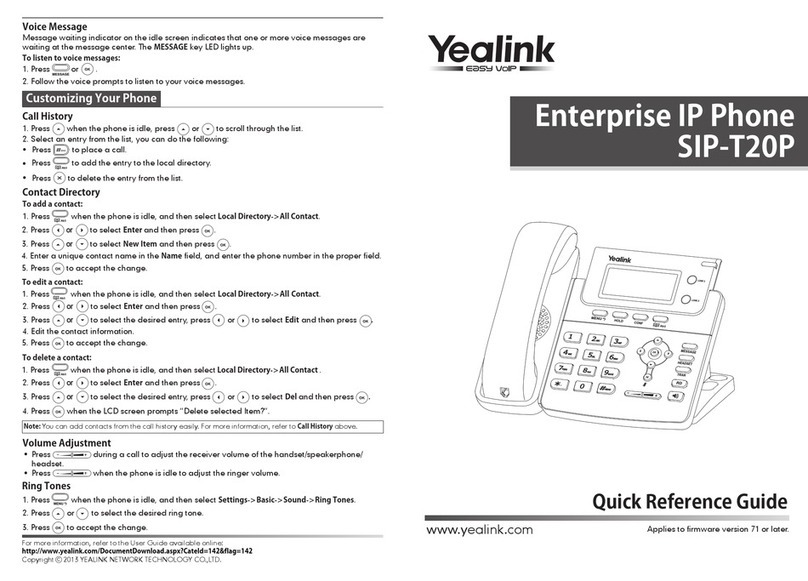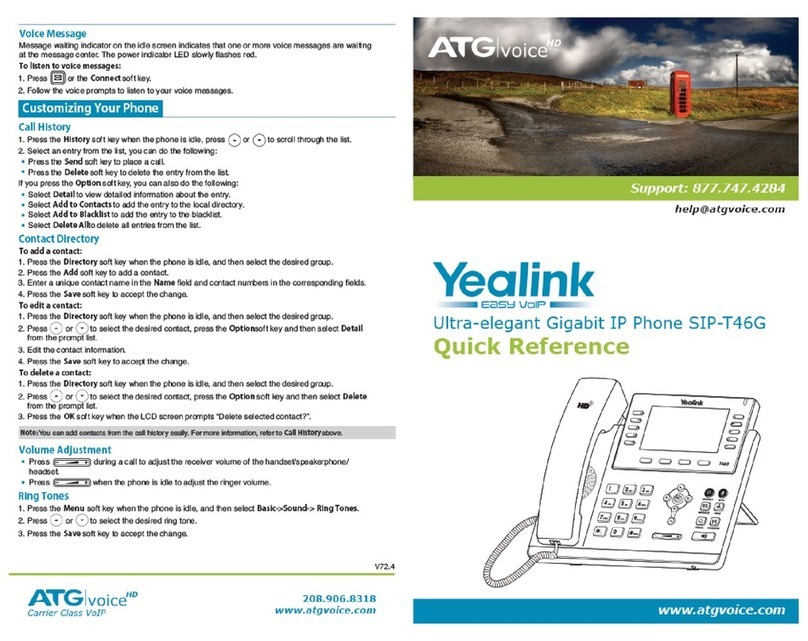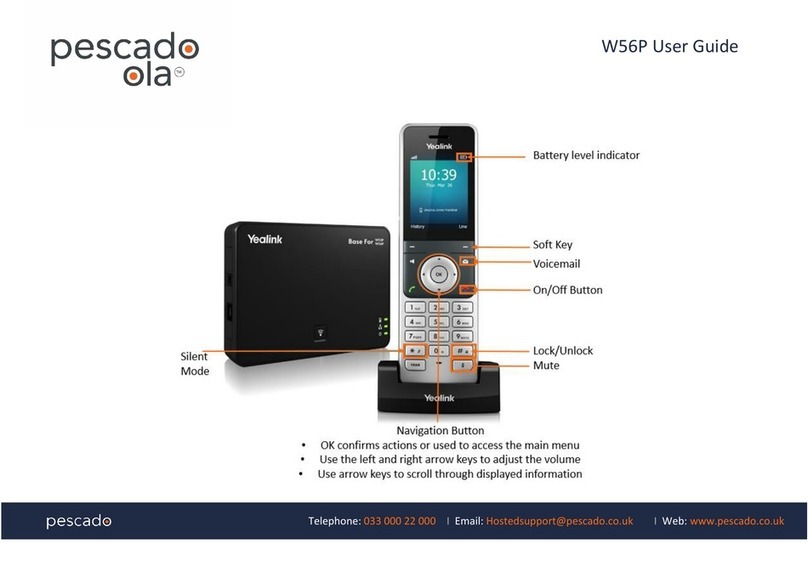Before you start
Package content: Telephone set, Receiver,
Twisted receiver cord, Telephone stand,
Instructions for installation and use. Insert the
telephone stand into four holes on the
underside of the telephone set (so that the
telephone can stand on the desk). This
telephone set may not be mounted on the wall.
Attach one end of the receiver cord to the
receiver and the other end to the socket on the
telephone marked with receiver. Attach the
LAN cable (black cable) to the socket on the
underside of the telephone marked "Internet"
and attach the other end of this cable to
internet modem, router or switch. If you have
only one LAN socket available, it should be
used for connecting the telephone and the PC
should then be connected to the telephone (to
the socket on the underside of the telephone
set marked "PC"). If your network does not
support PoE (Power on Ethernet), it is
necessary to use a telephone feed adaptor (an
optional accessory). The telephone will then
start up and the message “Initializing…please
wait…" will appear on the display.
When your shortened telephone number
appears after a few minutes, everything is
ready and you can start making calls. Then it
should be possible to sign up to the network.
Right in the telephone a list of telephone
contacts has been made ready for you to use.
To open the list of contacts for the first time
you have to enter your assigned telephone
number and the password.
The password that you use to sign on the
portal Portal-uc.gtsce.com. The Name is your
telephone number. Here you may be able to
adjust the Virtual Switchboard service
according to your needs. Help can be
accessed using the "Help" button in the right
upper corner. Other instructions are also
accessible here in the item "To Download”
1. Making a call
Lift the receiver or press the "Loudspeaker"
button and enter the required telephone
number using the numeric keypad and confirm
by pressing the context-dependent button
"Call". To end the call, press again the
"Loudspeaker" button or put down the
receiver.
2. Control function
Navigation button is used for moving in the
menu. Button OK is used to confirm the dialling
option. There are also the following types of
buttons on the telephone –the context-
dependent buttons and the programmable
buttons. The functions of programmable
buttons are set: User line, Business contacts,
Personal contacts. The functions of the
context-dependent buttons are changed
automatically depending on the operating
condition of the telephone. Menu can be
browsed using navigation buttons or direct
dials as every direct dial is numbered. The
manual will also describe the so-called
sequence, meaning initiation of a
configuration menu using the context-
dependent “Menu” button and pressing direct
options 1-9 confirmed by the OK button. I.e.:
the Menu-2-4-1 sequence means pressing the
MENU, 2, OK, 4, OK, 1, OK buttons. You can
return to default status using the Back-Back-
Leave context-based button.
Context-dependent button MENU - enter menu
Button RD - Redial - dial the last called number
Button MESSAGE - forwards you to your
voicemail, settings: MENU-4-1
Button CONF - starts a teleconference
Button HOLD - puts a call on hold (with music)
Button TRAN - transfer a call
3. Telephone contact list
In the telephone a list of telephone contacts
has been made ready for you to use. This list
of contacts was divided into Personal contacts
and Business contacts. It can be edited on
portal-uc.gtsce.com portal. Business contacts:
all active users of the company. Personal
contacts: your own personal directory.
4. Using contact list
To open this list, you have to press the
"Personal contacts" button or the "Business
contacts" button (the second and the third of
programmable buttons). To navigate in the list,
use the up and down arrows and call by
pressing OK; for the fast search (name o
Buttons
Adjustment Bar
LED