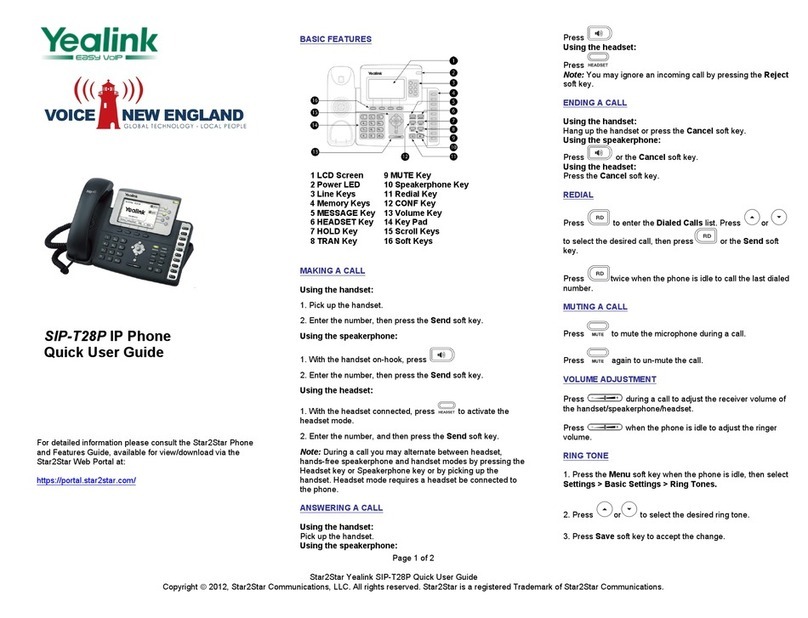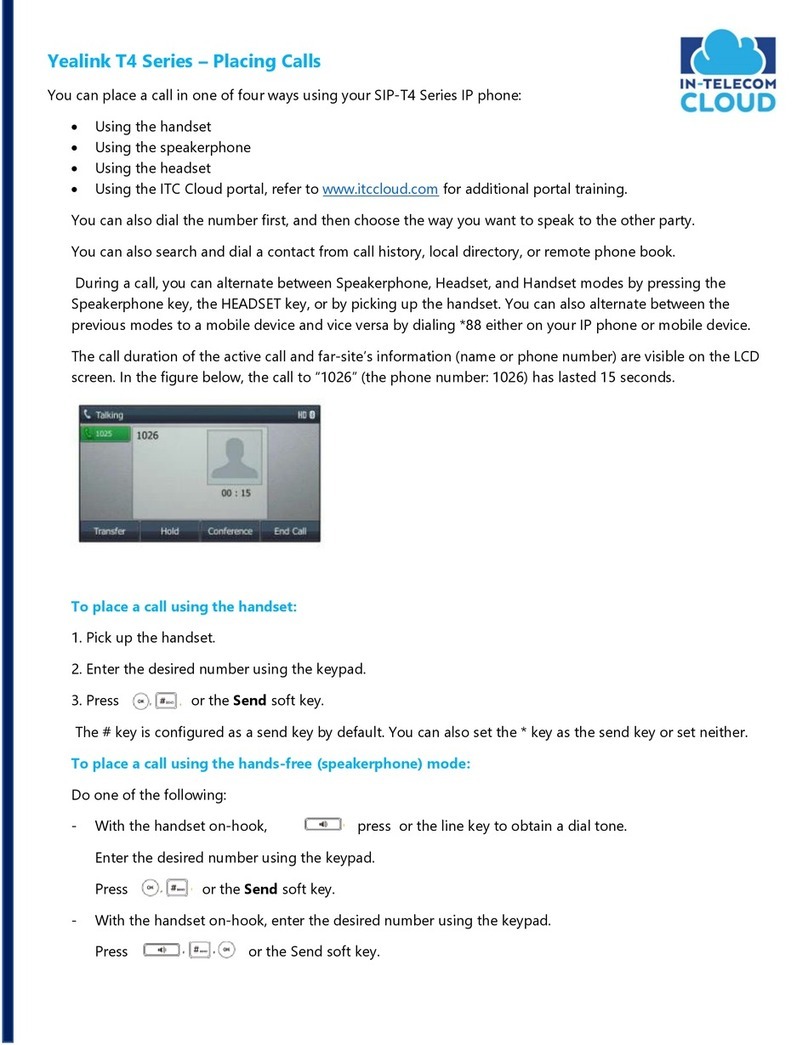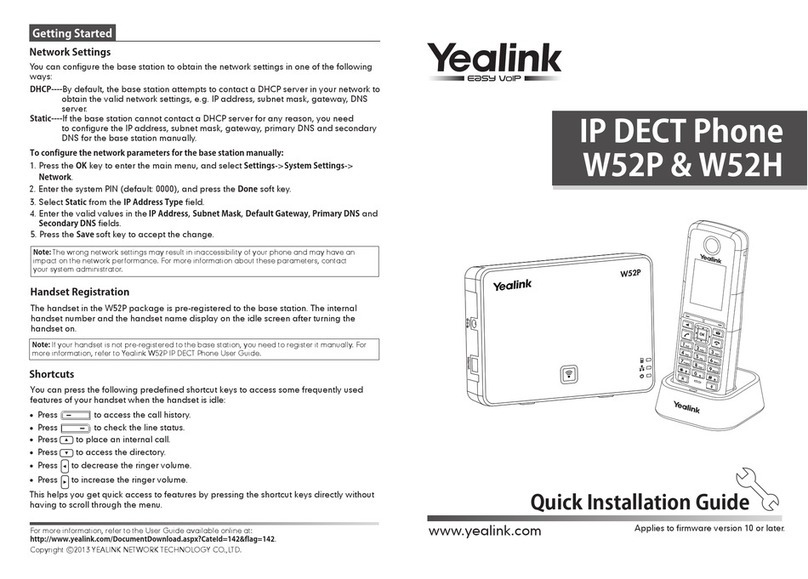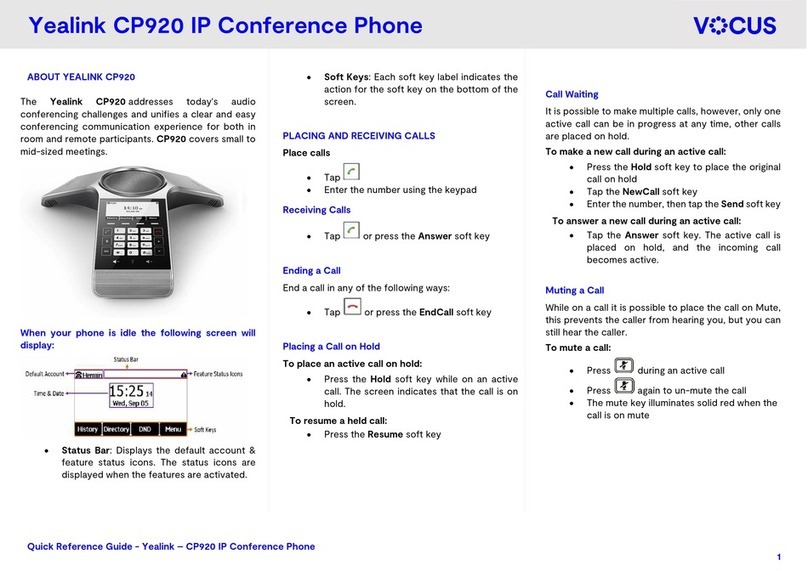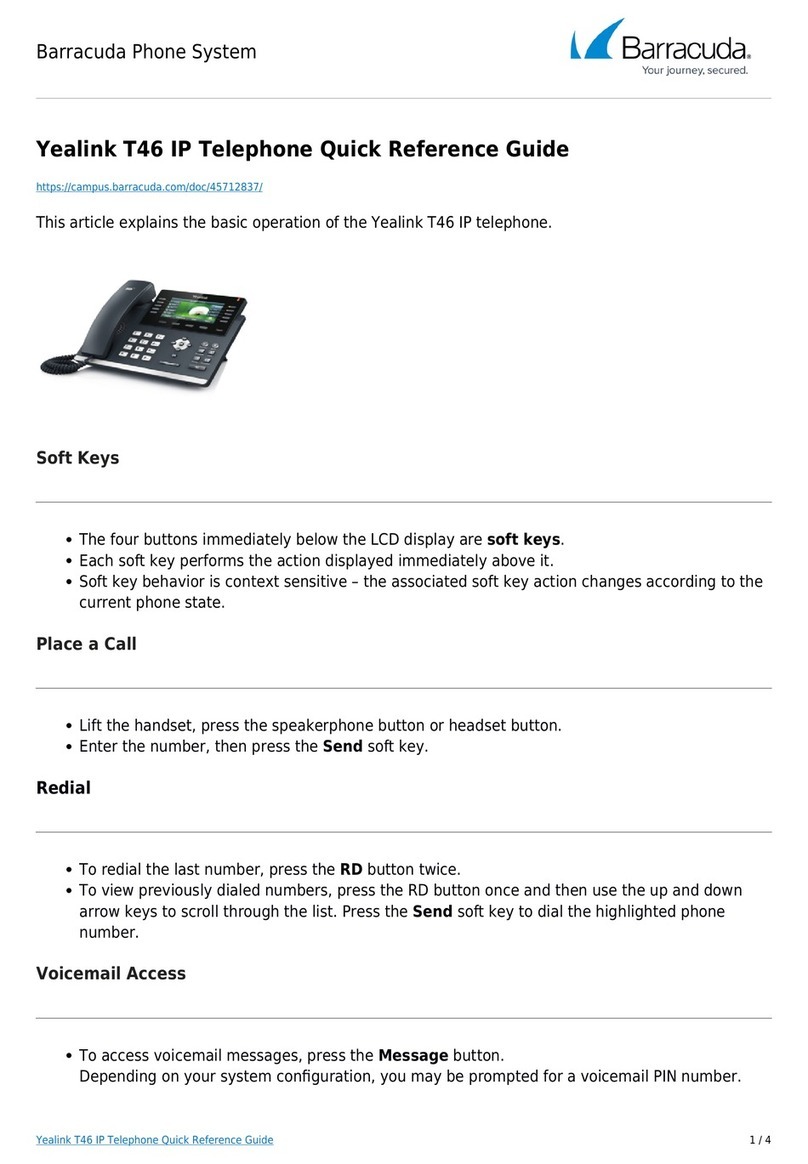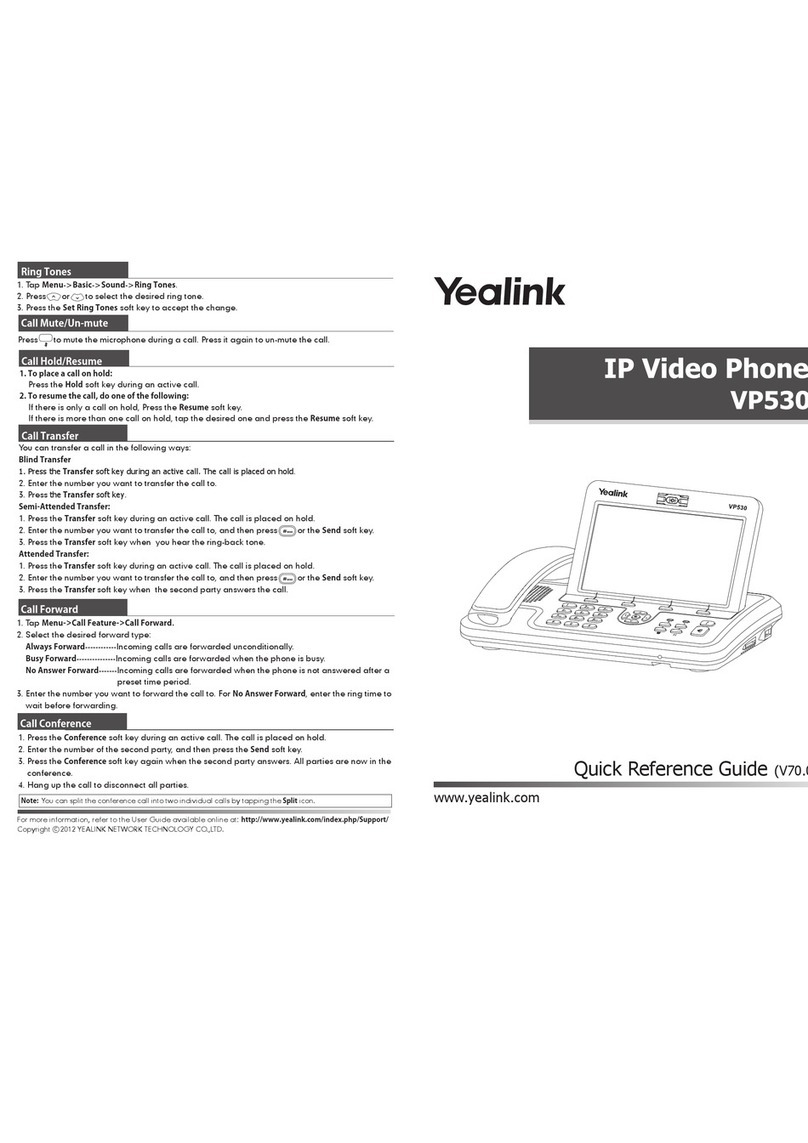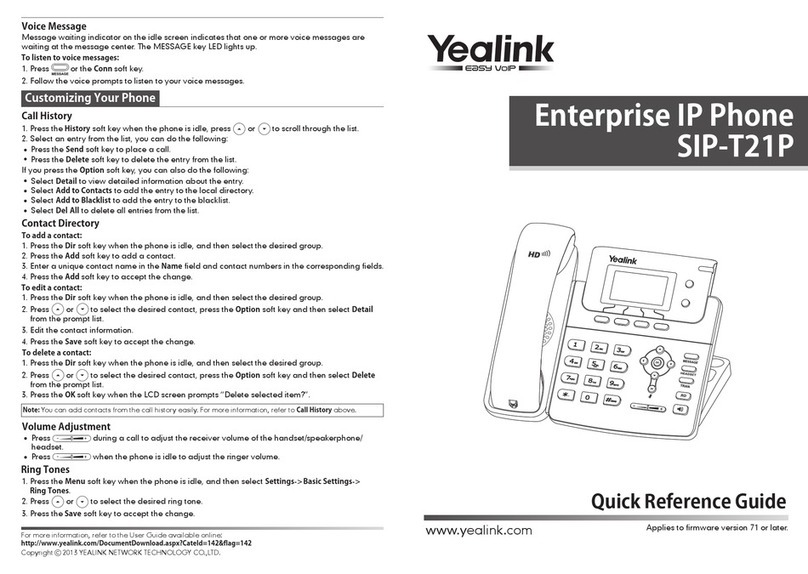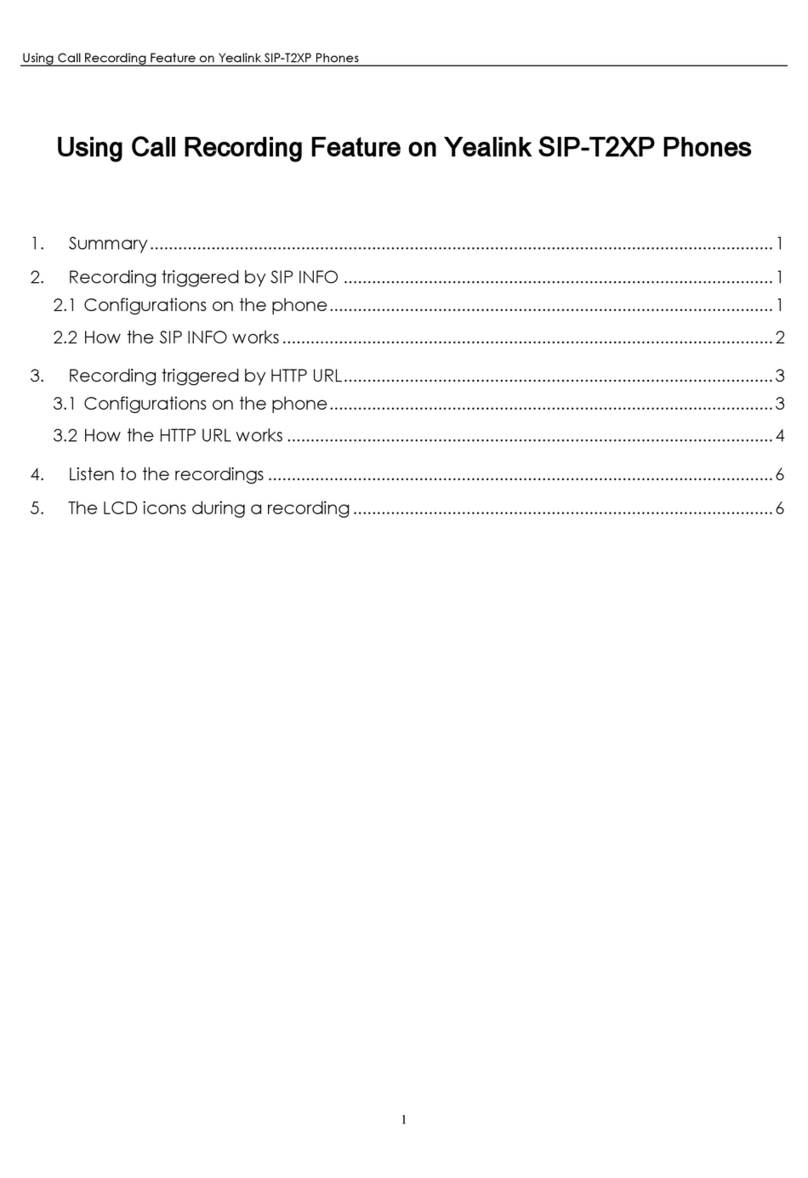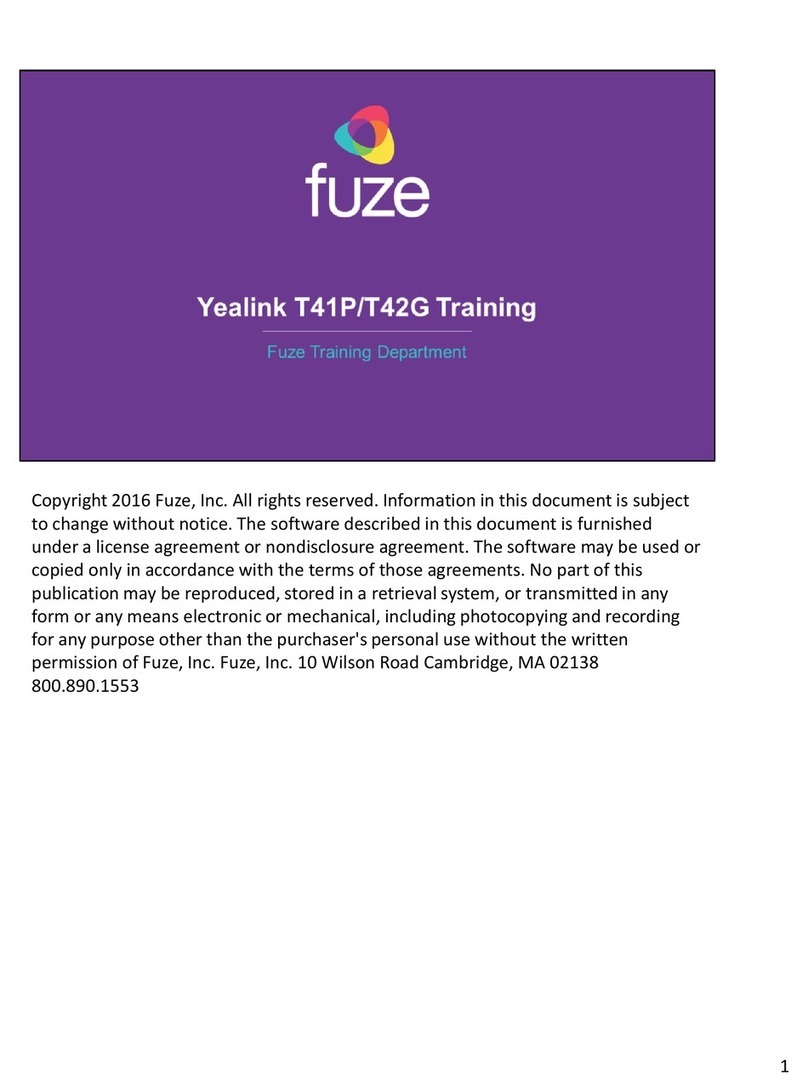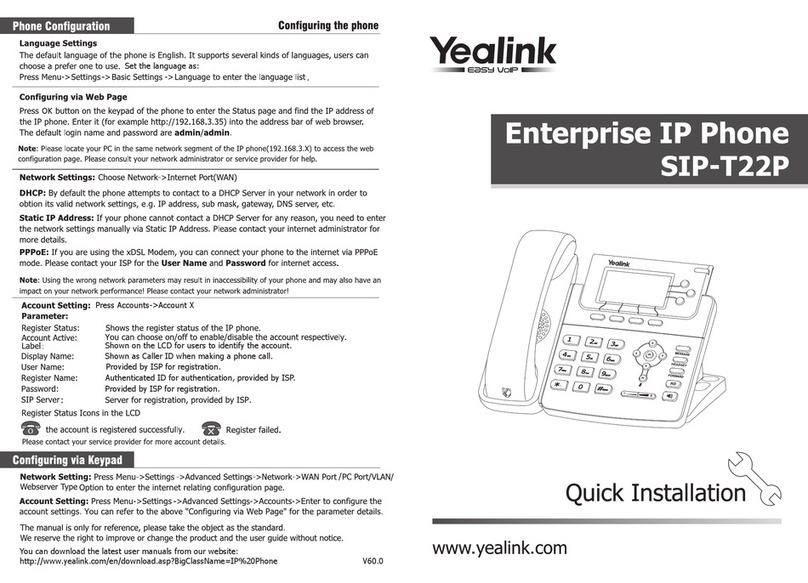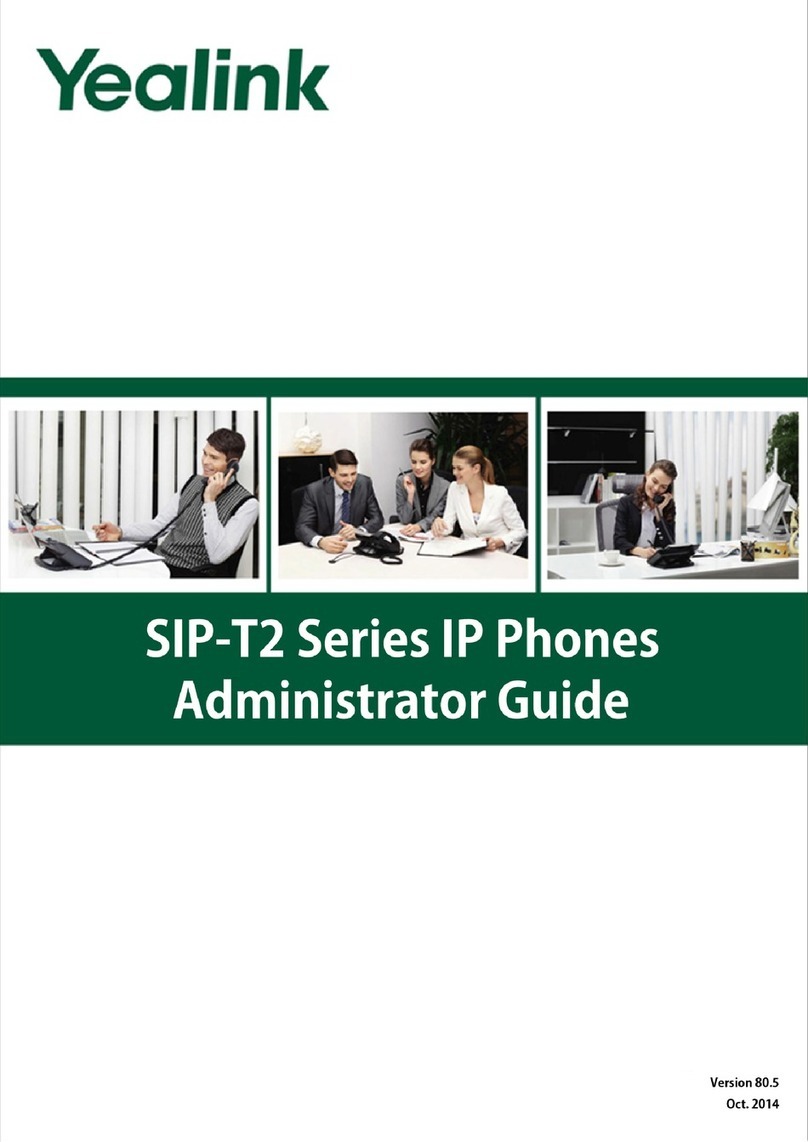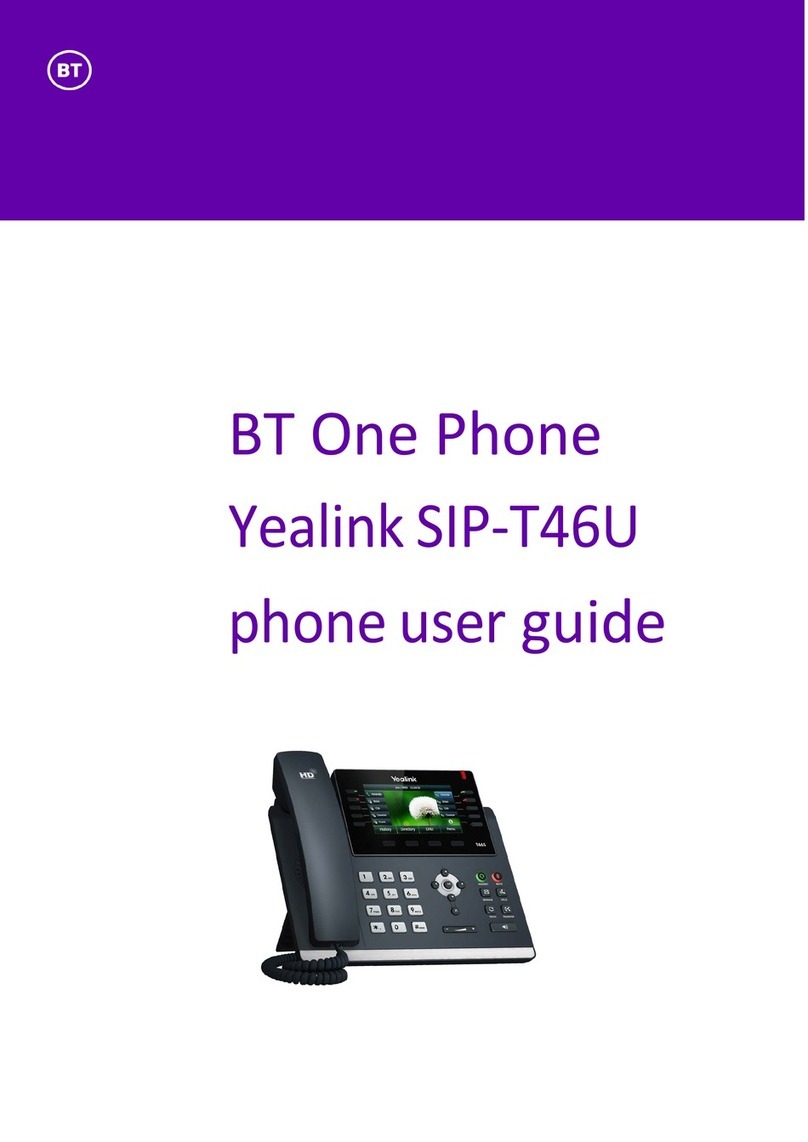V70 Upgrading Manual
4
deploy the phones using the M7 configuration files:
4. Converting the M1 configuration files into M7 configuration files:
You can convert the M1 configuration files into M7 configuration files using the
Yealink Configuration Conversion Tool. You can also convert the MAC.cfg file into
a mass of MAC.cfg files, and specify the name (MAC address of phone) for these
MAC.cfg files. For more information on how to convert the configuration files, refer
to the Yealink Configuration Conversion Tool User Guide.
5. Deploying the phones using the M7 configuration files:
-Customize the M7 configuration files (y000000000000.cfg and MAC.cfg).
-Replace the M1 configuration file on the HTTP server with the customized M7
configuration files.
For more information on how to deploy the phones, refer to the Yealink Auto
Provisioning User Guide.
Note
Scene B
If you have deployed some SIP-T2xP IP phones whose firmware is prior to version 70 and
there are some undeployed SIP-T2xP IP phones, you can refer to the following steps to
upgrade the firmware of phones to version 70 and deploy the phones with the M1+M7
configuration files:
1. Obtaining the latest V70 firmware file from the Yealink website or the Yealink FAE.
2. Downloading the customized M1 configuration files from the configuration server.
3. Converting the customized M1 configuration files into M1+M7 configuration files.
The phone with firmware V70 or former can be deployed using the M1+M7
configuration files. You can convert the customized M1 configuration files into
M1+M7 configuration files using the Yealink Configuration Conversion Tool. For
more information on how to convert the configuration files, refer to the Yealink
Configuration Conversion Tool User Guide.
4. Upgrading the firmware of the phones to version 70:
-Store the V70 firmware file to the root directory of the configuration server.
-Specify the access URL of the firmware using the following parameters of M1
in the M1+M7 configuration file (y000000000000.cfg).
[ firmware ]
path = /tmp/download.cfg
server_type = http
server_ip = 10.2.11.106
server_port = 8080
login_name =