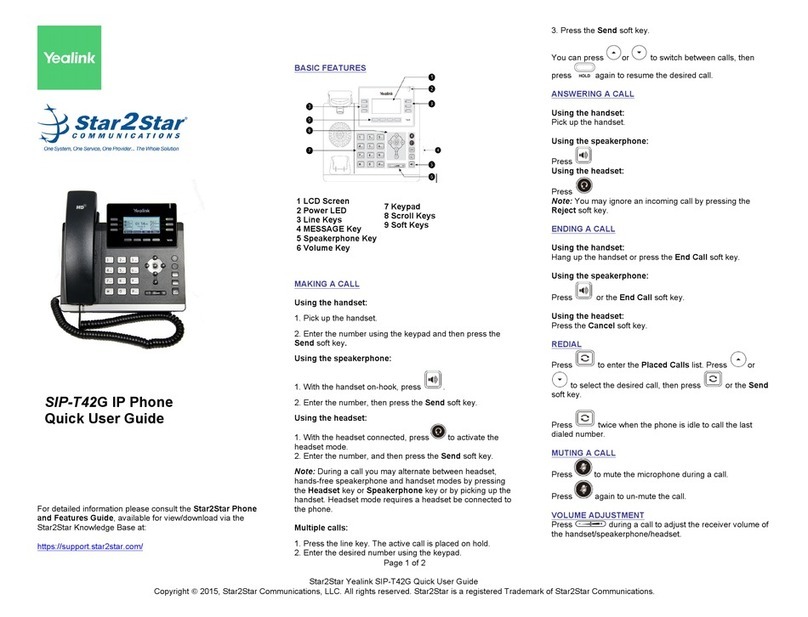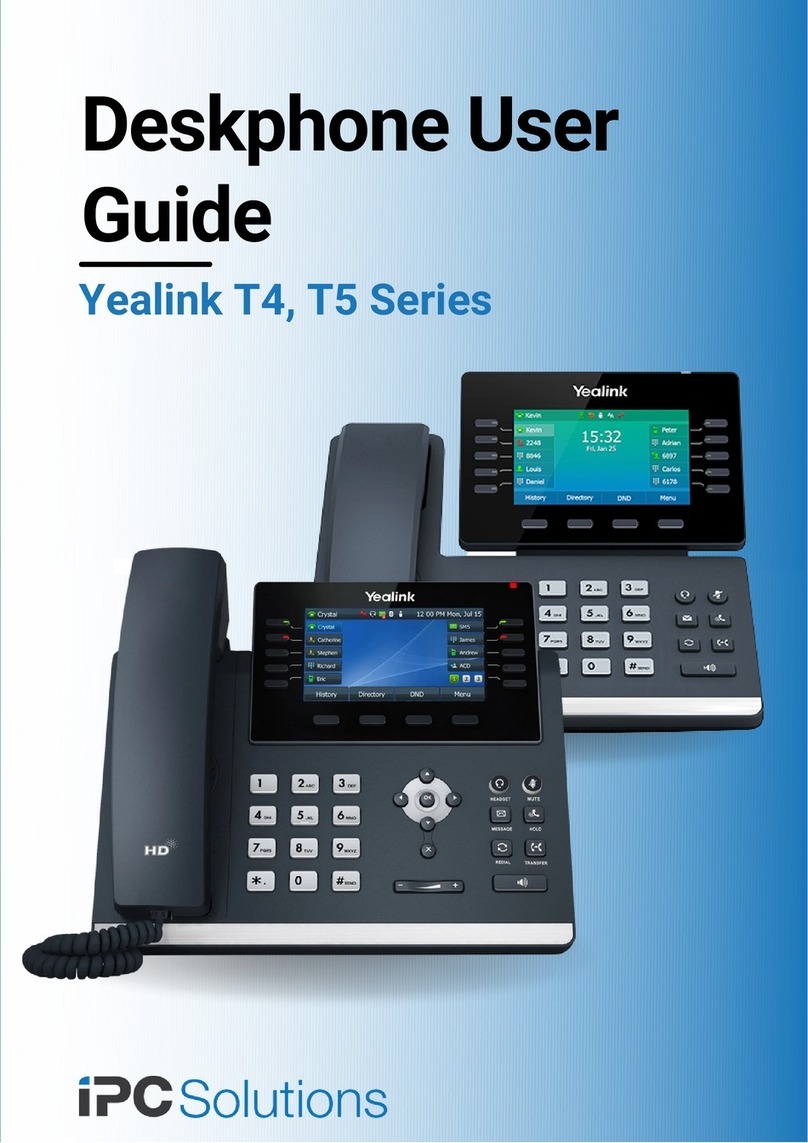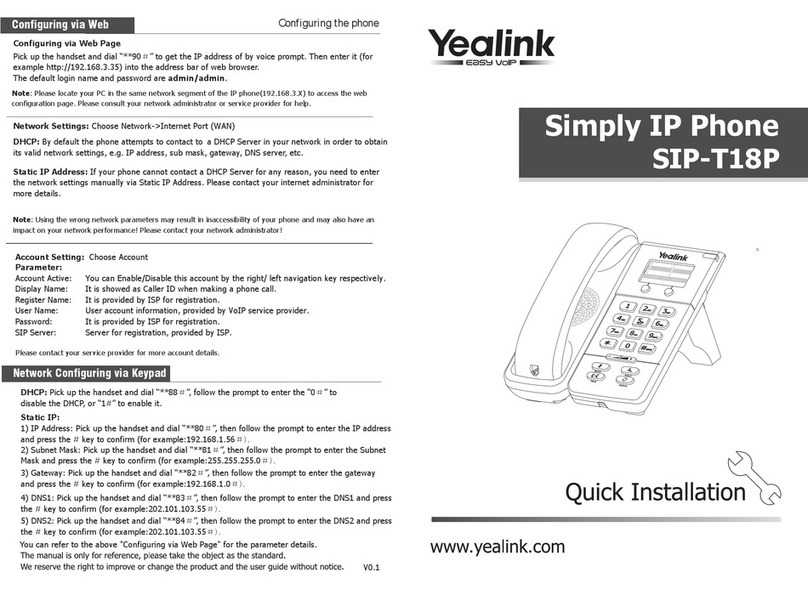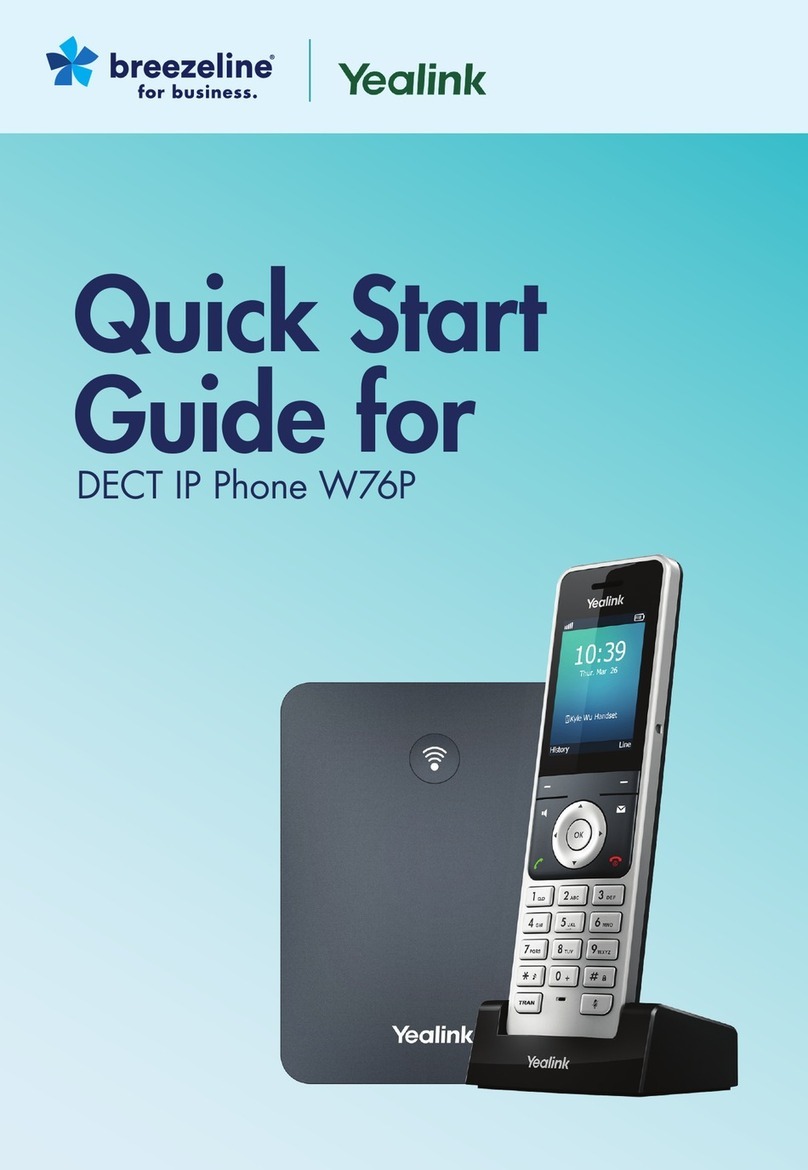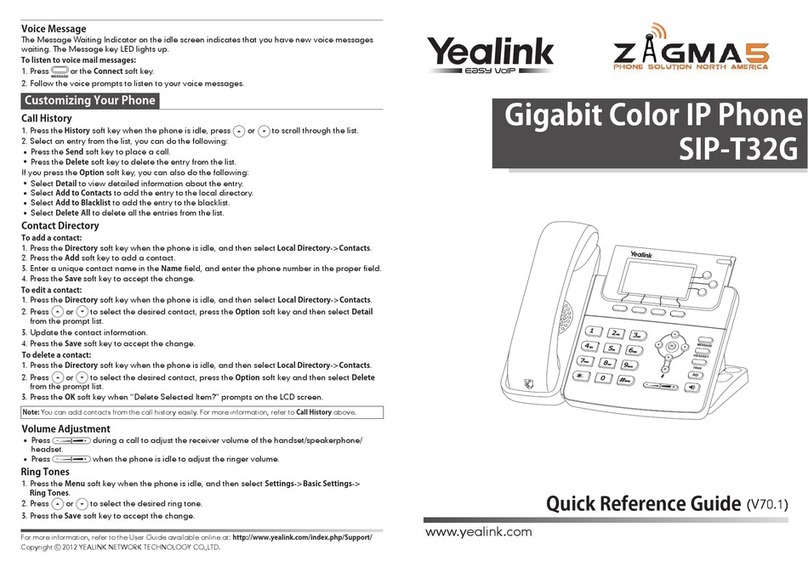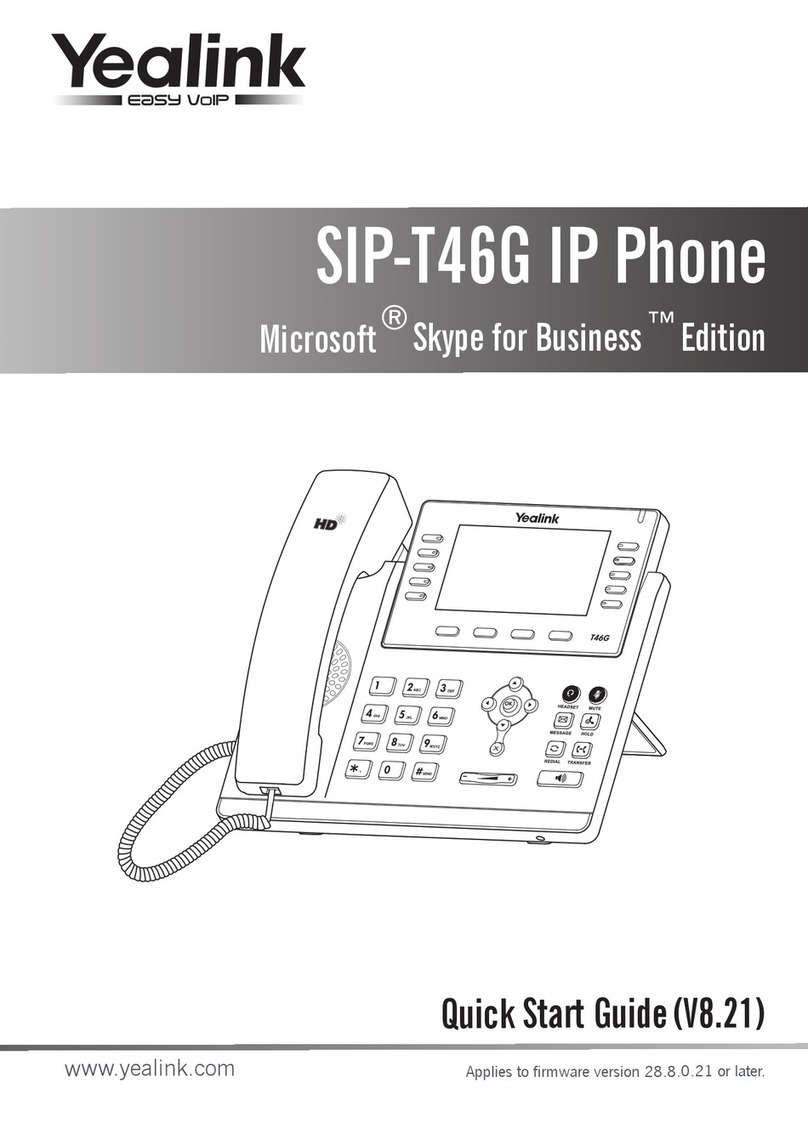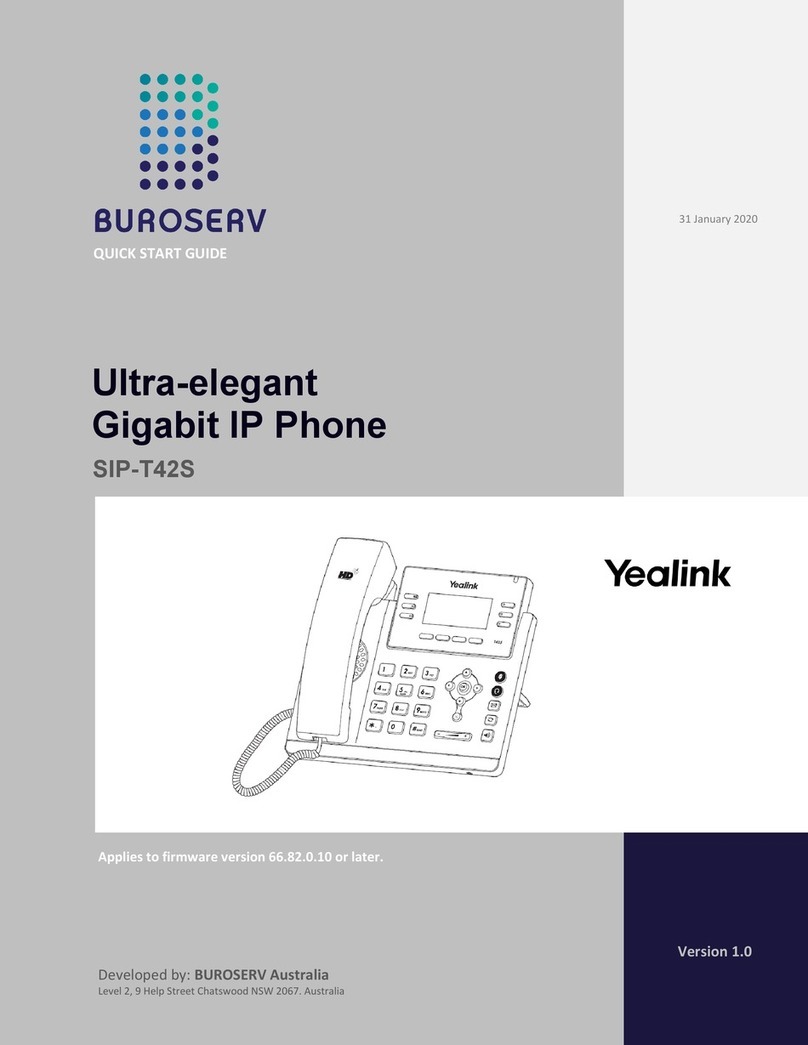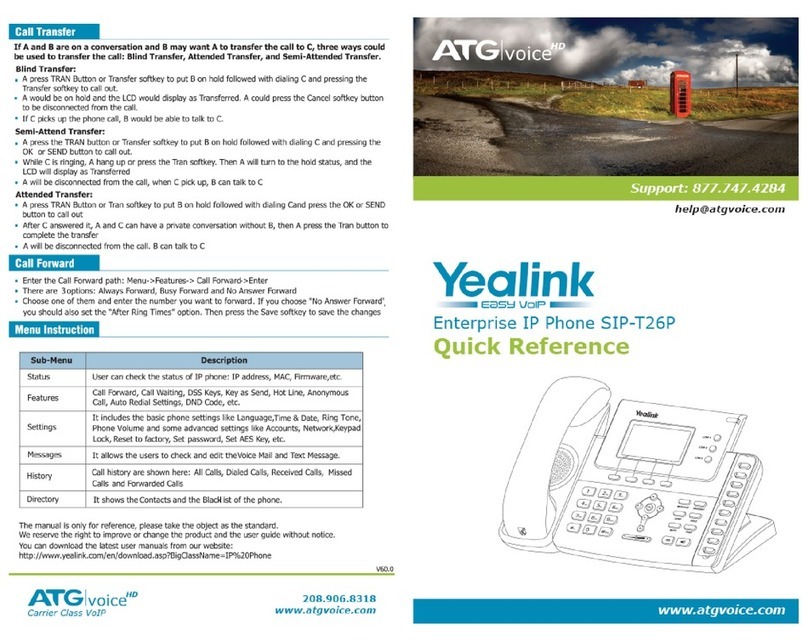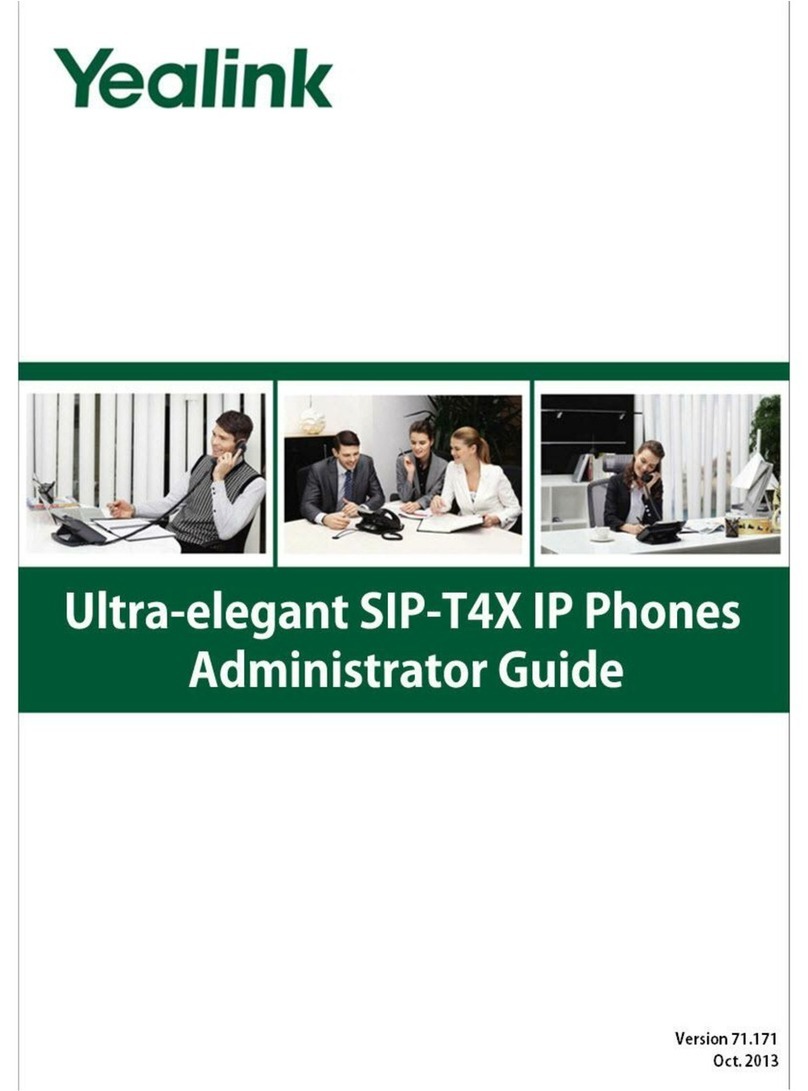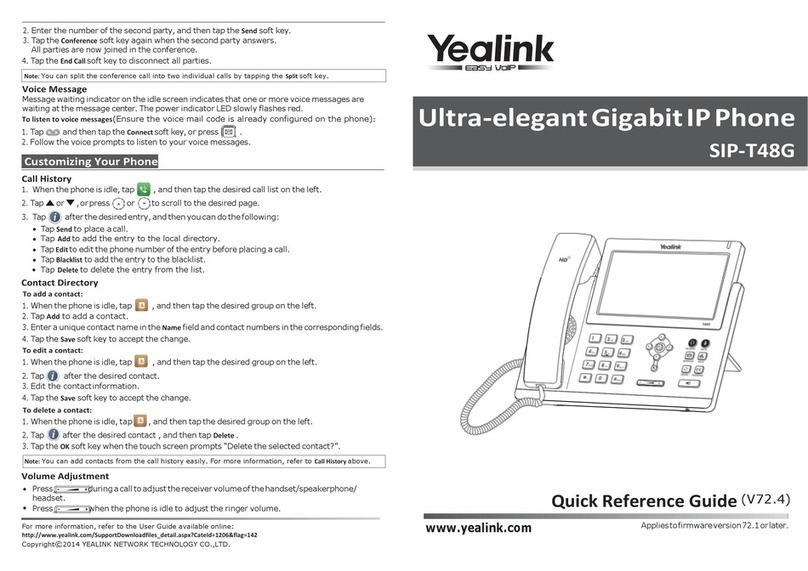2
Connecting to Bluetooth
Activating Bluetooth
Activate the Bluetooth mode first when you need to connect
to the Bluetooth device to your phone.
1. Navigate to Menu > Basic > Bluetooth.
2. Select On from the Bluetooth field.
3. Select Save.
Pairing a Bluetooth Headset
When you need the Bluetooth headset to handle calls, you
should pair and connect it to your phone in advance.
1. Make sure the Bluetooth headset is discoverable.
2. Navigate to Menu > Basic > Bluetooth.
3. Select Scan to search the Bluetooth devices. The phone
proceeds to scan the local Bluetooth devices and the
screen displays the available Bluetooth devices.
4. Locate your Bluetooth headset; select Connect.
Connecting to a Wireless Network
Connecting to an Available Wi-Fi
Network Manually
When you enable the WiFi mode, the phone automatically
connects to the saved wireless network; however, you can
also connect it manually.
1. Get the password of the wireless network from your
system administrator. Make sure that the Wi-Fi mode is
activated.
2. Navigate to Menu > Basic > Wi-Fi.
3. Highlight the X Available Network(s); select Enter.
NOTE: X = the number of available networks.
4. (Optional) To research the available network, select
Scan.
5. Highlight the desired wireless network; select Connect.
6. If the network is secure, enter its password.
7. Select OK.
Voicemail
The message waiting indicator on the idle screen indicates
that one or more voice messages are waiting at the
message center. The power indicator LED slowly flashes red.
1. Press the or the View soft key.
2. Either press the OK button or the Connect soft key.
3. Enter your voicemail password when prompted. By
default, this will be your extension twice.
4. To listen to your voice messages, press 1. By default,
new voicemails will play automatically.
5. Listen to each prompt for the different voicemail
options.
6. When finished, hang up or press #.
Recording Your Voicemail Greetings
1. Call into your voicemail (see above steps).
2. Press 0 for Mailbox Options.
3. Select Record Unavailable. This is for when someone
gets to your voicemail and you are not currently on
another call.
4. Select Record Busy. This is for when someone gets to
your voicemail and you are currently on another call or
on DND.
Call Handling (cont.)
Call History
While the phone is idle:
1. Press the History soft key.
2. Press or to switch between All, Missed, Placed,
and Forwarded; select Enter.
3. Select an entry from the list using the up and down
arrow key.
4. To place a call to that number: Press the Send soft
key; or
5. To view information about the entry: Select the
Option soft key, then select Detail from the prompt list;
or
6. To add to your Local Directory: Select Add to
Contacts; or
7. Add to Blacklist: Select if you want to block a caller or