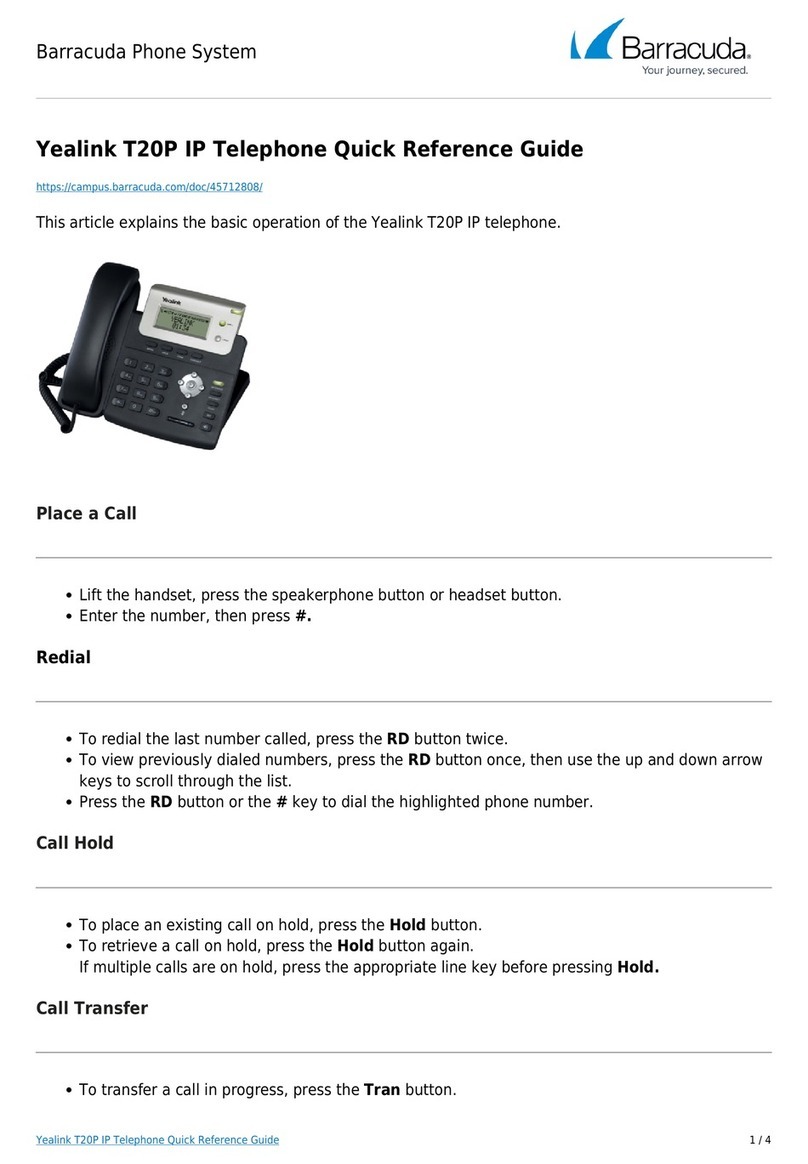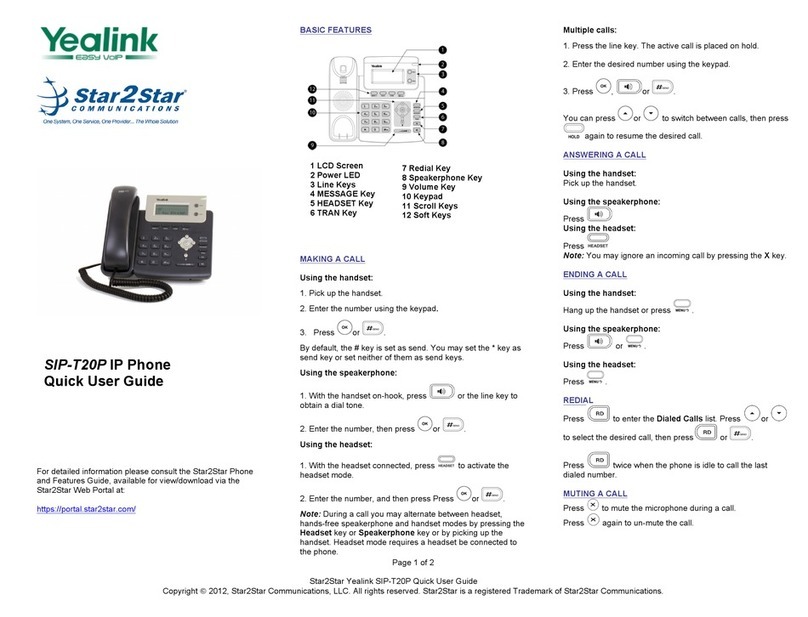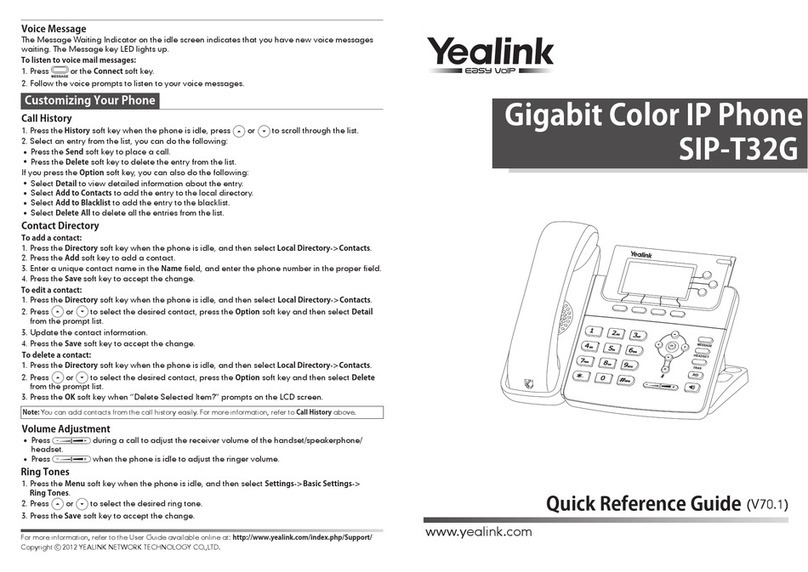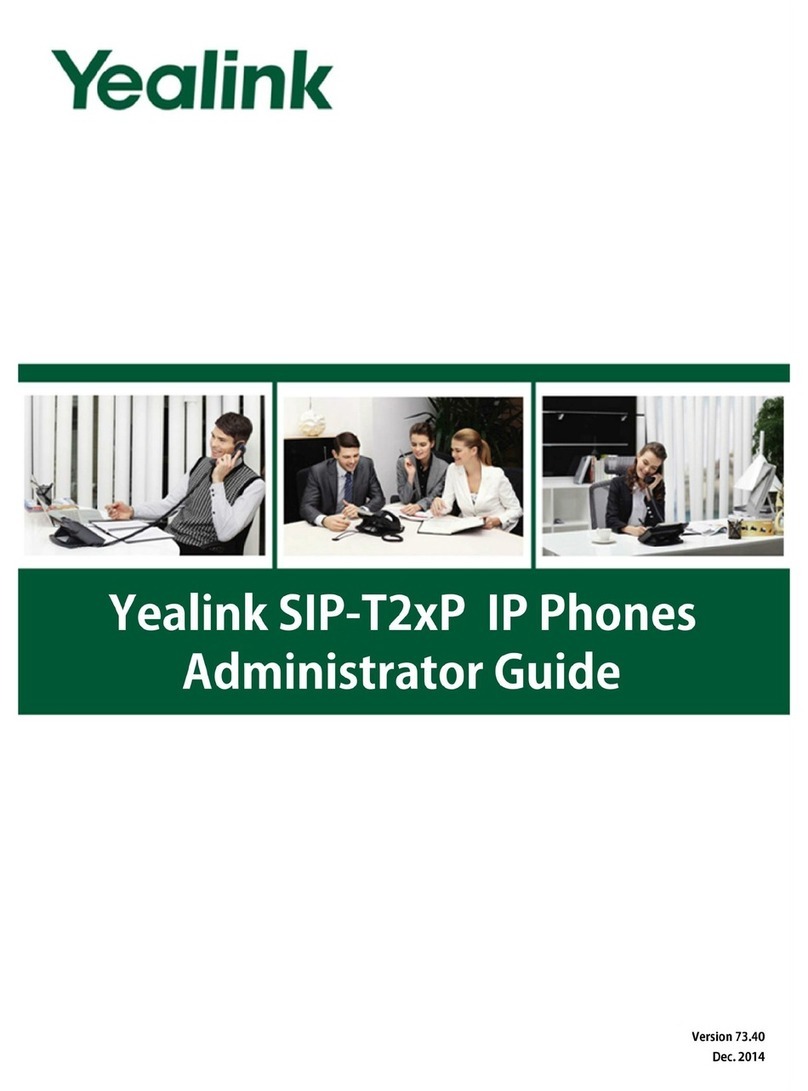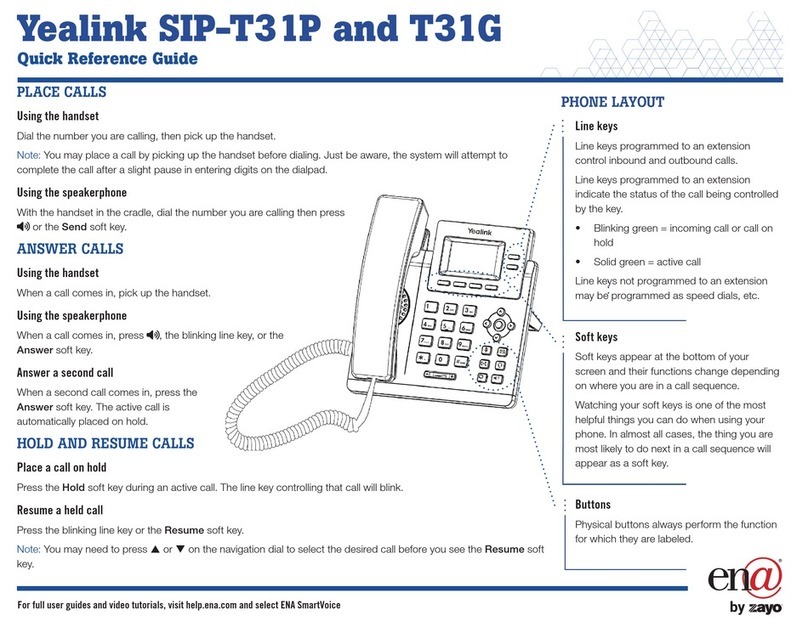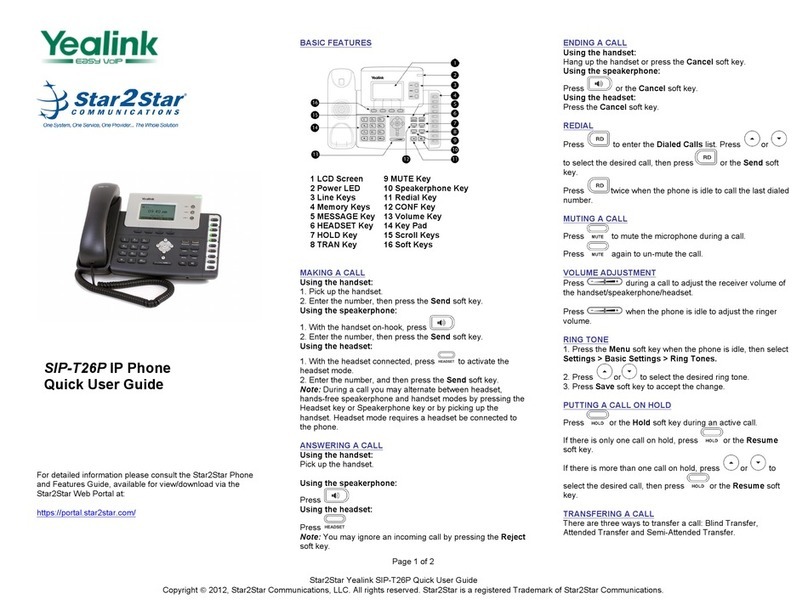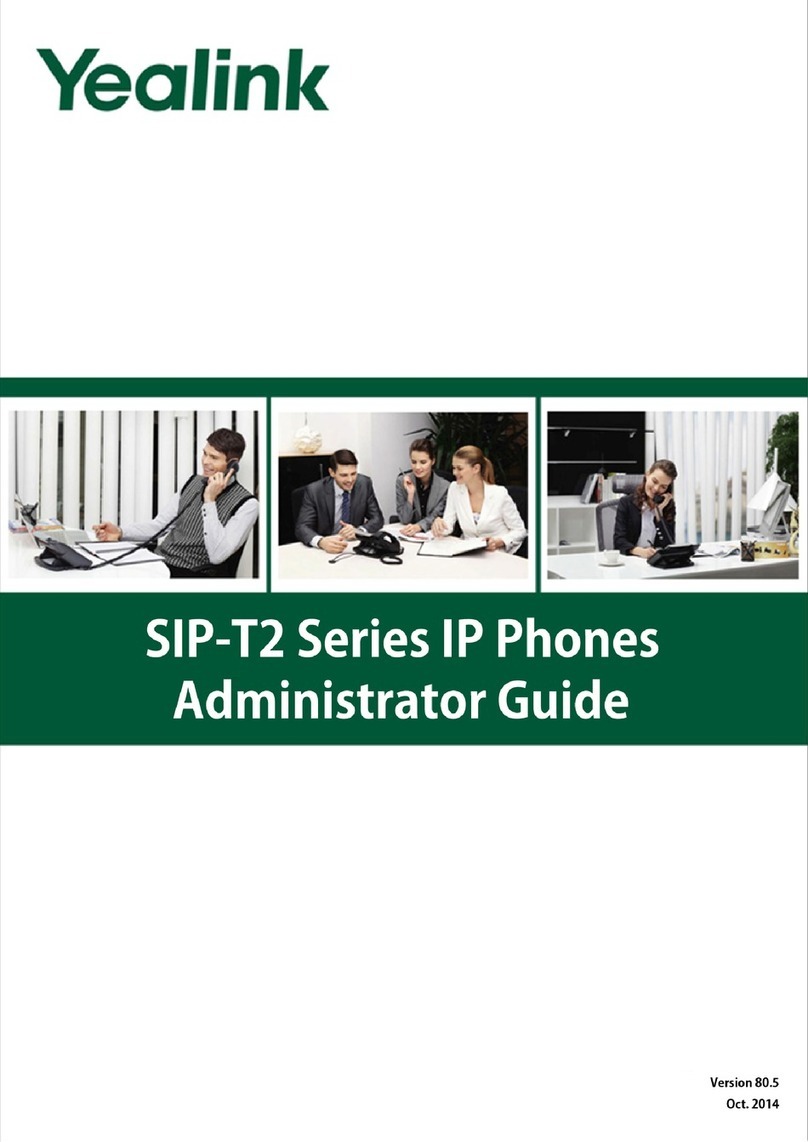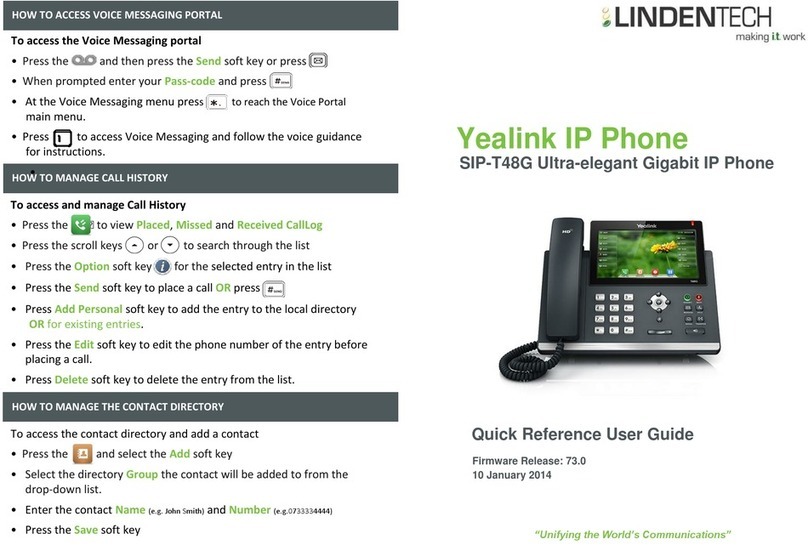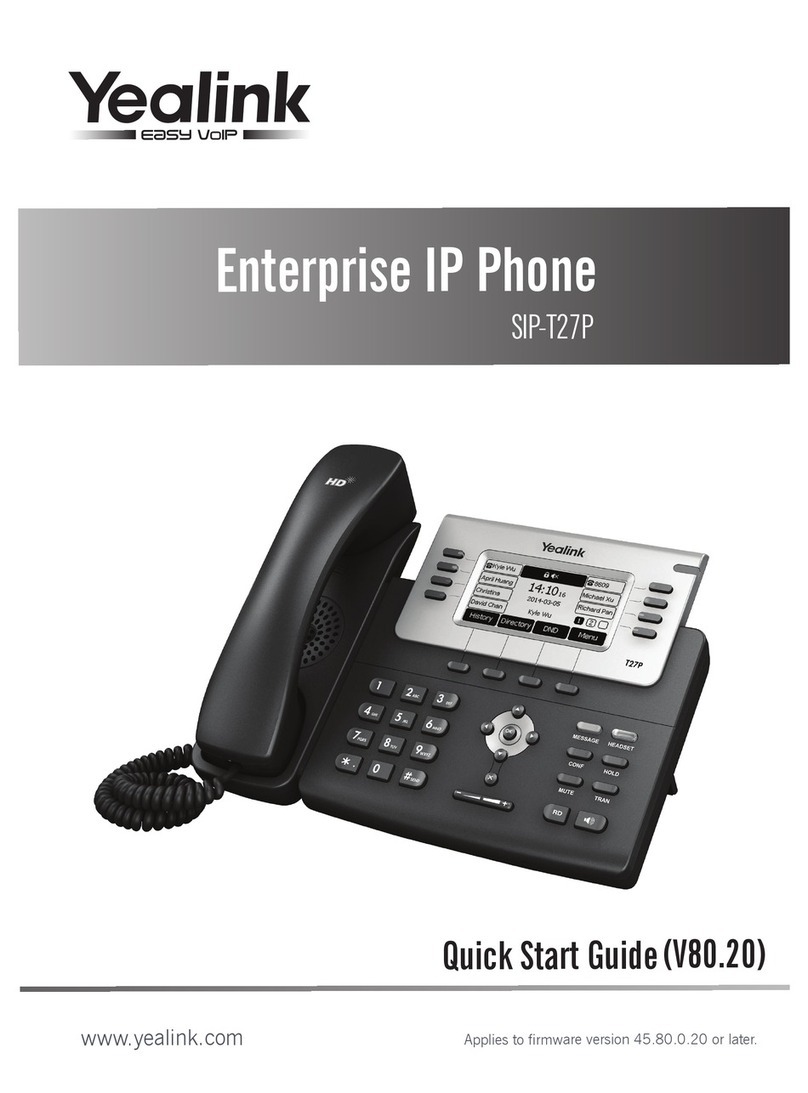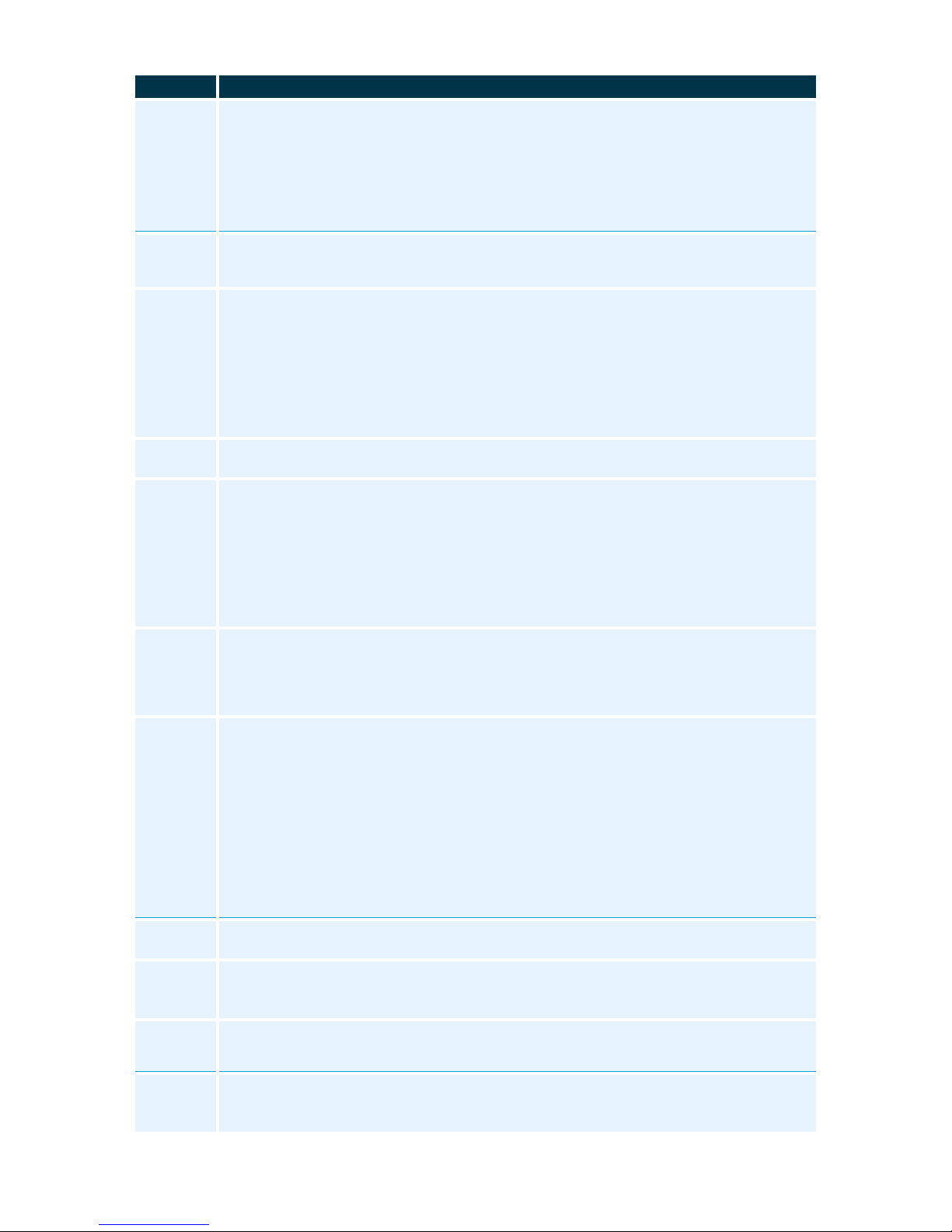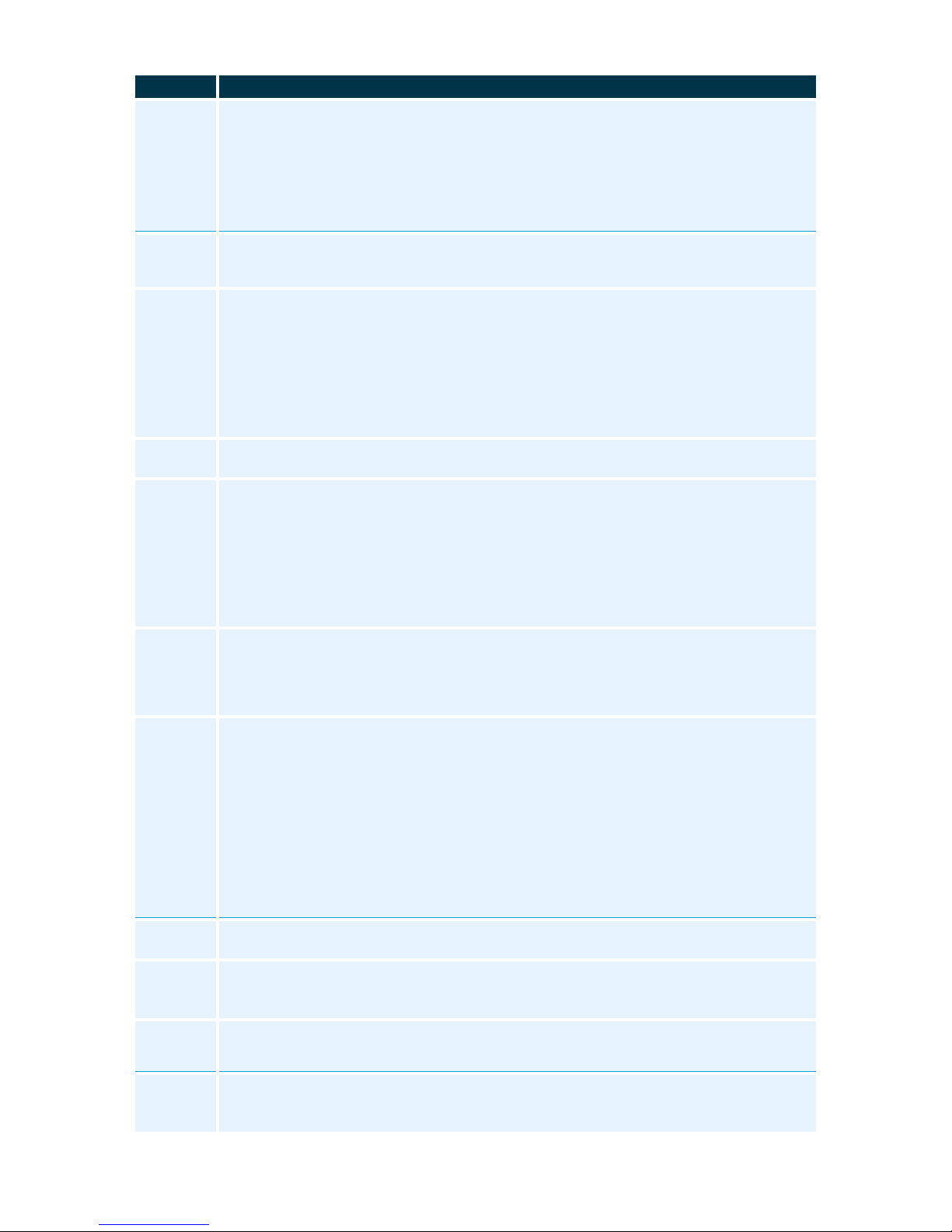
ATC EUROPE LTD., NFON GOLD PARTNER 0203·771·2717
Instructions to follow on your Yealink T48 IP Phone
RECEIVER
Pick up the receiver, enter the telephone number (prefixed by 9) and confirm your call by pressing OK, #or the
Send soft key. End the conversation by pressing the soft key End Call, Xor hang up.
SPEAKER
Press the speaker key to activate the speaker, or just dial the telephone number (prefixed by 9). Confirm your
call by pressing OK, #or the Send soft key. End the conversation by pressing the soft key End Call or X.
HEADSET
Activate the headset by pressing the headset key and dial the telephone number (prefixed by 9). Confirm your
call by pressing OK, #or the Send soft key. End the conversation by pressing the soft key End Call or X.
To place a call on hold, press either HOLD key, or the soft key Hold (calling party gets music on
hold). To resume call, press HOLD again or soft key Resume.
ATTENDED TRANSFER
After receiving a call, press the TRANSFER key or Transfer soft key, enter the extension number, extension
BLF, directory or dial a number and press OK. Answer to announce the transferring call. To transfer the call,
press the TRANSFER key, the Transfer soft key or replace receiver.
UNATTENDED TRANSFER
After answering the call, press the Transfer soft key (offers music on hold to caller) enter the extension number
and hang up.
BLIND TRANSFER
Do not take the incoming call, press the soft key Forward, enter extension number and press the
Forward soft key or OK to complete the blind transfer.
After receiving a call, press the Conference soft key (1st party gets music on hold), dial 2nd party
and when ready for three-way conversation, press Conference soft key again.
INITIAL SET-UP
Press the message key or dial *791. After extension announcement, enter voicemail PIN. Select 0
for Mailbox Options: Press 1to record your Unavailable greeting or 2to record your Busy
greeting.
After recording your message, press #(pound key) to end recording.
Press 2 to playback your recording, 3 to re-record or press 1 to save.
TO ACCESS VOICEMAILS
Press the Message key or dial *791 to access the voice mail. After extension announcement, enter
voicemail PIN. Select 1 for new messages.
To view your call records:
Press the History soft key or Redial key once (Redial key twice for last number redial). The LCD
screen displays recent call records.
Press or to switch between placed, received, missed and forwarded call lists.
Press or to select a desired entry. Press the Send soft key or OK button twice to call.
Press Menu soft key, then Call Settings and OK, then to Call Forward then OK
ALWAYS FORWARD (CALLFWD FIXED):
Press OK or soft key Select and enter the destination number you want to forward all incoming
calls to –remembering to prefix with 9 –then OK. The display will show the Call Forward.
BUSY FORWARD (CALLFWD BUSY):
Press OK or soft key Select and enter the destination number you want to forward all incoming
calls to –remembering to prefix with 9, or to Voicemail with >>VM soft key –then OK
NO ANSWER FORWARD (CALLFWD TIMED):
Press OK or soft key Select and enter the destination number you want to forward all incoming
calls to –remembering to prefix with 9, or to Voicemail with >>VM soft key –then OK
DO NOT DISTURB. Handset will NOT accept incoming calls, but will still allow outgoing. Display
will show DND.
TO ‘LOG OUT’: Select menu soft key, to Phone Settings and OK, then to Logoff and OK.
Press OK.
TO ‘LOG IN’: Press soft key Sign In, enter extension number and submit or OK and then enter
extension password and submit or OK. Press OK.
In the top right corner of the display you will see a flashing crooked arrow. By pressing the soft
key History key, all entries with the crooked arrow are missed calls. Scroll using or and
press soft key Send or OK button to call back.
Press soft key Directory for Phone Book. Enter name through the alpha numeric dial pad i.e.
press 2 once for A, 3 two times for E, etc. Spell desired entry. After a few letters, press soft key
Submit, select the wanted entry with or and press soft key dial or the OK button to make
the call.