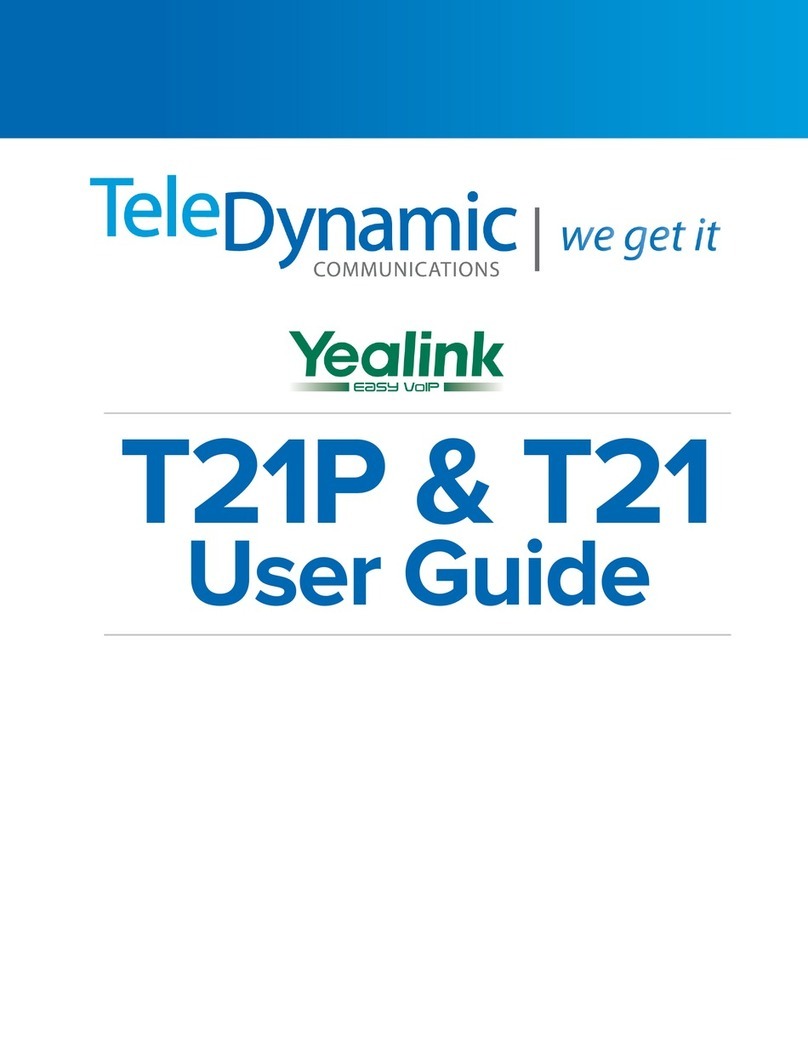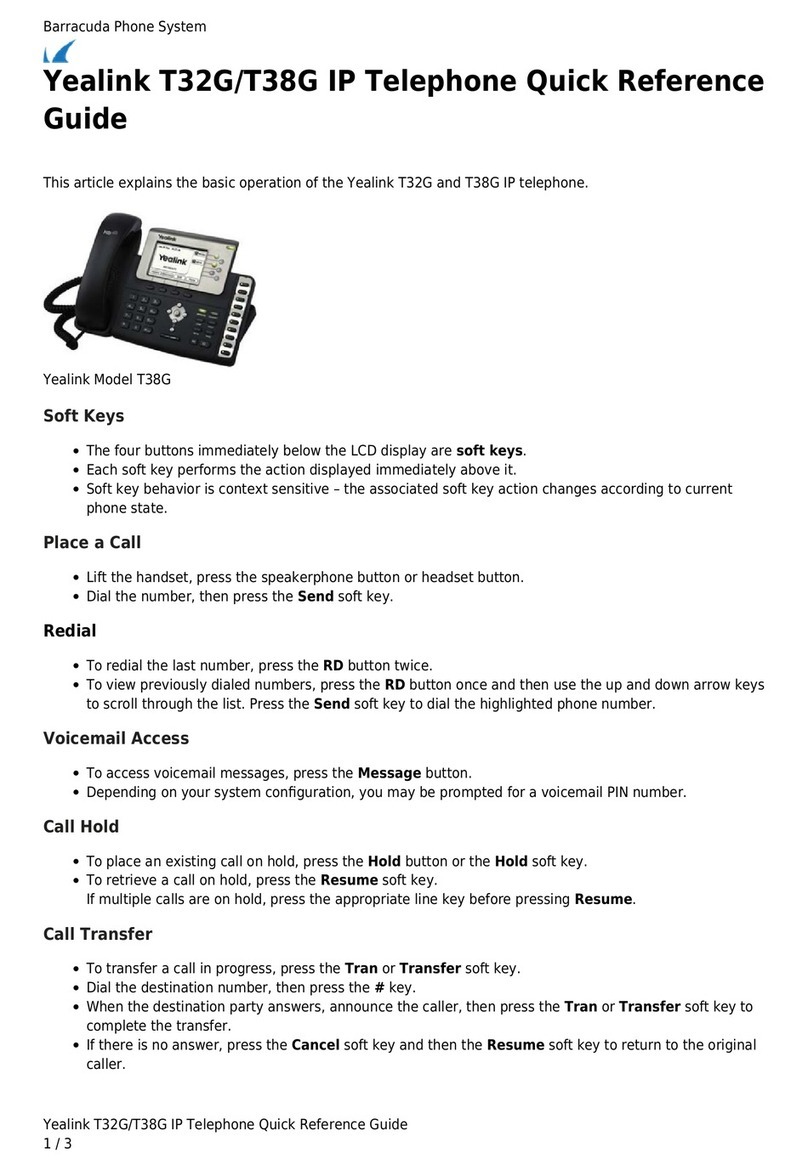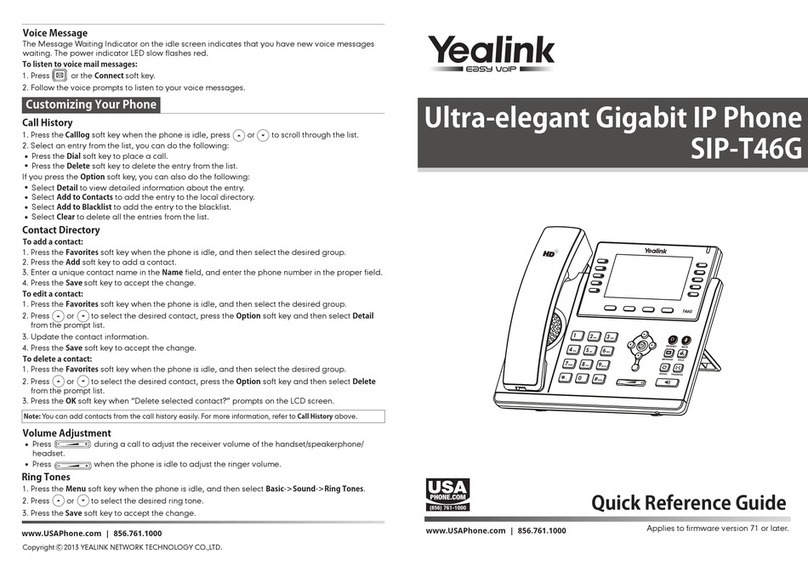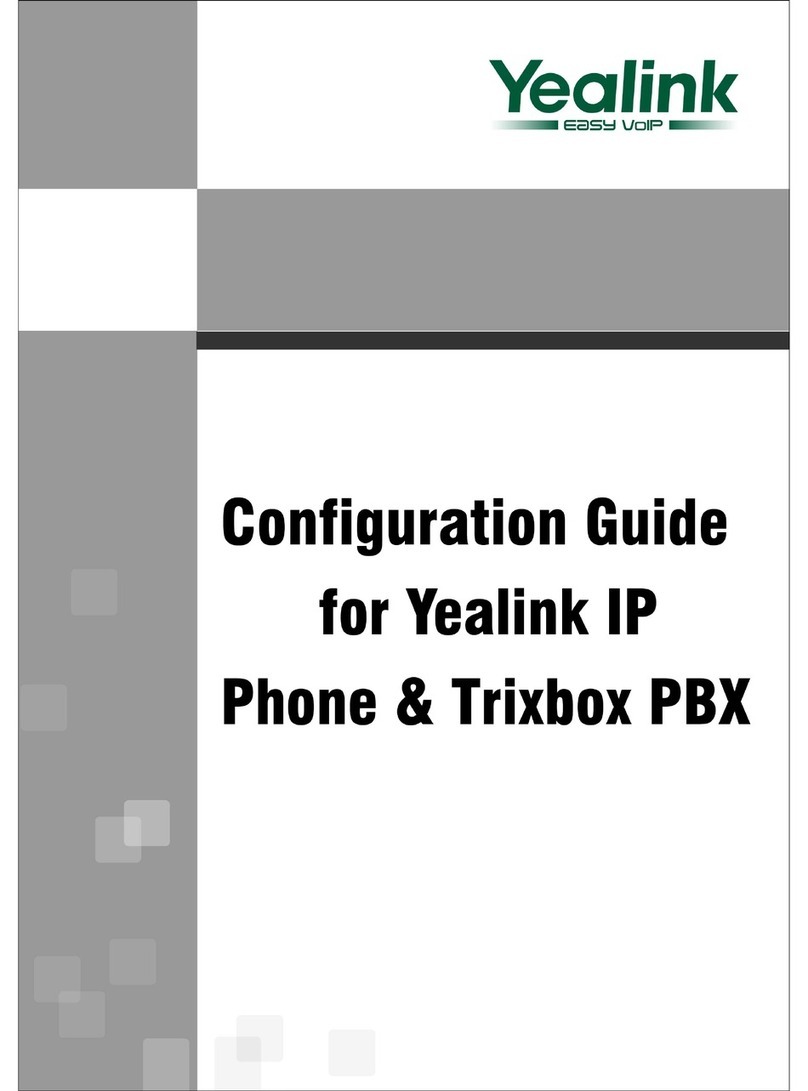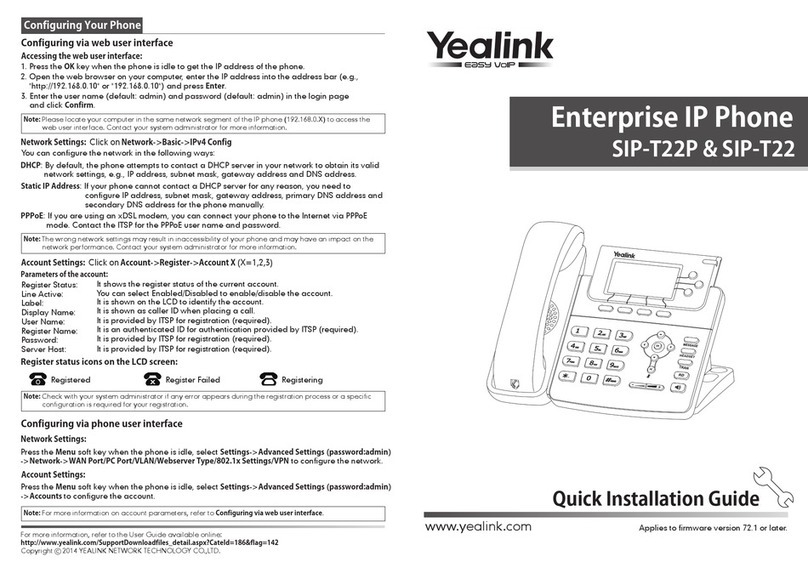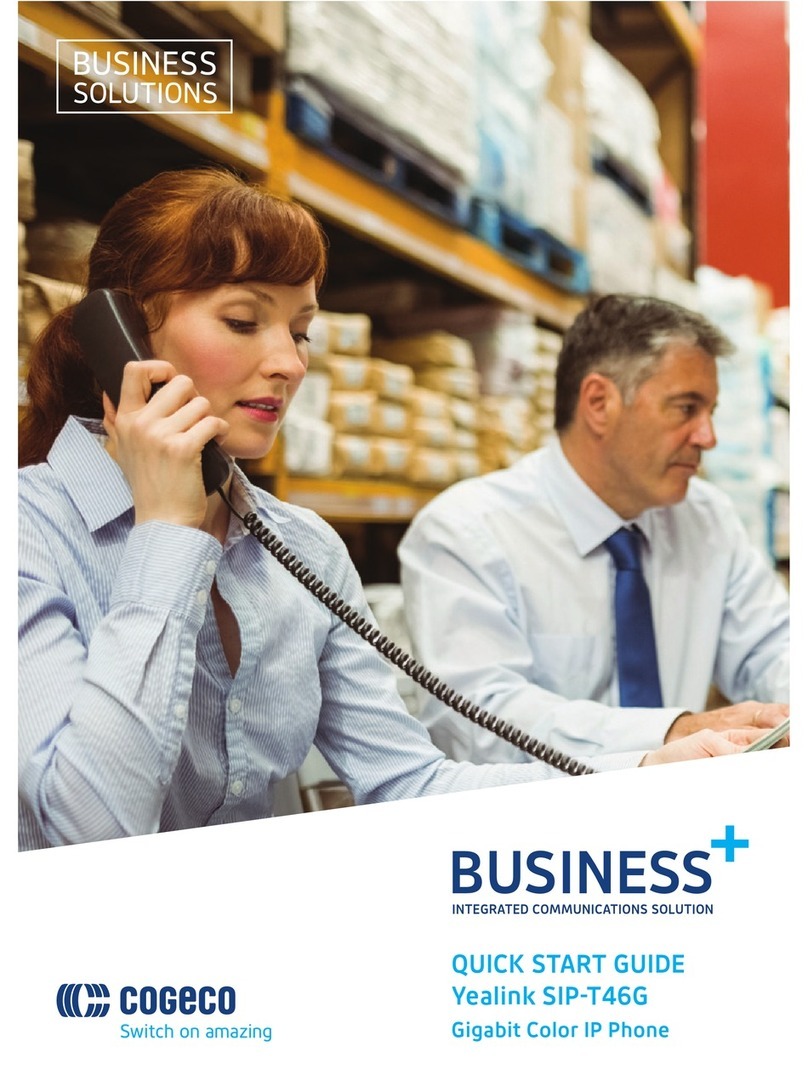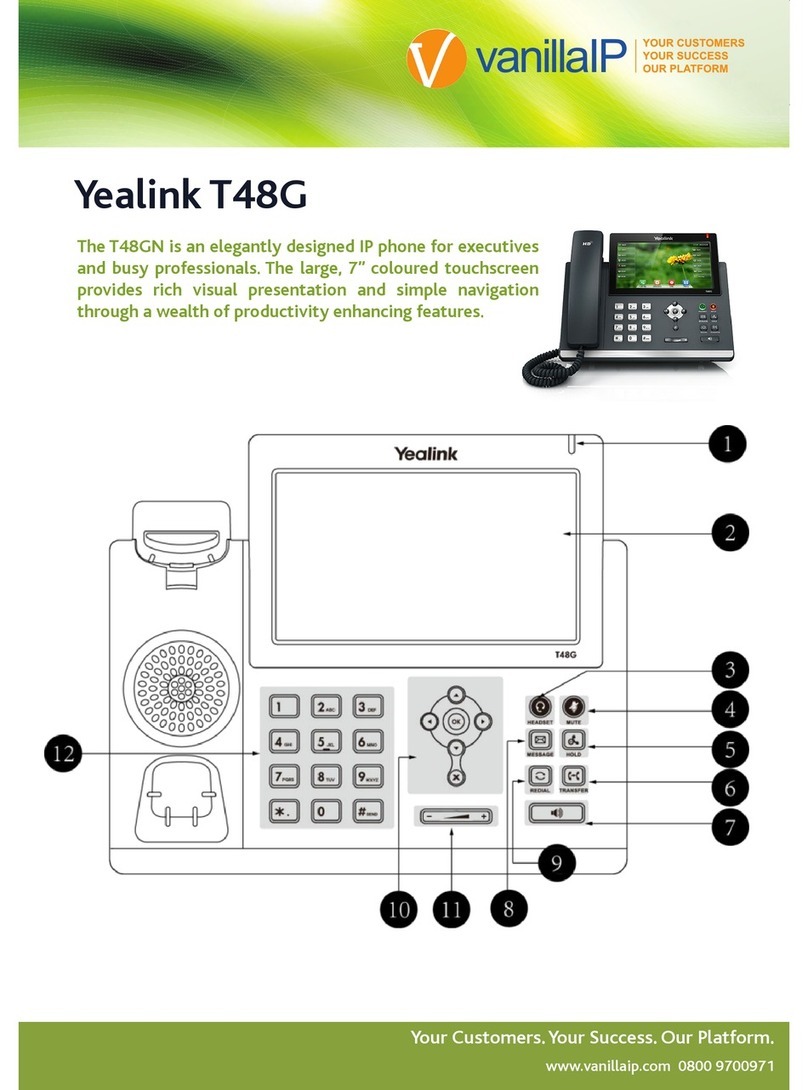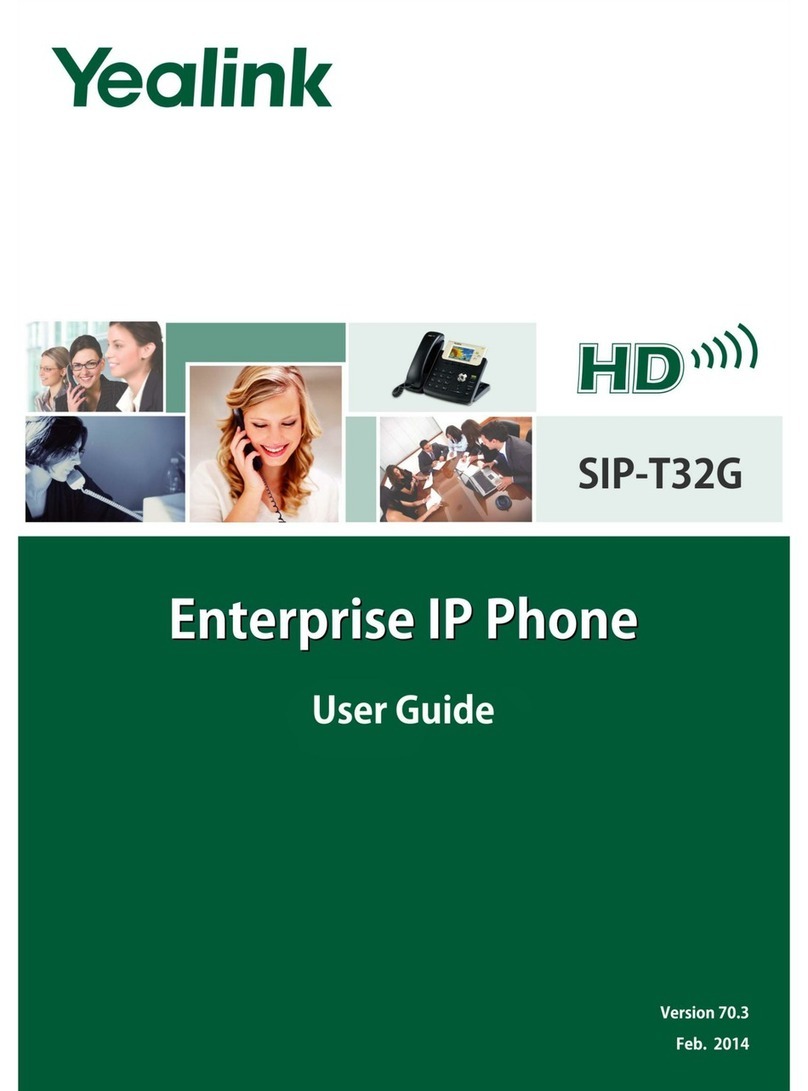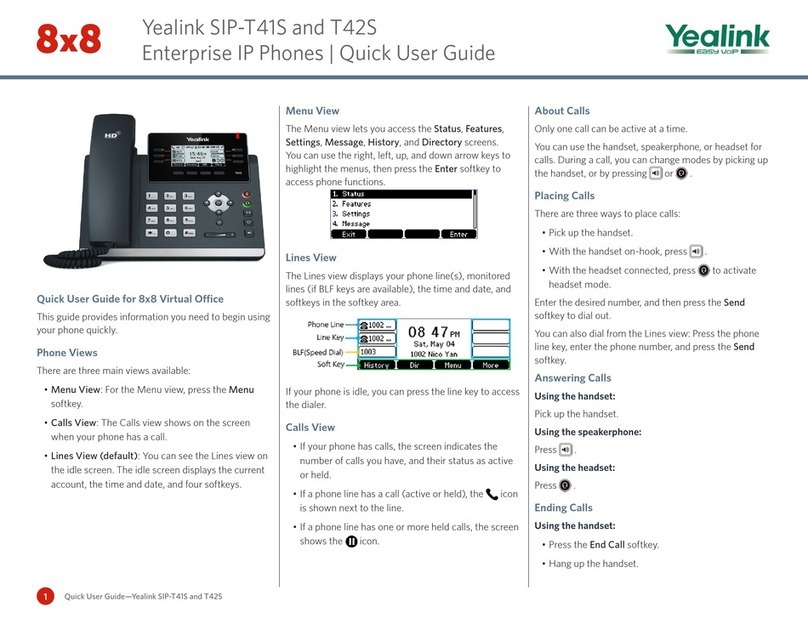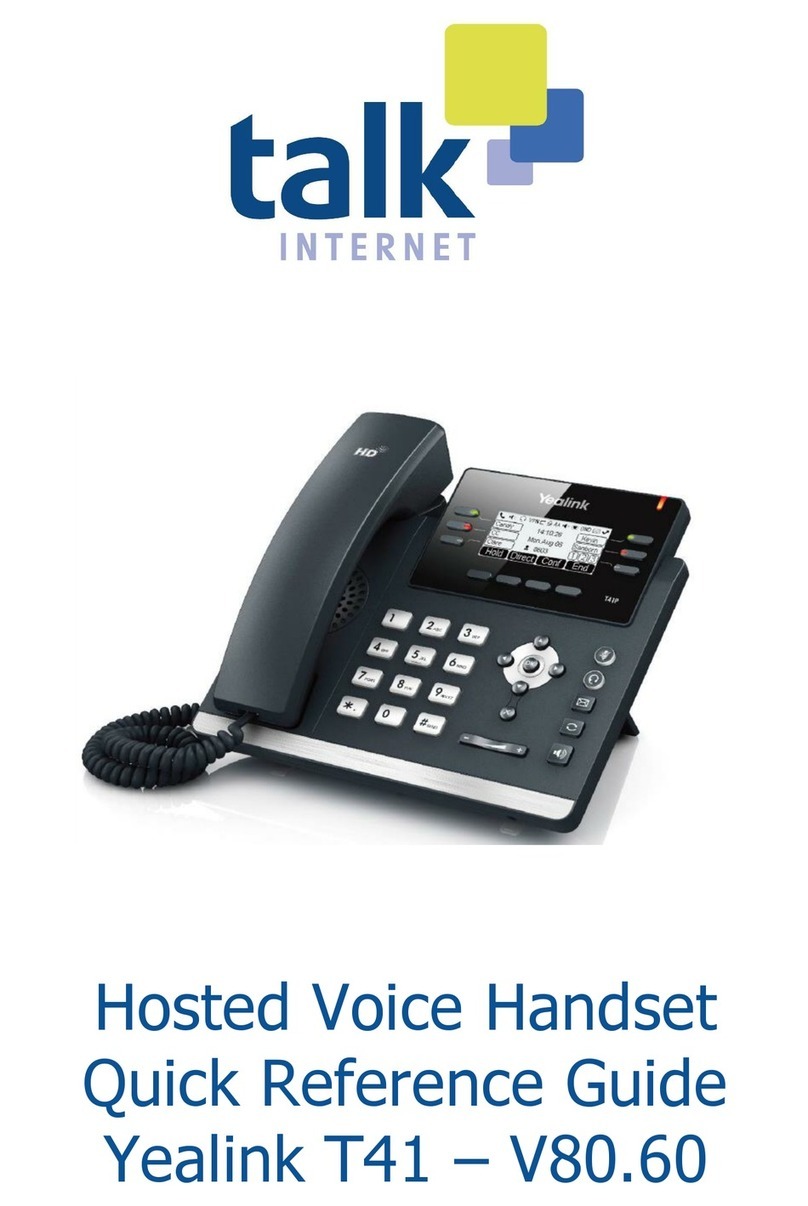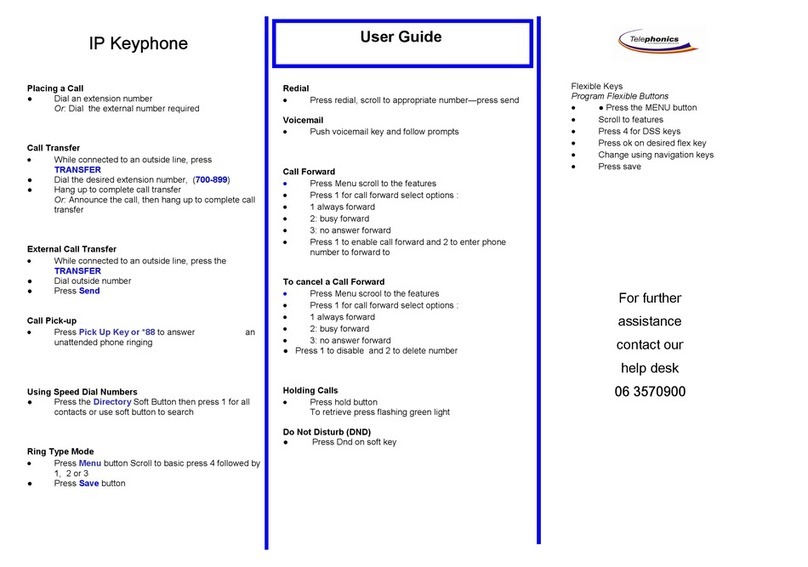Yealink T41/T42 Quick Reference Guide
Copyright Fuze, 2018
Holding and Muting a Call
1. Pick up the handset; or
2. Press the Headset button; or
Press the Speakerphone
button
3. Enter the number
4. Press the OK button
5. Or the #SEND button
1. Pick up the handset
2. Press the Answer soft key; or
3. Press the Headset button; or
4. Press the Speakerphone
button
1. Press the Hold soft key
2. Press the Resume soft key to resume
call
3. Press the Mute button to mute your
audio device
4. Press the Mute button again to
unmute audio device
Rejecting and Silencing a Call
1. Press the Reject soft key
2. Call sent directly to voicemail
3. Press the Silence soft key
4. Answer call within designated number of
rings
1. Press the Forward soft key
2. Enter the number to forward call to
3. Press the OK button; or
4. Press the #SEND button; or
5. Press the Send soft key
1. Press the Transfer (Tran) soft key
2. Enter number to transfer call to
3. Press the transfer (Tran) soft key
4. You have the option of speaking with the
party, or transferring after hearing
ring-back tone
Ending/Splitting Conference Call
1. While on an active call, Press the
Conference soft key
2. Enter number of second party
3. Press the OK key; or
4. Press the #SEND key
5. Press the Conference soft key when
second party answers
1. Press the end call (EndCall) soft key to
terminate your participation in call
2. Press the Split soft key
3. Enter extension of party to speak to
4. Press the Resume soft key
5. Press the end call (EndCall) soft key
6. Repeat steps 3-5 with other party
1. Press the Manage soft key
2. Press the far mute (FarMute) soft key to
restrict party from speaking
3. Press the Remove soft key to remove
party from conference call