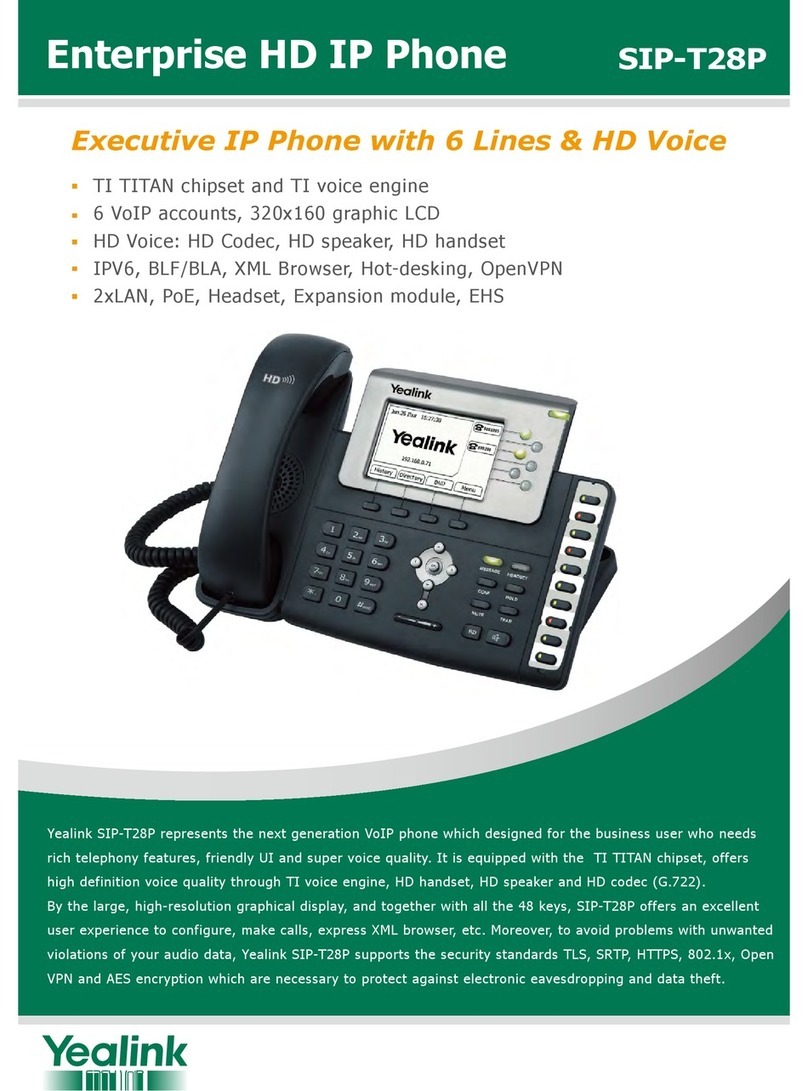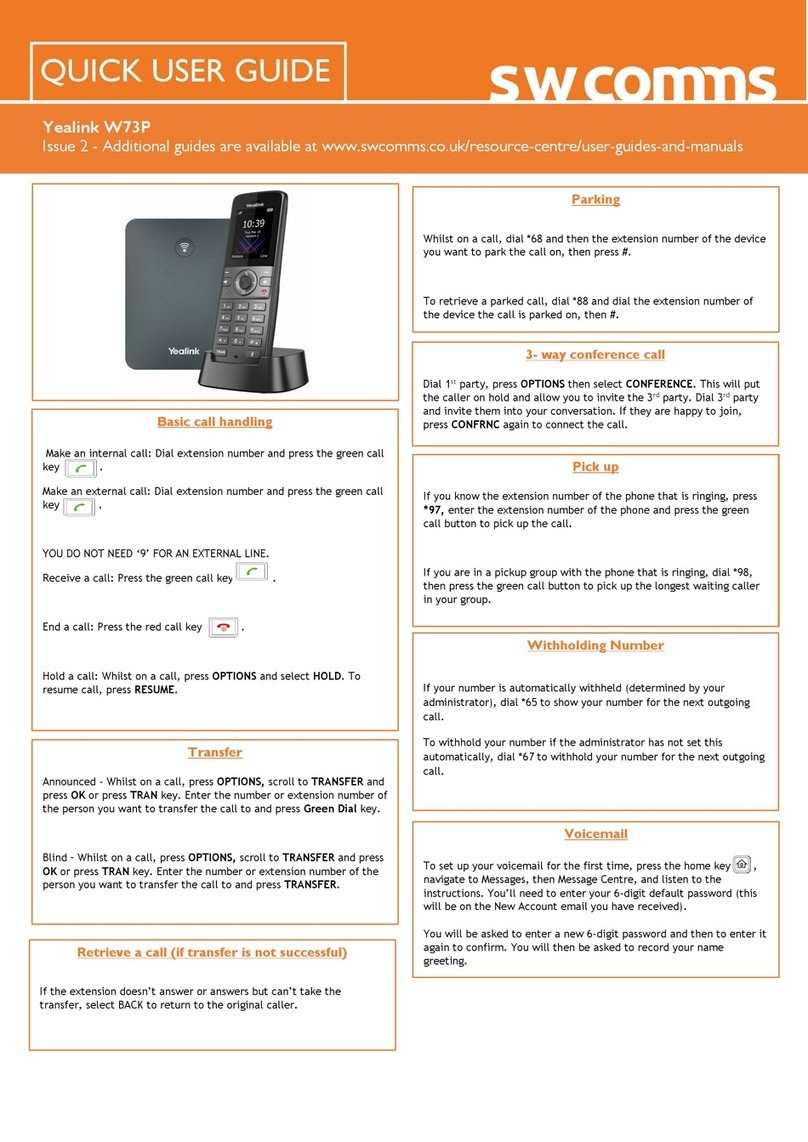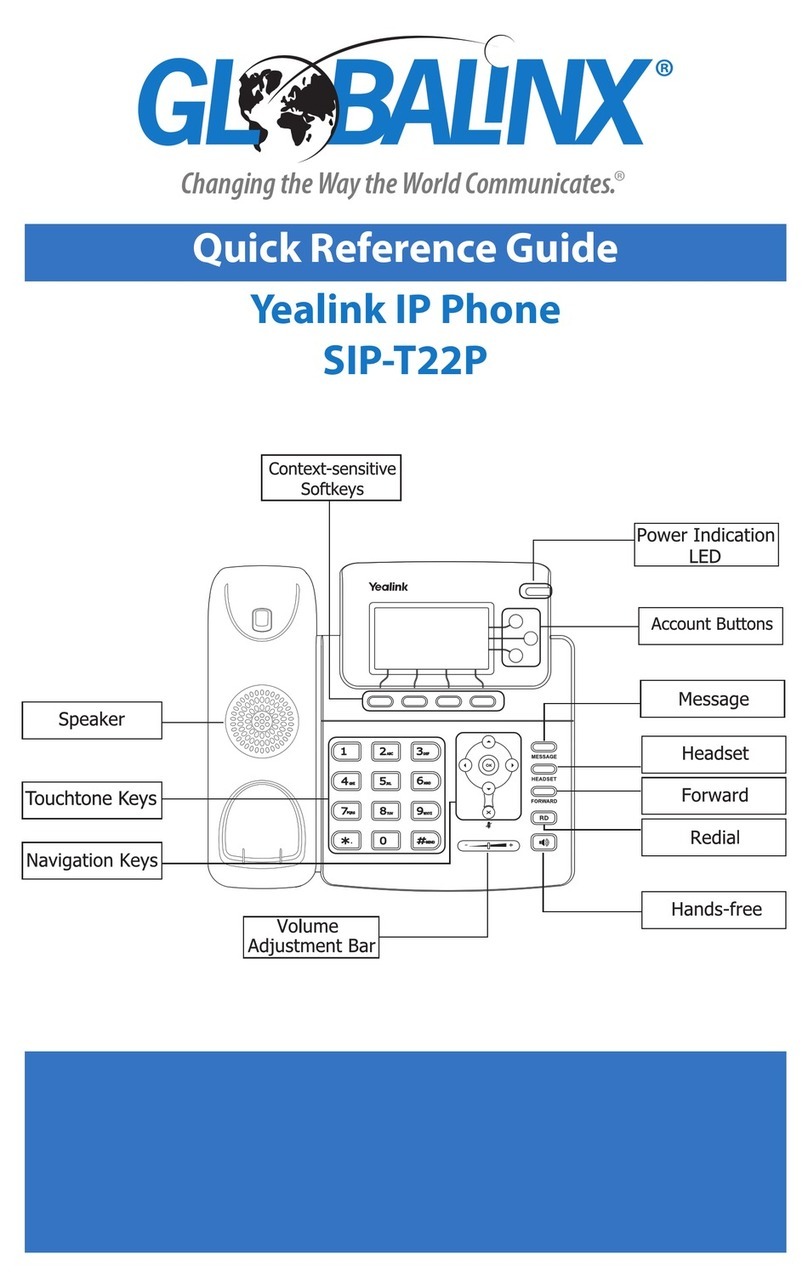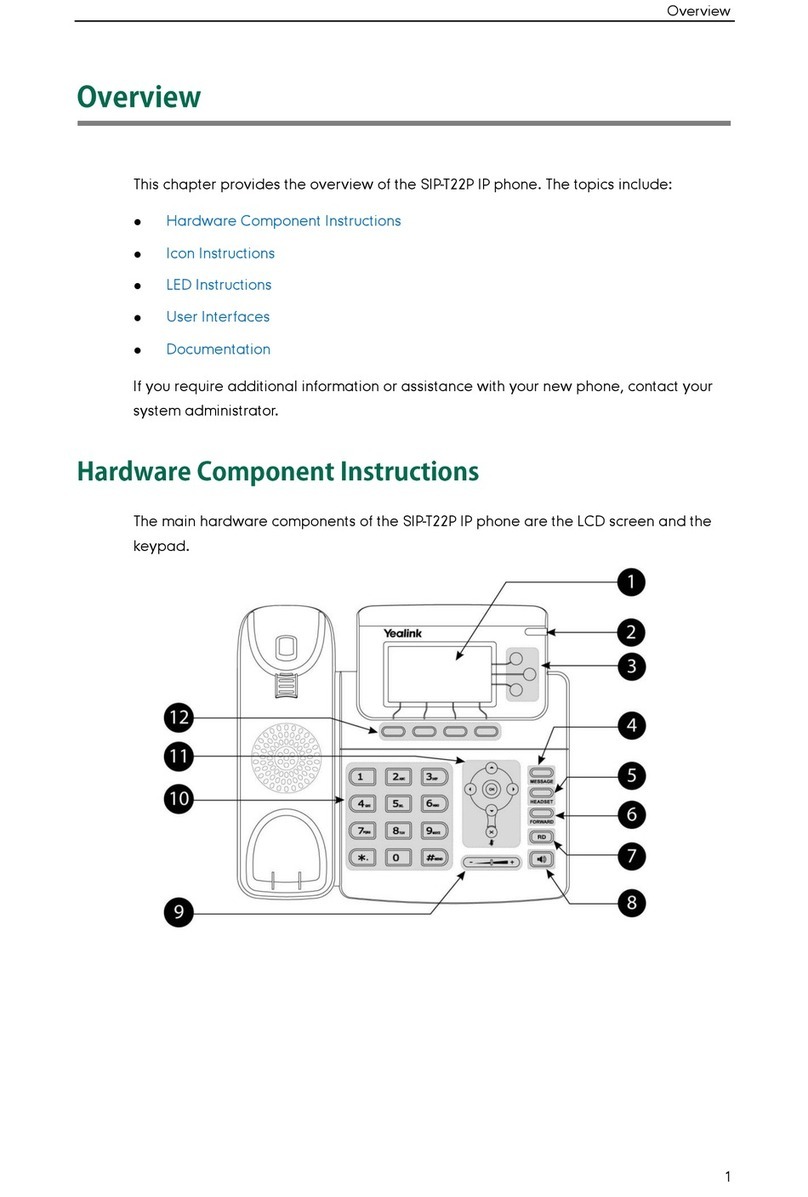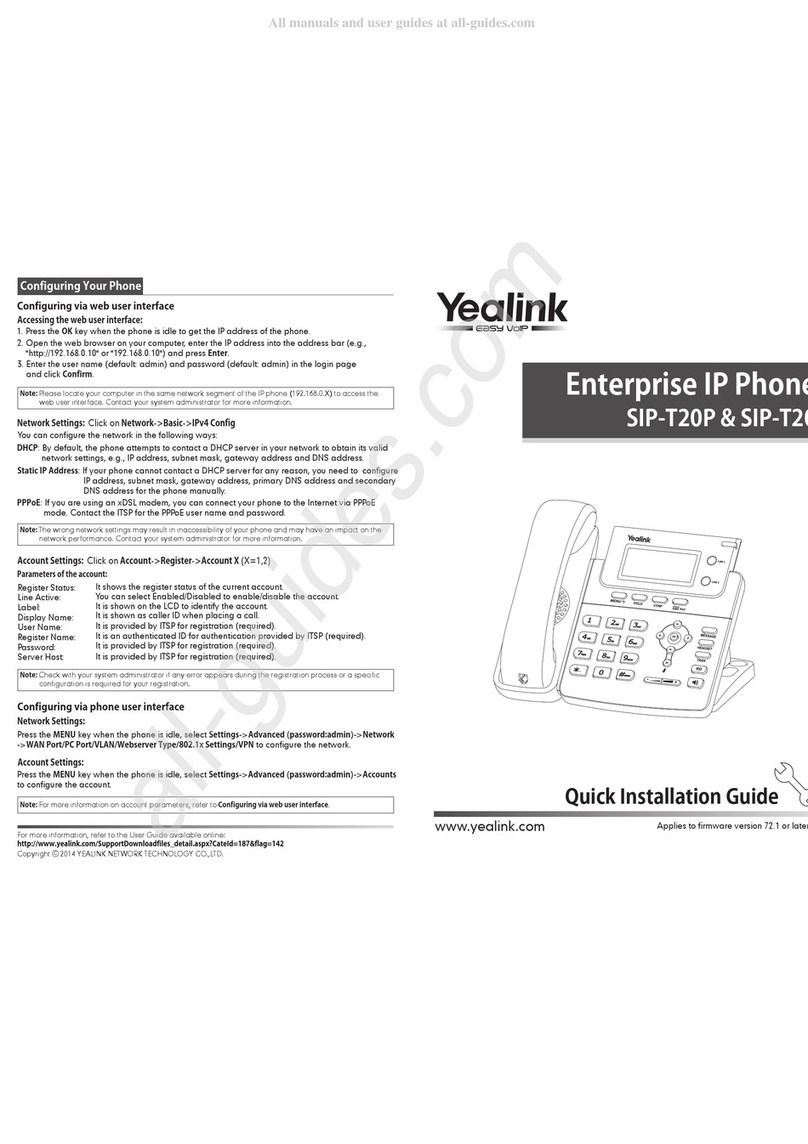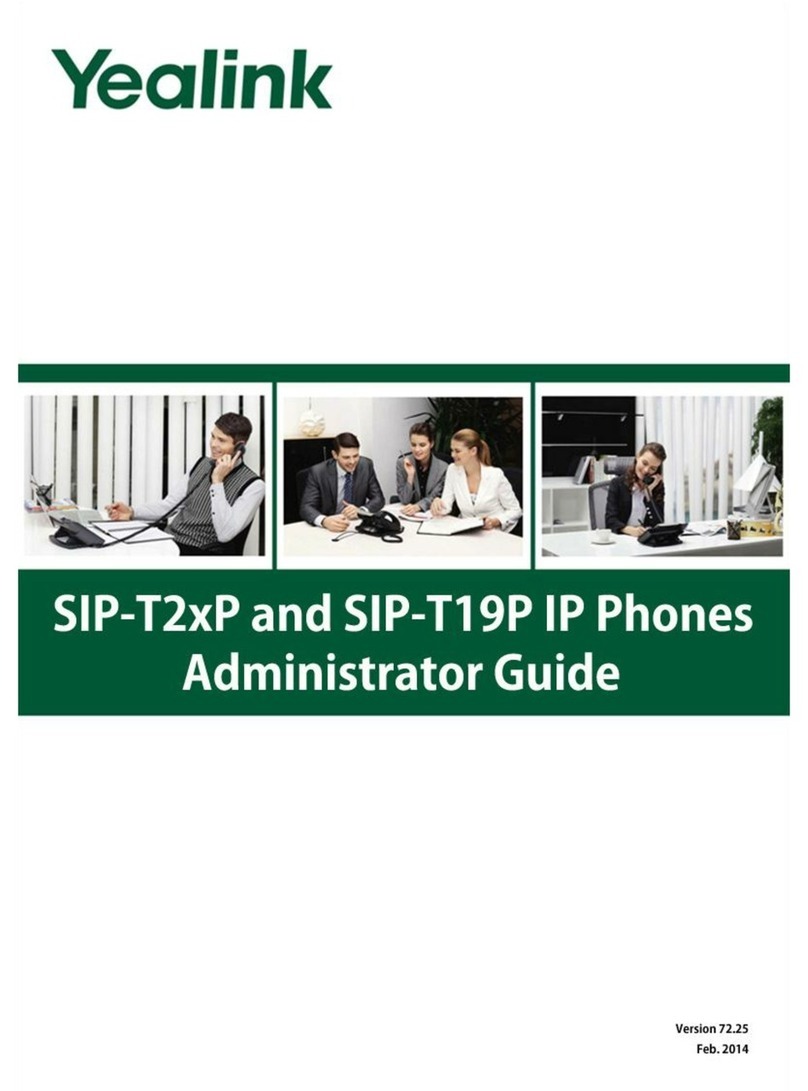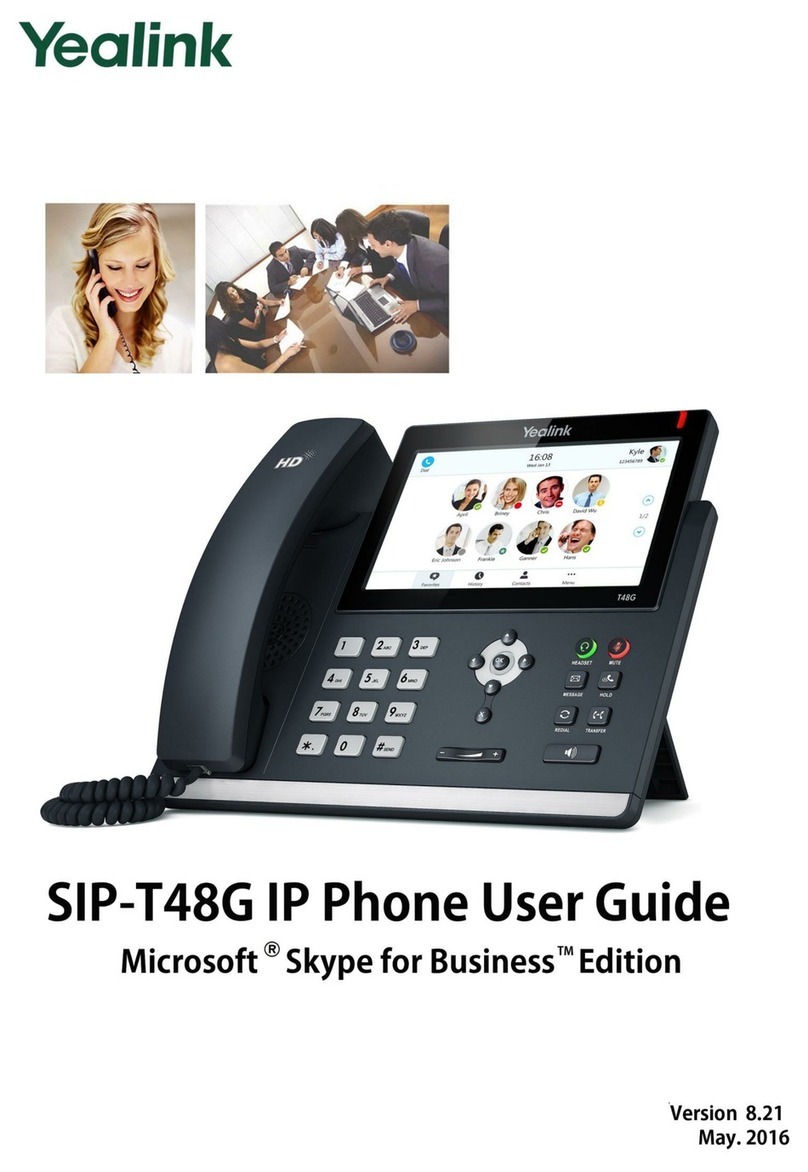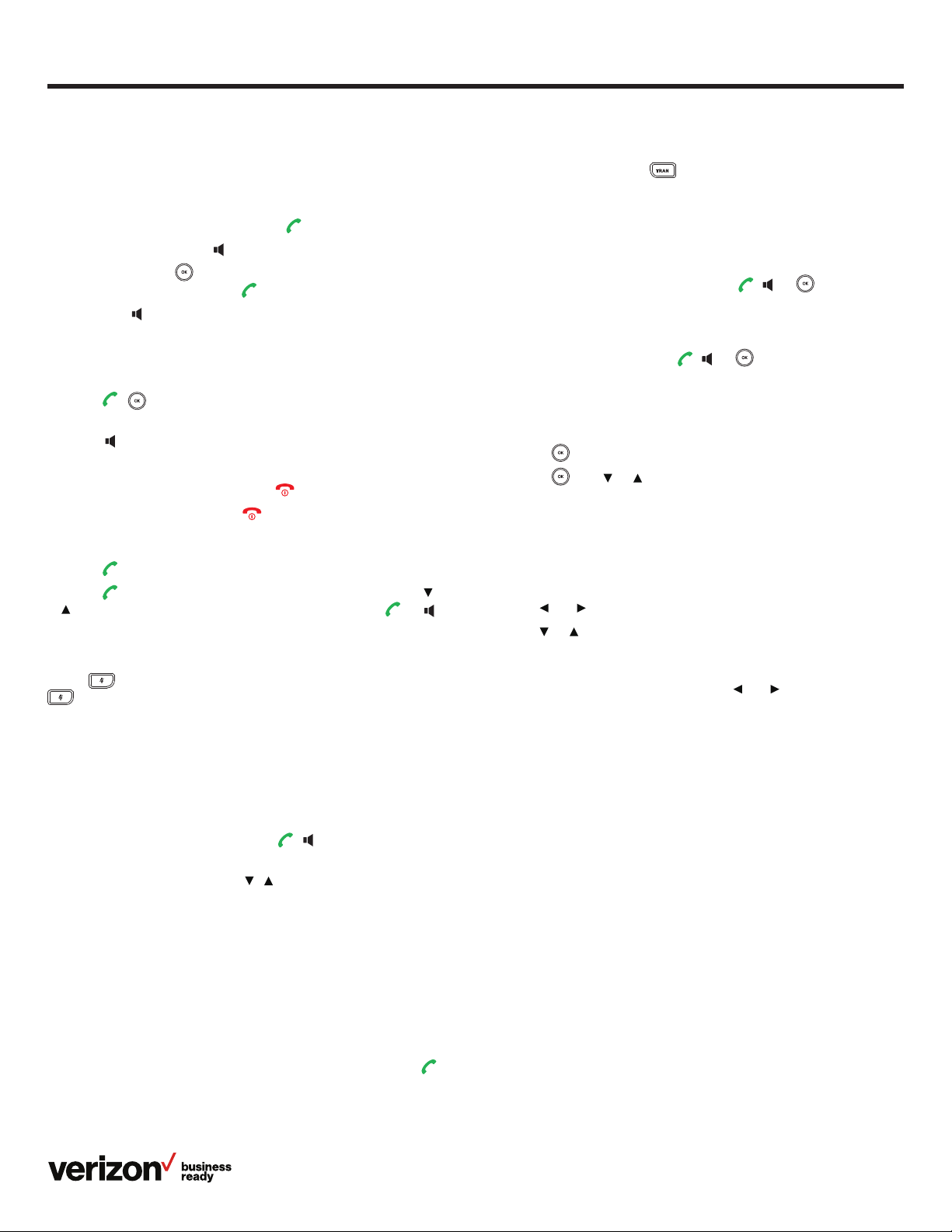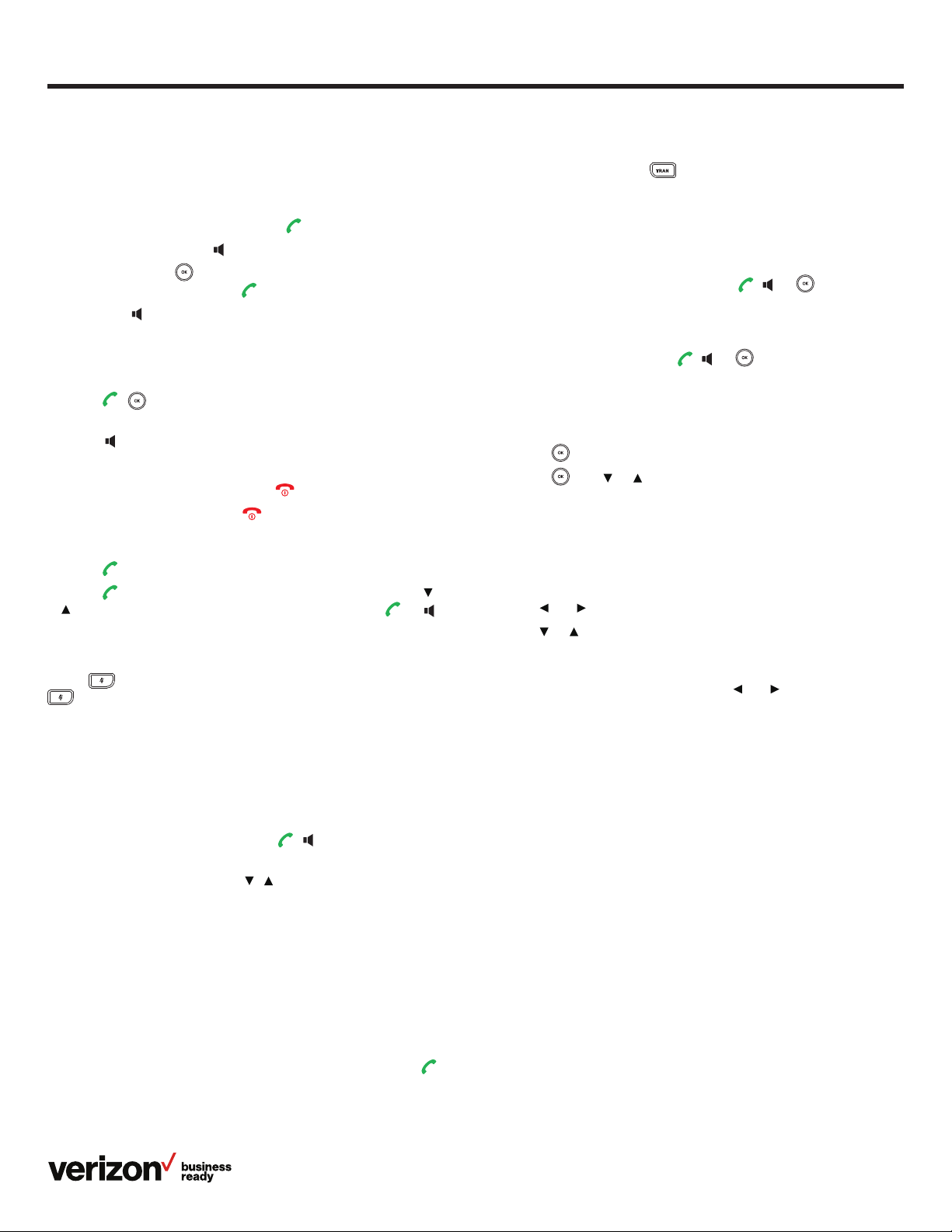
2
Quick reference guide
Basic call features
Place calls.
You can place calls in the following ways:
• Keypad: Enter number and press
• Speakerphone: Press and enter number
• Directory: Press , select Directory > Local, select
contact number and press
Note: Press to toggle the speakerphone on or o. A
speakerphone icon appears on the handset display when
the phone is in speakerphone mode.
Answer and end calls.
• Press , or the Answer soft key to answer calls in
normal mode
• Press to answer calls with the speakerphone
• To ignore an incoming call, press the Ignore soft key
• To reject an incoming call, press
• To end a current call, press
Redial.
• Press twice to redial the last number dialed
• Press once to display the latest numbers dialed, use or
to highlight the desired number, and then press or to
make the call
Mute and unmute calls.
Press to mute the microphone during a call. Press
again to unmute it.
Hold and resume calls.
To place a call on hold:
Press the Options soft key during a call and select Hold.
To resume the call, do one of the following:
• For only one call on hold, press , or the Resume
soft key
• For two calls on hold, press , or the Swap soft key to
switch between two calls
Note: When a call is on hold, placing the handset in the charger
cradle will not end the call.
Move calls.
To move a call from a handset to another smartphone or
handset sharing the same number, press Options followed by
Hold. This places the call on hold until you can resume the call
on another device that shares the same number.
To pick up a call placed on hold on another device, press
to resume the call.
Transfer calls.
To transfer a call, press during an active call, enter the
number you want to transfer the call to or select one from the
directory, press the Options soft key that appears, and then do
one of the following:
• For a direct transfer (transferring a call without talking to the
called party), press the Transfer soft key
• For a semi-attended transfer, press , or to dial
out and then press the Transfer soft key when you hear
the line ring
• For a consultative transfer (transferring a call after talking
to the called party), press , or to dial out and then
press the Transfer soft key when the call is answered
Forward calls.
To turn on call forwarding for a specific line:
1. Press and select User Settings > Call Forward
2. Press , use or and press the OK soft key to choose
from one of the following forwarding types:
–Always—Immediately forwards all incoming calls
–Busy—Forwards incoming calls when the line is busy
–No Answer—Forwards incoming calls not answered after
a set period of time
3. Use or to change status to Enable
4. Use or to select the number in the Target field you want
to forward the incoming calls to and press the Save soft key
to save the setting
a. For Forward No Answer, press or in the Number
of Rings field to select how many rings to wait
before forwarding
5. Press Save to save the change
Conference calling
Set up a local conference call with two other parties by doing
the following:
1. Place a call to the first party
2. Press the Options soft key and select Conference
3. Call the second party and, after they answer, press
Conference again
4. Press the End soft key to end the conference call
Note: To set up conference calls with more than three parties,
refer to the user guide for information on configuring and using
the Network Conference feature.