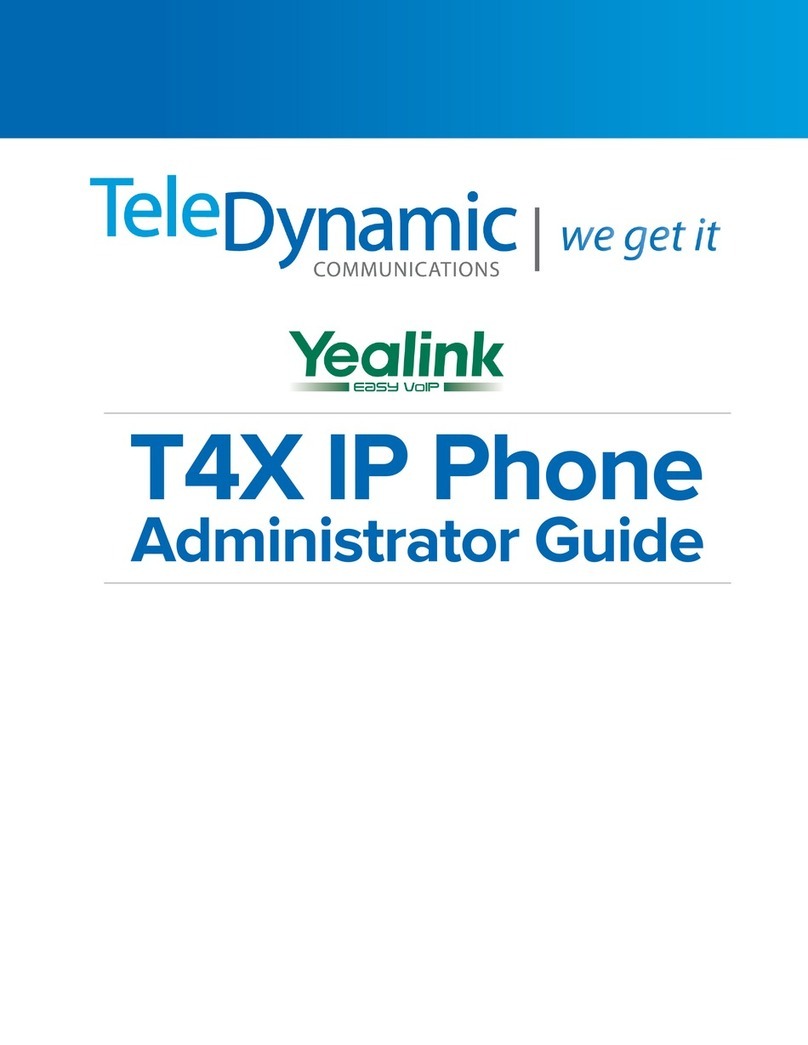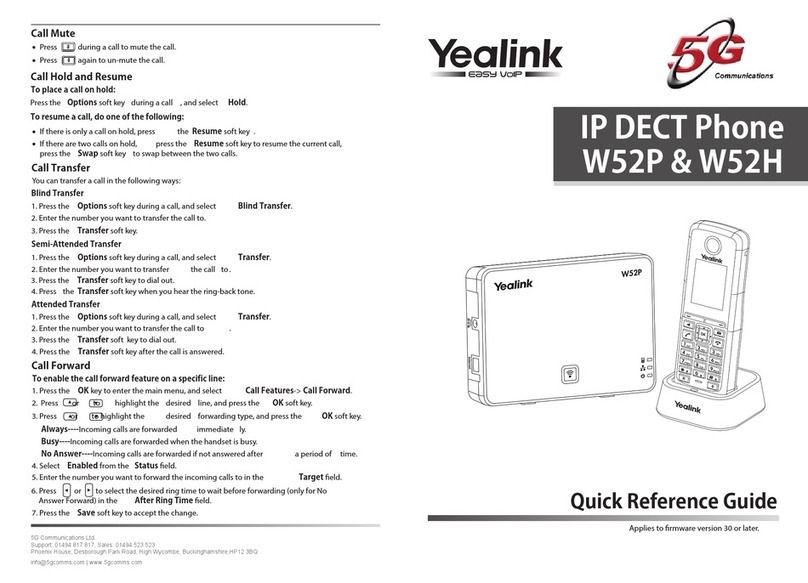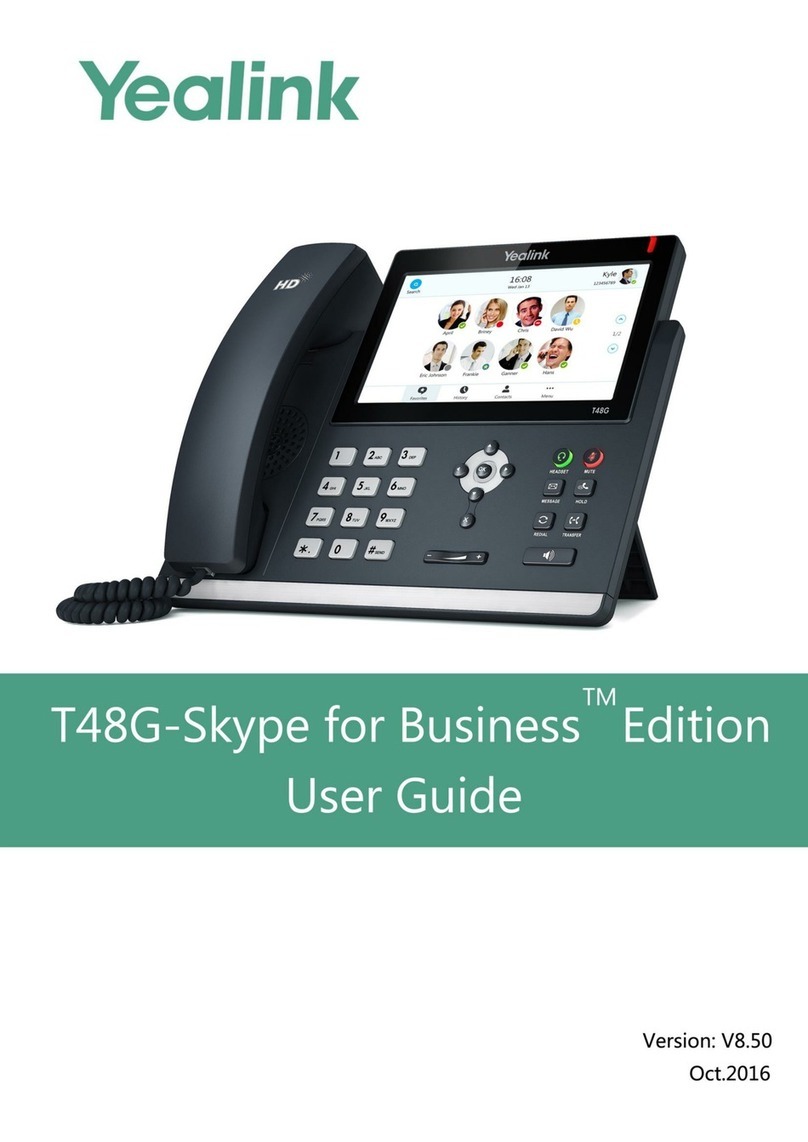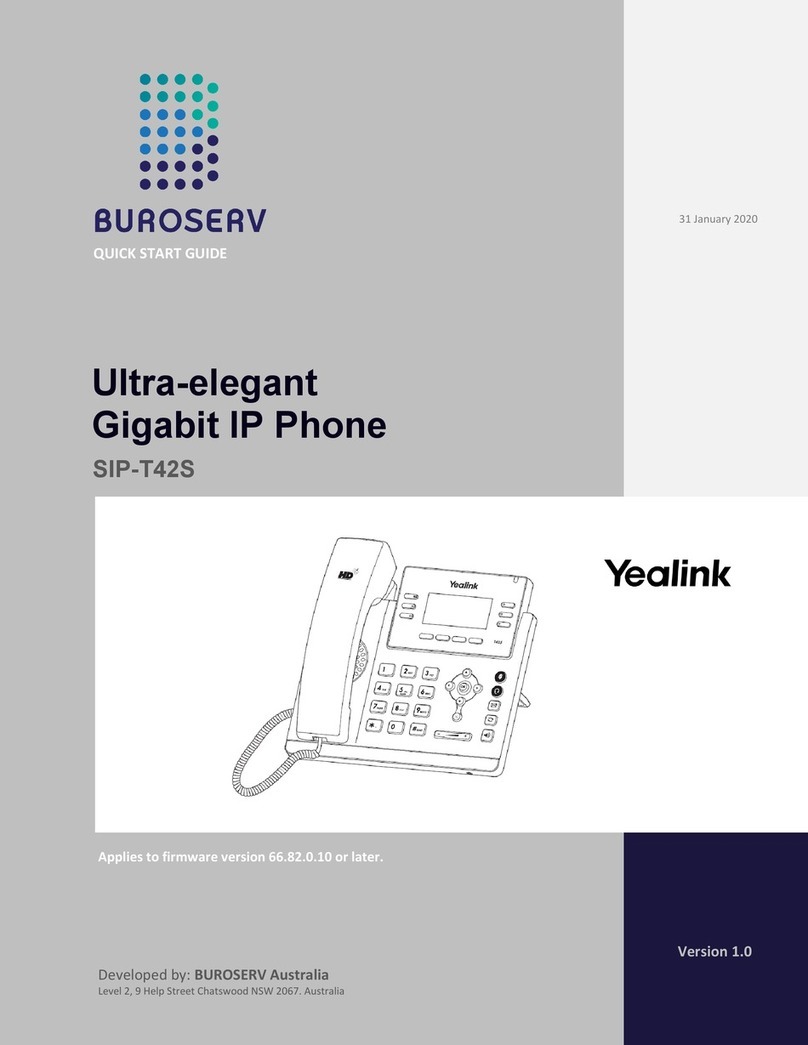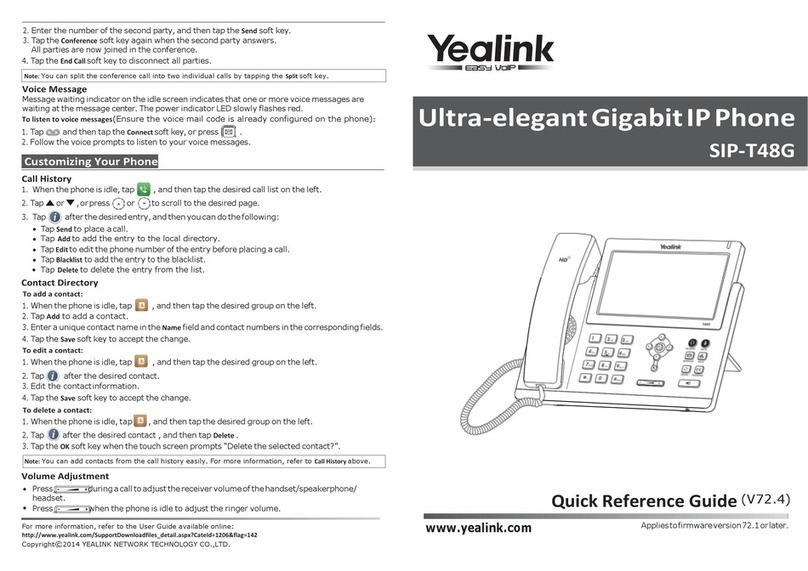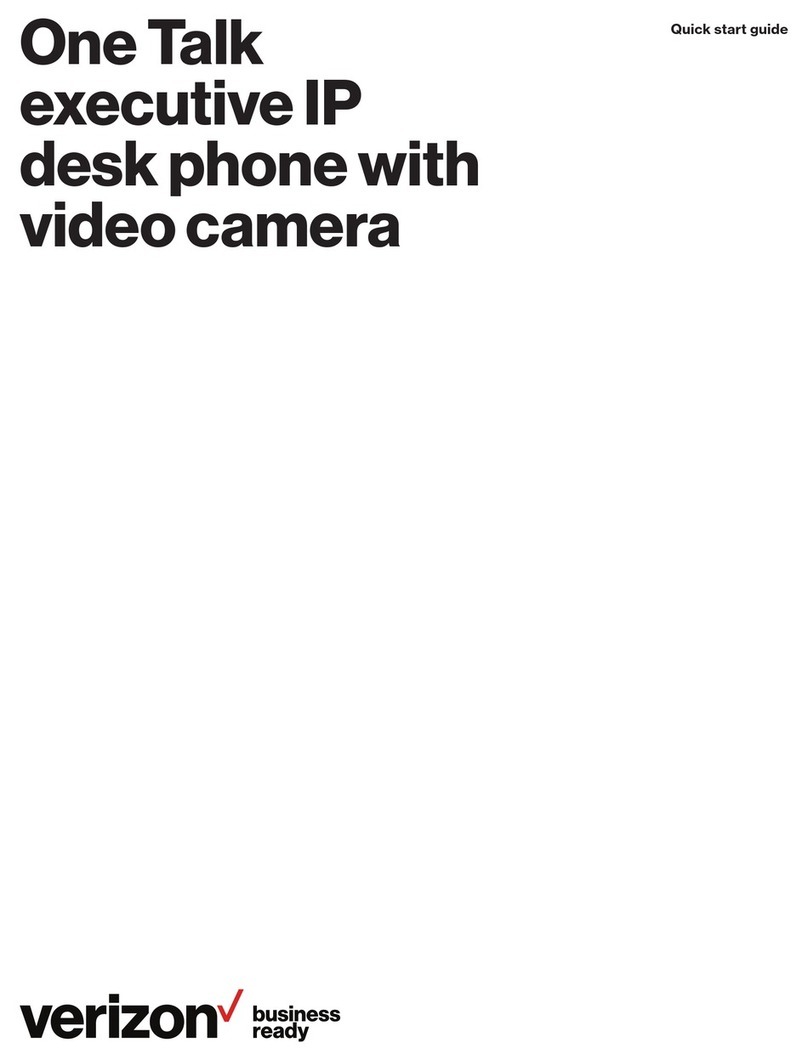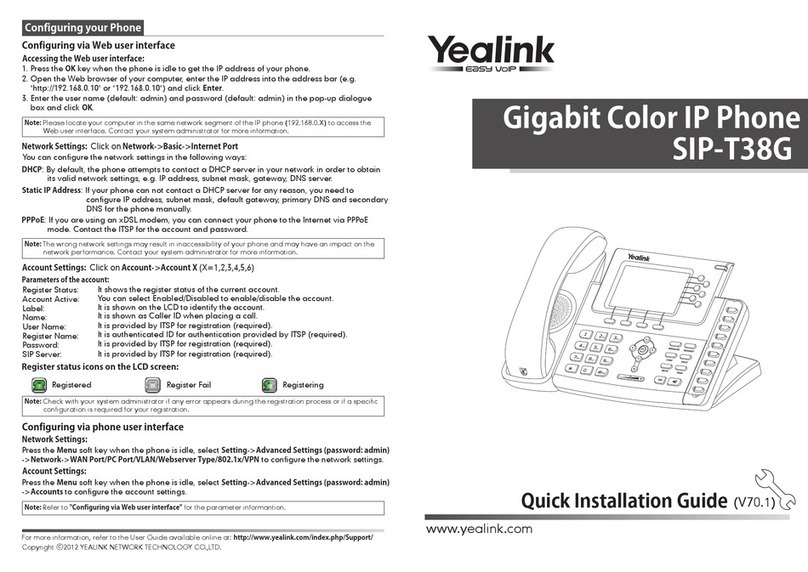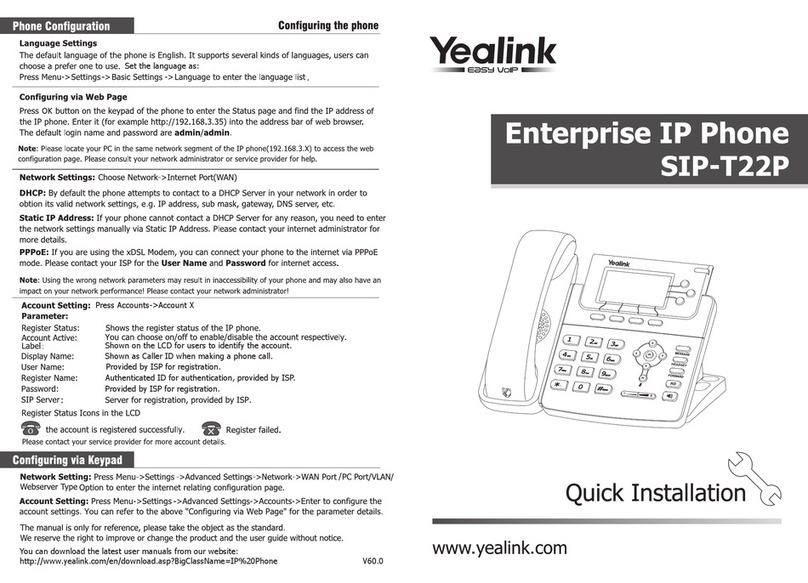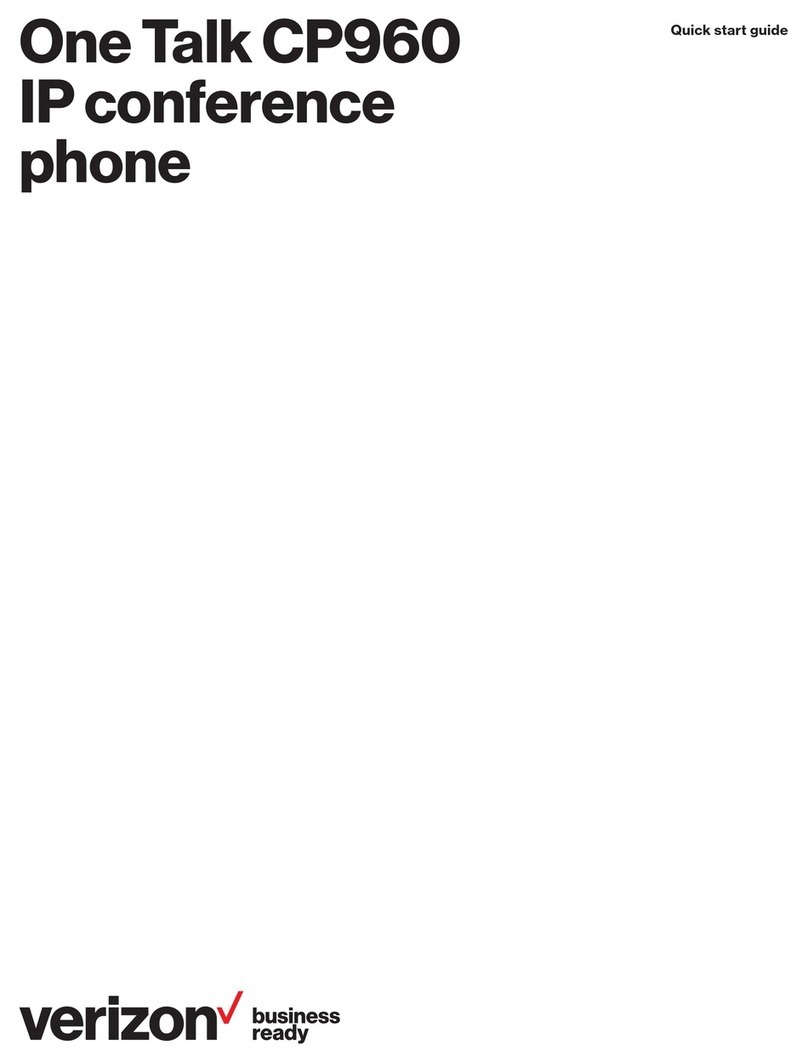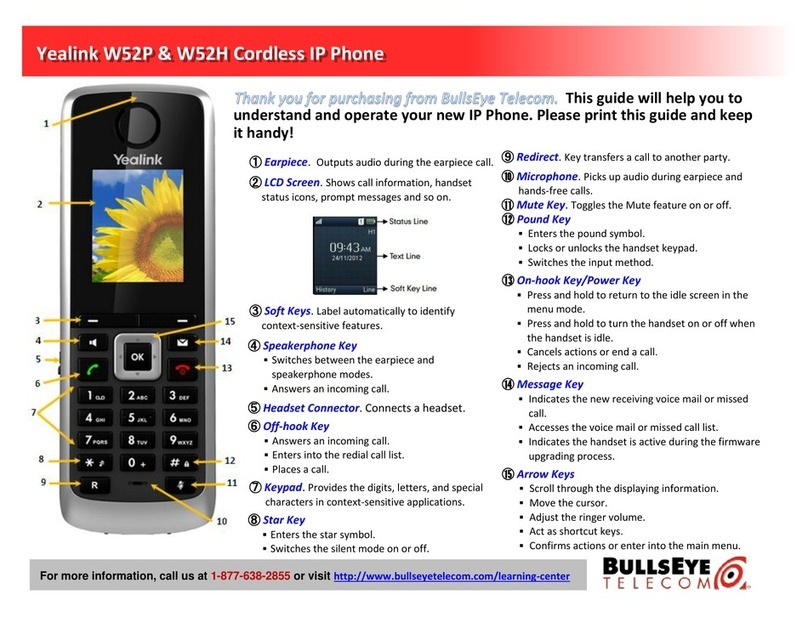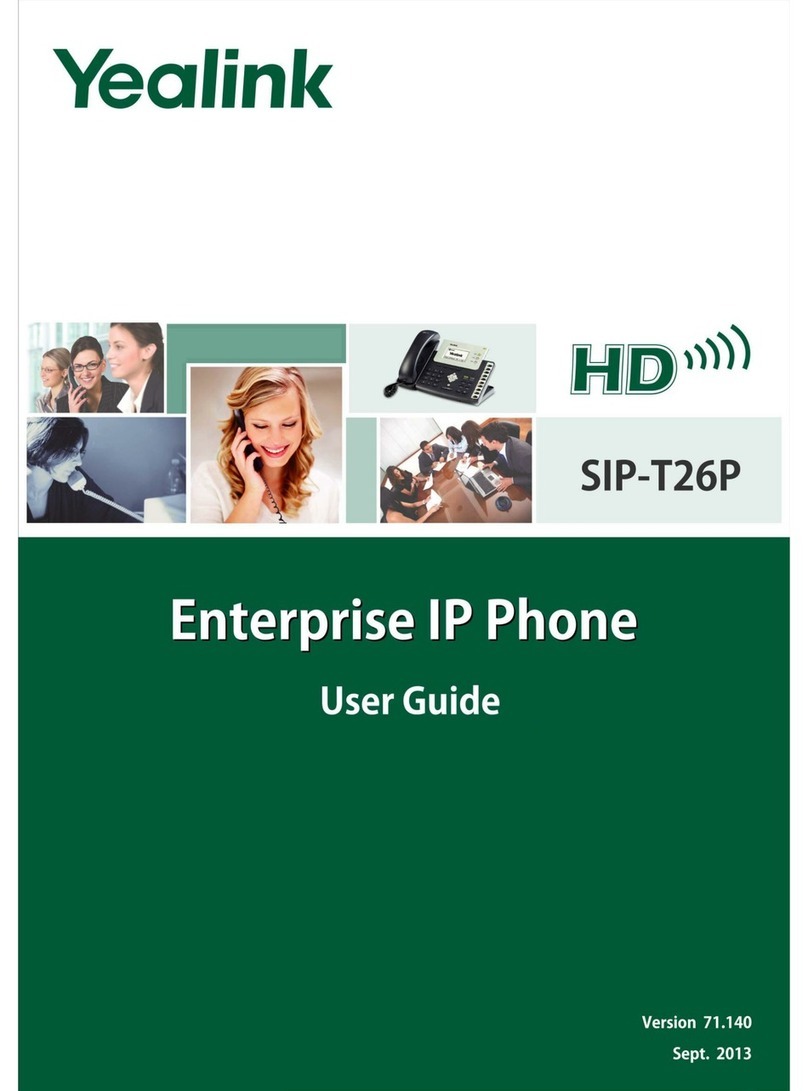RING TONE
1.
Press the Menu soft key when the phone is idle, then
select Basic > Sound > Ring Tones.
2. Press or
to select the desired ring tone.
3.
Press the Save soft key to accept the change.
PUTTING A CALL ON HOLD
Press
or the Hold soft key during an active call.
To resume a held call, press the Resume soft key.
If there is only one call on hold, press or the Resume
soft key.
If there is more than one call on hold, press
or
to
select the desired call and then press or the Resume
soft key.
CALL PARK AND RETRIEVE
1.
While on an active call, press the Dsskey soft key
2.
Select the Park Orbit soft key
3.
The call will be placed on park and will indicate with a
blinking red light
4.
To retrieve a parked call, simply press the button next to
the desired call park and then lift the handset
TRANSFERING A CALL
There are two ways to transfer a call: Blind Transfer and
Announced Transfer.
Blind Transfer:
Announced Transfer:
CONFERENCE CALL
Note: You may split the conference call into two individual
calls by pressing the Split soft key
VOICE MAIL
The Message Waiting Indicator on the idle screen
indicates that you have new voice messages waiting. The
Message key LED lights up in red.
ANSWERING A CALL
Using the handset:
Pick up the handset.
Using the speakerphone:
Press
Using the headset:
Press
Note: You may ignore an incoming call by pressing the
Reject soft key.
ENDING A CALL
Using the handset:
Hang up the handset or press the End Call soft key.
Using the speakerphone:
Press
or the End Call soft key.
Press
to enter the Placed Calls list. Press or
or the Send
to select the desired call, then press
soft key.
Press
twice when the phone is idle to call the last
dialed number.
MUTING A CALL
Press
Press
to mute the microphone during a call.
again to un-mute the call.
VOLUME ADJUSTMENT
Press
during a call to adjust the receiver volume of
the handset/speakerphone/headset.
Press
when the phone is idle to adjust the ringer
volume.
REDIAL
Using the headset:
Press the End Call soft key.
Call Park
1.
While on an active call, press the More soft key
2.
Press the Transfer soft key on the screen
3.
Enter the ext or number the call will be transferred to
4.
Press the Blind Transfer button
1.
While on an active call, press the More soft key
2.
Press the Transfer soft key on the screen
3.
Enter the ext or number the call will be transferred to
4.
Press the Blind Transfer button
1.
Press the Invite soft key during an active call
2.
The call is placed on Hold
3.
Enter the ext or number of the second party, then
press the Plus key
4.
Press OK in the Selected Members popup screen
5.
Press the Call button to initiate the
conference