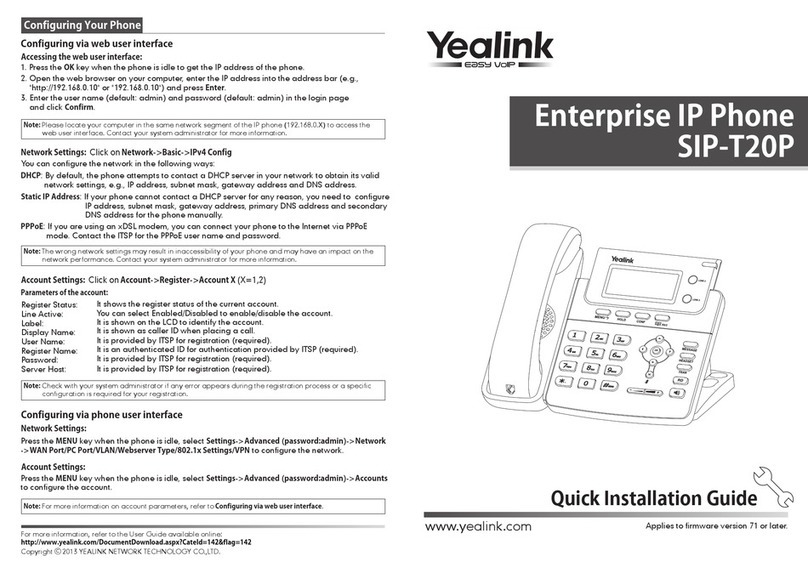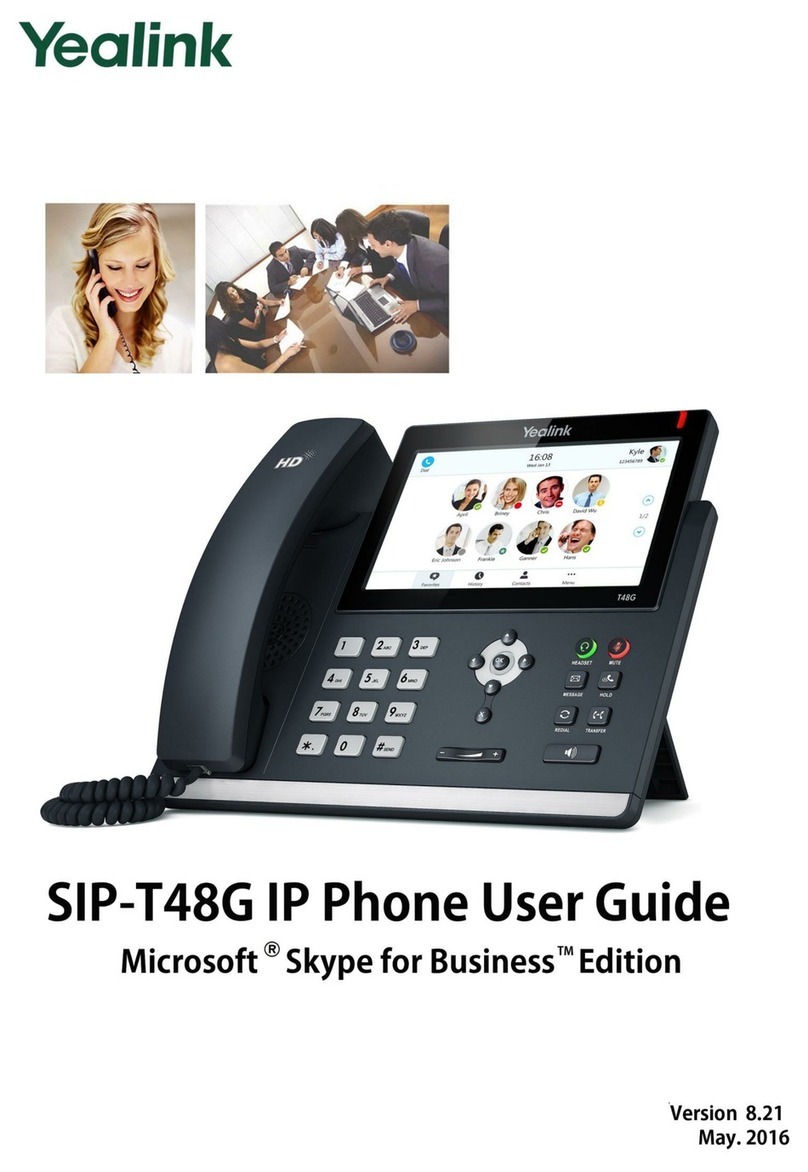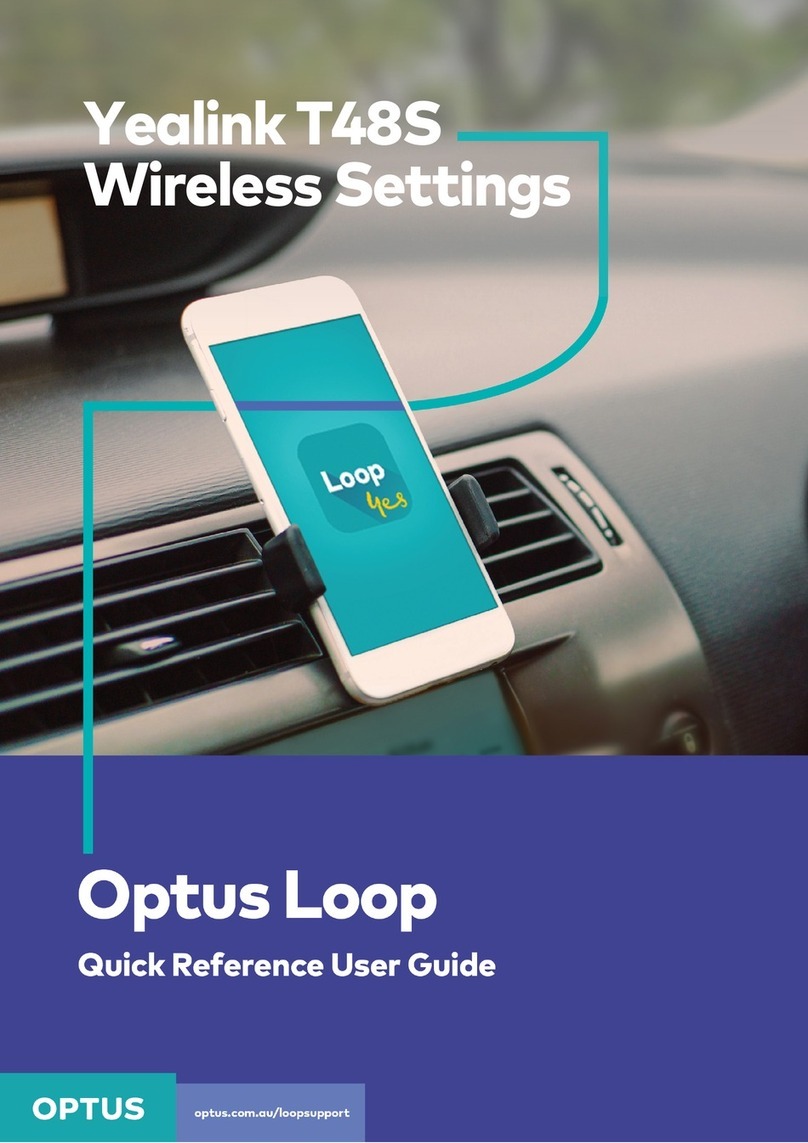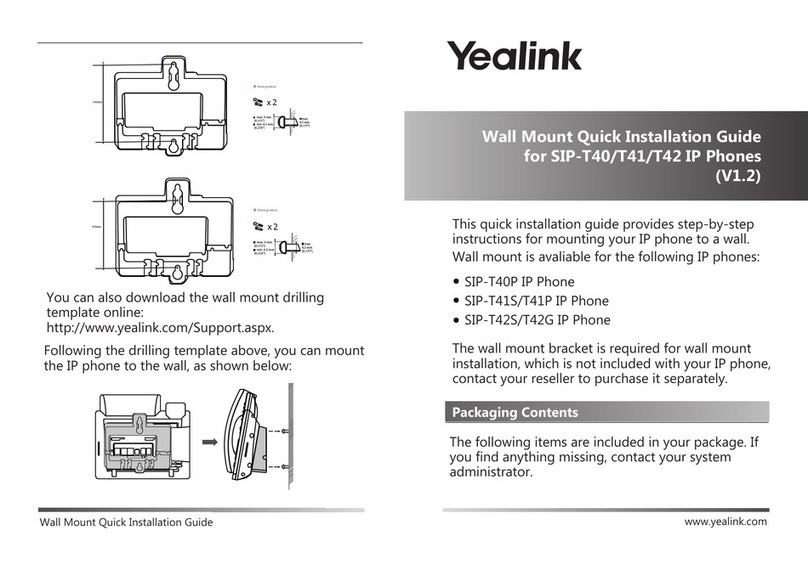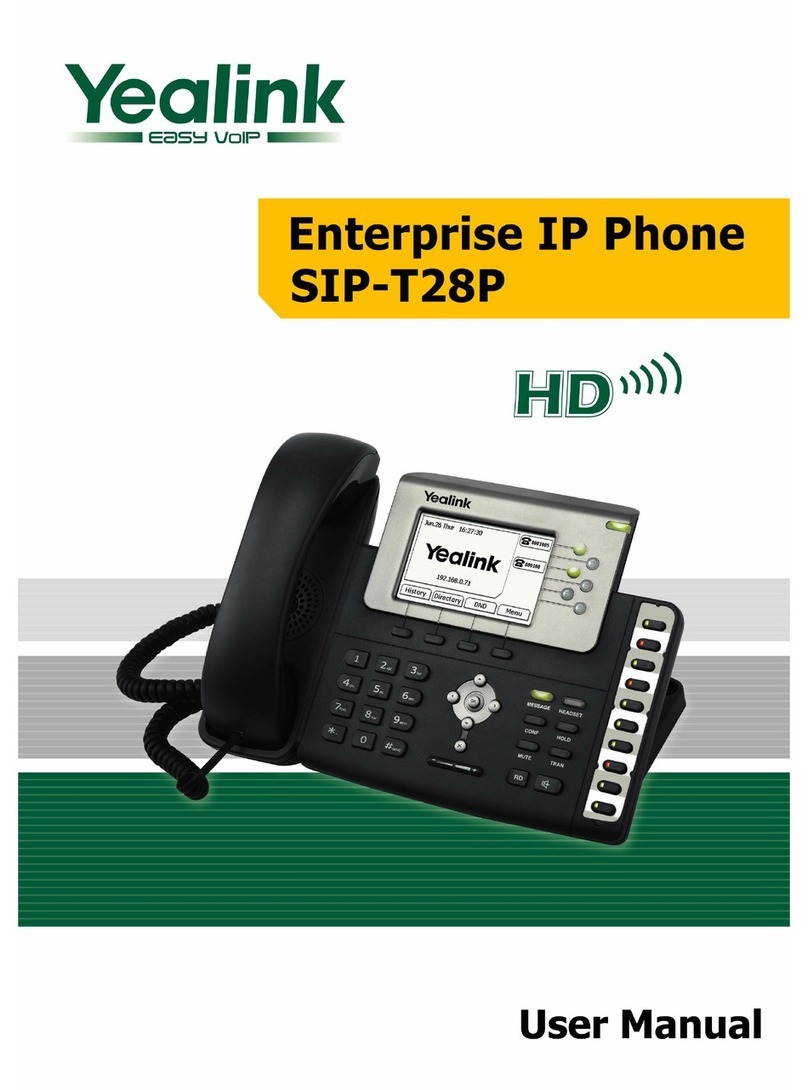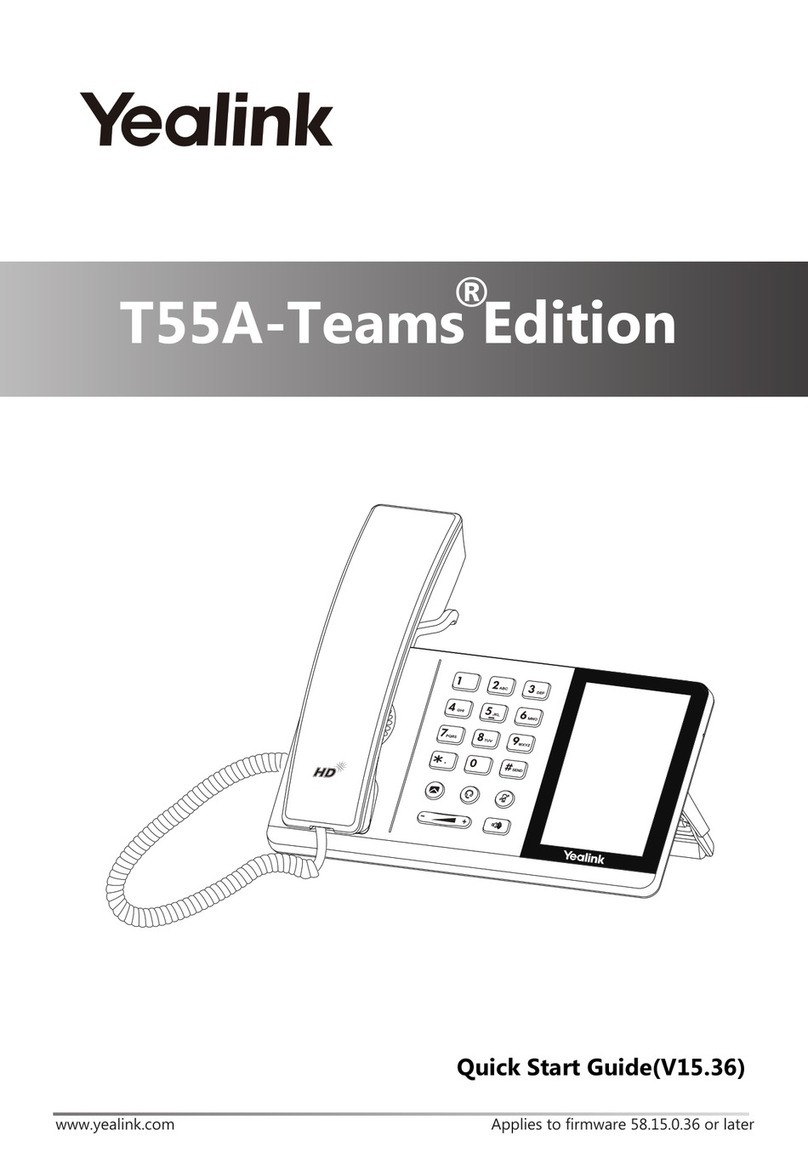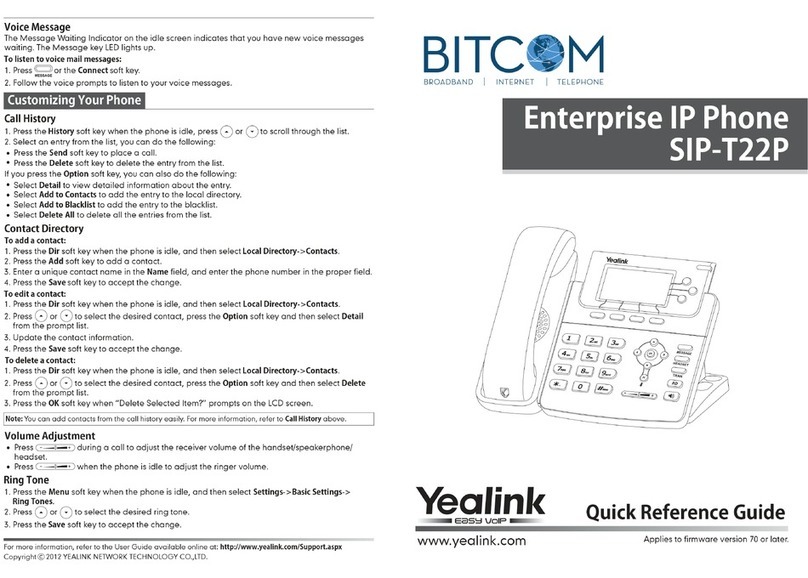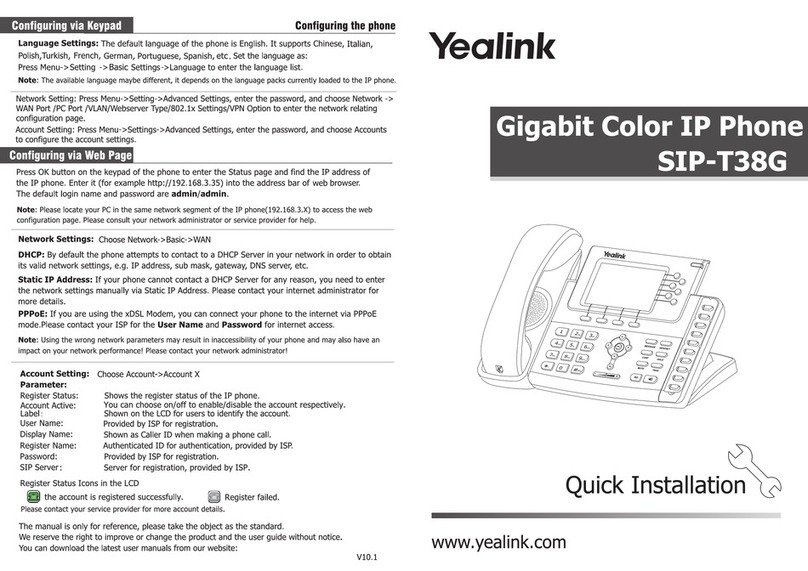1
Call Handling
Blind Transfer
1. During an active call, press the Transfer soft key. The
call is placed on hold.
2. Enter the number/extension you would like to transfer
the call to.
3. Press the B Transfer softkey.
Attended Transfer
1. During an active call, press the Transfer soft key. The
call is placed on hold.
2. Enter the number/extension you would like to transfer
the call to; press Send.
3. When the second party answers, announce the call then
press the Transfer soft key.
Parking a Call
1. During an active call: Press a Parking Lot slot that is
not occupied and the call will be transferred to that Lot
number. An occupied Parking Lot will have a solid red
light on.
2. To resume the call: Press the Parking Lot key where
the call was placed.
Setting Up a 3-Way Conference Call
1. During an active call, press the Conference soft key.
2. Enter the extension or external number of the second
party, then press the Send soft key.
3. Press the Conference soft key again when the second
party answers. All parties are now joined in the
conference.
4. Hang up the handset to disconnect all parties or press
End Call.
Do Not Disturb (DND)
1. To activate or deactivate DND: Press the DND soft key
when the phone is idle.
Keys Key Description
Press this key to use the speakerphone.
Press this key to activate headset mode.
Press this key to mute the microphone
or a call.
Press this key to access voicemail.
Press this key to enter the placed call
list.
Press the navigation keys to move up/
down/left/right.
Press this key to exit and return to the
Home screen.
• Press during a call to adjust
receiver volume of the handset/
speakerphone/headset.
• Press when the phone is idle or
ringing to adjust the ringer volume.
Yealink T53
Quick Reference Guide