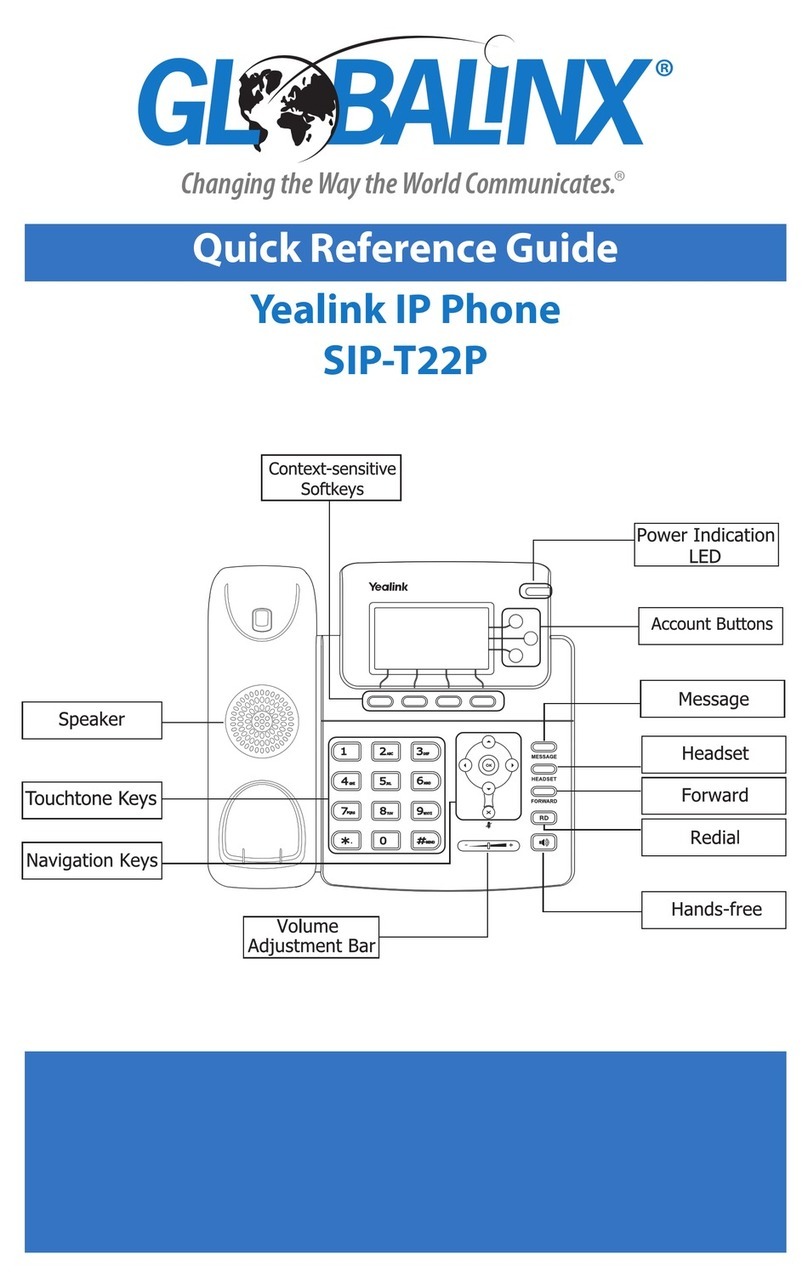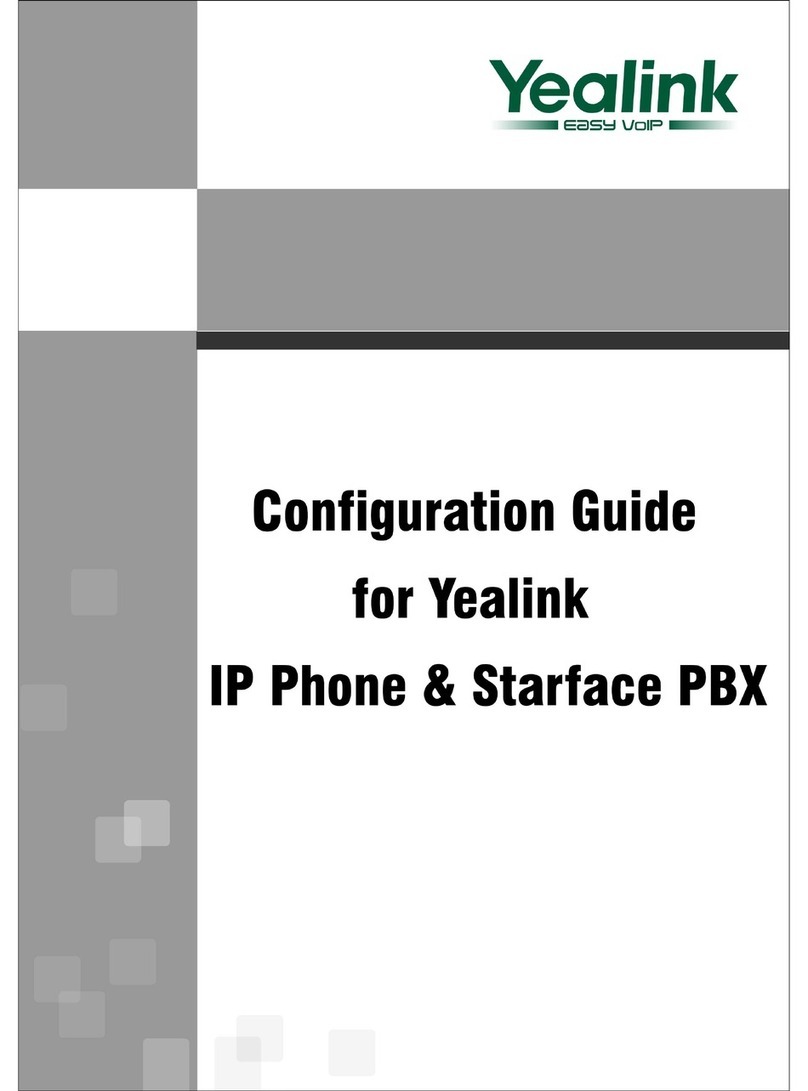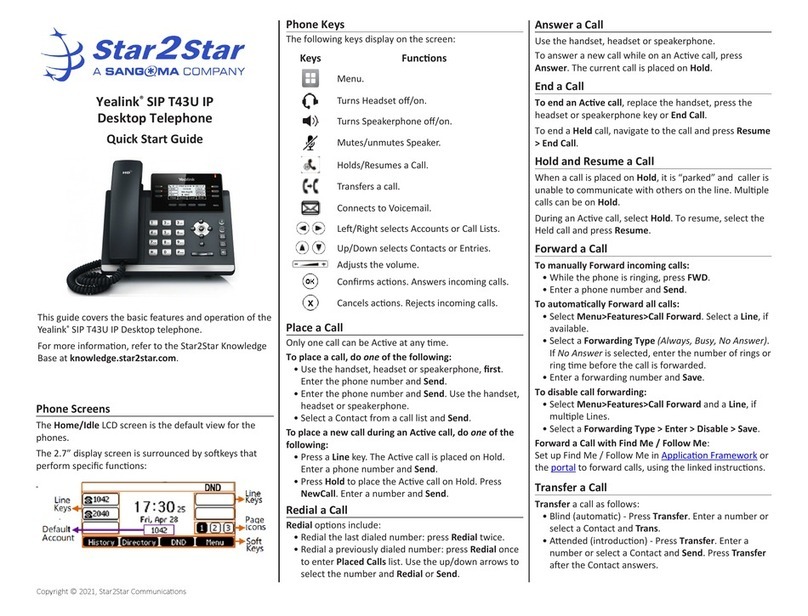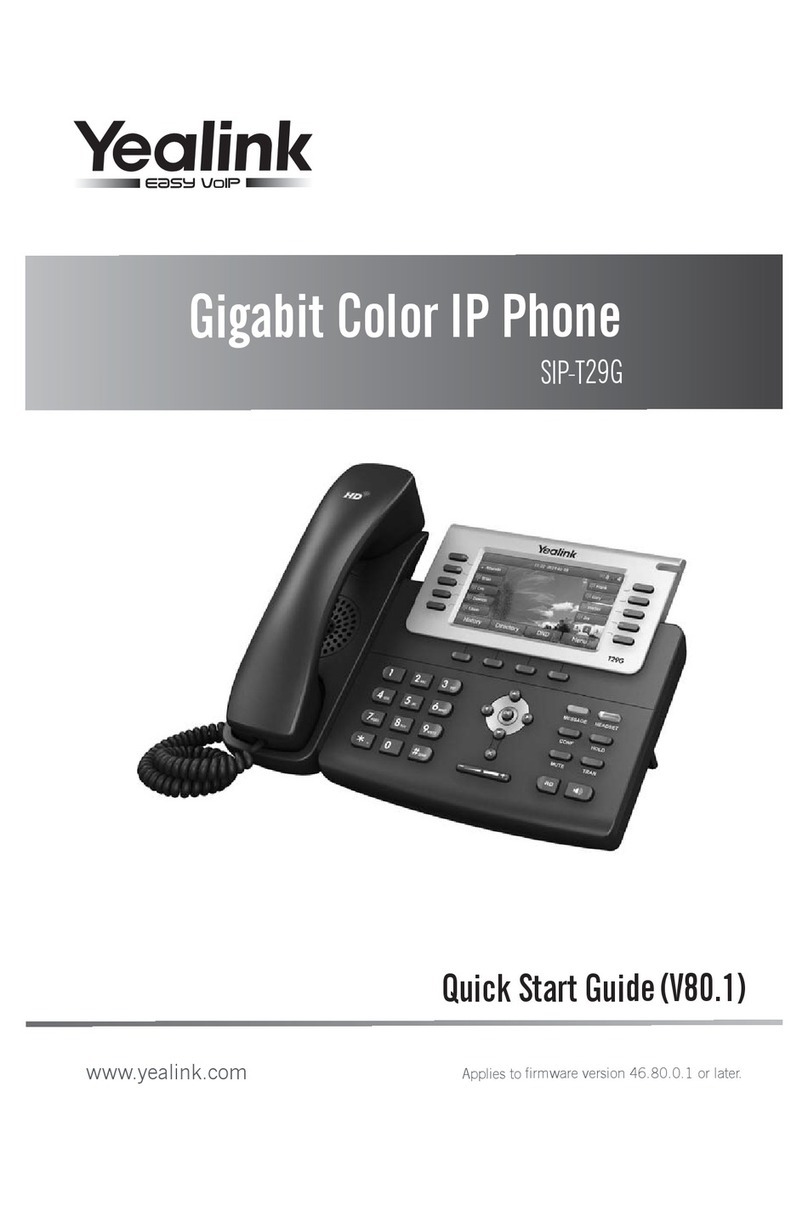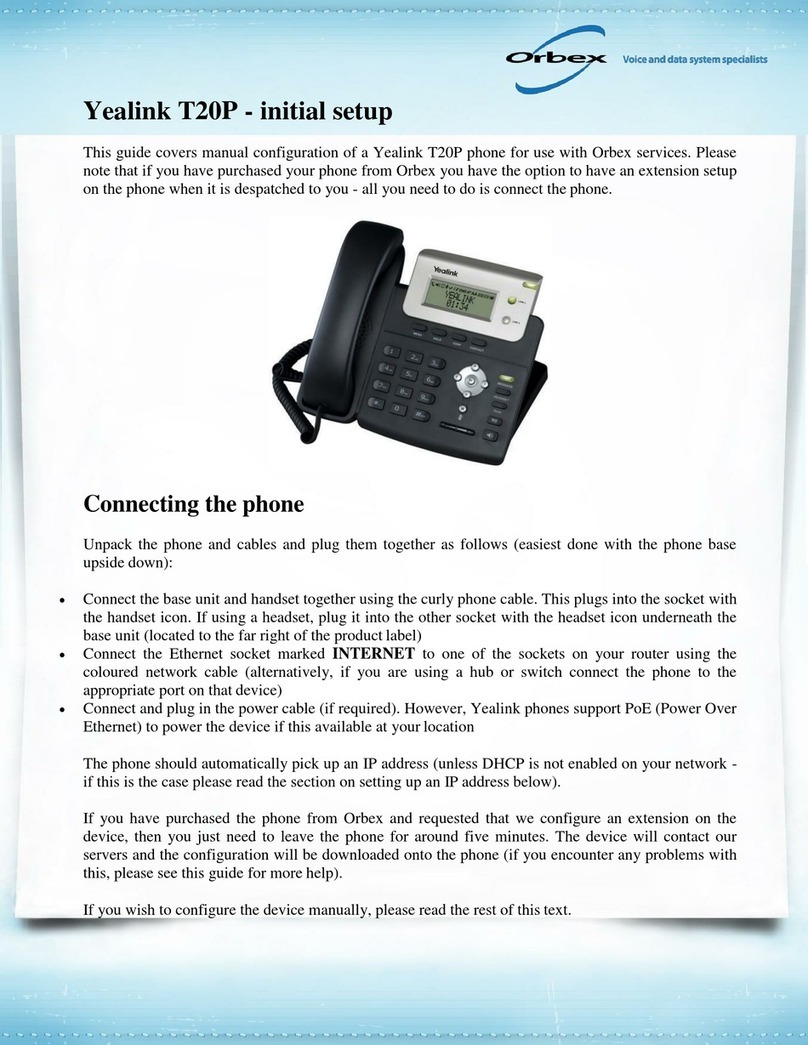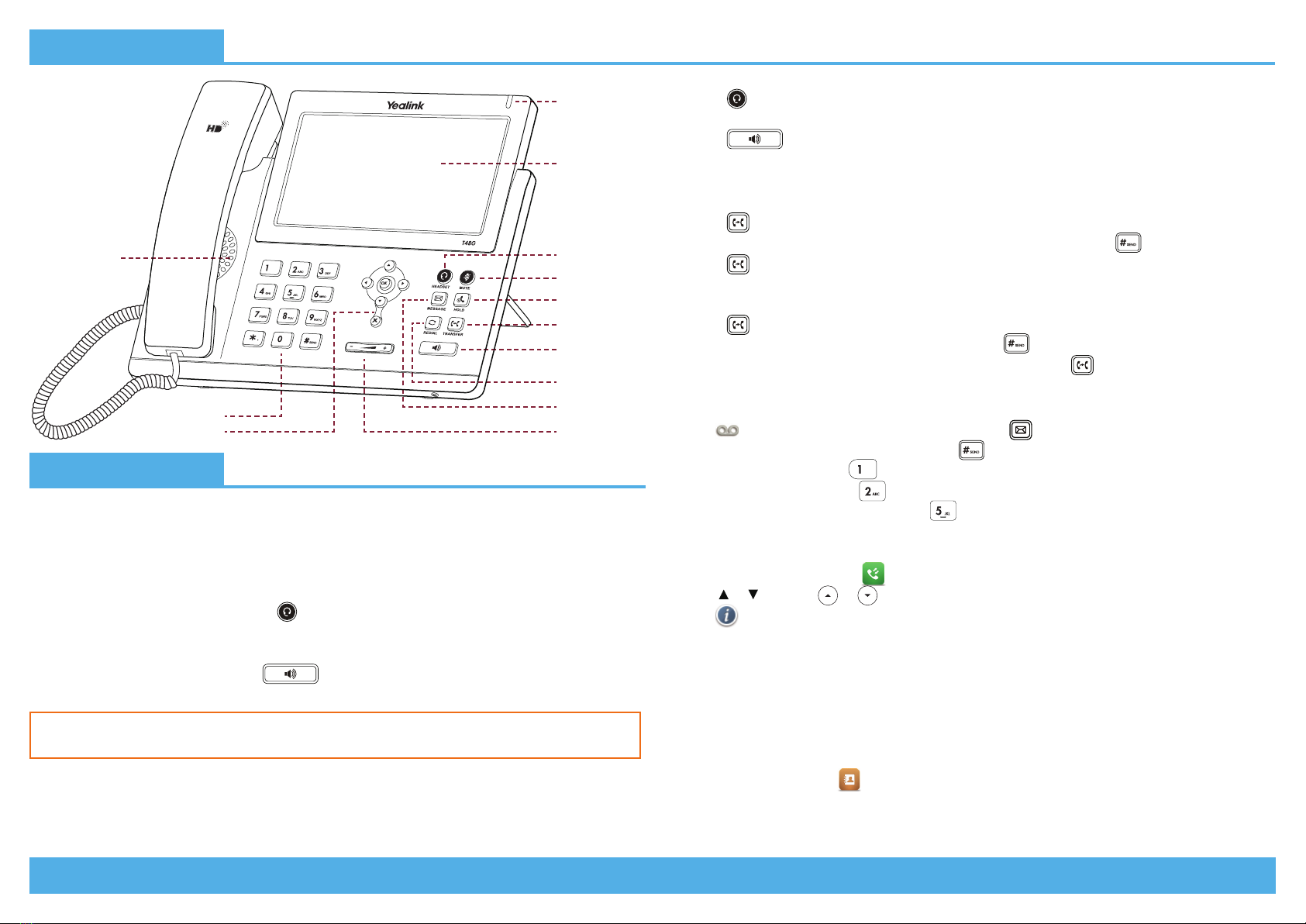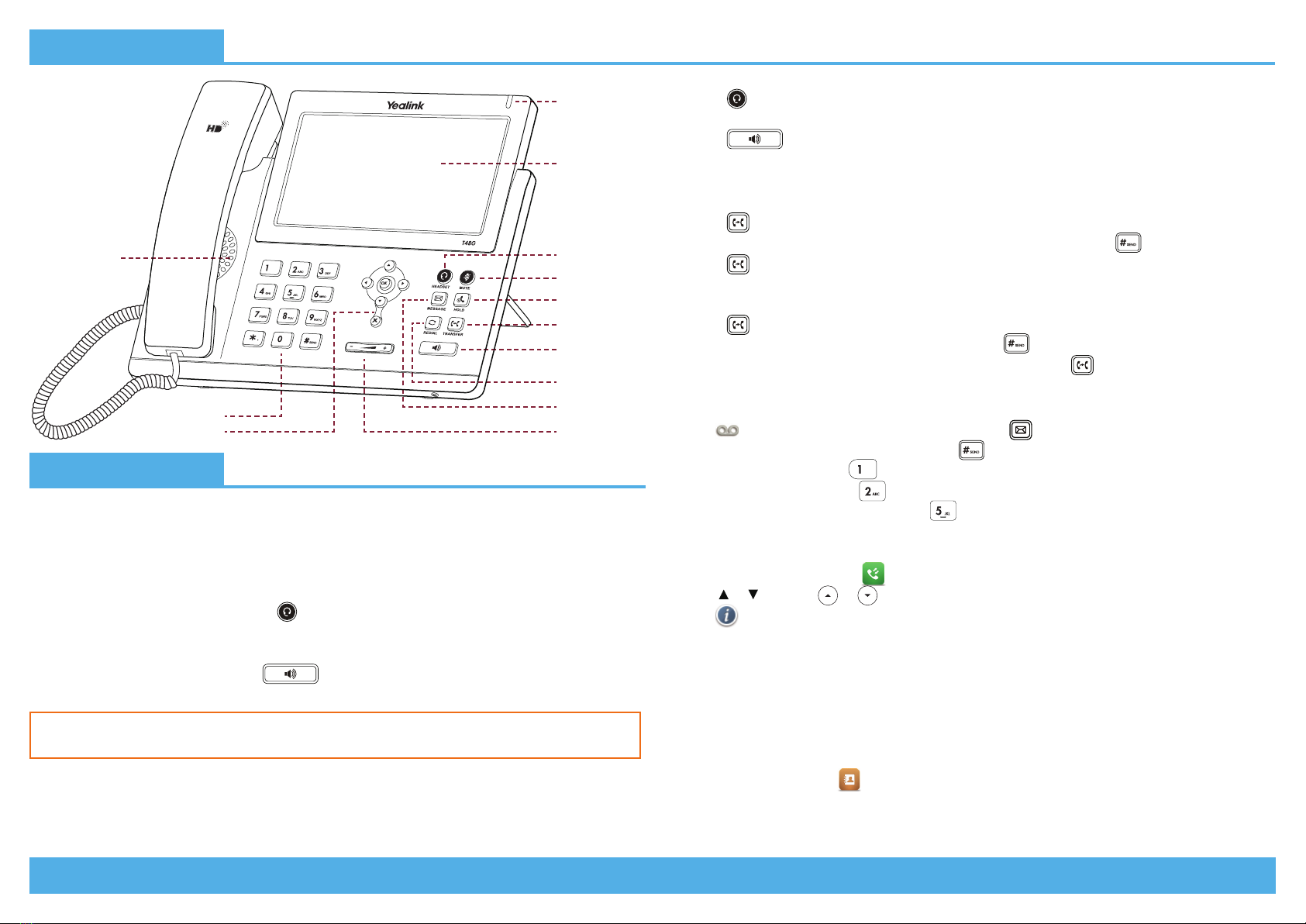
Page 2 | Copyright © Telair Pty Ltd (ABN 92 119 713 745) | www.telair.com.au | 1800 telair (835 247) Page 3 | Copyright © Telair Pty Ltd (ABN 92 119 713 745) | www.telair.com.au | 1800 telair (835 247)
Layout & Features:
How to:
PLACE A CALL
Using a handset:
1. Pick up handset.
2. Enter number and press the Send soft key.
Using a headset:
1. With the headset connected, press to activate headset mode.
2. Enter number and press the Send soft key.
Using speakerphone:
1. With the handset on-hook, press .
2. Enter number and press the Send soft key.
ANSWER/END A CALL
Using a handset:
• Pick up handset / Return handset or press End Call soft key.
Using a headset:
• Press .
Using speakerphone:
• Press .
TRANSFER A CALL
Blind Transfer - The call is transferred directly without the need to announce the caller:
1. Press or the Transfer soft key during the active call, the call is then placed on hold.
2. Enter the receiving number you want the call transferred to and press .
3. Press or the Transfer soft key.
Attended Transfer - Allows you to announce the caller prior to releasing the call:
1. Press or the Transfer soft key during the active call, the call is then placed on hold.
2. Enter the number you want to transfer to and press .
When the second party answers, announce the call and then press or the Transfer soft key.
ACCESS VOICEMAIL
1. Tap and then tap the Connect soft key, or press .
2. When prompted, enter PIN-Code and press .
• For new messages, press .
• For saved messages, press .
• For advanced voicemail settings, press .
MANAGE CALL HISTORY
1. When the phone is idle, tap and then select the desired call list on the left.
2. Tap or , or press or to scroll to the desired page.
• Tap after the desired entry for the following:
• Tap Send to place a call.
• Tap Add to add the entry to the local directory.
• Tap Edit to edit the phone number of the entry before placing a call.
• Tap Blacklist to add the entry to the blacklist.
• Tap Delete to delete the entry from the list.
ADD A NEW CONTACT
1. When phone is idle, tap and then tap the desired group on the left.
2. Tap Add.
3. Enter the contact’s Name and Number.
4. Tap Save to accept the change.
You can alternate between headset, speakerphone and handset by pressing the
corresponding key.
Message
Indicator
Light
LCD Screen
Headset Key
Mute Key
Transfer Key
Hold Key
Redial Key
Speakerphone
Key
Volume KeyNavigation Keys
Dial Pad Message Key
Speaker