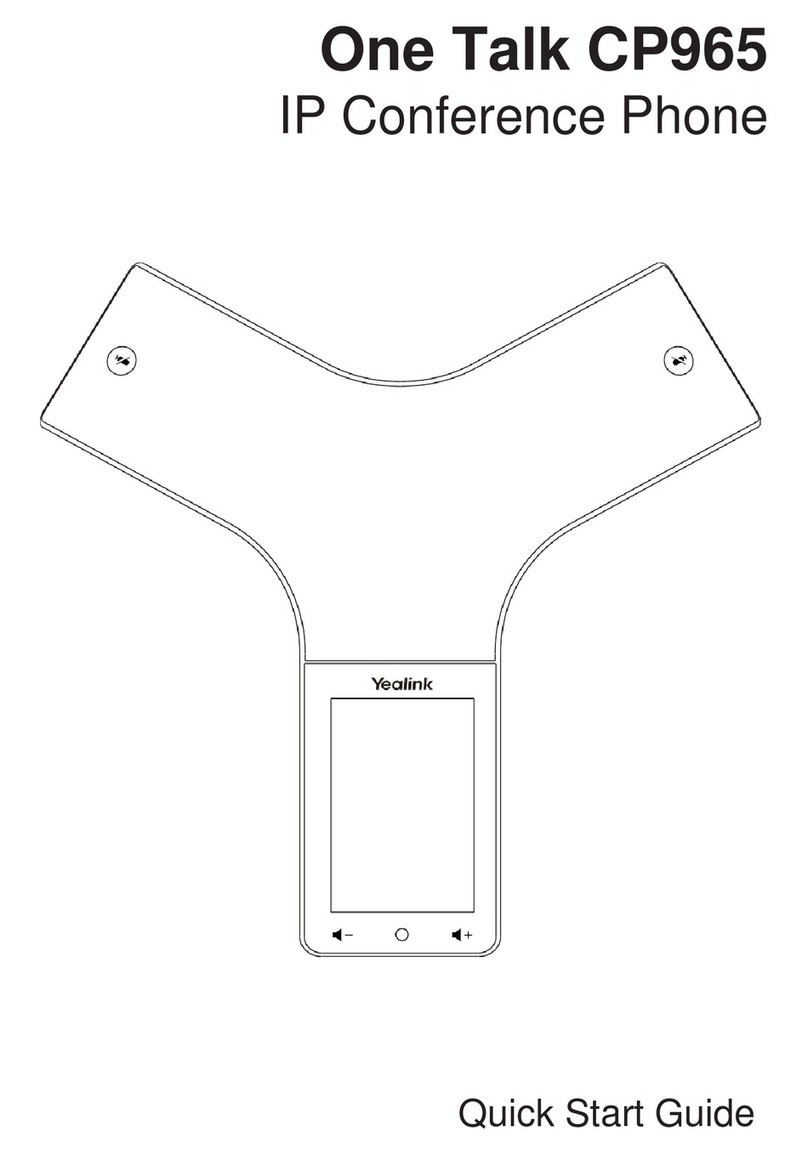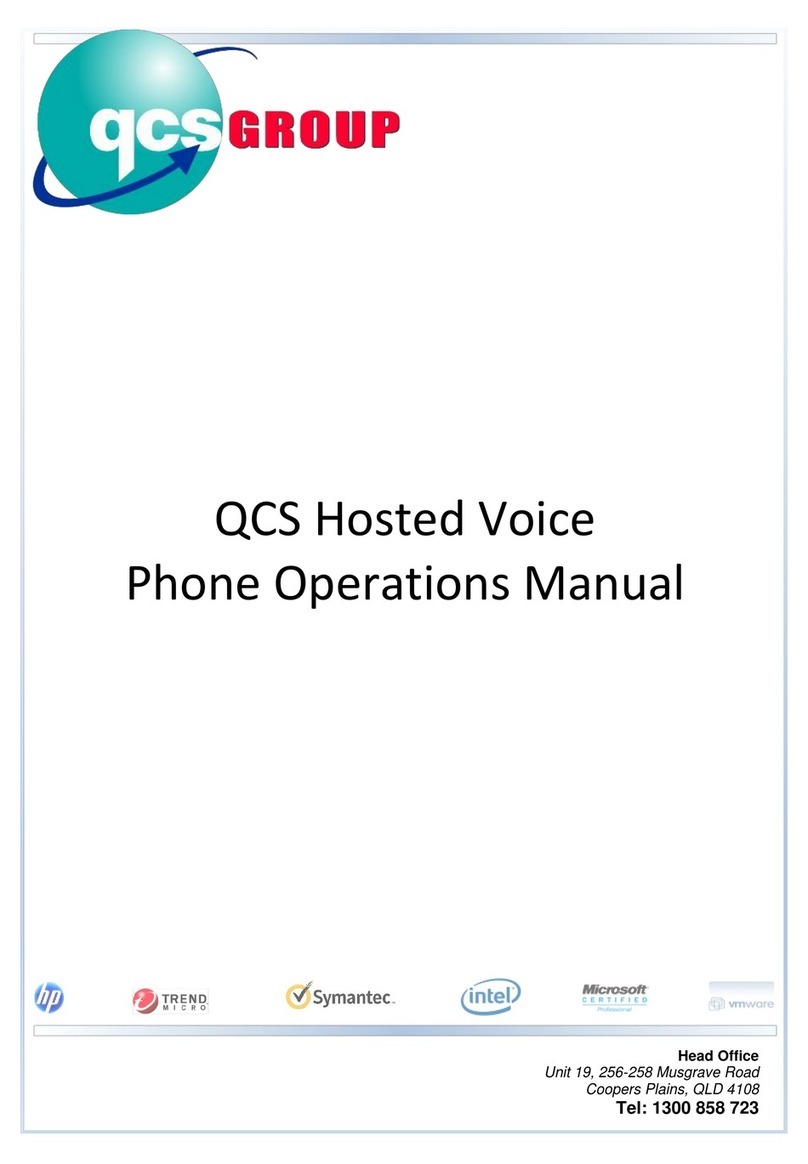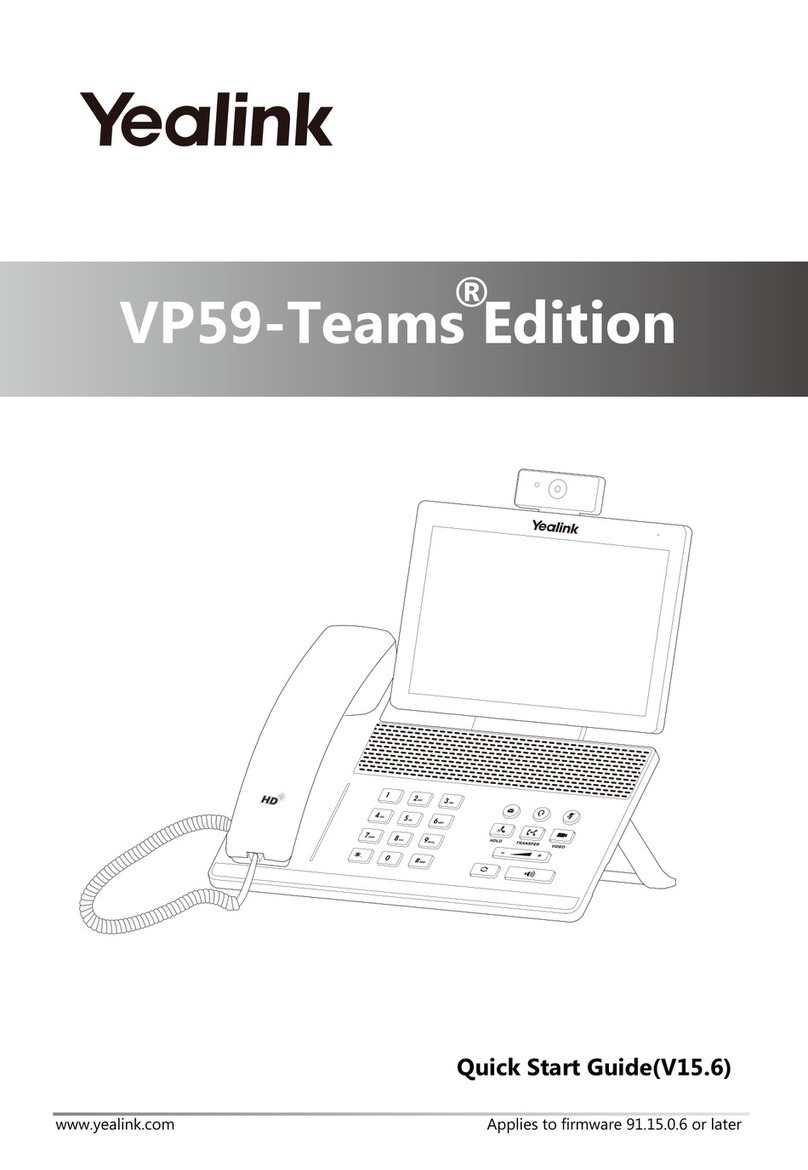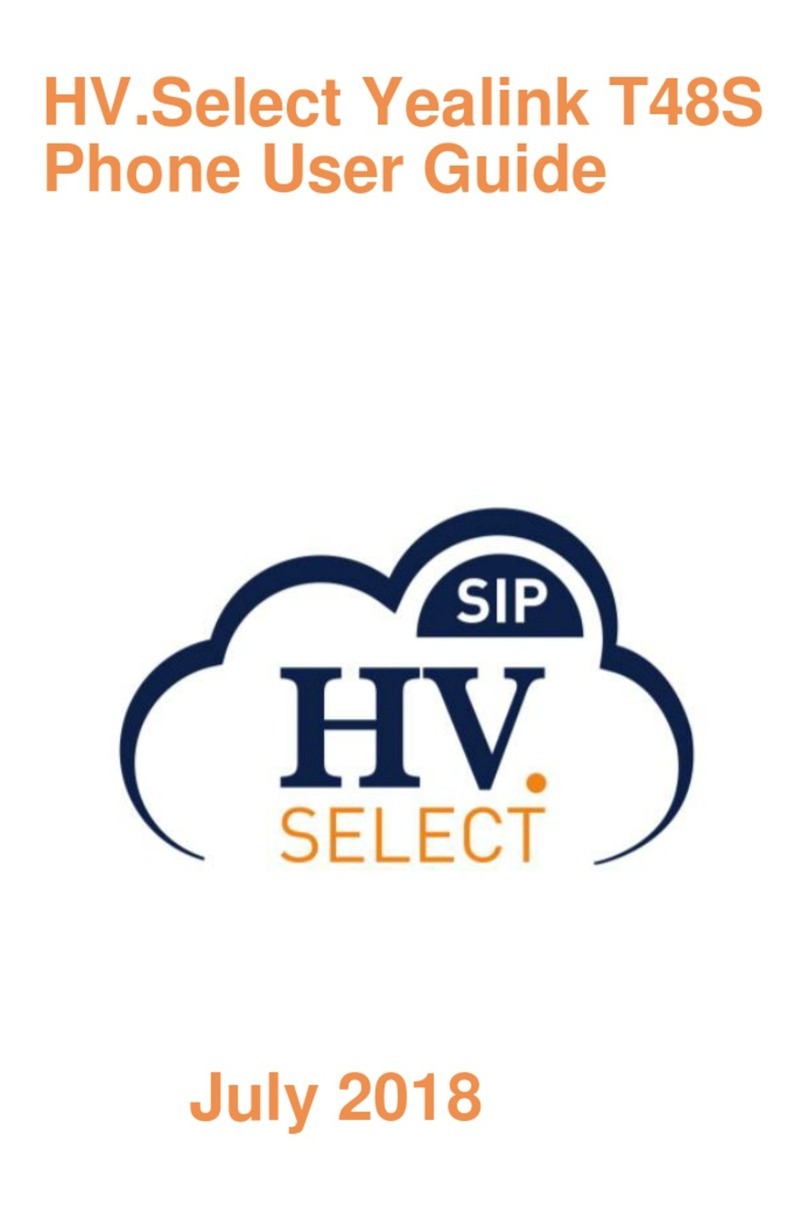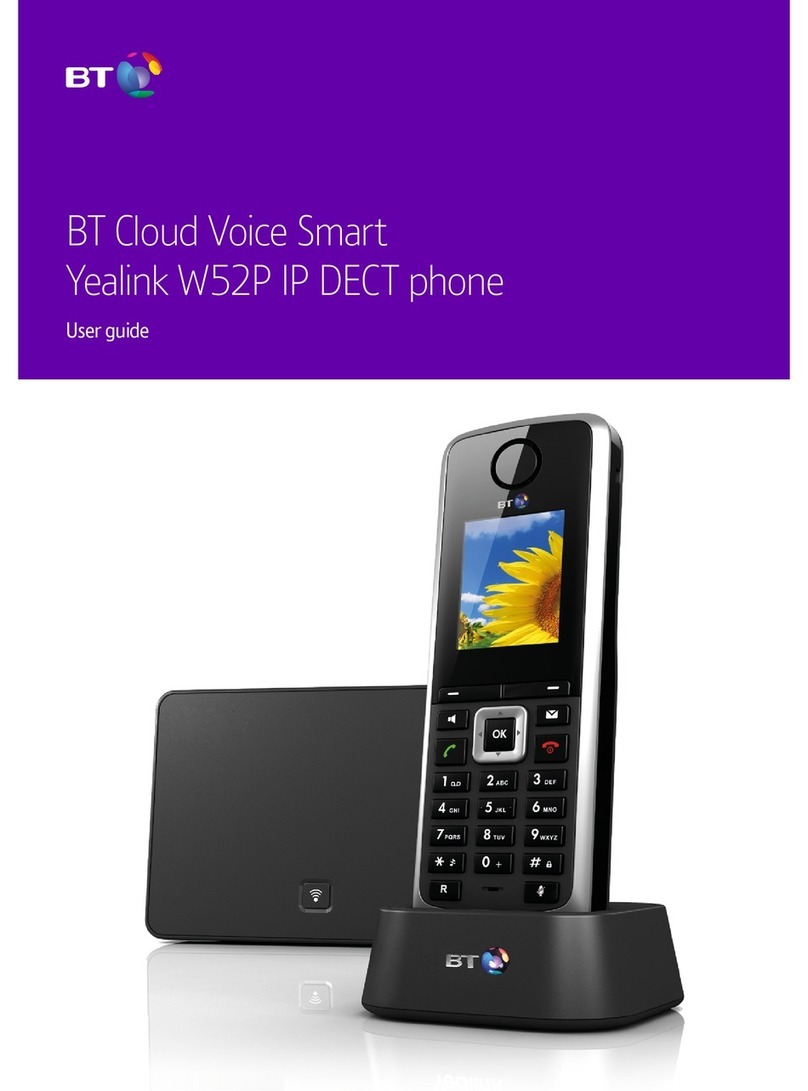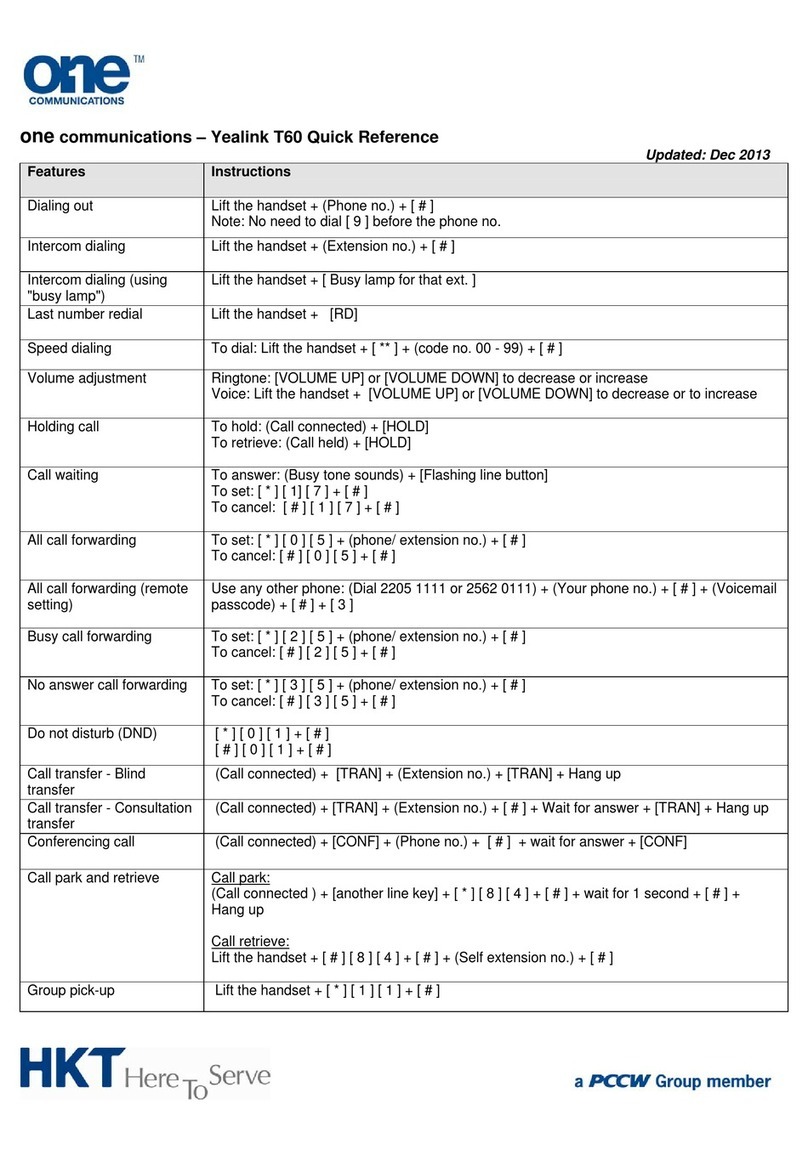1. Activate Setup
• Press on the phone keypad to begin the setup process.
• A welcome screen is displayed.
• Press OK to begin the setup process
To place a call from the local directory:
To place a call from the call history:
1. Press the History soft key when the handset is idle, and then select the desired
call history list.
1. Press OK button when the handset is idle, then select Directory.
2. Press or to highlight the desired entry, and then press or to
dial out using the default line.
If multiple numbers for the contact are stored, press or to highlight the
desired number, and then press or again to dial out using the default line.
2. Press or to highlight the desired entry, and then press or to dial
out using the default line.
To place a call using the speed dial key:
Long press the speed dial key to call the preset number directly.
To place a call from the redial list:
1. Press when the handset is idle.
2. Press or to highlight the desired entry, and then press or .
Answering Calls
To answer a call, do one of the following:
Press the Accept soft key.
Ending Calls
Press .
Press .
Press .
Press .
You can ignore an incoming call by pressing the Silence soft key or reject
an incoming call by pressing the button.
Note:
The IP phone supports either or both IPv4 and IPv6 address modes, but
IPv6 is disabled by default.
Incorrect network settings may result in inaccessibility of your IP phone
and may have an impact on the network performance. For more
information on these parameters, please consult the user manual.
Note:
Provision IP Voice Service
The IP Voice service is provisioned automatically to your phone using a
centralised provisioning server. Before you continue with the below steps please
ensure that you have obtained your telephone number and One-Time-Pin (OTP) from
the IP Voice service portal. For more information on this process, please visit
www.telkom.co.za or contact on 10210 for residential and 10217 for business
queries.
To configure the network parameters for the base station manually:
1. Press the OK key to enter the main menu, and then select Settings->
System Settings->Network (default PIN: 0000)->Basic.
3. Press to select the corresponding IP address mode.
2. Select the desired IP address mode from the IP Mode field.
4. Make the desired changes.
5. Press the Save soft key to accept the change.
Static: If the base station cannot contact a DHCP server for any reason, you need to
configure the IP address, subnet mask, gateway address, primary DNS
address and secondary DNS address for the base station manually.
(This option is for advanced users.)
3 8