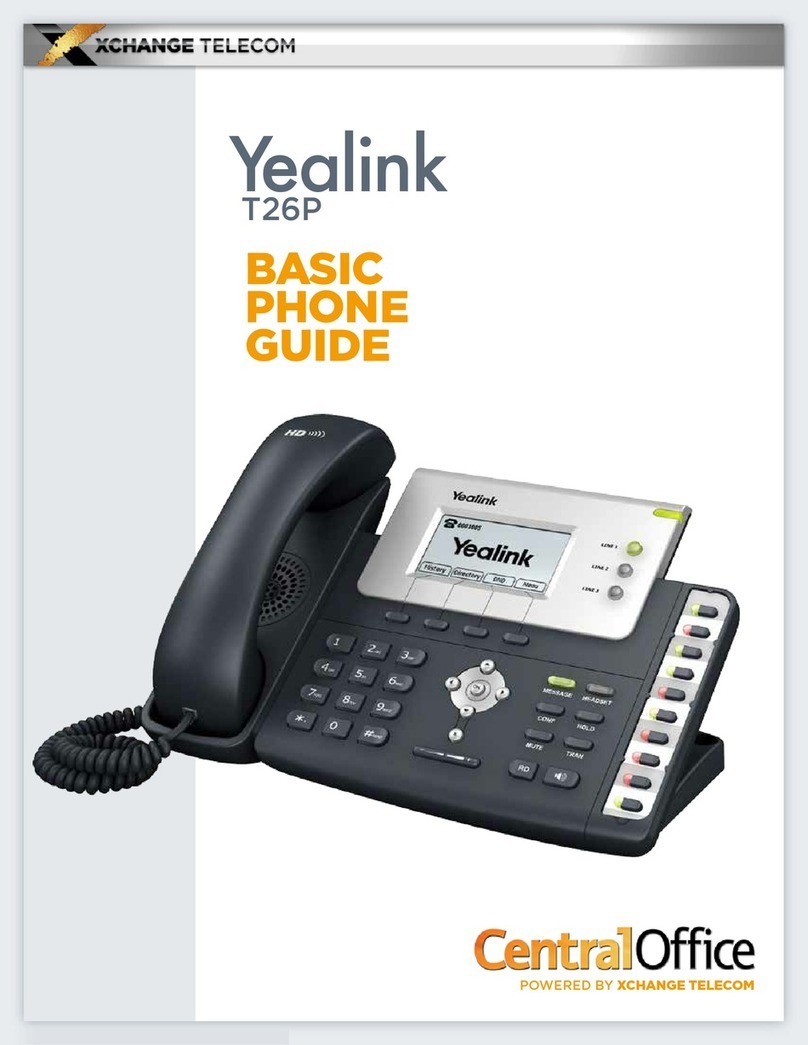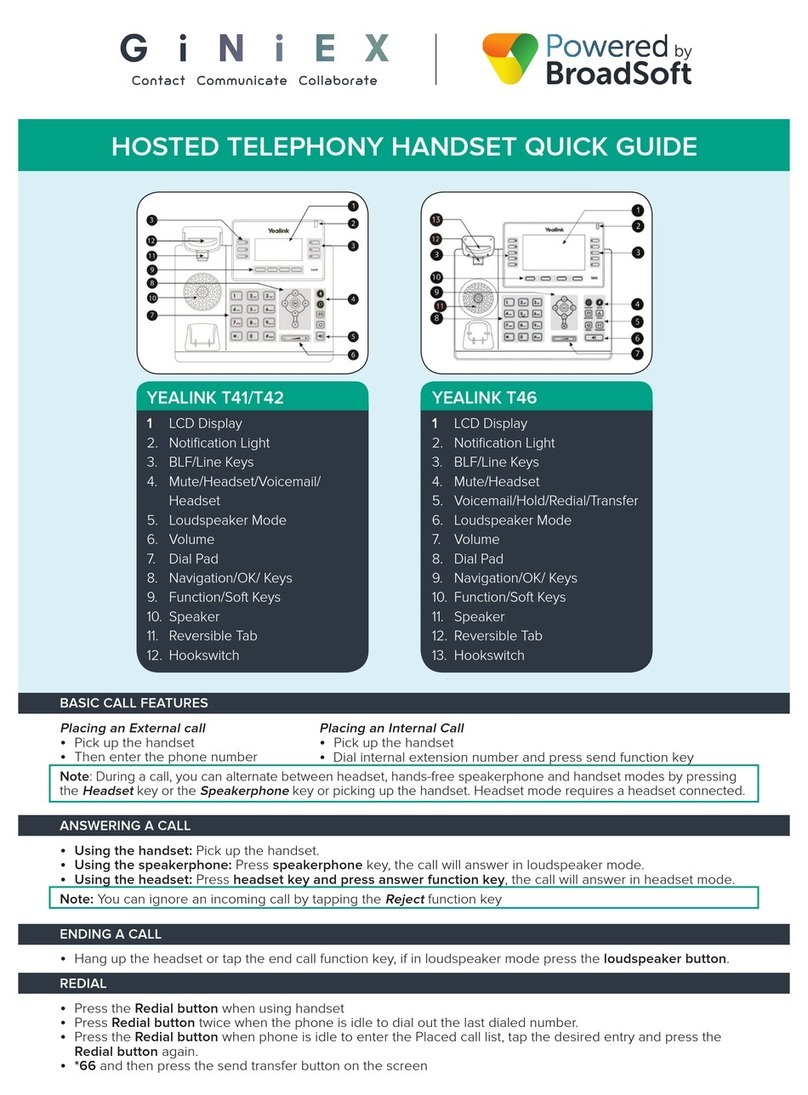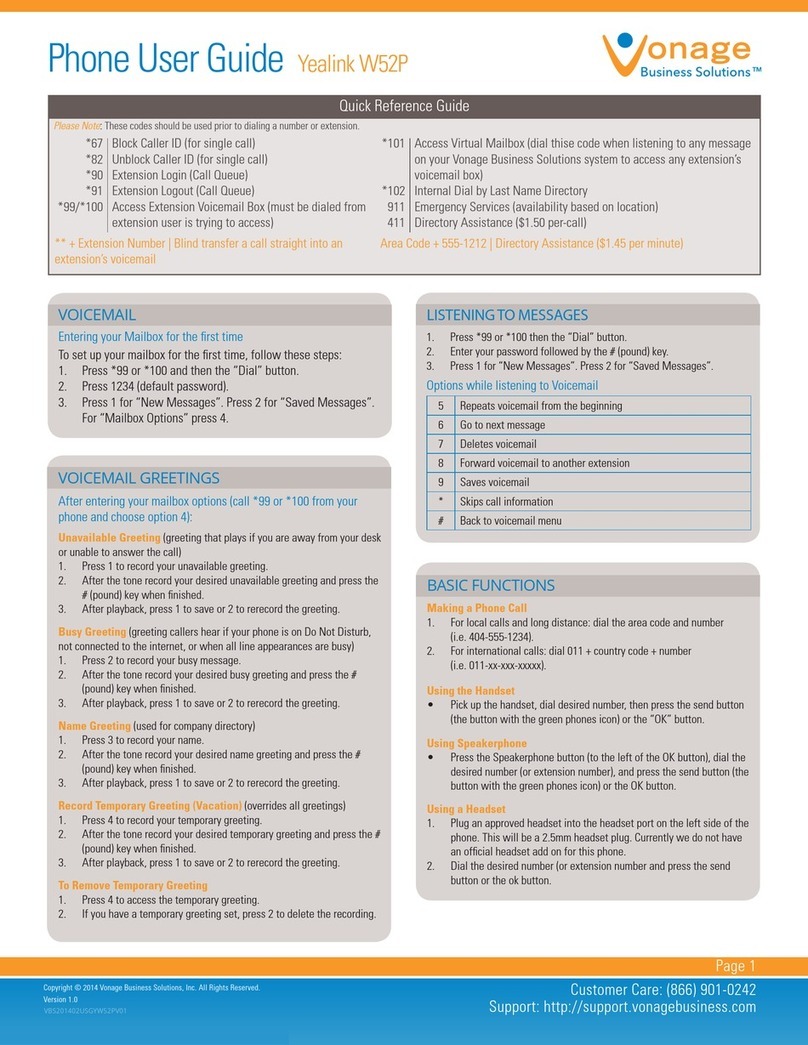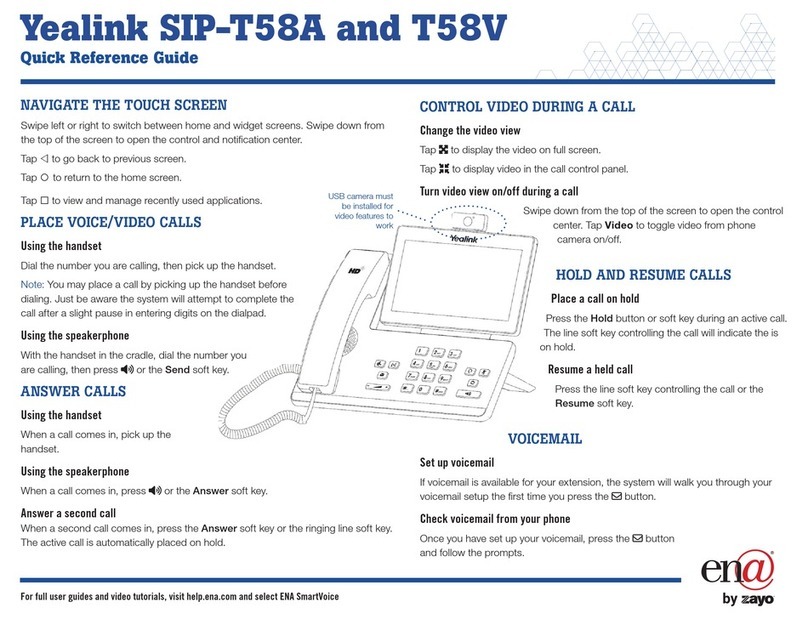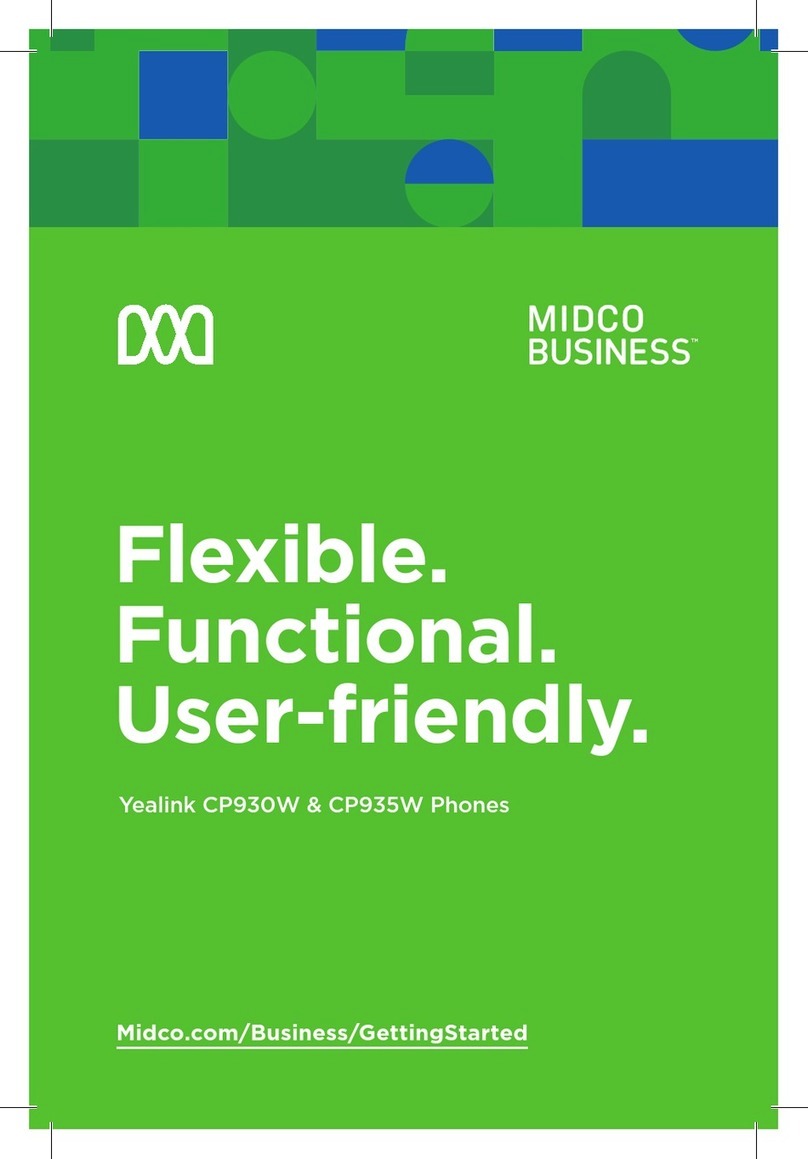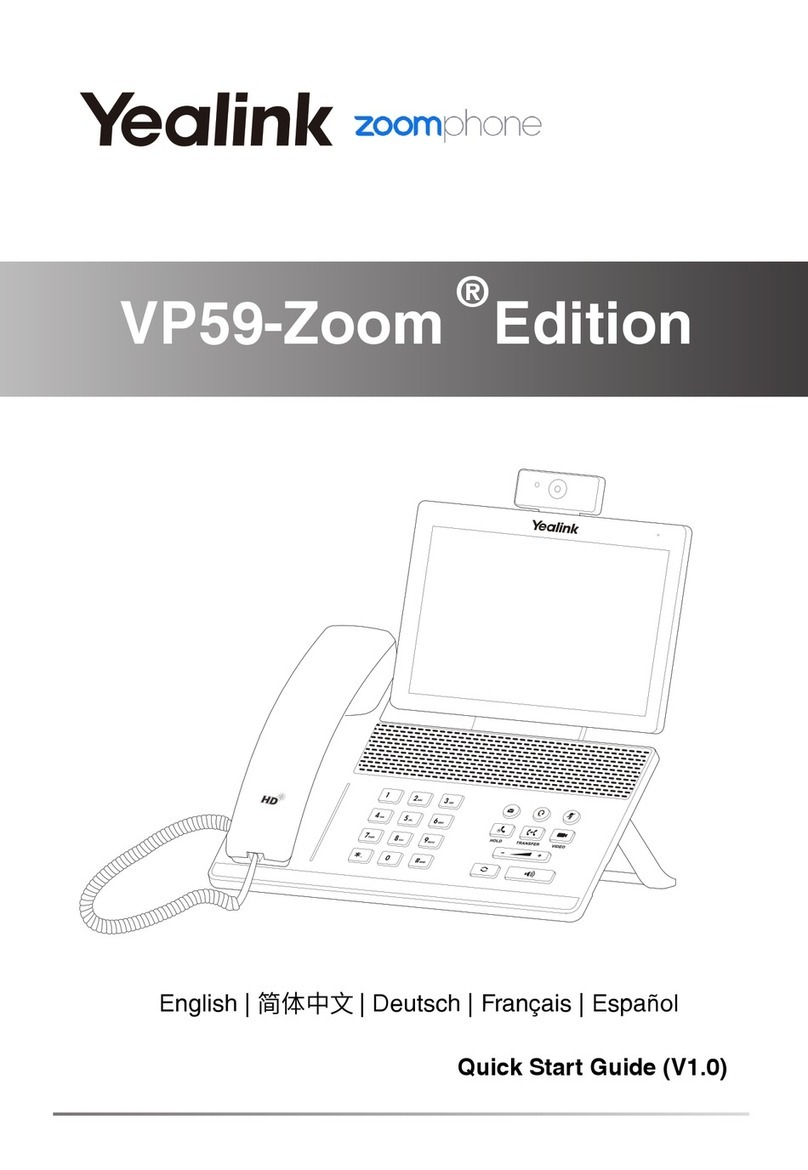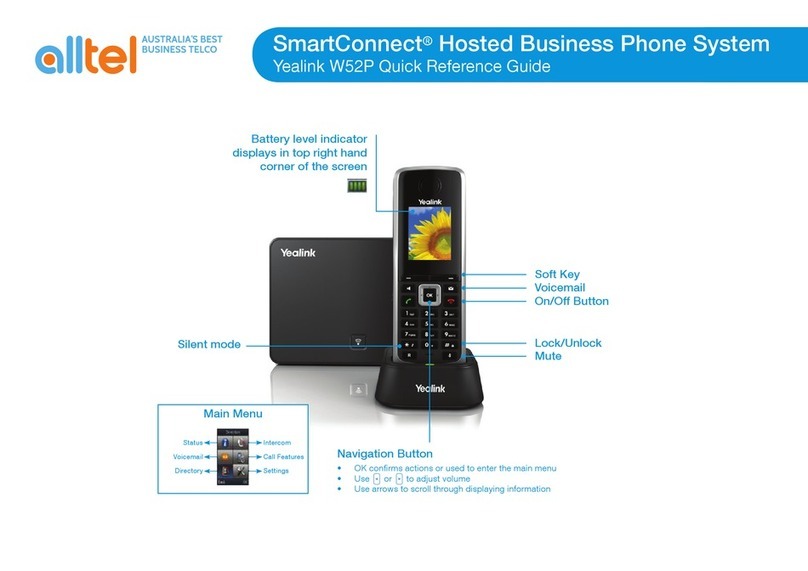Quick Reference
Sub-Menu
Call History
Media
Directory
Message
You can view All Calls, Dialed Calls, Missed Calls, Received Calls,and Forward Calls, etc.
To Play Photo or Play Video.
In this option, users can search contact, add contact, edit contact, delete contact, clear
phonebook, add group, rename group, delete group, or set group ring type, etc.
In this option, users can set the voice mail number of your phone. Then clicking this
option, it will call out automatically.
In this option, users can set the following functions: Forward, Call Waiting, Auto Answer
dial plan, Speed Dial, Key As Send, Voice Mail, etc.
Setting
In this option, users can set the information like Personalize (Including Language,
Call Option settings and choose whether to open the Local Video), Screen Saver, Sound ,
Date &Time, Security etc.
Description
A and B is on an conversation, A press the Transfer hot key to put B on hold, then A can dial the third
telephone number C and press the Transfer hot key to call out. A will turn to hold status, and the LCD
will display as Transferred
There are three ways to transfer the call: Blind Transfer, Attended Transfer and Semi-Attend Transfer.
Blind Transfer:
Attended Transfer:
Call Transfer
Enter the Call Forward path: Call Feature->Forward
There are 3 options: Always Forward, Busy Forward, and No Answer Forward
Choose one of them, enter the number you want to forward your calls to. And if you choose "No
Answer Forward", you should also set the no answer times. Then click softkey to save the changes
Call Forward
Menu Instruction
Call Feature
Status You can check the status of your IP phone: Version, Network, Account, etc.
After C answered it, or A press the End Call hot key to complete the transfer
A will be disconnected from the call. B can talk to C
A and B is on an conversation, A press the Transfer hot key to put B on hold, then A can dial the third
telephone number C and press the OK/SEND button or click button to call out
After C answered it, A and C can have a private conversation without B hearing it, then A press the
Transfer button to complete the transfer
A will be disconnected from the call. B can talk to C
Semi-Attend Transfer:
A and B is on an conversation, A press Transfer hot key to put B on hold, then A can dial a new number
C and press the OK/SEND button or click to call out
While C is ringing, A hang up or press the Transfer hot key. Then A will turn to hold status, and the LCD
will display as Transferred
You will be disconnected from the call, when C pick up, B can talk to C
Some advanced settings like Account, WAN, Factory, Reboot etc.
VP-2009(P)
IP Video Phone
V30.0
You can download the latest user manuals from our website:
http://www.yealink.com/en/download.asp?BigClassName=IP%20Phone