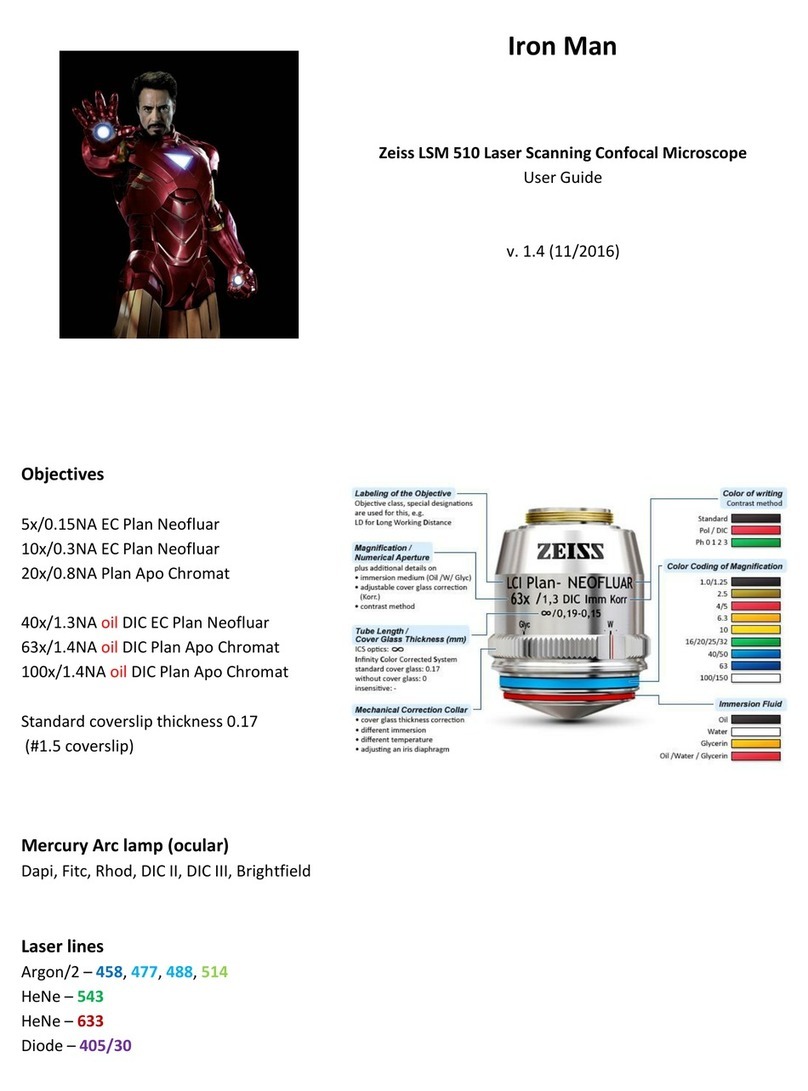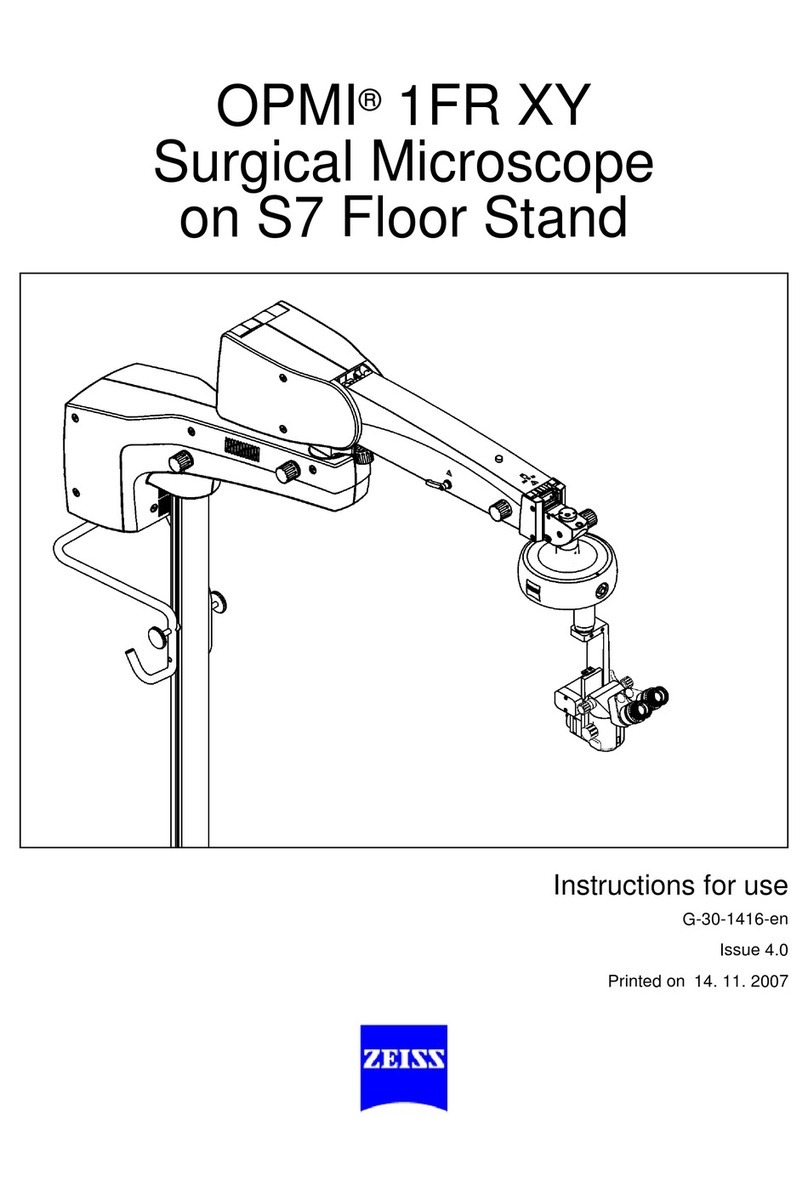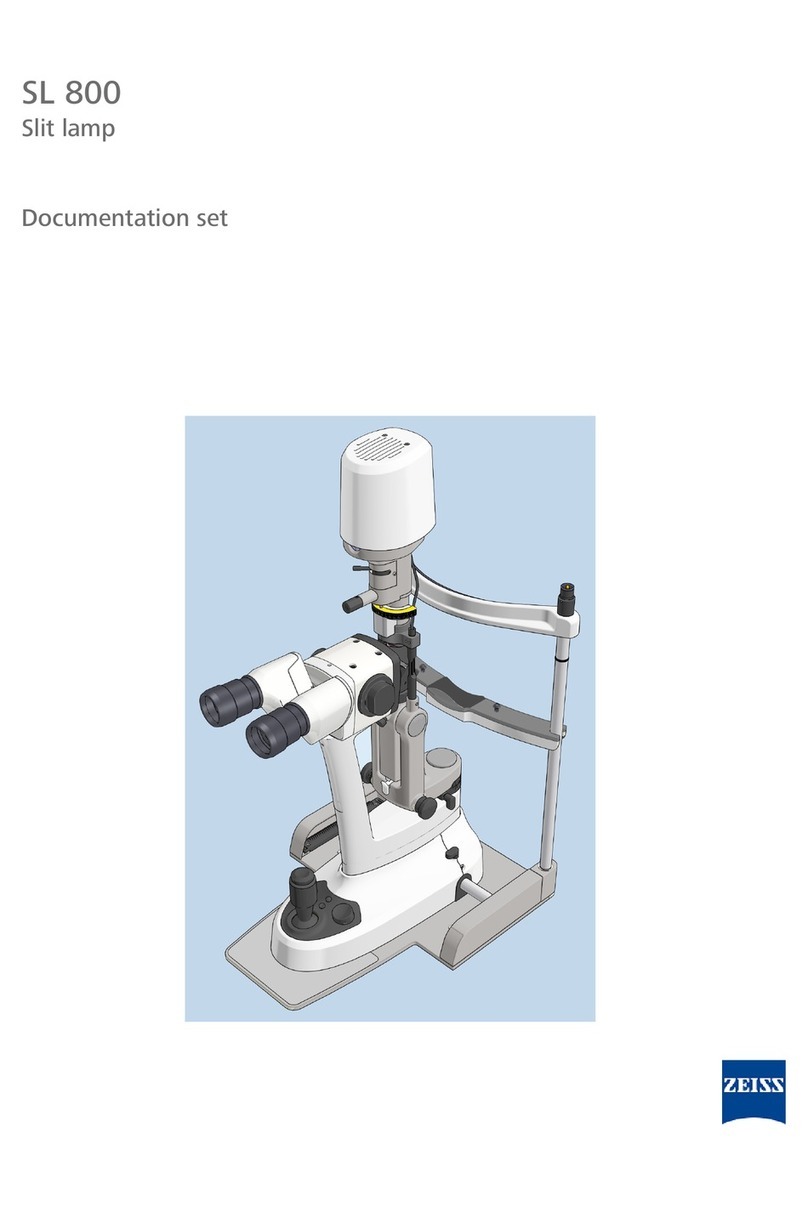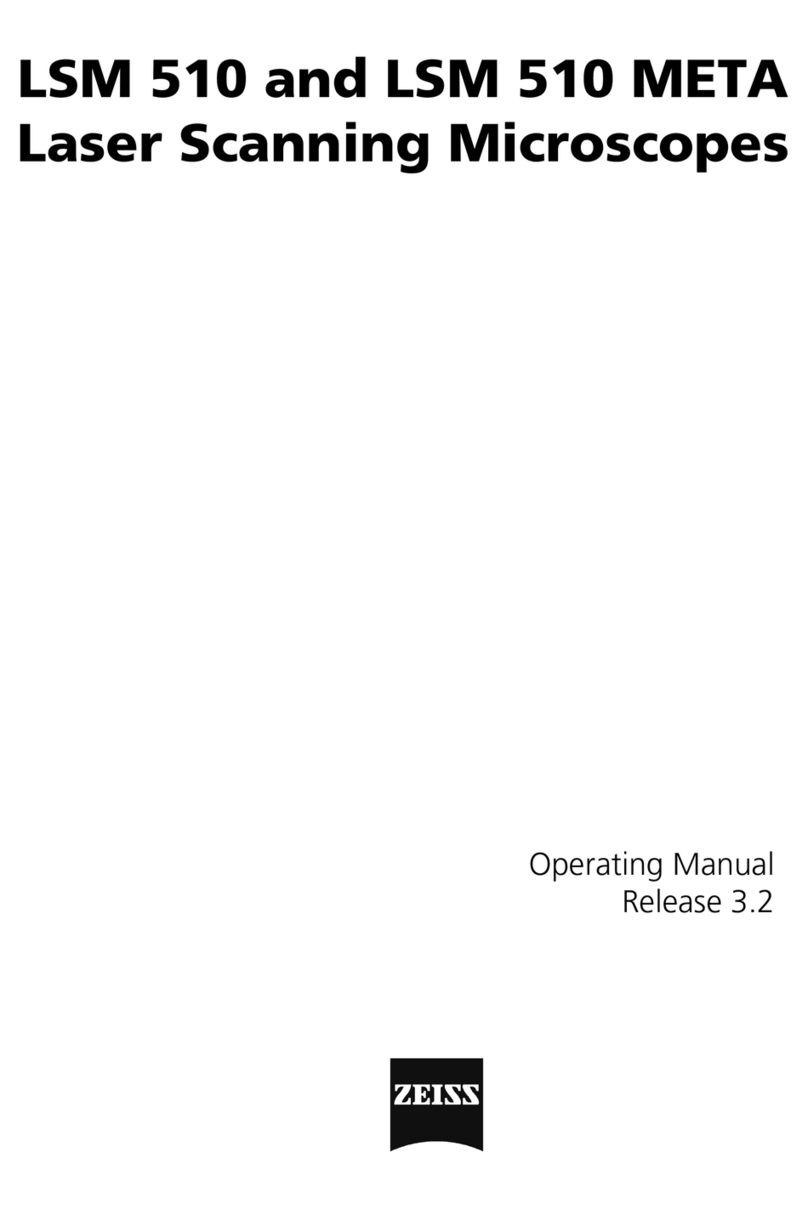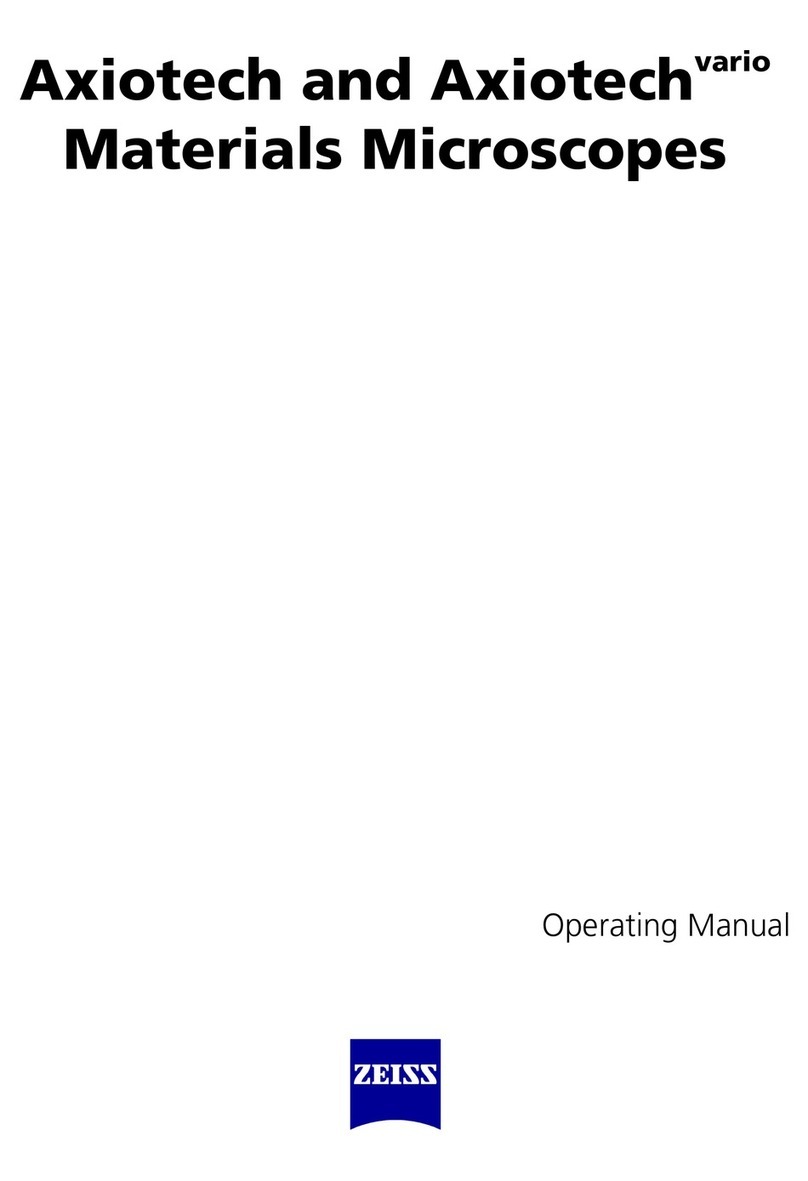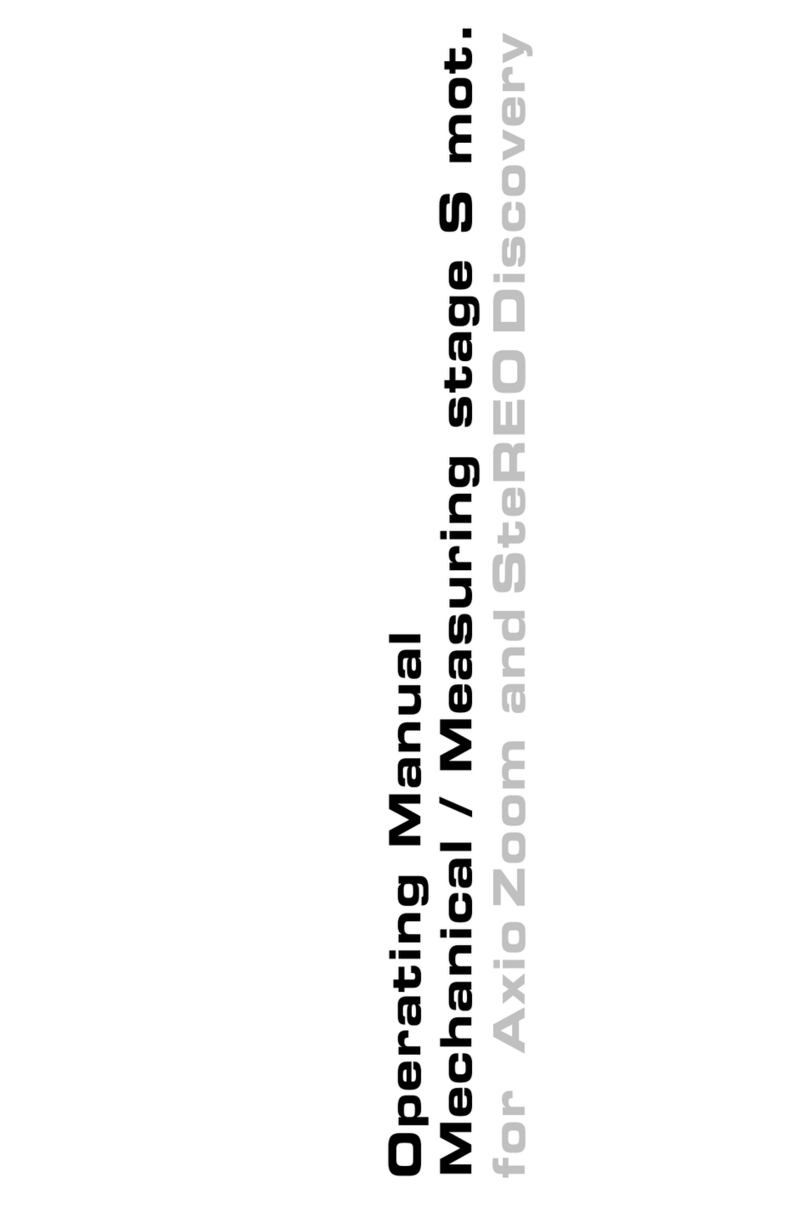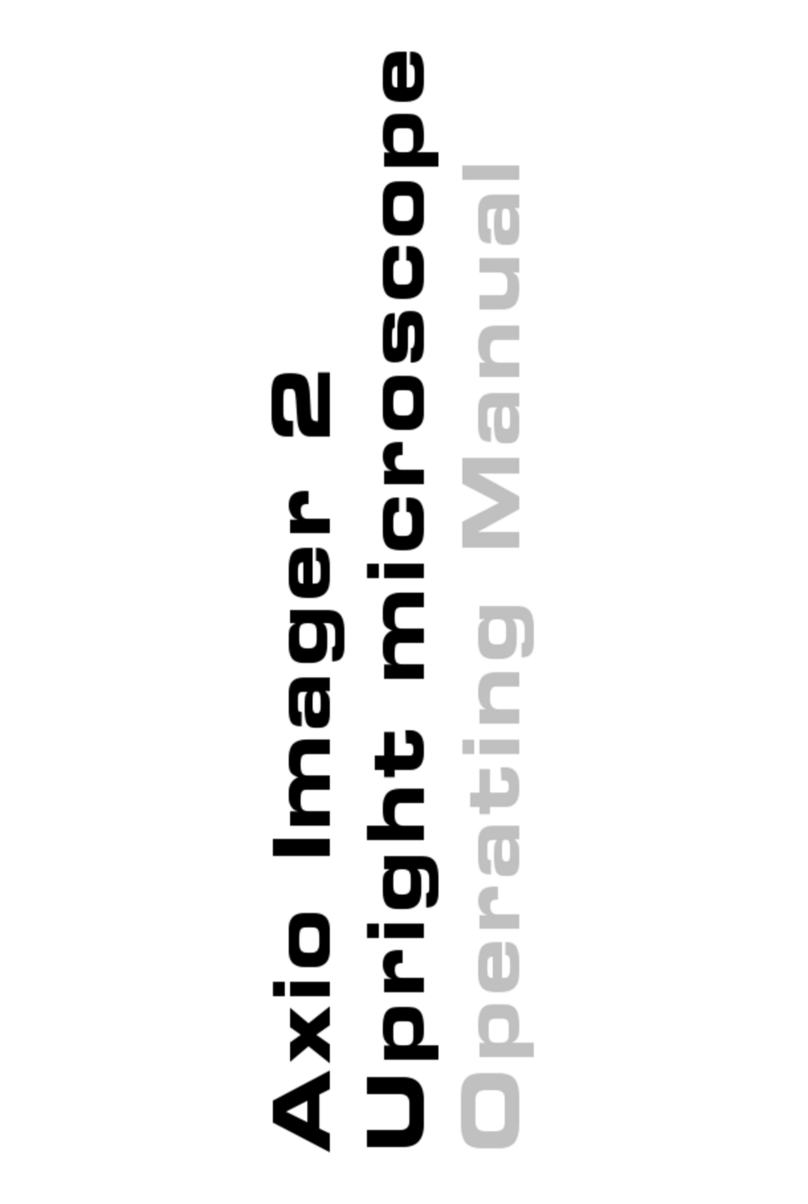CHAPTER 1 - HARDWARE
Lightsheet Z.1 Content Carl Zeiss
02/2013 000000-1790-528 1
CHAPTER 1 HARDWARE
CONTENT
Page
1MAINTENANCE AND CLEANING .........................................................................3
1.1 Maintenance of the Liquid Cooling System.................................................................5
2ERGODRIVE OPERATING PANEL .........................................................................6
3USER INTERFACES ...............................................................................................9
3.1 Installation and Deinstallation of the Detection Modules ........................................10
3.2 Adjustment – Detector Recognition ...........................................................................15
3.2.1 Adjustment – Automatic Detector Alignment..................................................................15
3.2.2 Adjustment – Manual Detector Alignment ......................................................................17
3.2.3 Adjust the Grating Focus for the Automatic or Manual Detector Alignment Tool..............19
3.2.4 Cable Connections for the Detection Module "PCO.Edge"..............................................22
3.2.5 Cable Connections for the Detection Module "Standard" ...............................................23
3.3 Assembly of the Sample Chamber .............................................................................24
3.3.1 Assembly of the Sample Chamber Windows ...................................................................24
3.3.2 Assembly of the Sample Chamber Body and the Sample Chamber Dove Tail Slide............27
3.3.3 Insertion of the Drain Connector, Luer-Lock Connectors and Blind Plugs ..........................29
3.3.4 Insertion of Accessories for Incubation ............................................................................30
3.4 Removing and Inserting the Sample Chamber ..........................................................31
3.5 Assembly of the Sample Holder .................................................................................32
3.5.1 Assembly of the Sample Holder for Capillary ...................................................................32
3.5.2 Assembly of Sample Holder for Syringes..........................................................................34
3.6 Inserting and Removing the Sample Holder..............................................................35
3.7 Installation of the Incubation Modules......................................................................37
3.7.1 Heating Components .....................................................................................................37
3.7.2 CO2-Module Lightsheet Z.1.............................................................................................39
3.7.3 Heating Device Humidity S1............................................................................................41
3.7.4 Registration of the incubation modules...........................................................................41
3.8 Switch Incubation ON and OFF...................................................................................43