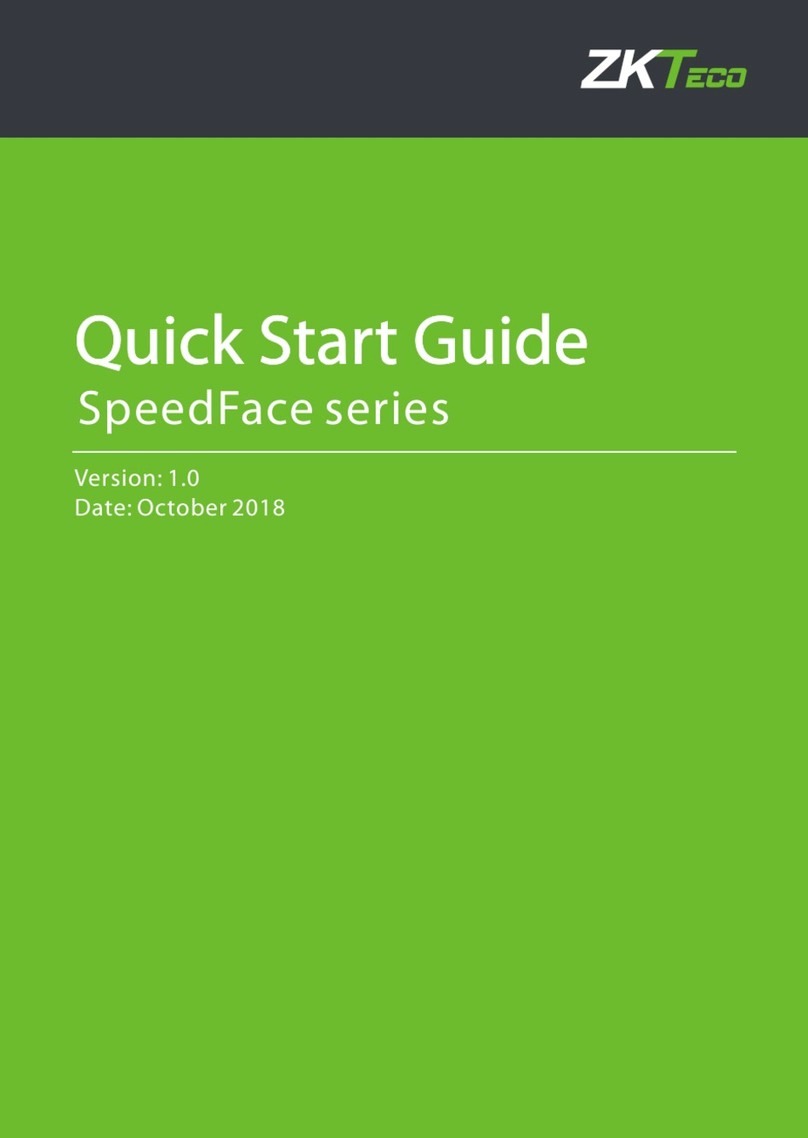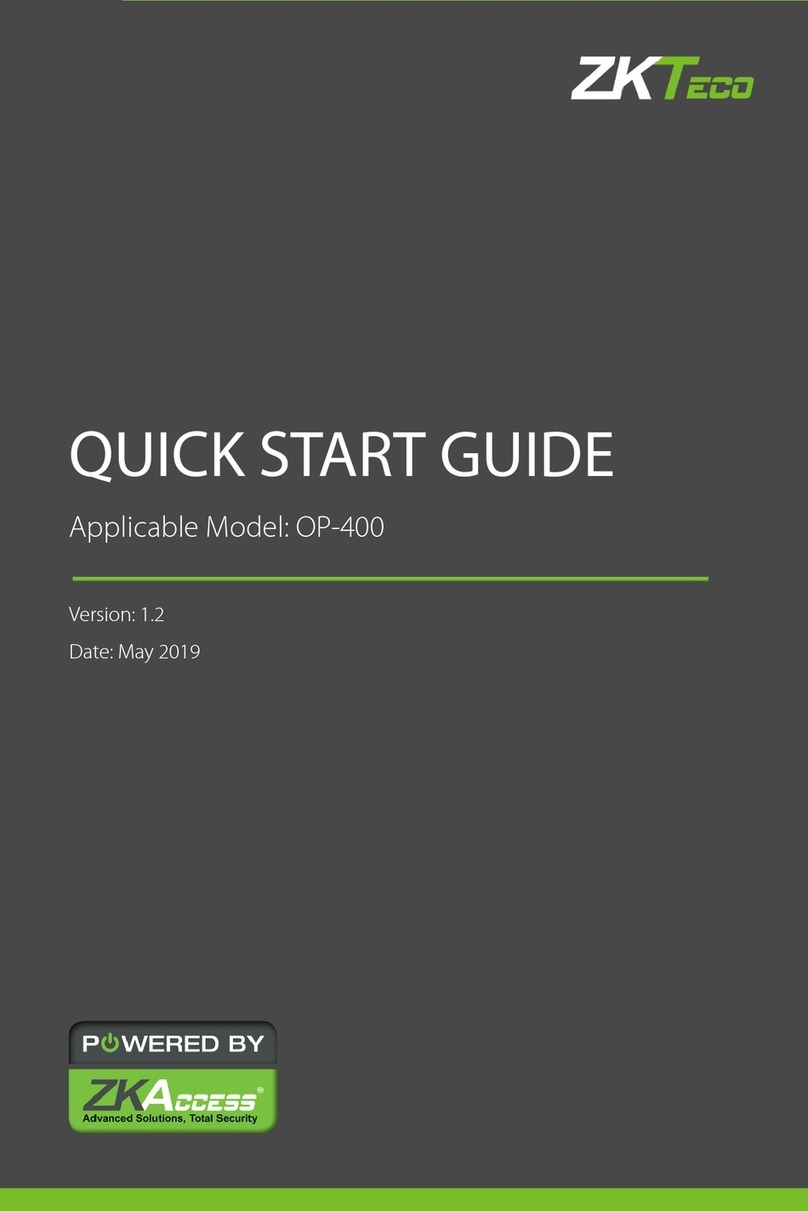FaceDepot-7BL
User Manual
Page | 5 Copyright©2020 ZKTECO CO., LTD. All rights reserved.
Table of Contents
1INSTRUCTIONS TO USE ....................................................................................................................... 7
FINGER POSITIONING★.................................................................................................................................................................................71.1
STANDING POSITION,POSTURE AND FACIAL EXPRESSION..........................................................................................................................71.2
PALM REGISTRATION.......................................................................................................................................................................................91.3
FACE REGISTRATION .......................................................................................................................................................................................91.4
STANDBY INTERFACE ....................................................................................................................................................................................101.5
VIRTUAL KEYBOARD......................................................................................................................................................................................121.6
VERIFICATION MODES ..................................................................................................................................................................................121.7
1.7.1 PALM VERIFICATION ................................................................................................................................................................................... 12
1.7.2 FINGERPRINT VERIFICATION★................................................................................................................................................................ 14
1.7.3 FACIAL VERIFICATION ................................................................................................................................................................................ 18
1.7.4 CARD VERIFICATION ★.............................................................................................................................................................................. 21
1.7.5 PASSWORD VERIFICATION........................................................................................................................................................................ 24
1.7.6 COMBINED VERIFICATION......................................................................................................................................................................... 27
2MAIN MENU ....................................................................................................................................... 28
3USER MANAGEMENT......................................................................................................................... 29
ADDING USERS..............................................................................................................................................................................................293.1
SEARCH FOR USERS.......................................................................................................................................................................................353.2
EDIT USERS....................................................................................................................................................................................................363.3
DELETING USERS...........................................................................................................................................................................................363.4
4USER ROLE ......................................................................................................................................... 37
5COMMUNICATION SETTINGS............................................................................................................ 40
NETWORK SETTINGS .....................................................................................................................................................................................405.1
PC CONNECTION ..........................................................................................................................................................................................425.2
CLOUD SERVER SETTING...............................................................................................................................................................................425.3
WIEGAND SETUP...........................................................................................................................................................................................435.4
6SYSTEM SETTINGS............................................................................................................................. 46
DATE AND TIME ............................................................................................................................................................................................466.1
ACCESS LOGS SETTING.................................................................................................................................................................................486.2
FACE PARAMETERS .......................................................................................................................................................................................496.3
PALM PARAMETERS ......................................................................................................................................................................................516.4
FINGERPRINT PARAMETERS★.....................................................................................................................................................................516.5
FACTORY RESET.............................................................................................................................................................................................526.6
USB UPGRADE..............................................................................................................................................................................................536.7
7PERSONALIZE SETTINGS................................................................................................................... 54
INTERFACE SETTINGS ....................................................................................................................................................................................547.1
VOICE SETTINGS ............................................................................................................................................................................................567.2
BELL SCHEDULES...........................................................................................................................................................................................567.3