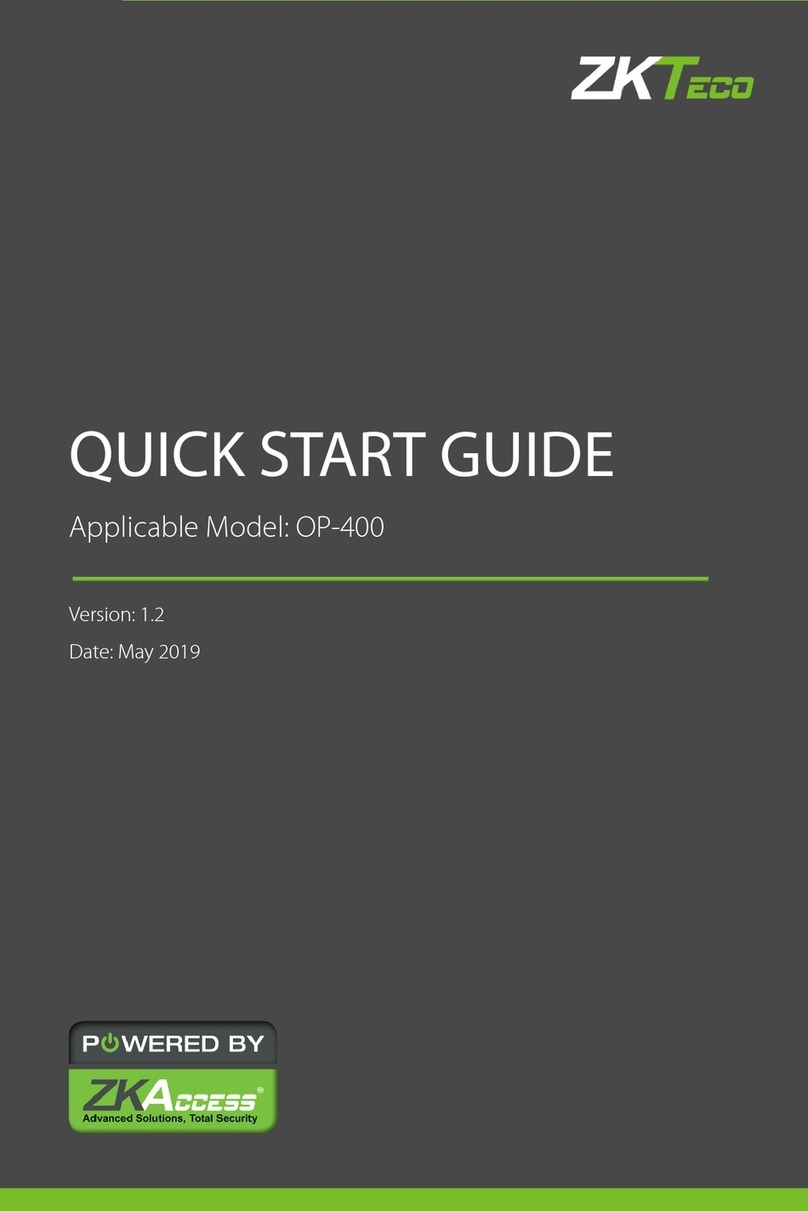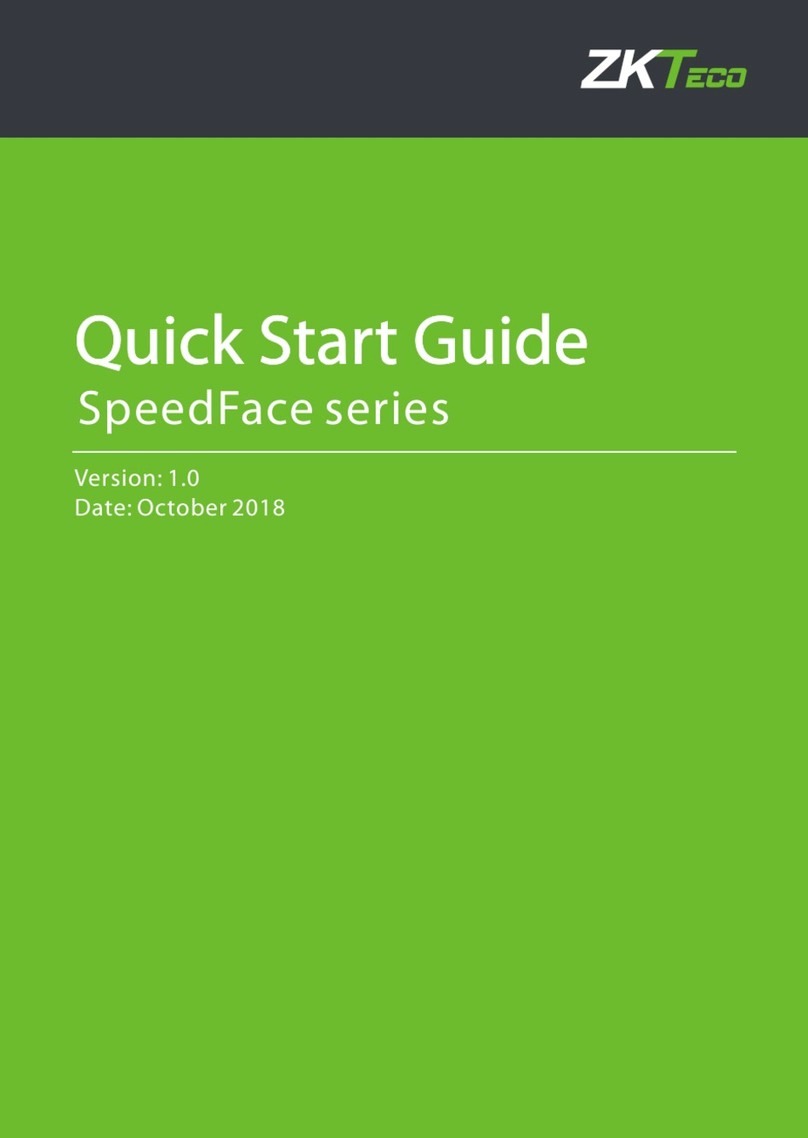8) Equipment needed to connect access control software to register users.
2) alarm for records
1) reset
RF100 can also be used as independent access control device and store record. When the record count is close
to or exceeds the capacity, the machine will give off warning. The default free capacity warning count is 99
records(This value can be set through software).
For example, when the free capacity warning count is 99, the remaining capacity is X:
1) when 0<X≤99, the buzzer will give 4 sounds continually and one sound again;
2)when X≤0, the buzzer will give 5 sounds continually, and the next record will not be saved .
RXD
GND
485A
WD 0
WD 1
GND
DATA0
DATA1
GND
485B
2、RS485
3、TCP/IP
!
TXD
485A
485B
485A 485B
485A 485B 485A 485B
PC
…
RXD
GND
485A
WD 0
WD 1
GND
485B
TXD
VIII. Device communication
1、RS232
RS485 converter
RS232 bus
RS485 bus
PC
serial port
232T Pin2-Txd
232R Pin3-Rxd
GND Pin5-Gnd
485A
485B
Terminal definition
Terminal number PC serial port Terminal number PC serial port
RS485 communication+
RS485 communication-
Warning: Don’t connect wires with power on!
Mask:255.255.255.0
IP:192.168.1.100 IP:192.168.1.124
Mask:255.255.255.0
1 <—— > 3
2 <—— > 6
3 <—— > 1
6 <—— > 2
Joint 1 Joint 2
Pin Pin
TX+
TX -
RX+
RX -
RX+
RX -
TX+
TX -
Cable order Pin Color Pin Cable order
TX+ <— — > 1
TX -
2 <— —
RX+ <— — > 3
4 <— —
5 <— — > 5
RX - 6 <— —> 6
7 <— — > 7
8 <— —> 8
white-orange
3
1
orange
white-green
blue
white-blue
green
white-brown
brown
>2
>4
TX+
TX -
RX+
RX -
Ⅸ. Other function
Front
Bottom
If wrong operation or other unexpected fault
makes device fail in working normally, use
this function to restart the device.
Ⅹ. Notice
DATA0
DATA1
GND
+12V
IND 0
IND 1
GND
BEEP
GLED
RLED
+12V
GLED
RLED
BEEP
Find a top pointed
tool with diameter
of 2mm.
Ⅵ. Wiegand output connection
Wiegand 26output interface, export the verified user
number or card number to the controller.
Wiegand 26input interface to connect a Wiegand reader, the
device works as a controller to verify the information sent
from the wiegand reader.
Reader and access control can be installed both inside and
outside the door and control the lock and out & in together.
VII. Wiegand input connection
Notice:
1)The distance between device and access controller or card reader shouldn’t be over 90 meters (If longer distance
is needed or there is interference in using environment, please use Wiegand signal delay.).
2)To ensure the stability of the Wiegand signal, the device must share the GND with controller or Wiegand reader.
1)Connection between device to PC via cross cable.
2)Lan connection
Switch
Manual reset
1)Make sure all connection is correct before power on the device or not wiring when the device is powered.
2)DC12V/3A power adaptor is recommended to power the device, You can consult technicians for detailed information.
3)Please read wiring instruction carefully, damage casued by abnormal operation is beyond maintenance guarantee.
5)To prevent machine damage caused by too powerful instant static in winter or in the place where there is much
static, please connect ground wire firstly, then connect other wires.
6)If the distance between power supply and machine is long, please don’t use network cable or other wires.While
selecting wire for power supply, voltage attenuation caused by too long distance transmission should be taken
7)While using RS485 communication method for network deployment, RS485 cable and RS232/485 converter required, bus
structure is recommended. If RS485 communication distance is over 100 meters, add a terminal-matched resistor
Please install the device according to this guide, we are not responsible for such damage caused by any abnormal operation.
account.
(with 120Ω) to RS485 bus.
4)Make sure there is no bare part of the connection terminal.