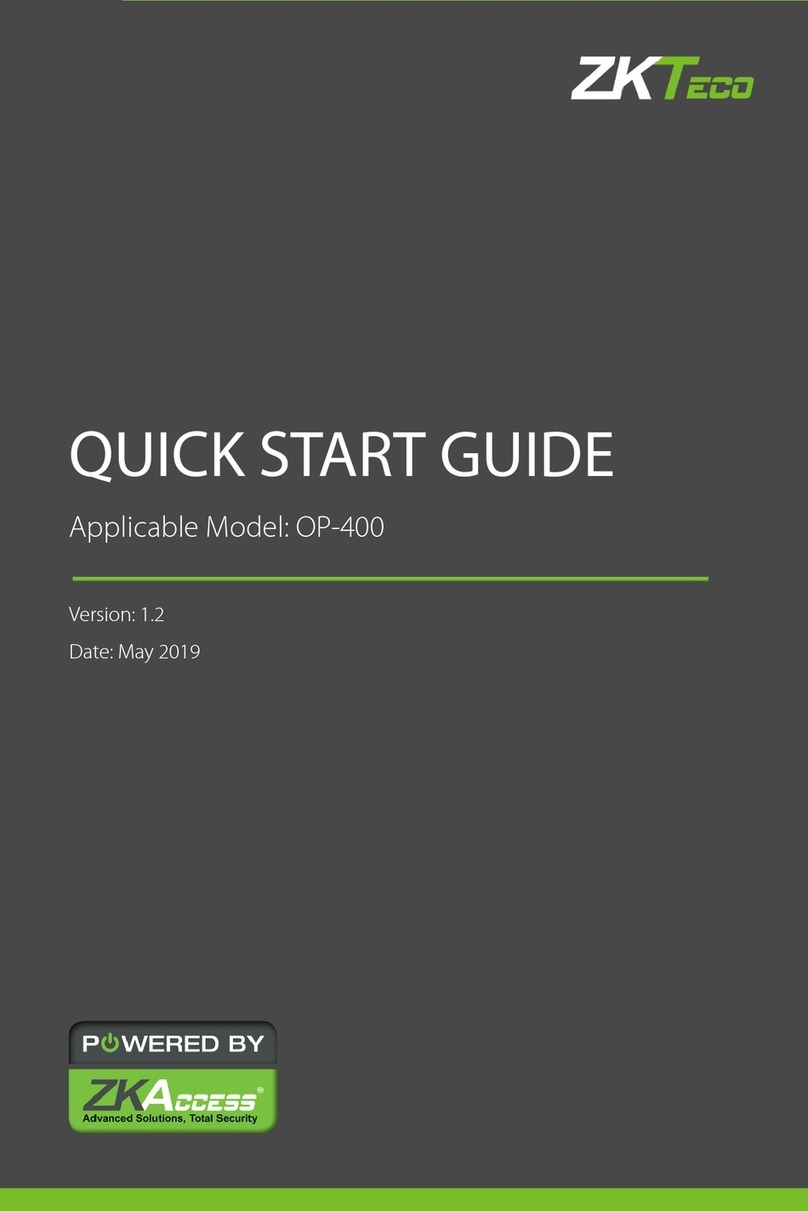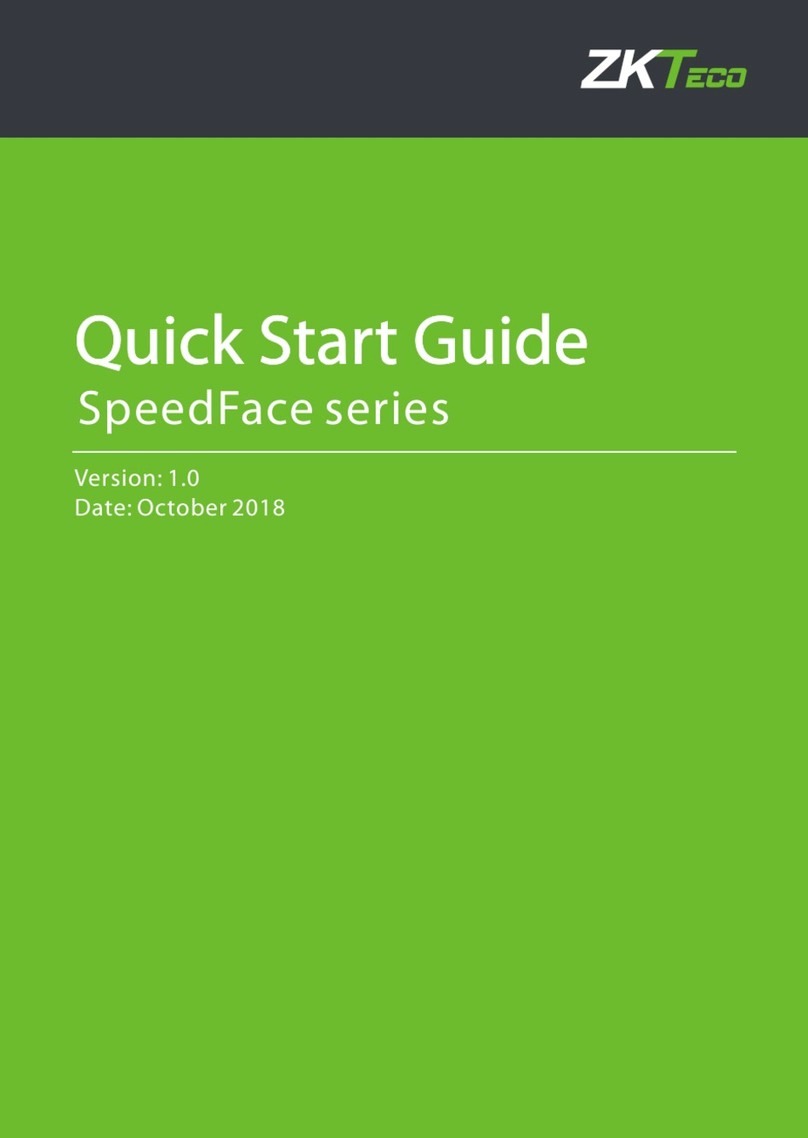FaceKiosk-H13 User Manual
P a g e | 5 Copyright©2021 ZKTECO CO., LTD. All rights reserved.
Table of Contents
1OVERVIEW..............................................................................................................................................7
1.1 SPECIFICATIONS......................................................................................................................................7
1.2 INSTALLATION SET-UP ............................................................................................................................8
1.2.1 SAFETY PRECAUTIONS.......................................................................................................................................................................8
1.2.2 INSTALLATION ENVIRONMENT ........................................................................................................................................................8
1.2.3 INSTALLATION PROCEDURE.............................................................................................................................................................8
1.3 PRODUCT APPEARANCE........................................................................................................................12
1.4 PRODUCT INTERFACE............................................................................................................................14
1.5 DEVICE CONNECTION............................................................................................................................14
2HOME SCREEN AND MAIN MENU ........................................................................................................16
2.1 MAIN MENU.........................................................................................................................................17
3VISITOR REGISTRATION PROCESS .......................................................................................................19
3.1 VISITOR SIGN IN....................................................................................................................................19
3.1.1 PRIVACY PROTECTION POLICY .....................................................................................................................................................19
3.1.2 FACE REGISTRATION .......................................................................................................................................................................20
3.1.3 DECLARATION OF HEALTH INFORMATION...............................................................................................................................20
3.1.4 VISITOR INFORMATION...................................................................................................................................................................21
3.1.5 HOST INFORMATION.......................................................................................................................................................................21
3.1.6 VOLUNTEER AUDIT..........................................................................................................................................................................22
3.1.7 COMPLETE REGISTRATION ............................................................................................................................................................22
3.2 VISITOR QUERY ....................................................................................................................................23
3.3 VISITOR CHECK-IN................................................................................................................................23
3.4 VISITOR CHECK OUT .............................................................................................................................24
4USER MANAGEMENT ...........................................................................................................................25
4.1 ADD AN EMPLOYEE...............................................................................................................................26
4.2 DELETE AN EMPLOYEE ..........................................................................................................................29
5COMMUNICATION SETTINGS ..............................................................................................................30
5.1 WI-FI SETTINGS....................................................................................................................................30
5.2 ETHERNET SETTINGS .............................................................................................................................30
5.3 SERVER SETTINGS .................................................................................................................................31
6VISITOR PARAMETER ...........................................................................................................................32
6.1 DETECTION MANAGEMENT ...................................................................................................................33
7SYSTEM SETTINGS ...............................................................................................................................34
7.1 TIME AND DATE....................................................................................................................................34
7.2 MENU TIMEOUT....................................................................................................................................34
7.3 QR CODE SETTINGS..............................................................................................................................35
8DATA MANAGEMENT ..........................................................................................................................36