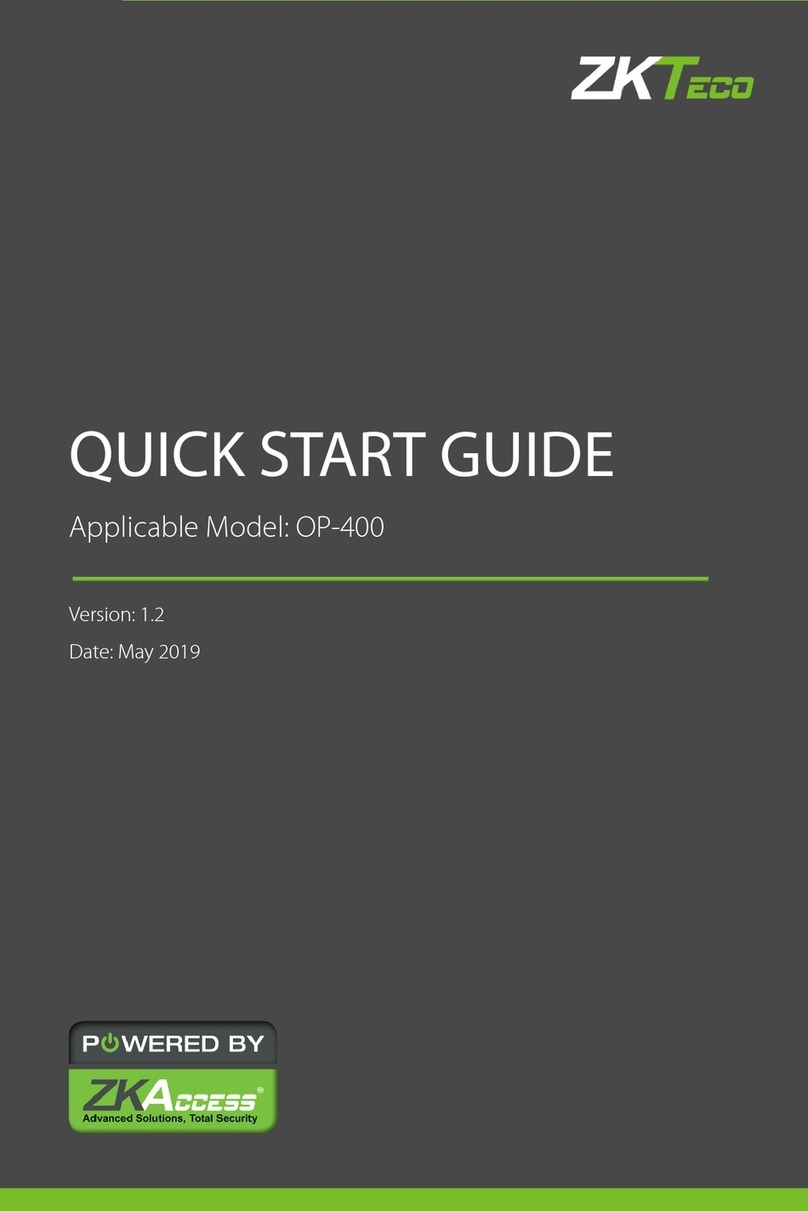ZKTeco G4 Pro Series User manual
Other ZKTeco Security System manuals

ZKTeco
ZKTeco SF1008+ User manual

ZKTeco
ZKTeco FR1200 User manual
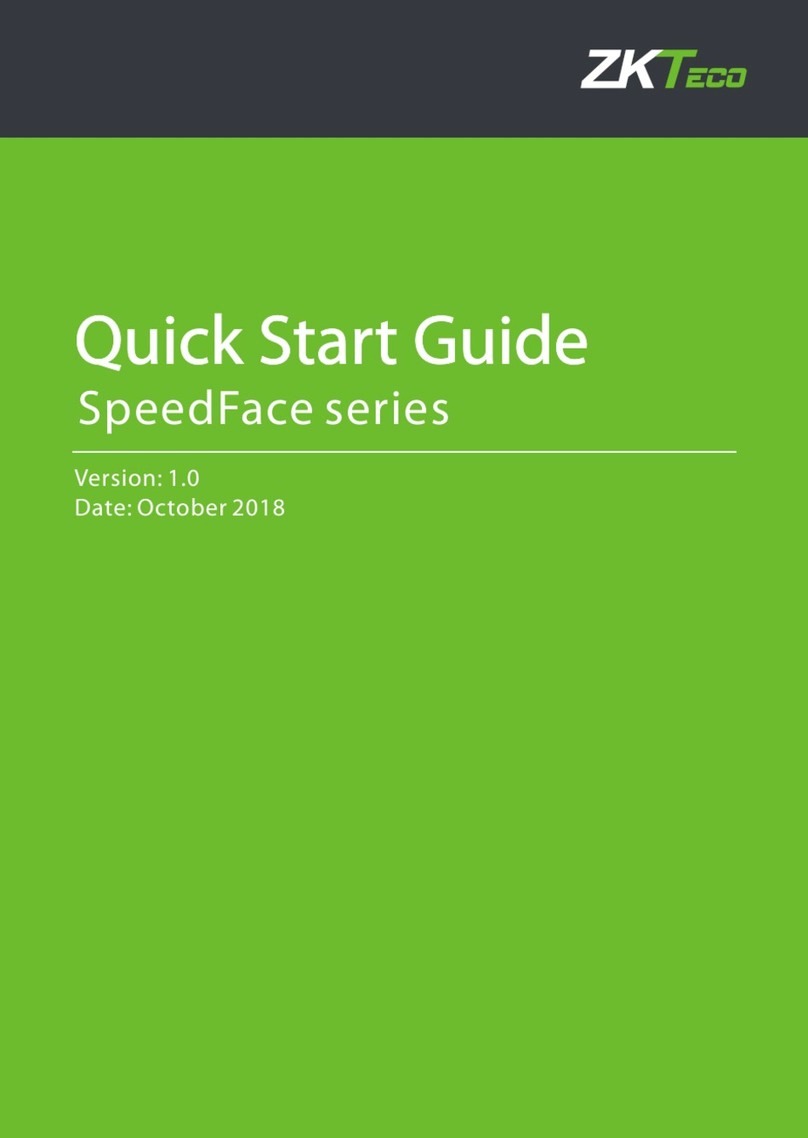
ZKTeco
ZKTeco SpeedFace Series User manual

ZKTeco
ZKTeco FaceDepot-7BL User manual

ZKTeco
ZKTeco DM10 User manual

ZKTeco
ZKTeco ZKX6550 User manual

ZKTeco
ZKTeco RF100 User manual

ZKTeco
ZKTeco FaceKiosk-H13 User manual

ZKTeco
ZKTeco X7 User manual

ZKTeco
ZKTeco ProBio User manual
Popular Security System manuals by other brands

Secure
Secure USAB-1 operating instructions

B&B
B&B 480 SERIES Operation & maintenance manual

ADEMCO
ADEMCO VISTA-20P Series Installation and setup guide

Inner Range
Inner Range Concept 2000 user manual

Johnson Controls
Johnson Controls PENN Connected PC10 Install and Commissioning Guide

Aeotec
Aeotec Siren Gen5 quick start guide