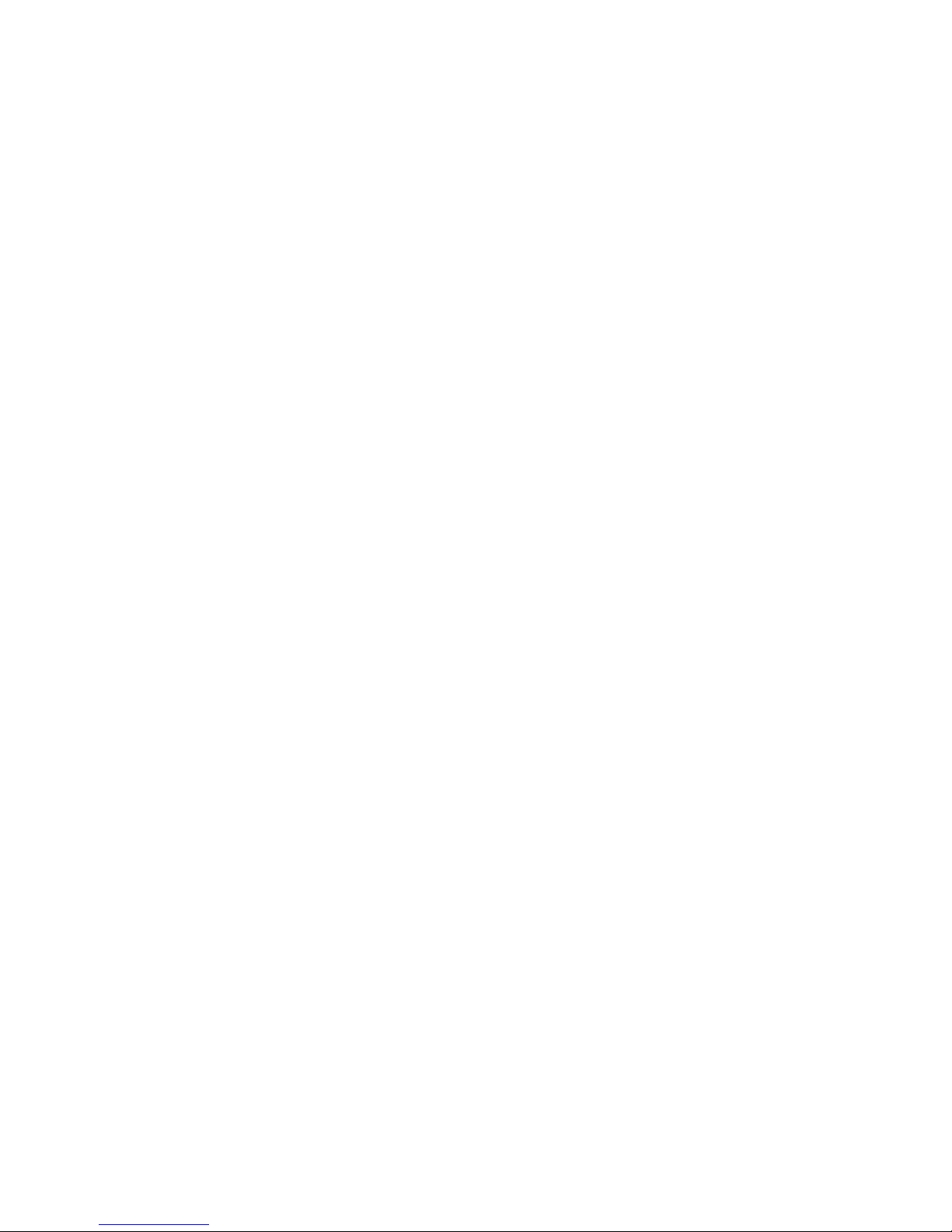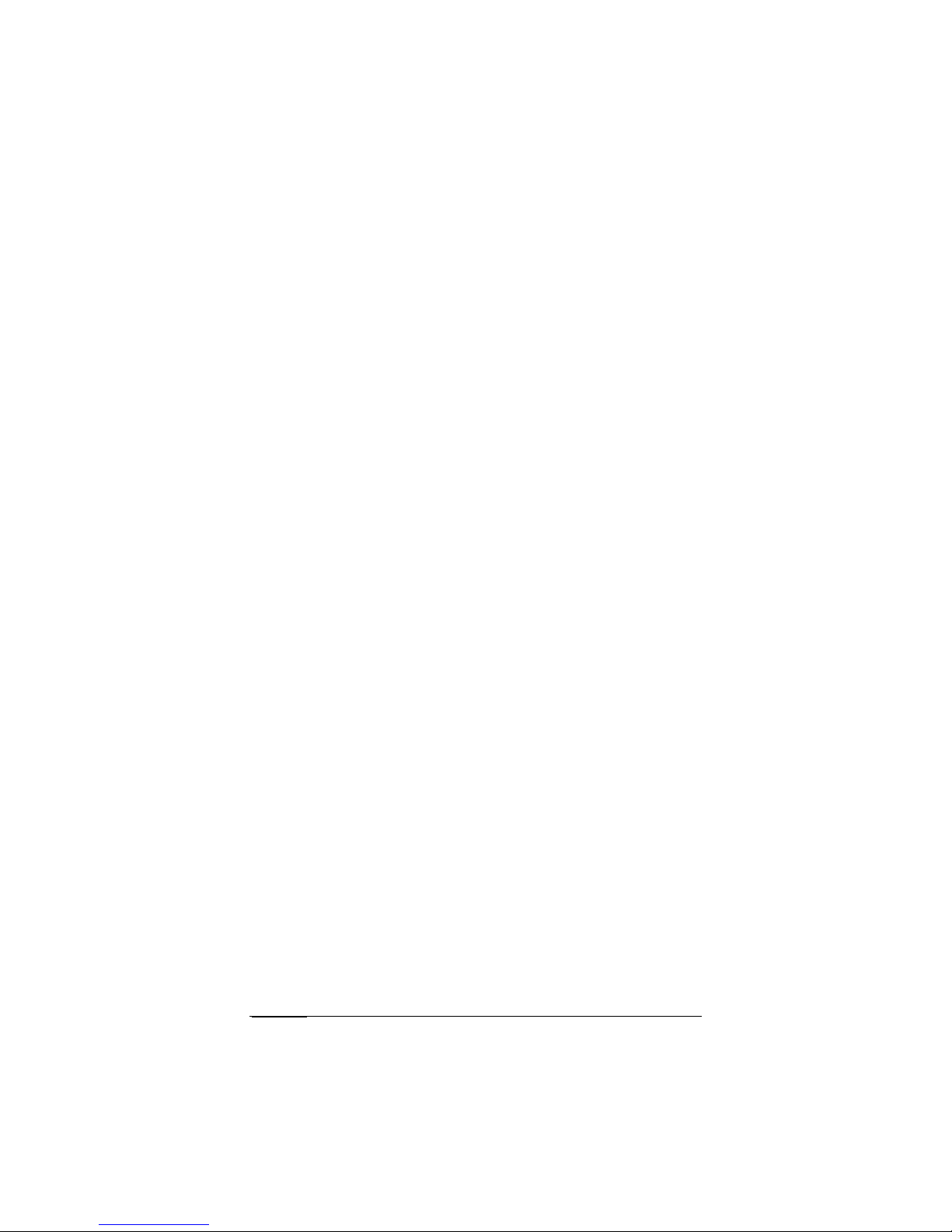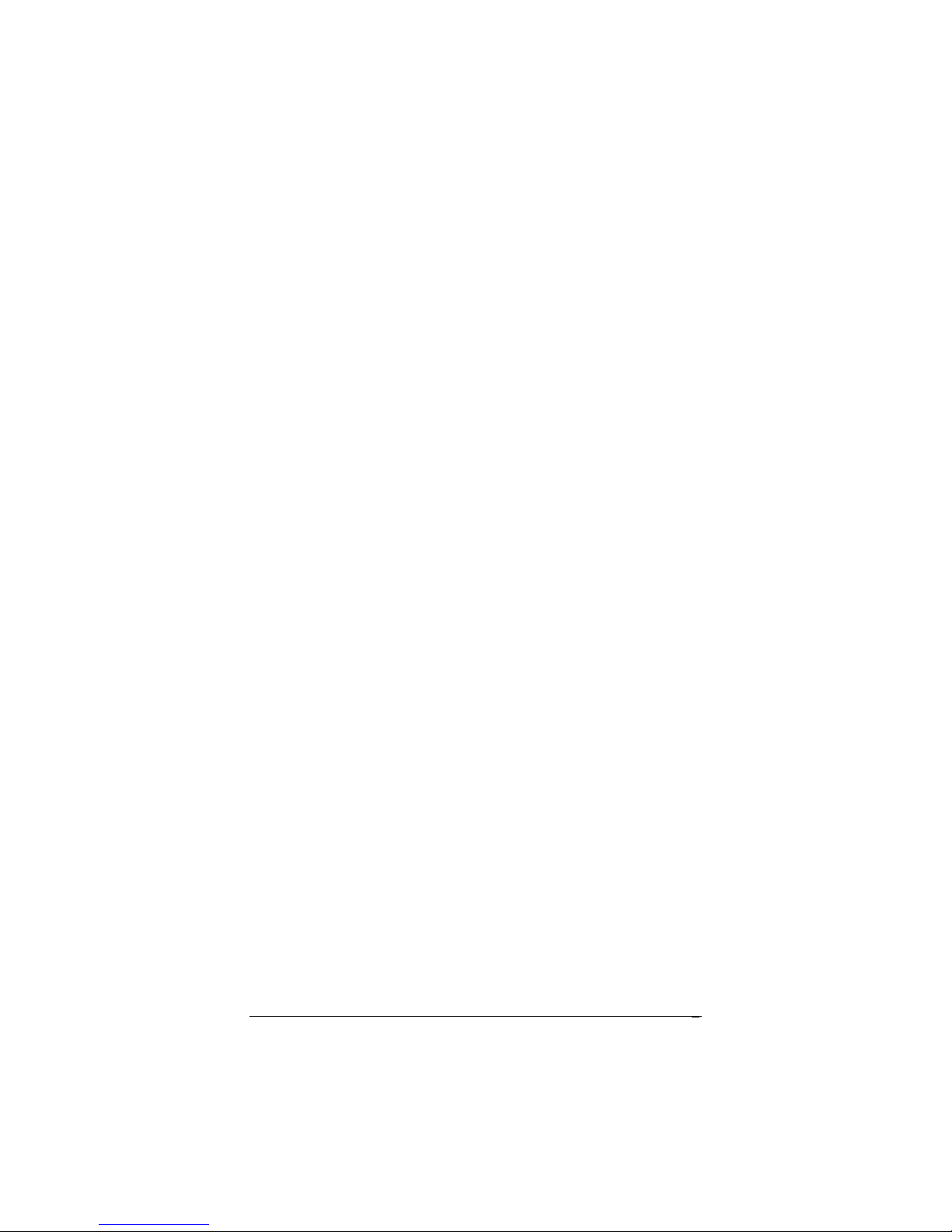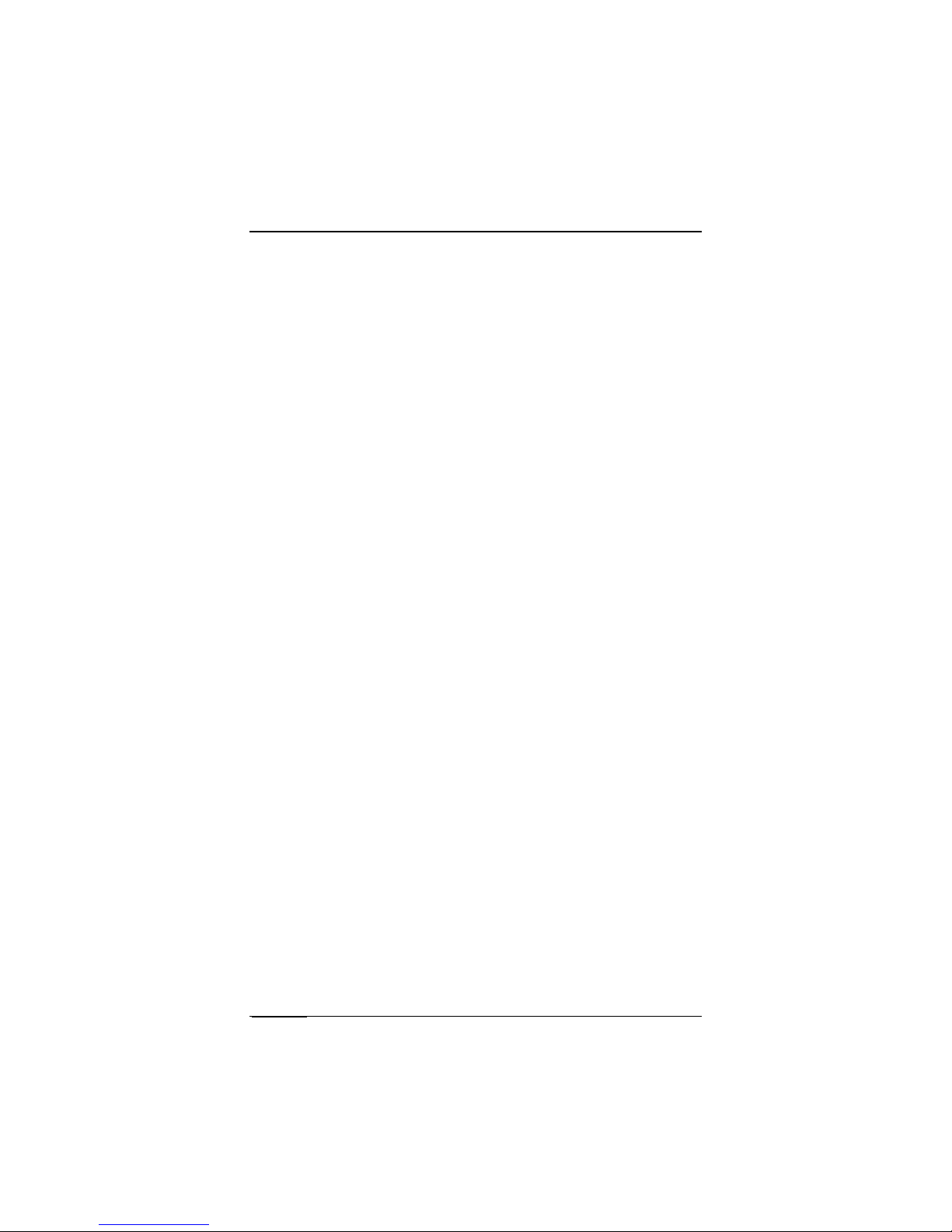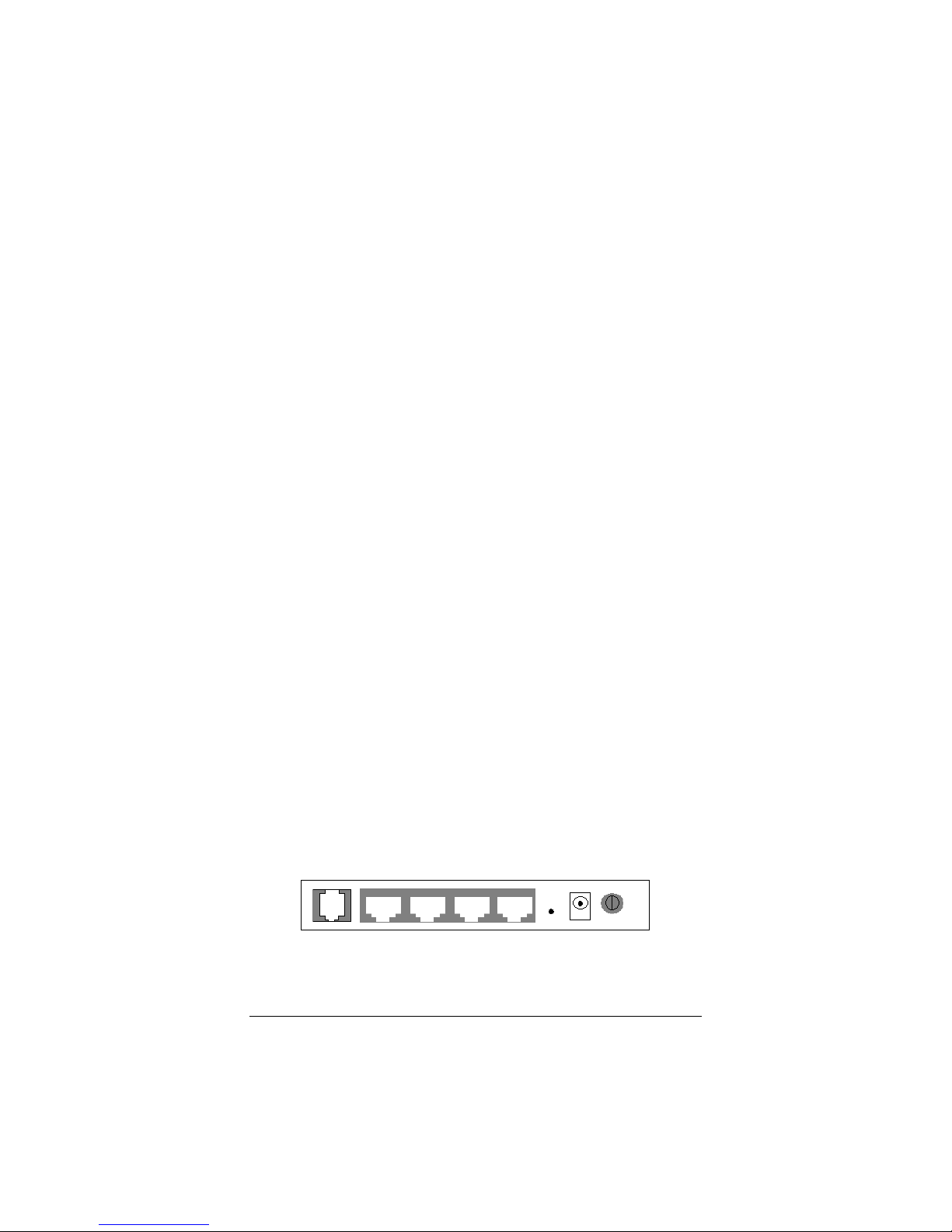3
Contents
Contents............................................................................3
Overview............................................................................6
1. Installation Instructions...............................................7
Package Contents........................................................7
Before You Begin.........................................................8
Installing the X6...............................................................9
Windows Installation....................................................9
Macintosh and Linux Installation (and Windows
Installation for Windows users who cannot use the
Install Assistant on the CD)........................................10
Establishing Communication......................................12
2. Setting Up a Network .................................................16
3. Setting Up Your Wireless Network ...........................18
Connecting a Windows 7 Computer with Built-in
Wireless Capabilities..................................................19
Connecting a Windows Vista Computer with Built-in
Wireless Capabilities..................................................20
Connecting a Windows XP Computer with Built-in
Wireless Capabilities..................................................21
Connecting a Wireless-enabled Computer or Device
(including the iPhone or other cellular phones, the iPod
Touch, etc.) to the X6................................................23
Connecting a Computer with a Wireless adapter to the
X6...............................................................................24
Checking Your Settings .............................................26
4. Setting Wireless Security ..........................................27
Overview....................................................................27
Setting Up Security Using Mixed WPA2 / WPA mode28
Setting Up Security Using WEP.................................29
5. Online Gaming............................................................31
6. Status Monitoring.......................................................33
Why Monitor Status?.....................................................33