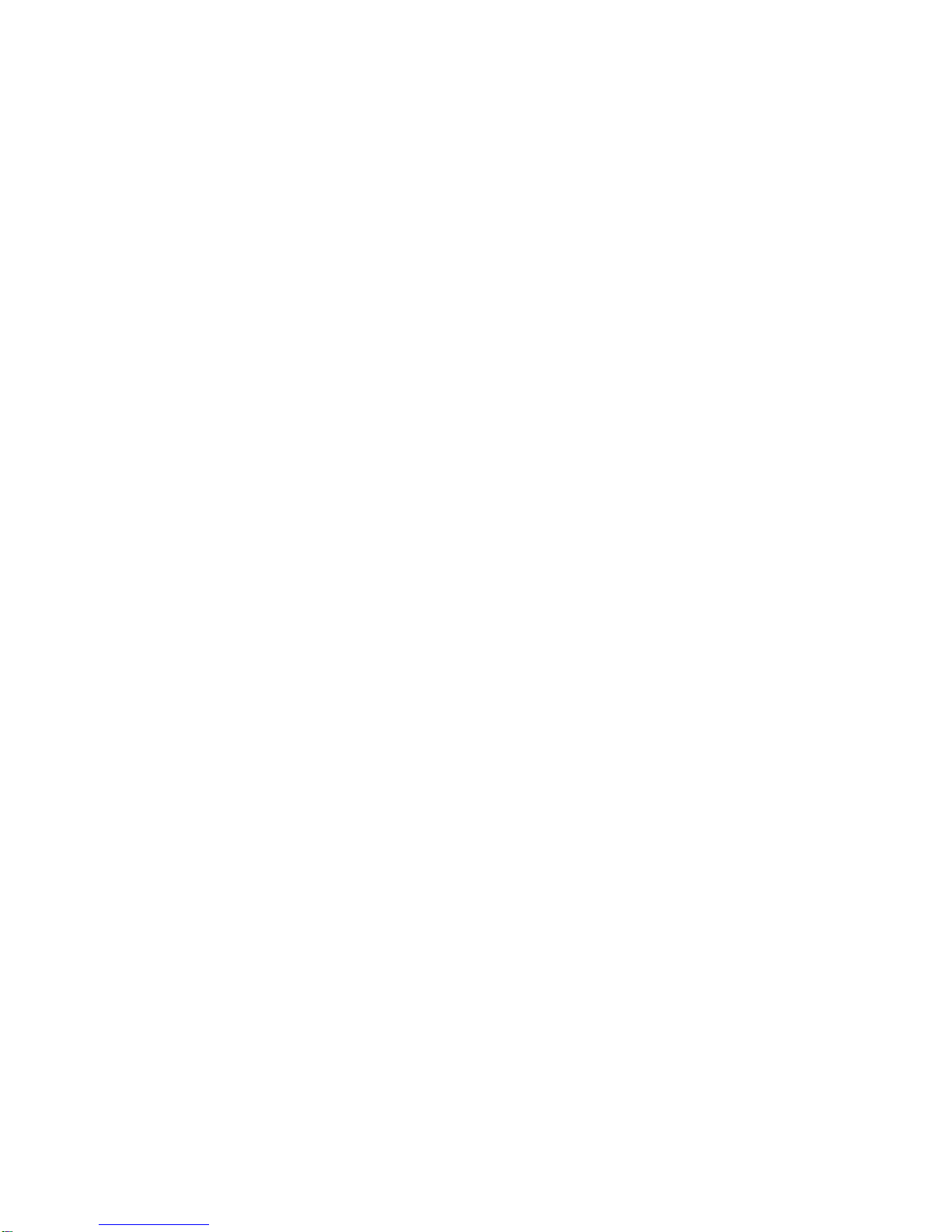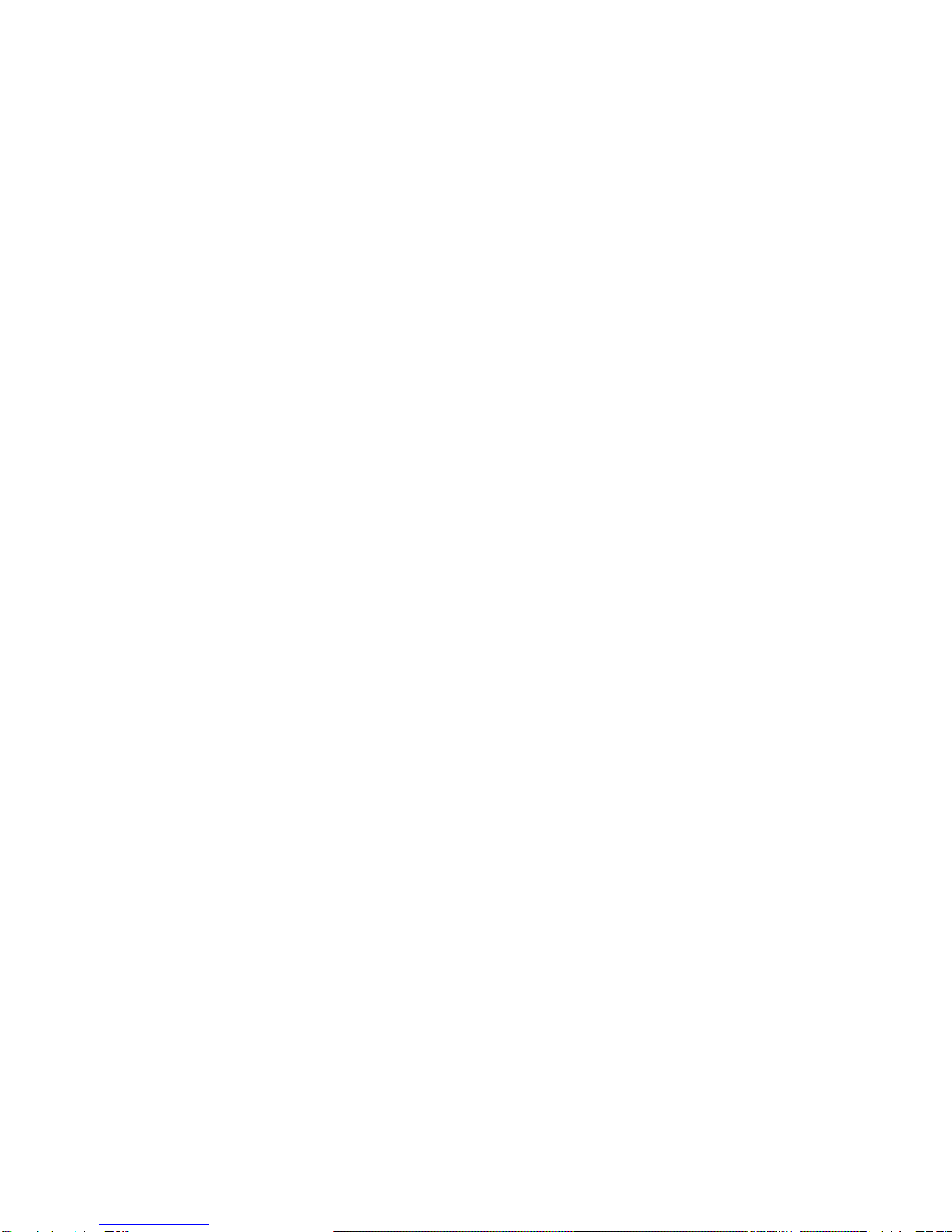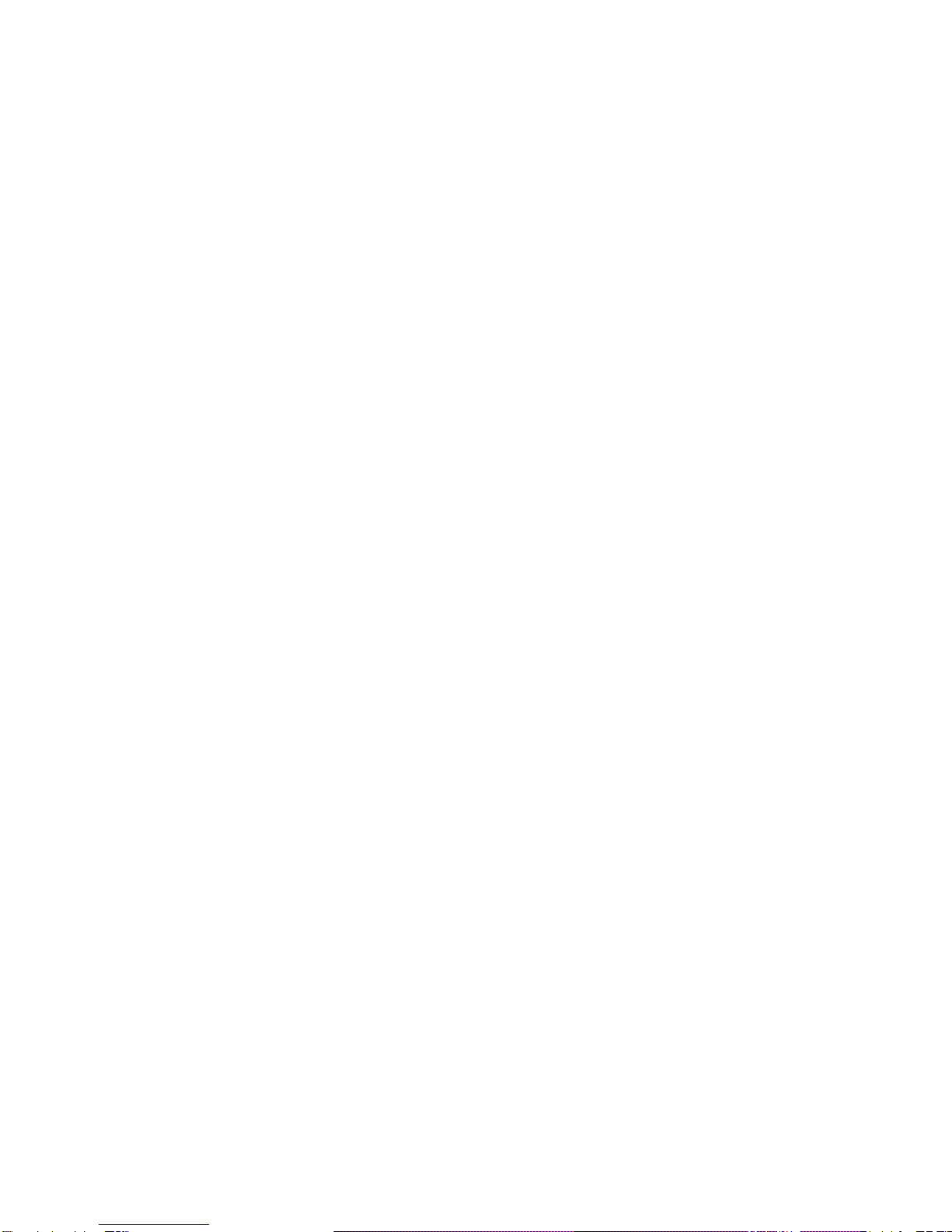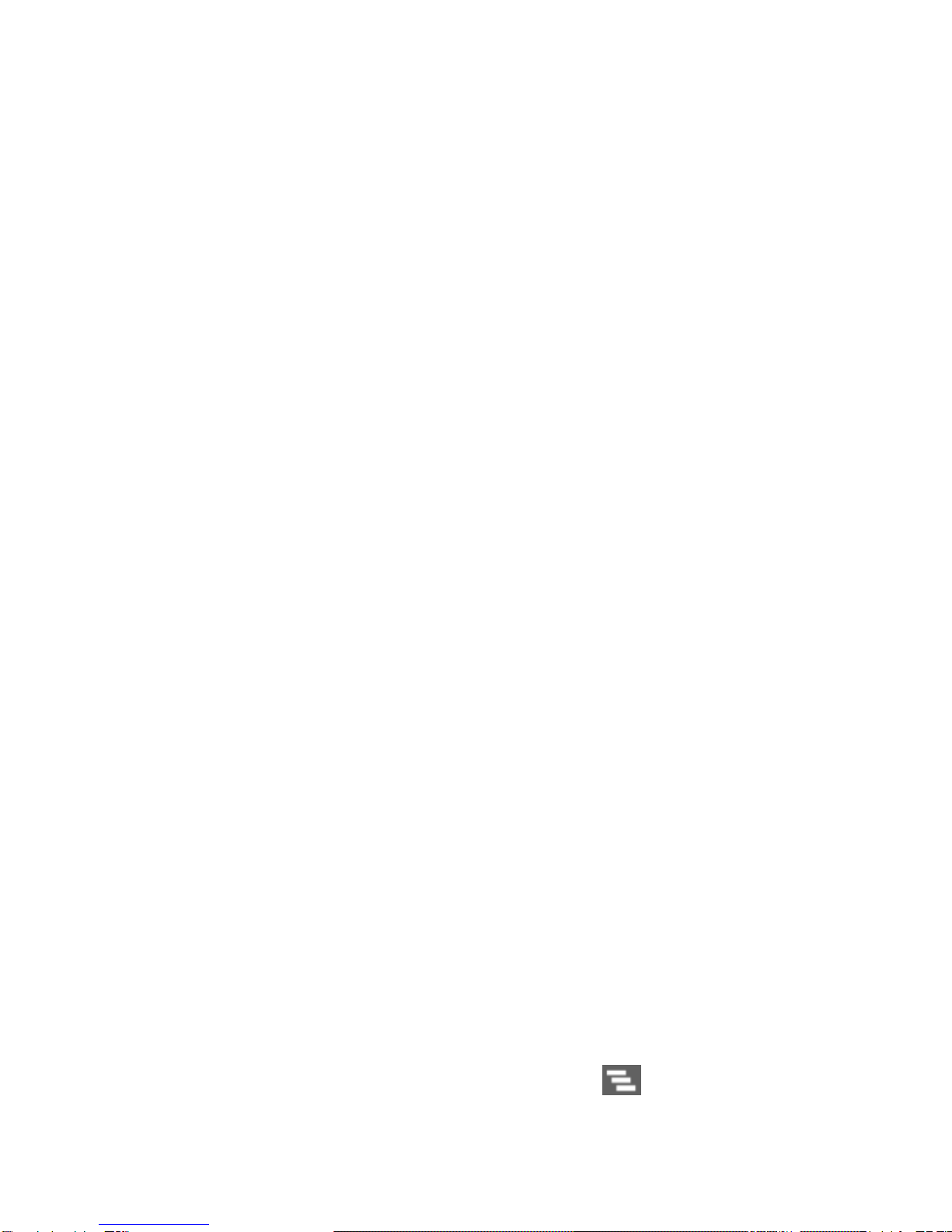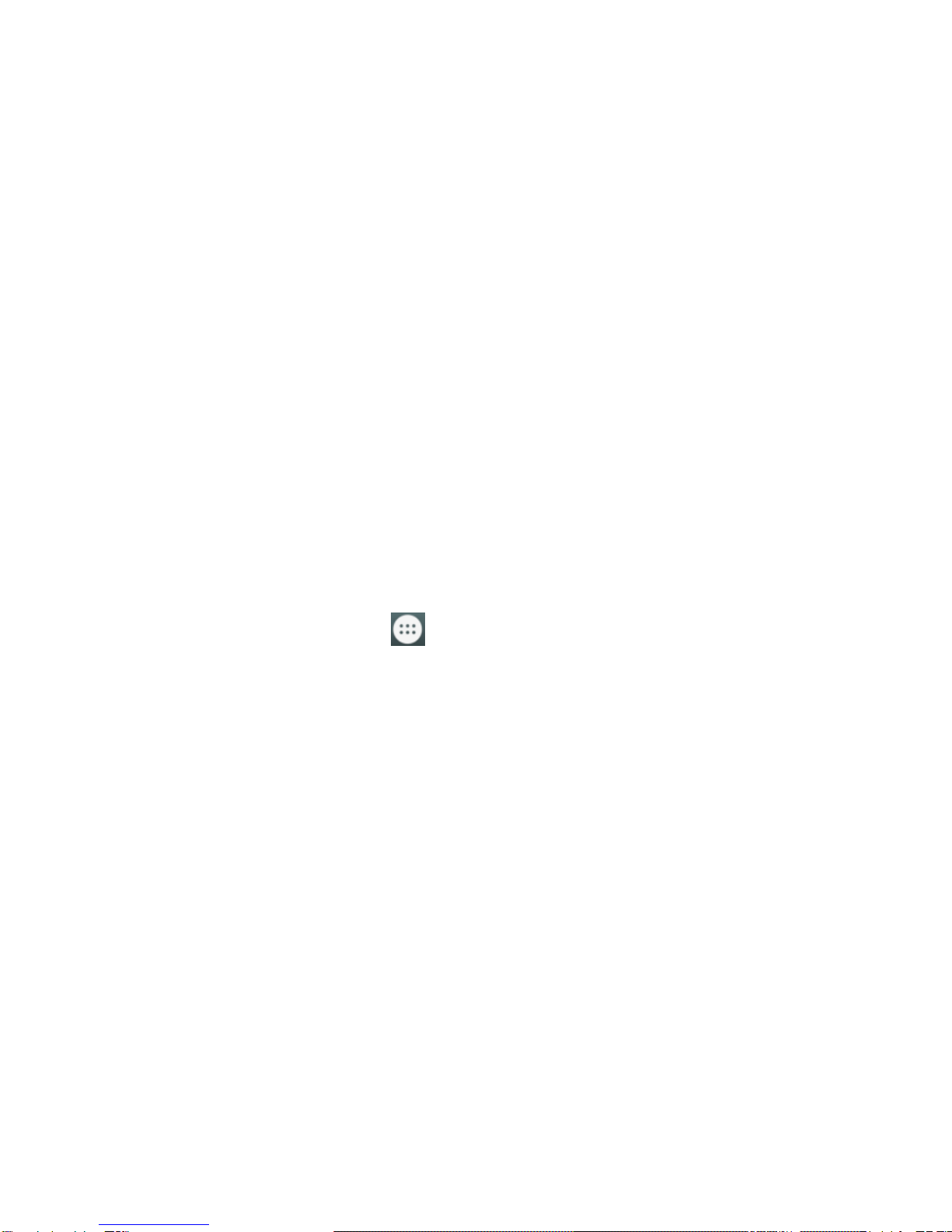Settings············································· 13
Email ··························································· 14
Setting up the first email account············ 14
Checking your emails··························· 14
Responding to an email························ 15
Writing and sending an email················· 16
Adding a signature to your emails··········· 16
Network Applications ···································· 17
Network connection ····························· 17
Wi-Fi················································· 17
Bluetooth®·········································· 18
Settings ······················································· 20
Airplane mode ···································· 20
Device··············································· 20
Accounts and sync ······························ 22
Language ·········································· 23
Date & time········································ 23
About phone······································· 23
Experiencing Multimedia ······························· 24
Camera ············································· 24
Music player······································· 28
Gallery ·············································· 28
Sound recorder··································· 28
More Applications········································· 30
File manager ······································ 30
Clock ················································ 30
Calculator ·········································· 31
Calendar············································ 31
Downloads········································· 32