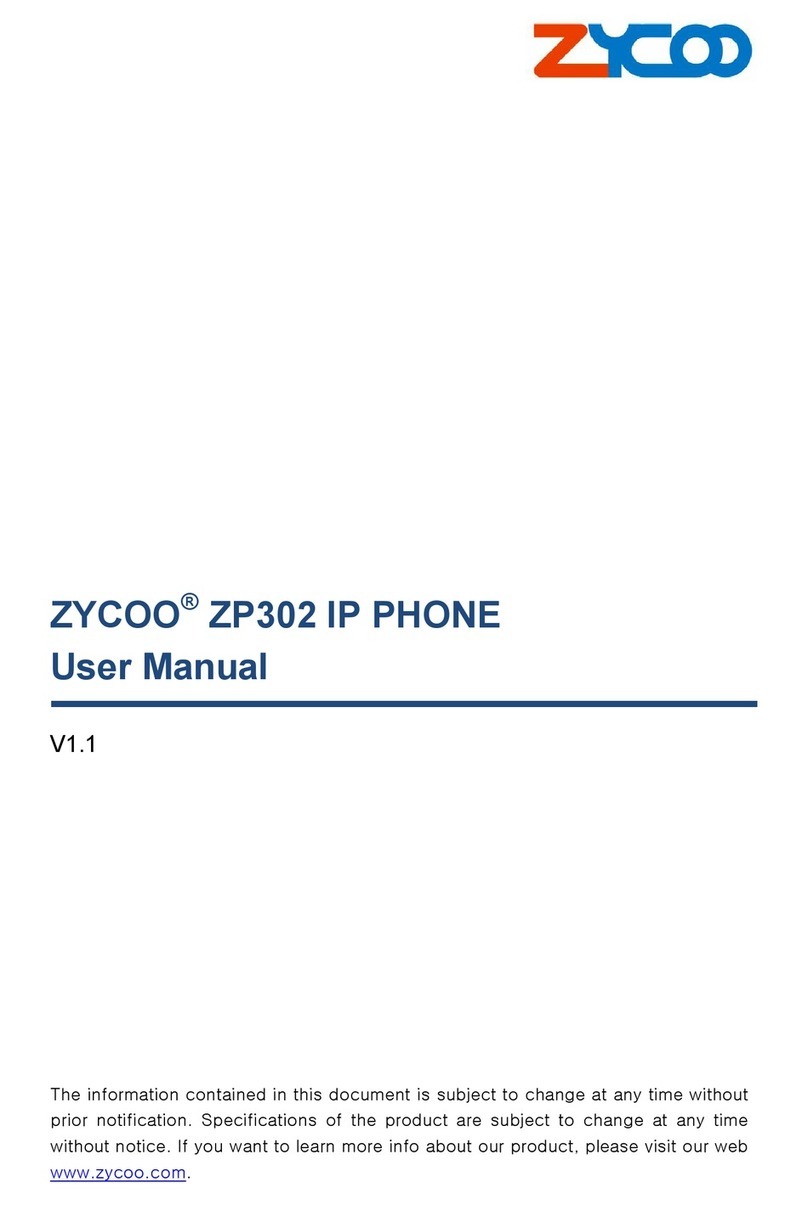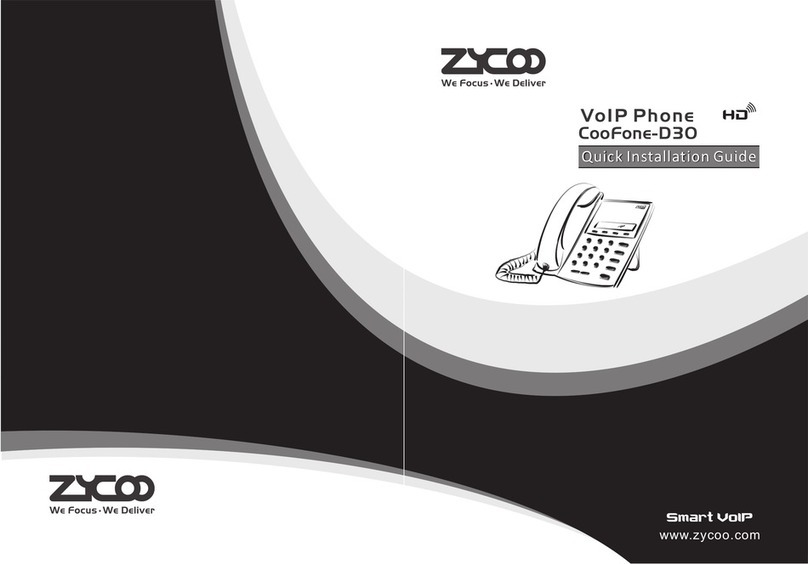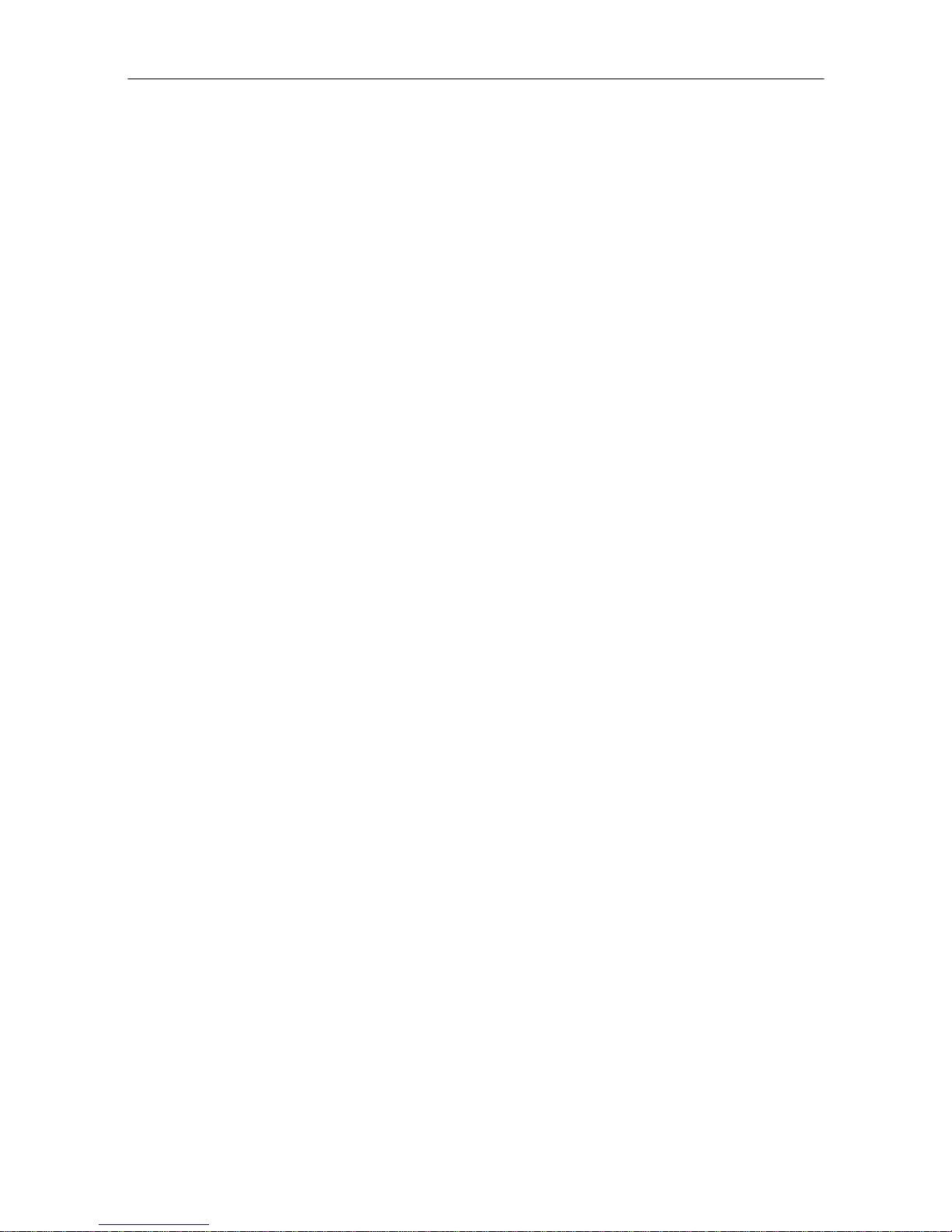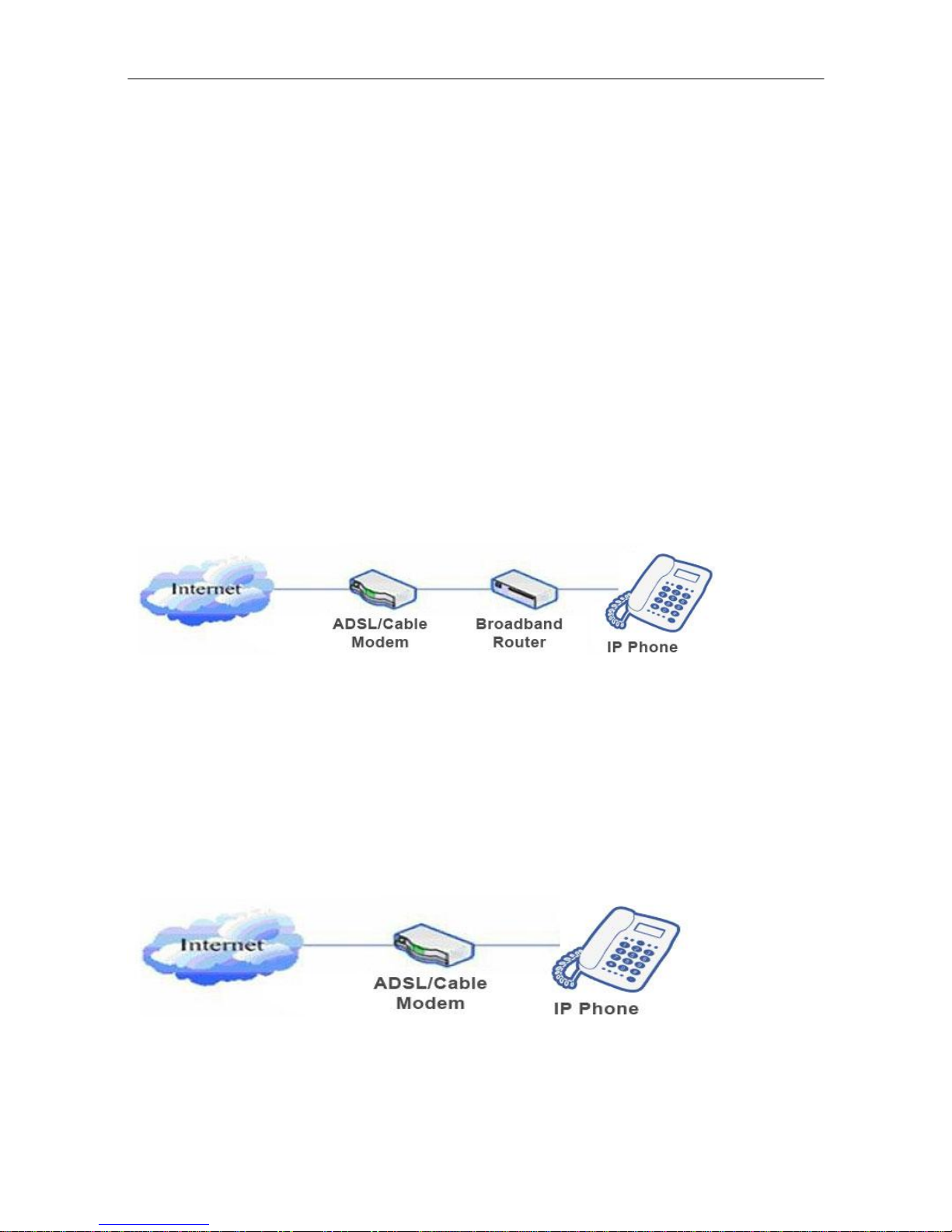4.7 Dial Peer......................................................................................................................................... 13
4.8 Auto Redial..................................................................................................................................... 13
4.9 Call Completion .............................................................................................................................. 14
4.10 Power Light................................................................................................................................. 14
4.11 Hide DTMF ................................................................................................................................. 14
4.12 Password Dial............................................................................................................................. 14
4.13 Action URL & Active URI............................................................................................................ 14
4.14 Push XML................................................................................................................................... 15
Chapter 5 Basic Settings ..........................................................................................16
5.1 Keyboard ........................................................................................................................................ 16
5.2 Screen Settings.............................................................................................................................. 16
5.3 Ring Settings.................................................................................................................................. 16
5.4 Voice Volume ................................................................................................................................. 16
5.5 Time & Date.................................................................................................................................... 16
5.6 Greeting Words .............................................................................................................................. 16
5.7 Languages...................................................................................................................................... 17
Chapter 6 Advanced Settings.................................................................................18
6.1 Accounts......................................................................................................................................... 18
6.2 Network .......................................................................................................................................... 18
6.3 Security........................................................................................................................................... 18
6.4 Maintenance................................................................................................................................... 18
6.5 Factory Reset................................................................................................................................. 18
Chapter 7 Web Configuration.................................................................................19
7.1 Introduction of configuration........................................................................................................... 19
7.1.1 Configuration Ways................................................................................................................. 19
7.1.2 Password Configuration.......................................................................................................... 19
7.2 Configuration via Web Browser...................................................................................................... 19
7.3 Configuration via WEB ................................................................................................................... 20
7.3.1 BASIC ..................................................................................................................................... 20
7.3.1.1 STATUS.............................................................................................................................. 20
7.3.1.2 WIZARD.............................................................................................................................. 21
7.3.1.3 CALL LOG........................................................................................................................... 24
7.3.1.4 LANGUAGE........................................................................................................................ 24
7.3.2 NETWORK.............................................................................................................................. 25
7.3.3 TIME&DATE ........................................................................................................................... 32
7.3.4 VOIP ....................................................................................................................................... 33
7.3.5 PHONE ................................................................................................................................... 46
7.3.6 FUNCTION KEY..................................................................................................................... 58
7.3.7 Maintenance ........................................................................................................................... 61
7.3.8 SECURITY.............................................................................................................................. 68
7.3.9 LOGOUT................................................................................................................................. 74
Chapter 8 Appendix ....................................................................................................75