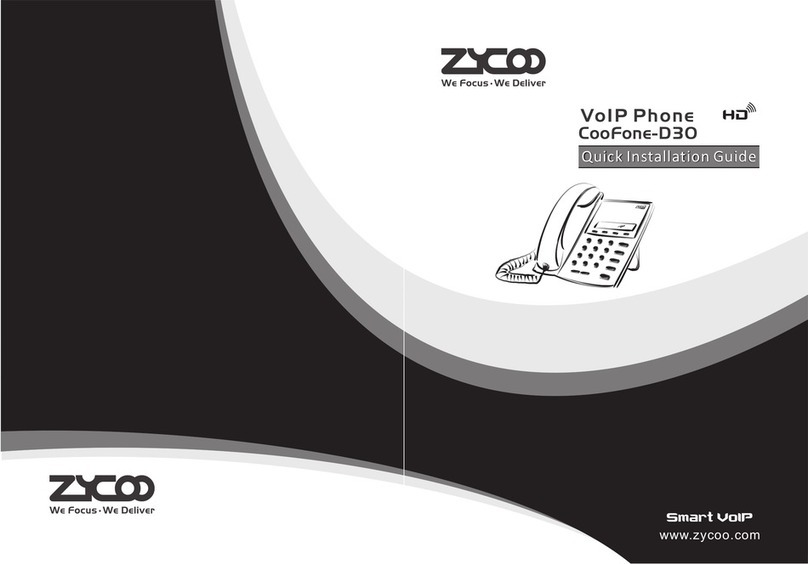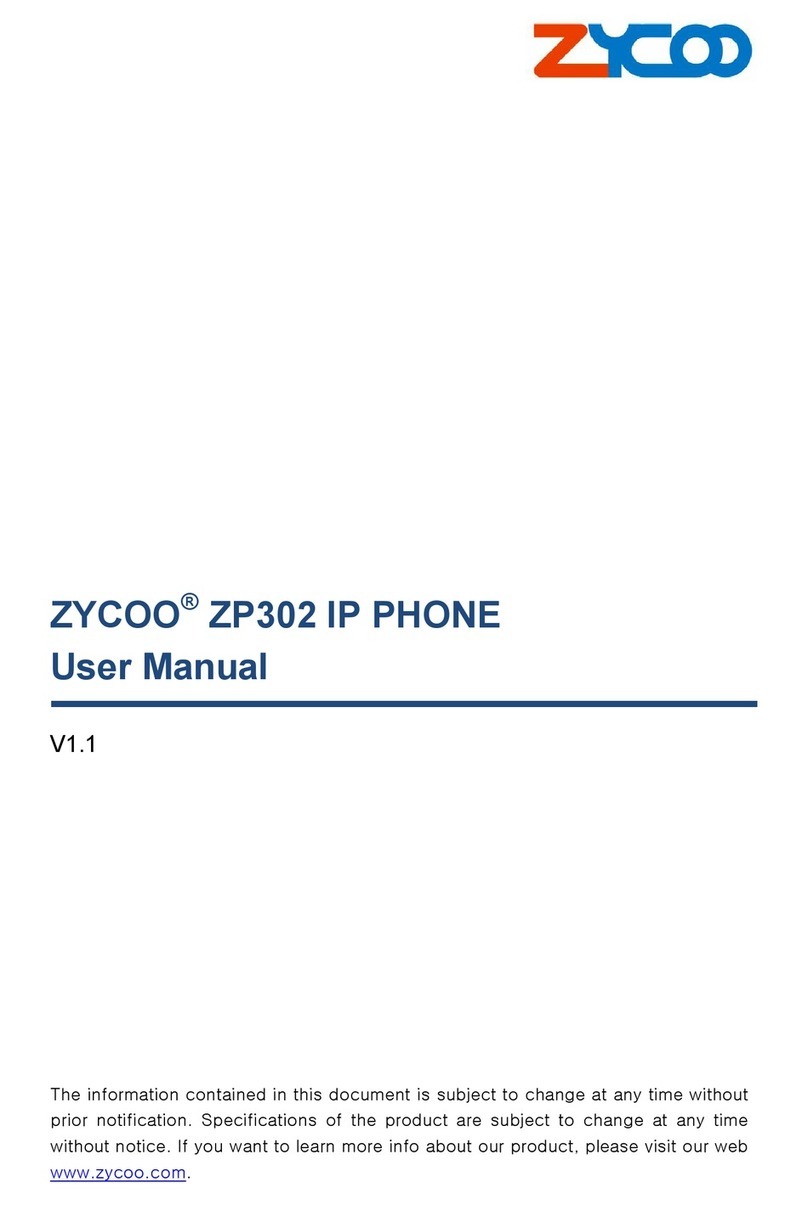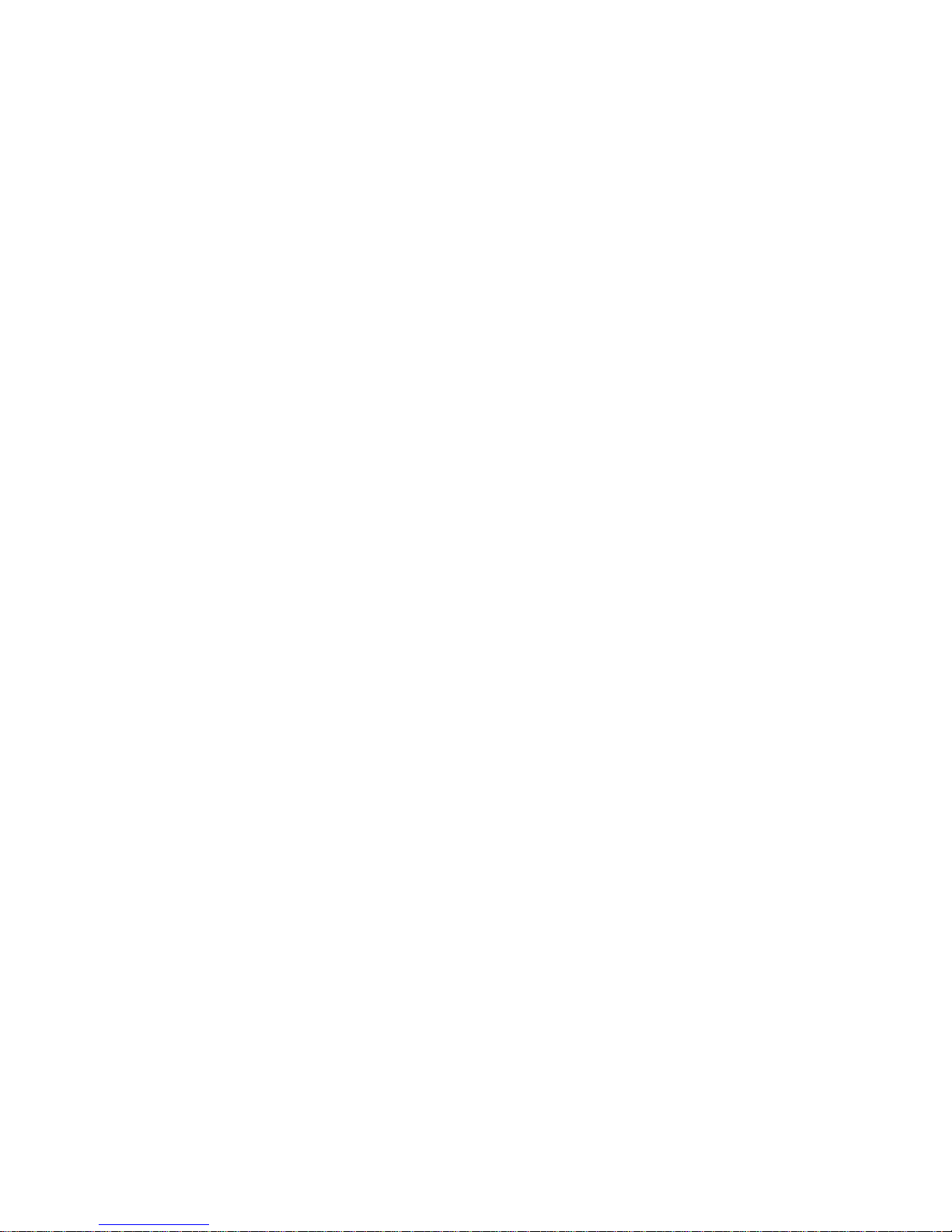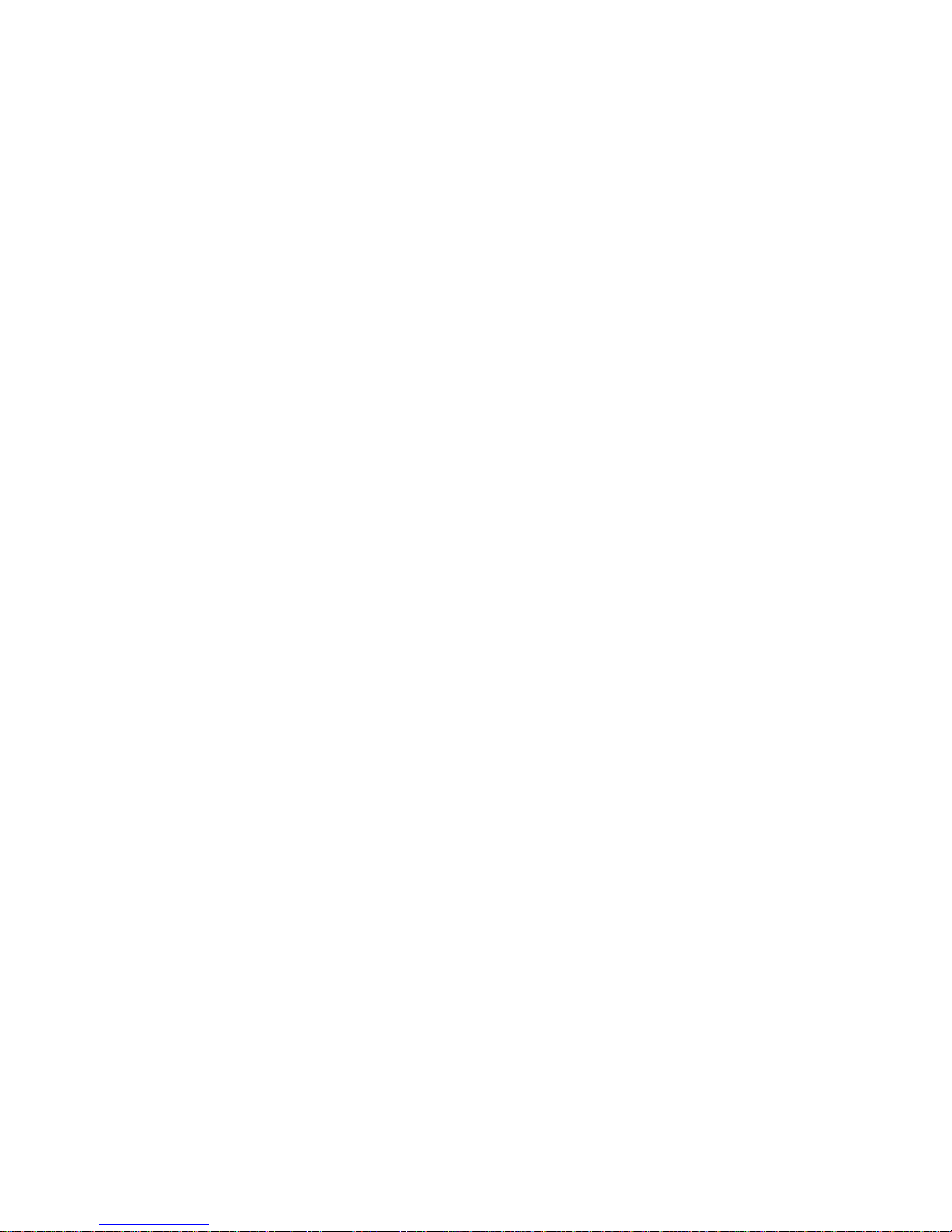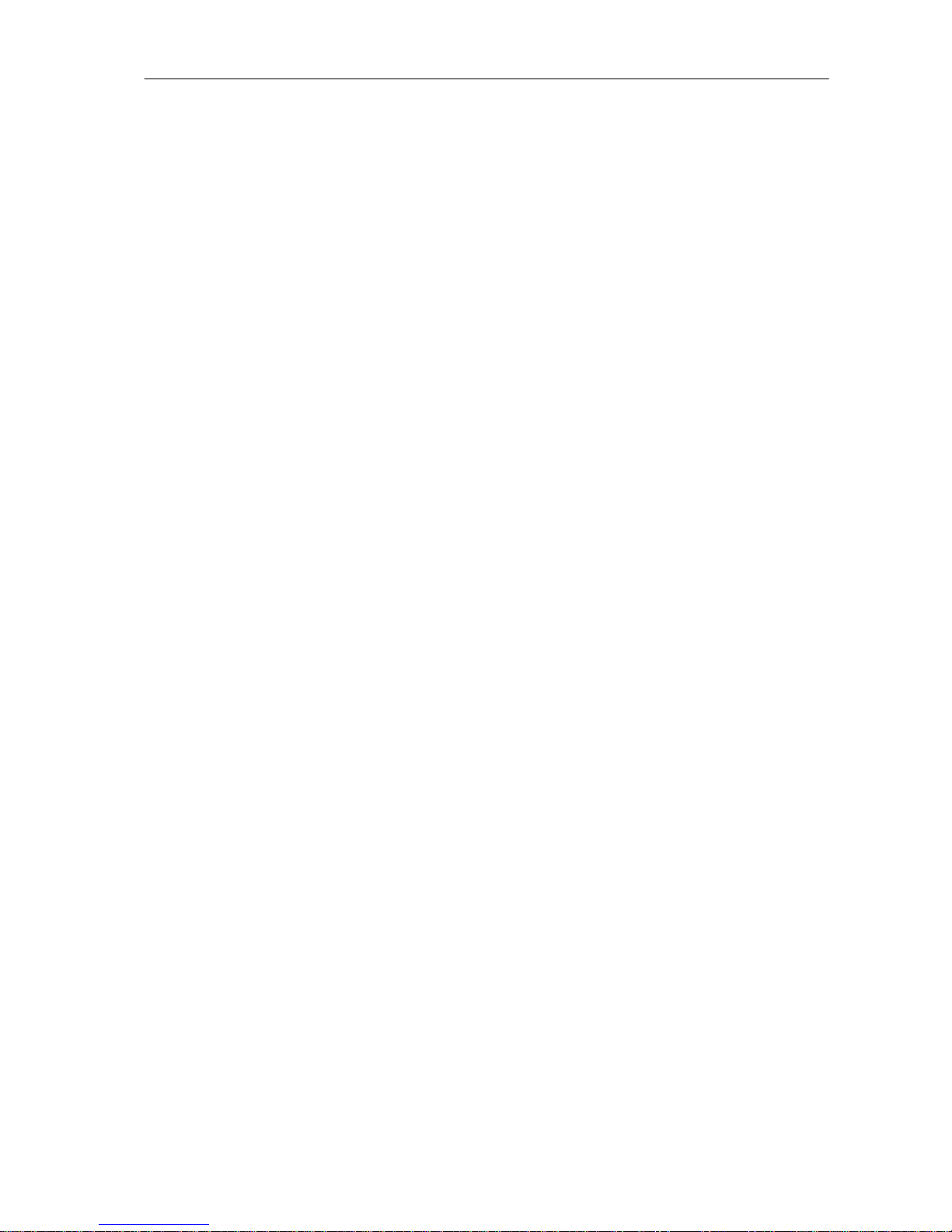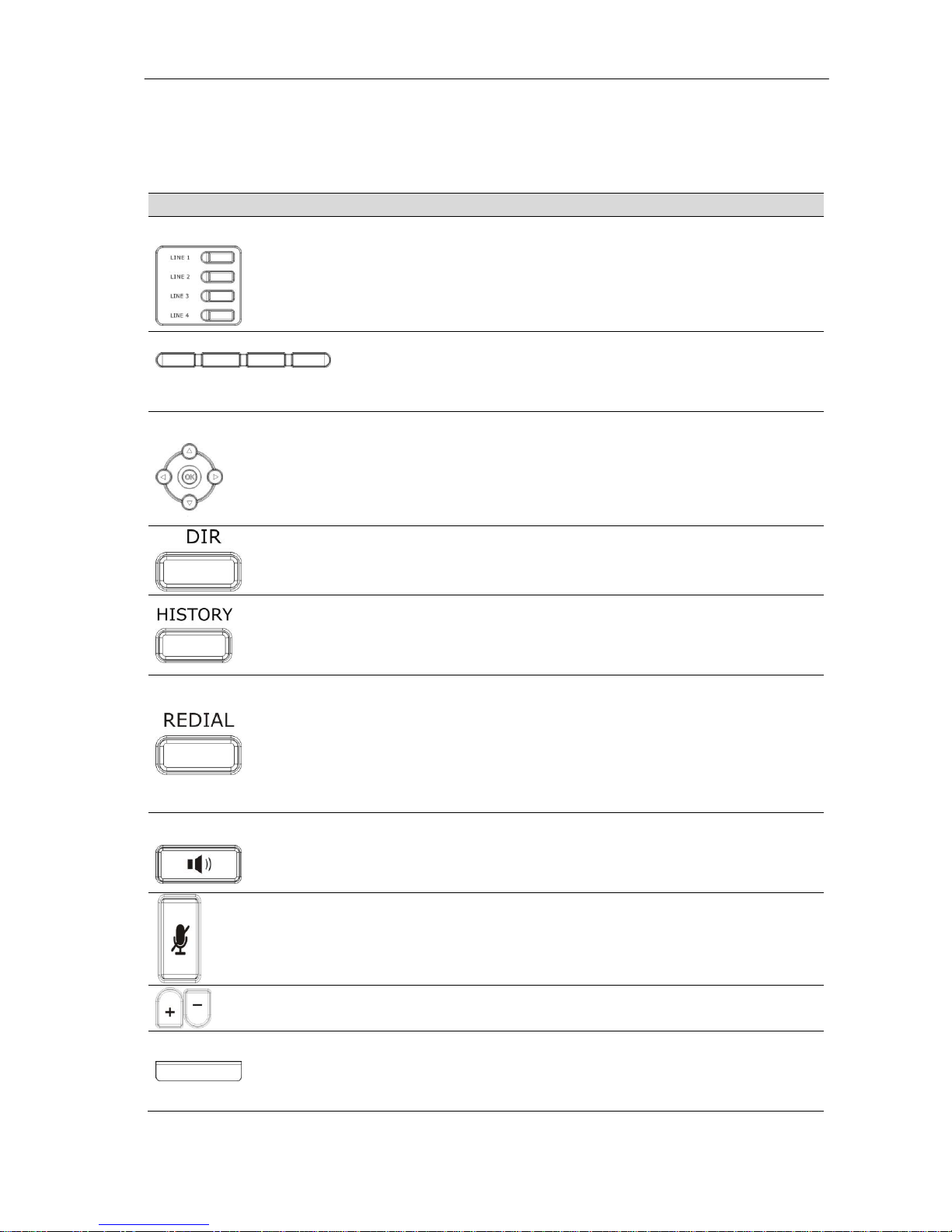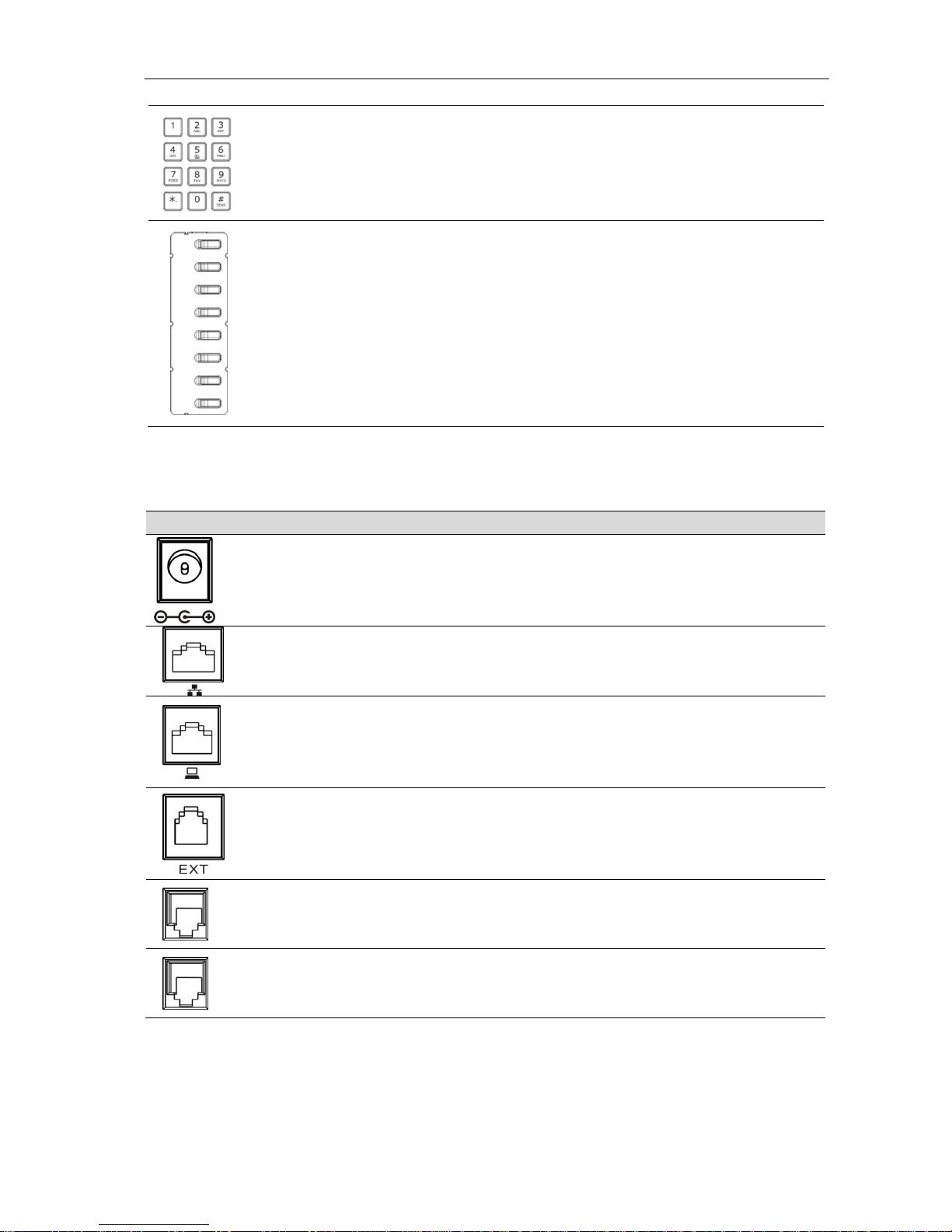5.3 Dial Plan......................................................................................................................................... 20
5.4 Dial Peer ........................................................................................................................................ 20
5.5 Auto Redial .................................................................................................................................... 20
5.6 Call Completion.............................................................................................................................. 21
5.7 Ring from Headset......................................................................................................................... 21
5.8 Power Light.................................................................................................................................... 21
5.9 Hide DTMF..................................................................................................................................... 21
5.10 Ban Outgoing ............................................................................................................................. 21
5.11 Password Dial ............................................................................................................................ 21
5.12 Pre Dial ...................................................................................................................................... 22
5.13 Action URL & Active URI ........................................................................................................... 22
5.14 Push XML................................................................................................................................... 22
Chapter 6 Basic Settings.......................................................................................23
6.1 Keyboard........................................................................................................................................ 23
6.2 Screen Settings.............................................................................................................................. 23
6.3 Ring Settings.................................................................................................................................. 23
6.4 Voice Volume................................................................................................................................. 23
6.5 Time & Date................................................................................................................................... 23
6.6 Greeting Words.............................................................................................................................. 23
6.7 Language....................................................................................................................................... 24
Chapter 7 Advance Settings..................................................................................25
7.1 Accounts ........................................................................................................................................ 25
7.2 Network.......................................................................................................................................... 25
7.3 Security.......................................................................................................................................... 25
7.4 Maintenance .................................................................................................................................. 25
7.5 Factory Reset................................................................................................................................. 25
Chapter 8 Web Configuration................................................................................26
8.1 Introduction of Configuration.......................................................................................................... 26
8.1.1 Ways to Configure.................................................................................................................. 26
8.1.2 Password Configuration......................................................................................................... 26
8.1.3 Setting via Web Browser........................................................................................................ 26
8.2 Configuration via WEB................................................................................................................... 27
8.2.1 BASIC..................................................................................................................................... 27
8.2.2 NETWORK............................................................................................................................. 31
8.2.3 VOIP....................................................................................................................................... 40
8.2.4 PHONE................................................................................................................................... 52
8.2.5 FUNCTION KEY..................................................................................................................... 62
8.2.6 Maintenance........................................................................................................................... 65
8.2.7 SECURITY ............................................................................................................................. 70
8.2.8 LOGOUT ................................................................................................................................ 75
Chapter 9 Appendix ...............................................................................................76
Digit-character map table.......................................................................................................................... 76