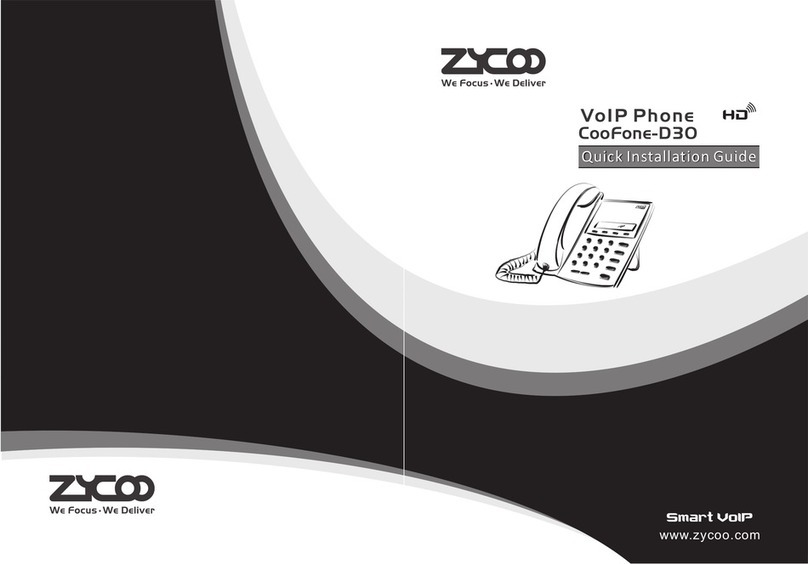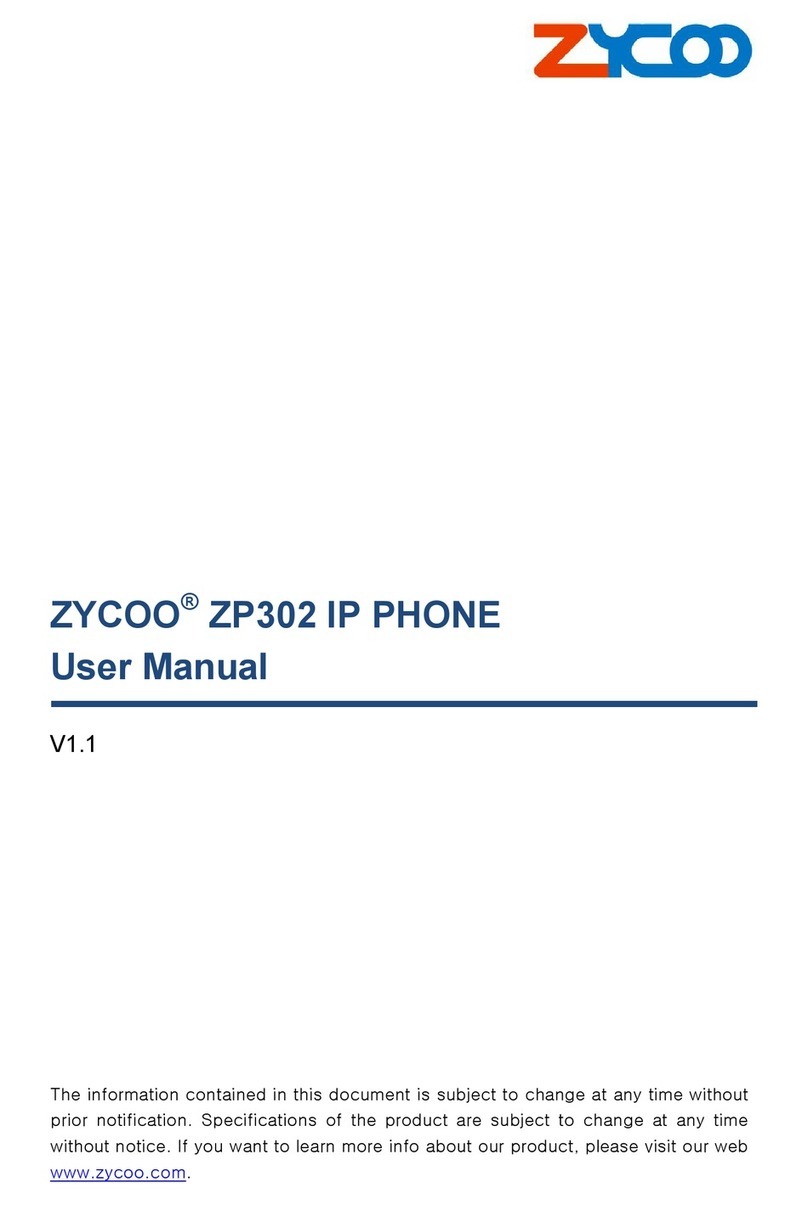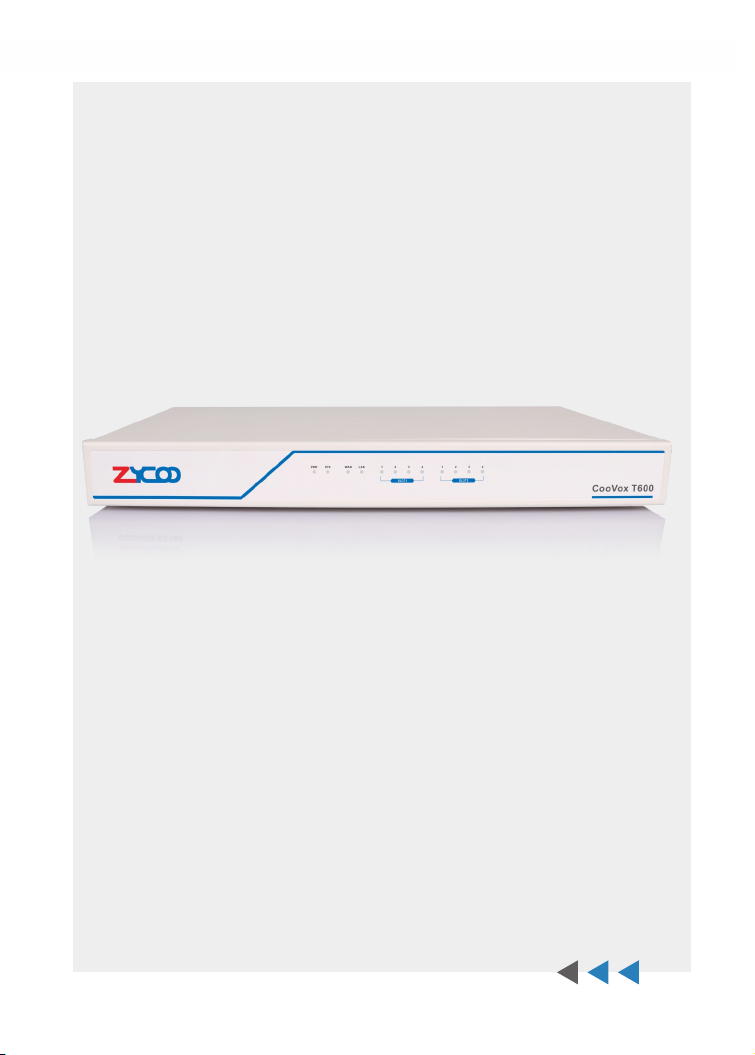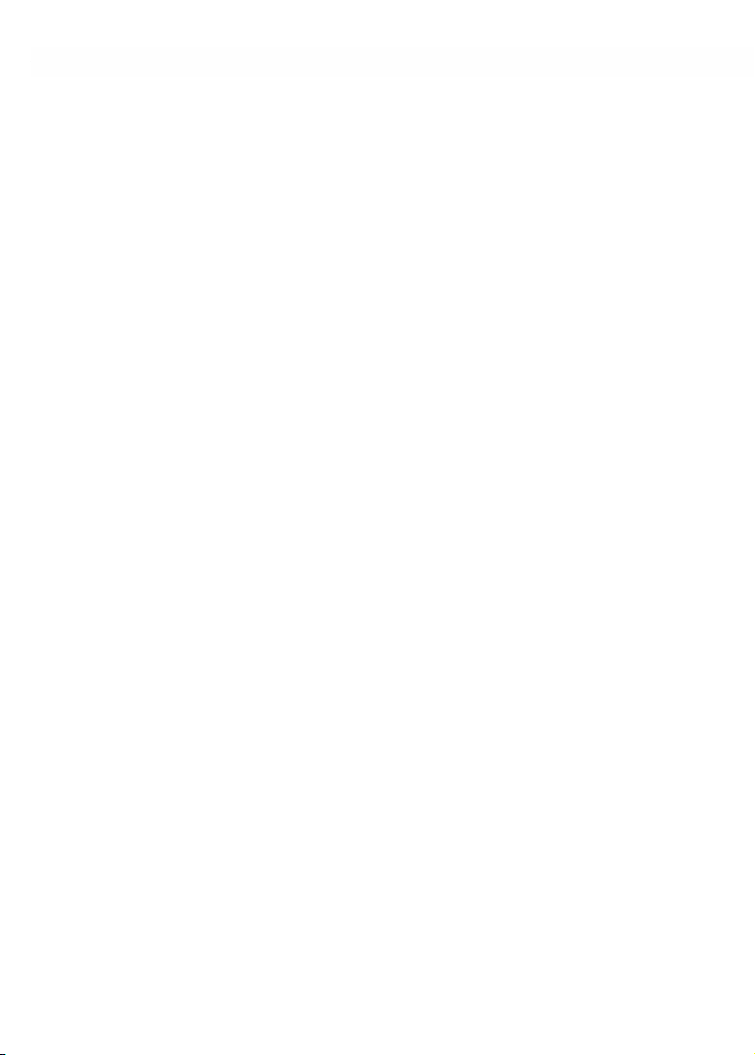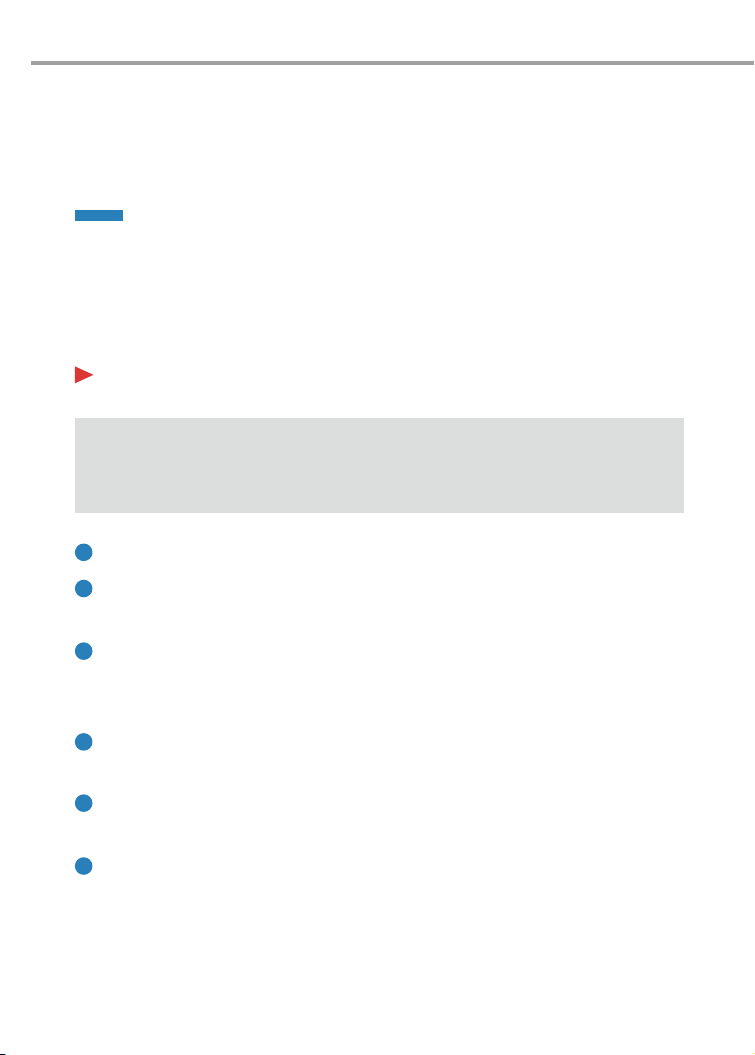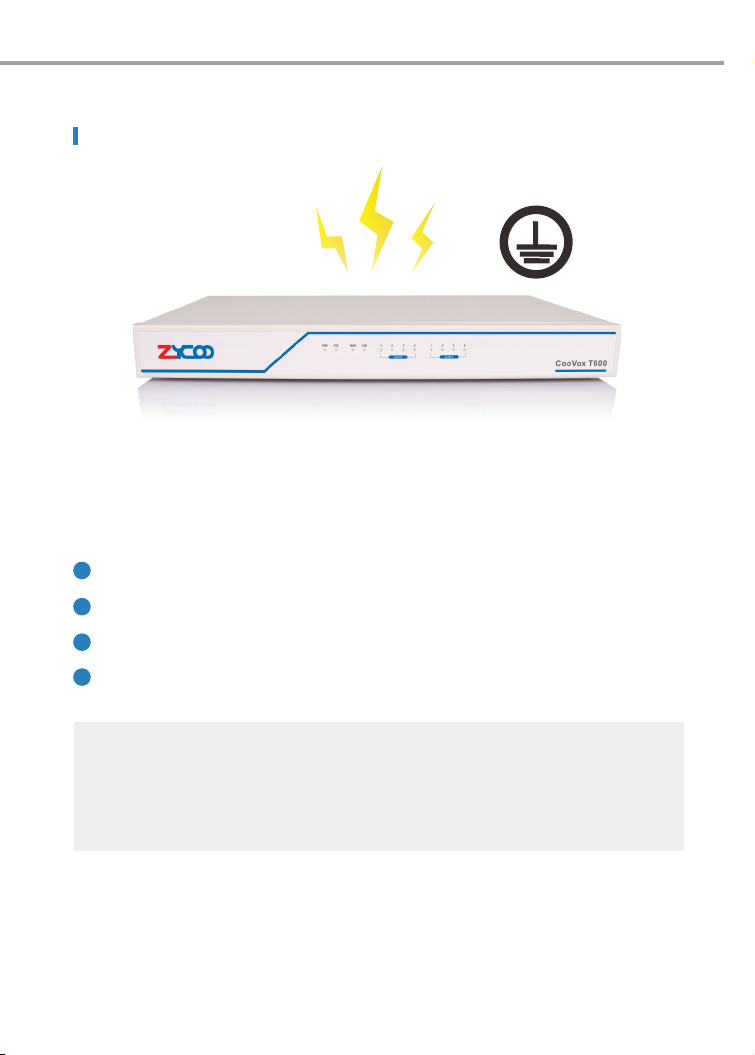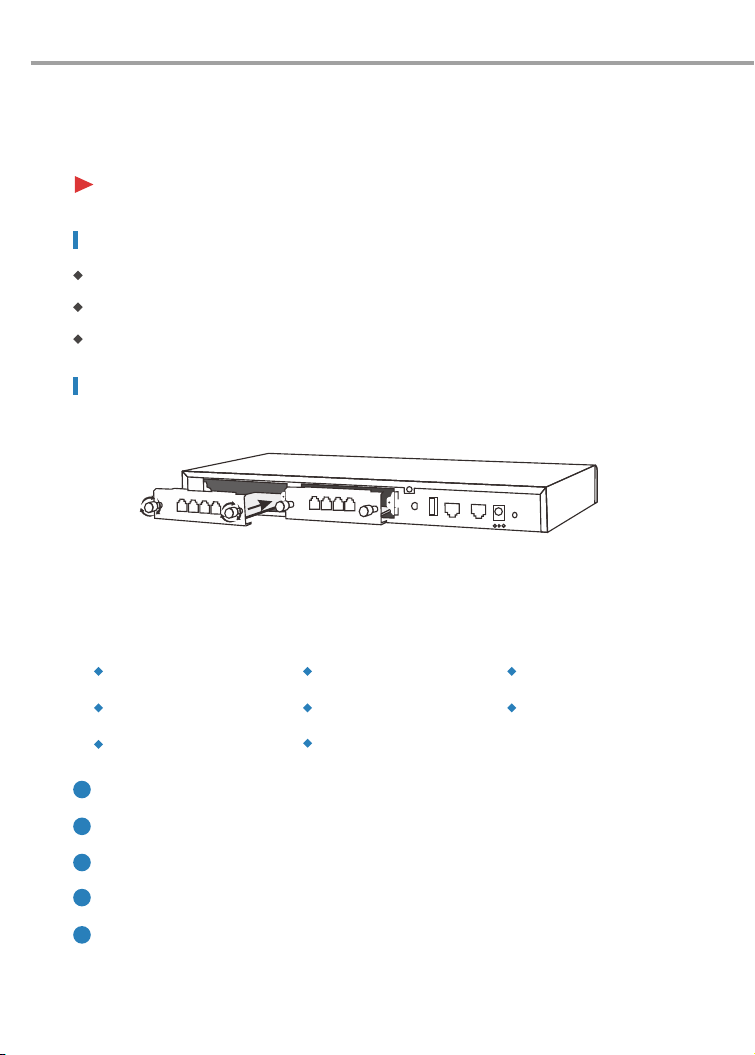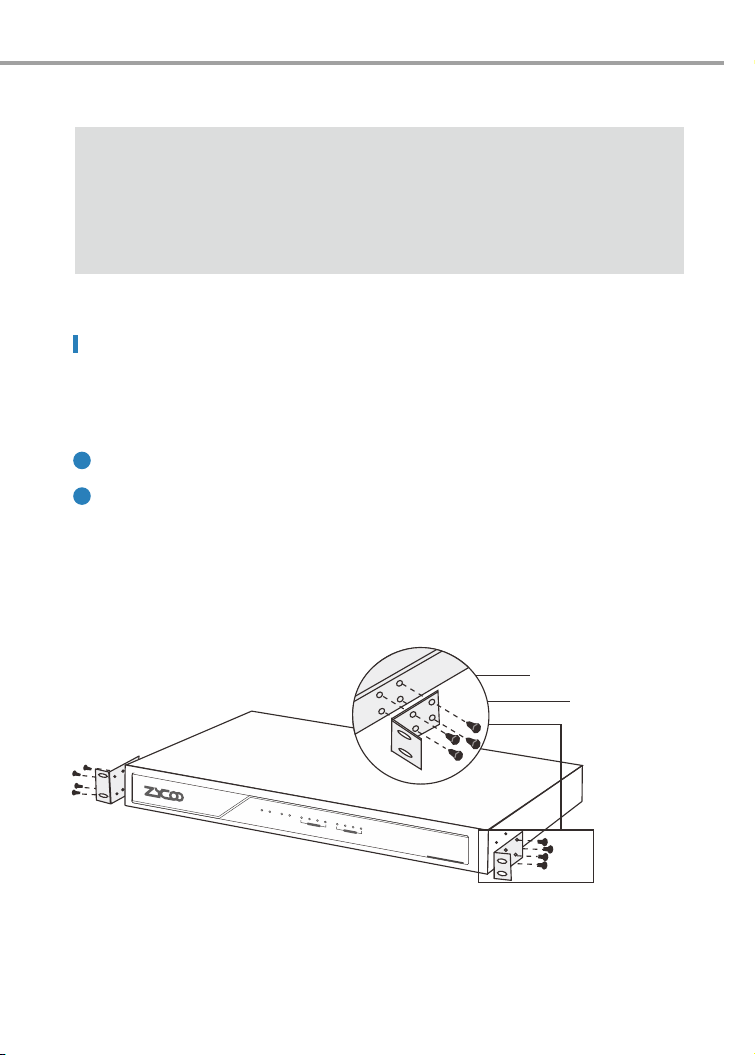4
Electromagnetic Inteerence
The dust accumulated on IP PBX can be absorbed by static electricity and result in
poor contact of metal contact points. Some measures have been taken for the device
to prevent static electricity, but too strong static electricity can cause deadly damage
to the electronic elements on the internal circuit board. To avoid the effect of static
electricity on the operation of IP PBX, please attach much importance to the following
items:
Please set a 5-10cm gap around the device and keep the room well ventilated.
Please avoid placing any heavy object on the device.
1
2
Electronic elements including capacitance and inductance on the device can be af-
fected by external interferences, such as conducted emission by capacitance cou-
pling, inductance coupling, and impedance coupling. To decrease the interferences,
please make sure to take the following measures:
Use the power supply that can effectively filter interference from the power grid.
Keep the devices far from high-frequency, strong-current devices, such as radio
transmitting station.
Use electromagnetic shielding when necessary.
1
2
3