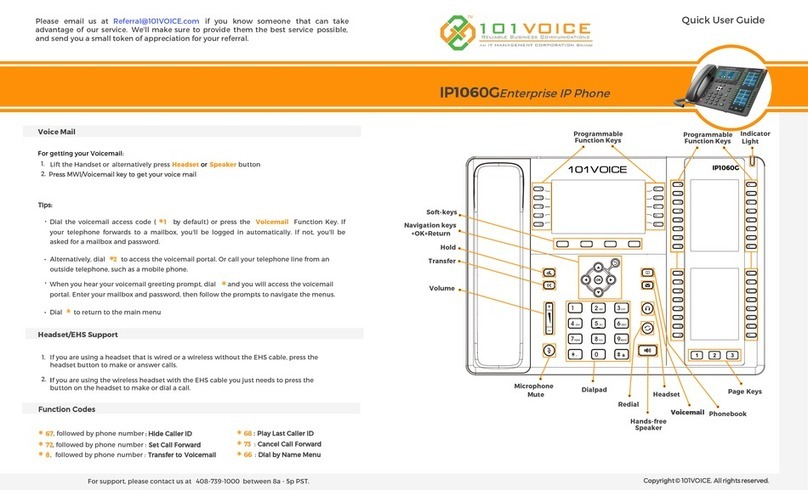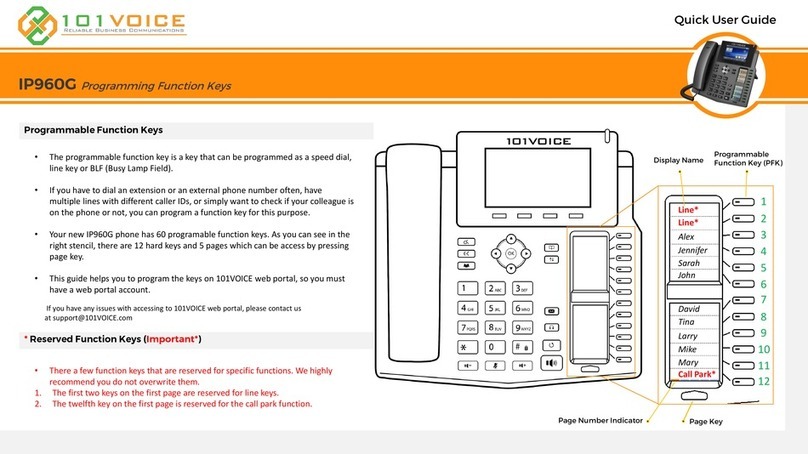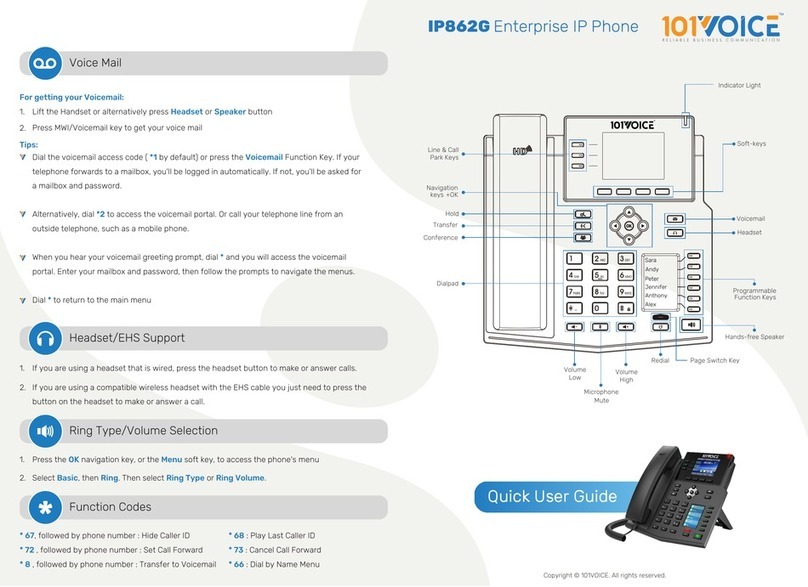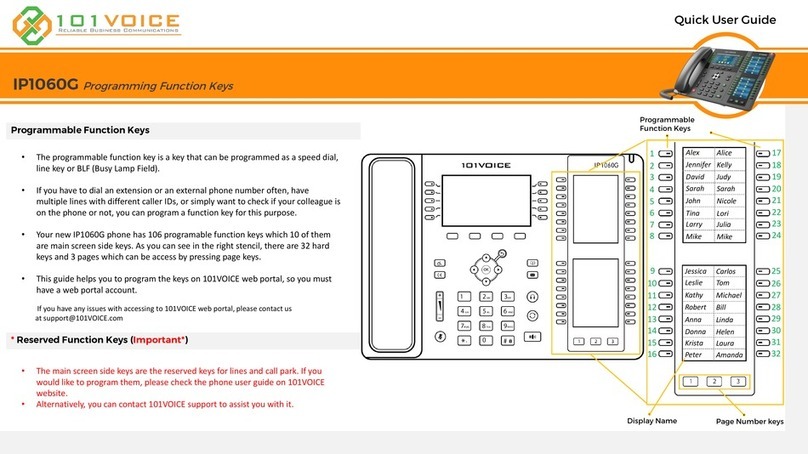Key
OK
Key Pad
Color LCD Screen
Making Calls
Pick-Up
1. If a phone is ringing, users of other phones in the same pickup group may dial ∗ ∗
to intercept the call and bring it to their phone.
Conference Calls — 3-Party Audio Conferencing
1. While the 1st party is on the phone, press the Conf soft key at the bottom of the
LCD display or Conference button.
2. Dial the 2nd party phone number (internal or external phone number), then press
the Dial soft key.
3. Press the Conf soft key again - to join the conference, use Navigation Keys (up or
down) to select the caller on-hold and press OK.
4. You may press the End soft key to end the conference, or Split to split the callers.
Transferring Calls — Announced/Attended Transfer
1. While the 1st party is on the phone, press the Transfer button or XFER soft key,
dial the number to transfer (internal or external), then press the Dial soft key.
2. Announce/notify the receiving party about the transfer.
3. Press the XFER soft key to complete the transfer, or press End, then Resume to
return to the 1st party.
Transferring Calls — Unannounced/Blind Transfer
1. While the 1st party is on the phone, press the Transfer button or XFER soft key,
dial the number to transfer to (internal or external), then press XFER again to
complete the transfer.
Transferring Calls — Direct Voicemail Transfer
(This function allows users to transfer directly to
an extension's voicemail without
ringing the phone).
1. Press the OK navigation key, or the Menu soft key, to access the phone's menu.
2. Select Settings, then Basic Settings, then Ring Settings. Then select Ring Type
or Ring Volume.
IP860G IP Phone User Guide - Powered by 101VOICE
Telephone Lines
Function
Access phone's menu / select sub-menu .
Select a line to make or ans wer a call, or place a call on hold.
When PFK is flashing, press to retrieve a call on hold.
Use to dial a number, or enter a name.
Displays menu, date/time, phone number/name, call status
and soft keys.
1. Enter the phone number on telephone dialpad.
2.
3.
Either pickup the handset, press the Headset button (if a headset's connected),
press the Speaker button, or press the Dial softkey on the bottom of the LCD
display.
To end the call, either hang up the handset, press End soft key, or press the Speaker
button.
Tips:
•No need to dial 9 to make external system calls (outside line).
•No need to dial the Area Code if the destination number has the same Area Code
as your phone's caller ID.
•No need to dial 1 before any phone numbers.
•No need to place an existing call on hold to take another call. You can simply
switch calls by pressing the phone line Function Keys.
Accepting Calls
1. Either pick up the handset, press the Headset button (if a headset's connected),
press the Speaker button, or press the Answer soft key on the LCD display.
Call Park/Orbit (System-Wide Hold)
(This function allows users
to place an
incoming call on system-wide hold,
so the call can
be retrieved
from any
phone within
the location).
1. Press the Transfer button or XFER soft key, dial ∗ 8 followed by the destination
mailbox number,then press XFER again.
4.
1. With the caller on the line, press the Call Park Function Key.
2. Wait for about (2) seconds to hear the "Call Park extension number" (i.e. 701 or 702).
3. Then press the End soft key or hang up the handset (you must do this for the call to
be in Park mode).
The Parked call can be retrieved via any phone by dialing the "Call Park extension
number" within (2.5) minutes.
Tip:
•You should announce "You've got a call on 701" or "There's a call waiting for you
on 702", etc.
Ring Type/Volume Selection
Copyright © 101VOICE. All rights reserved.