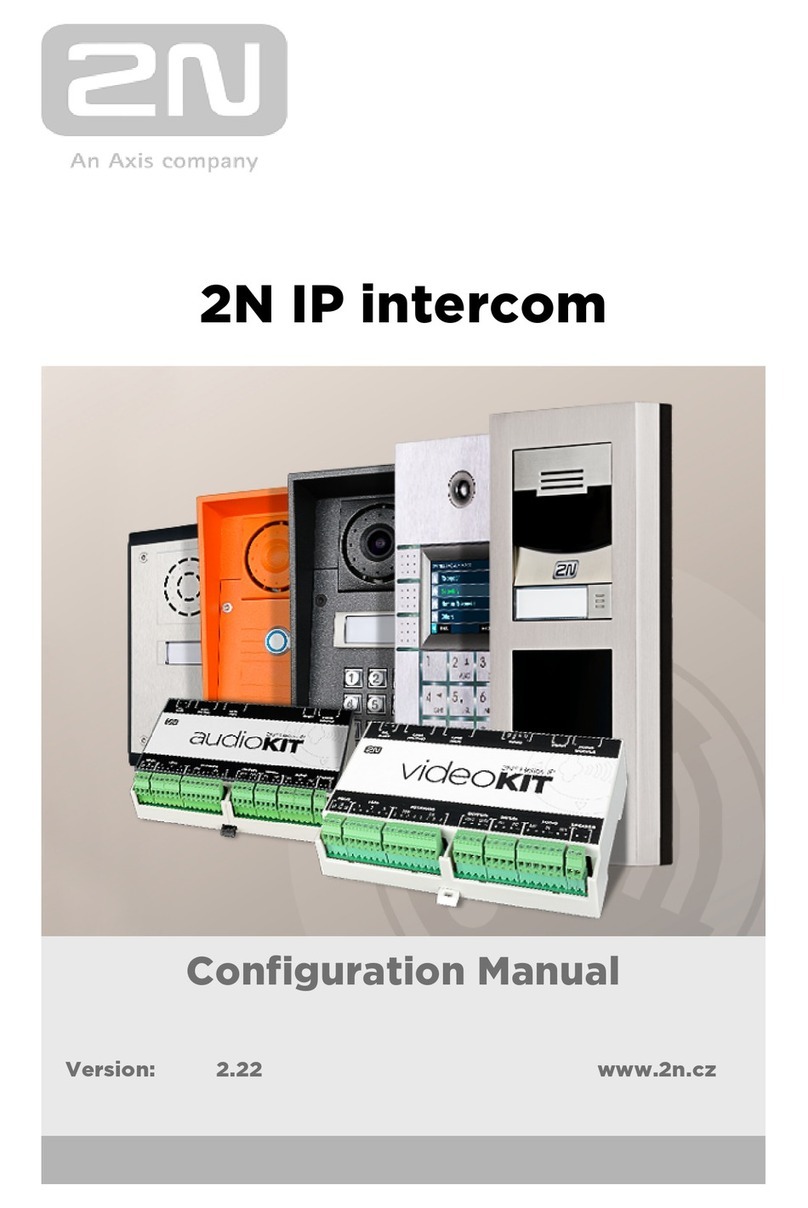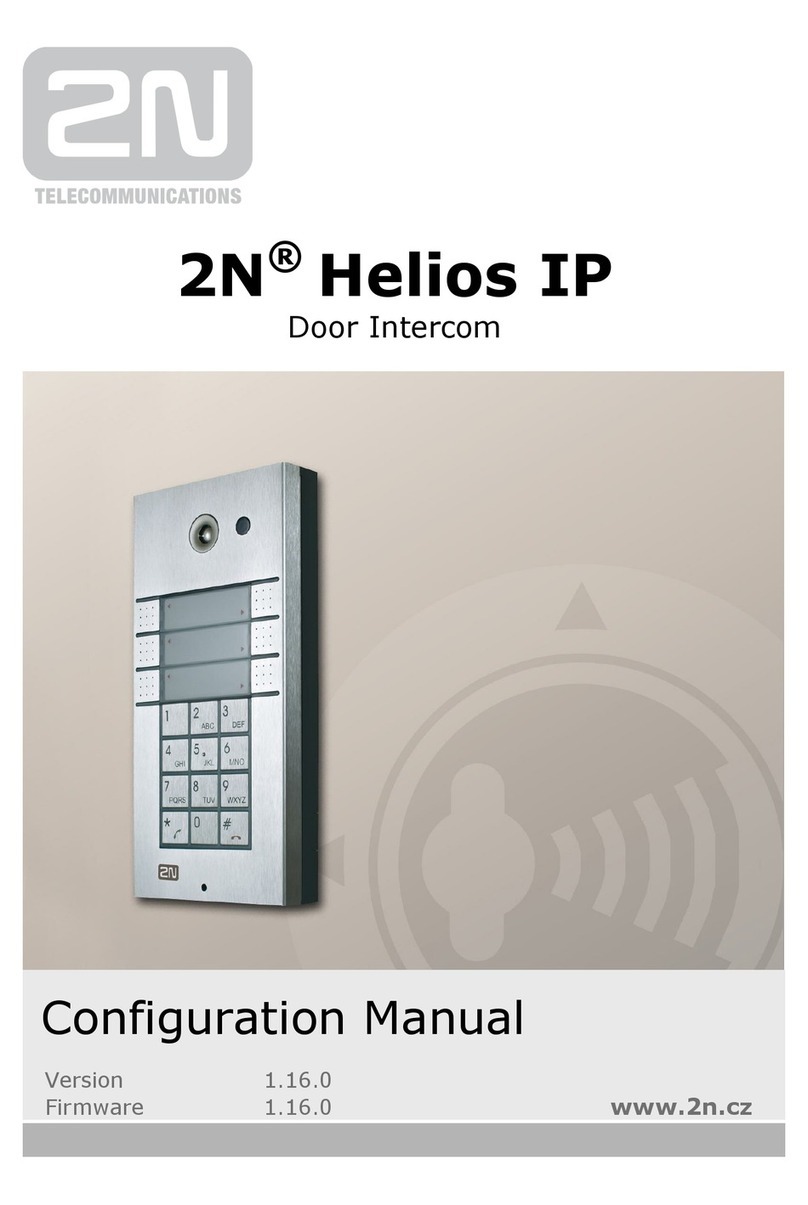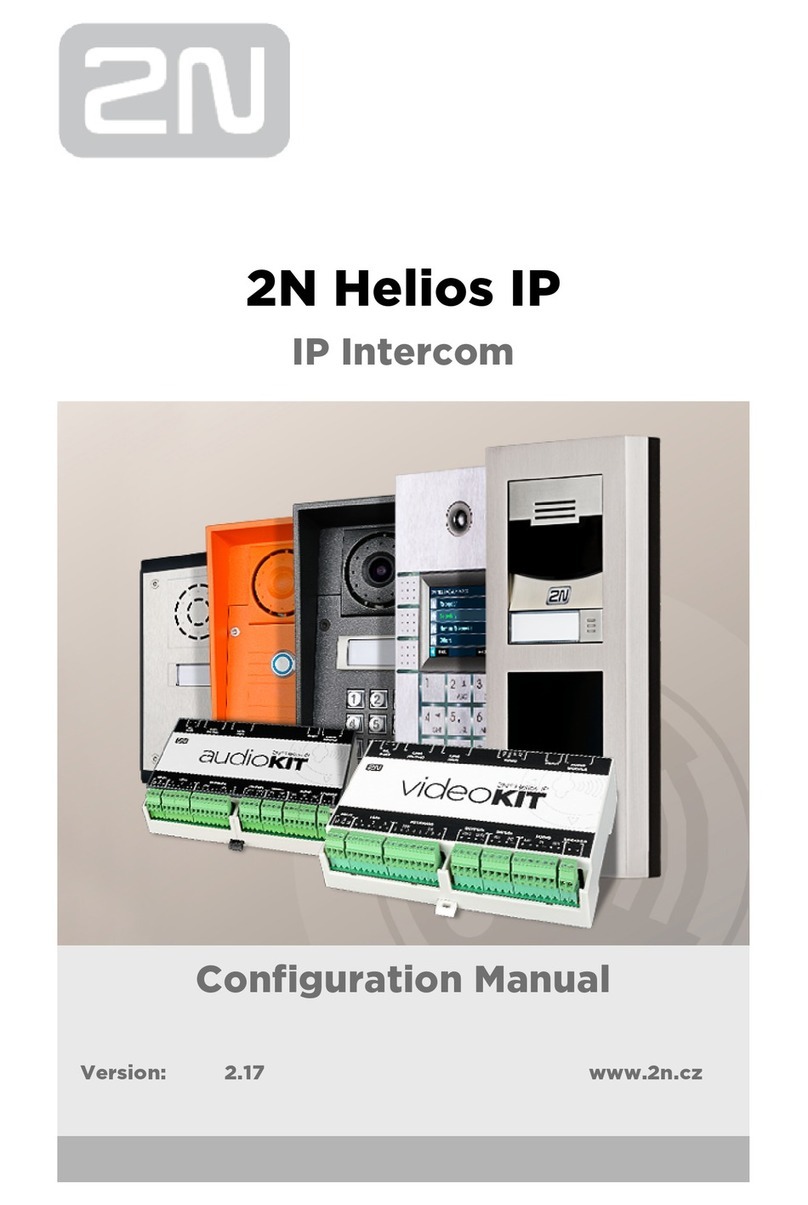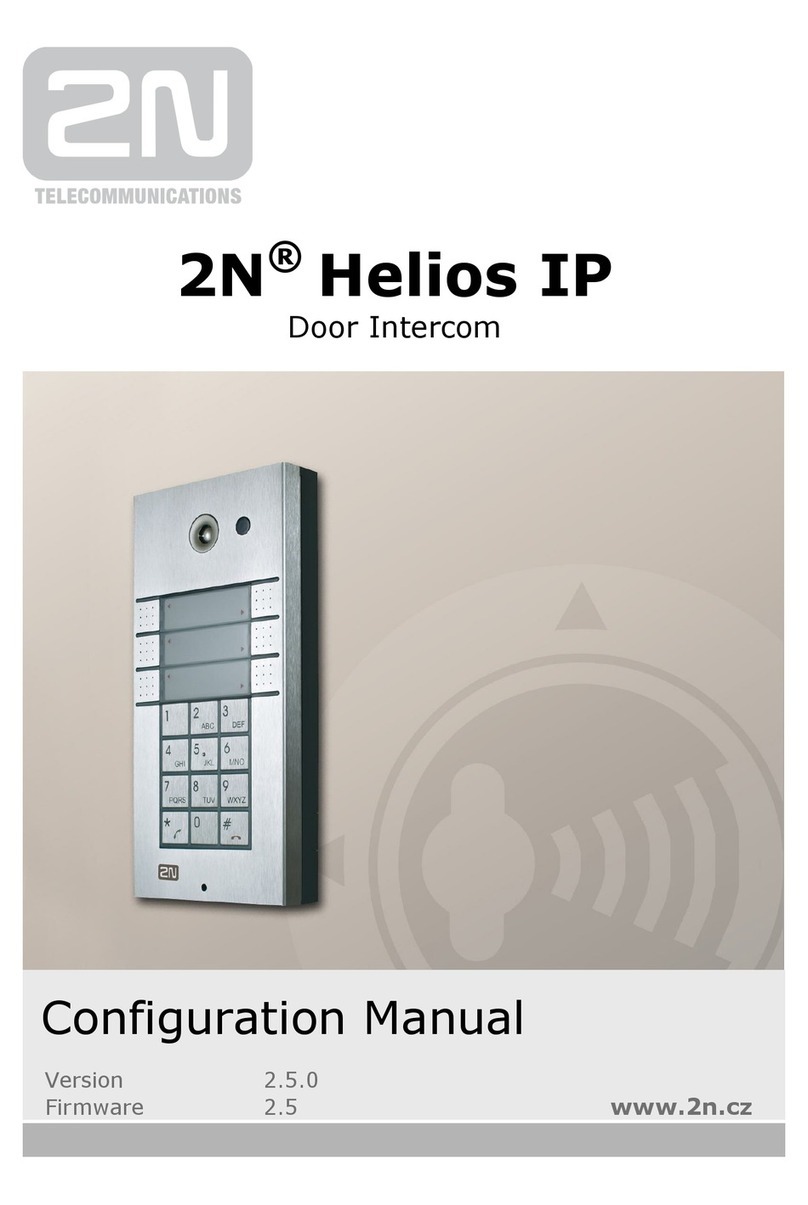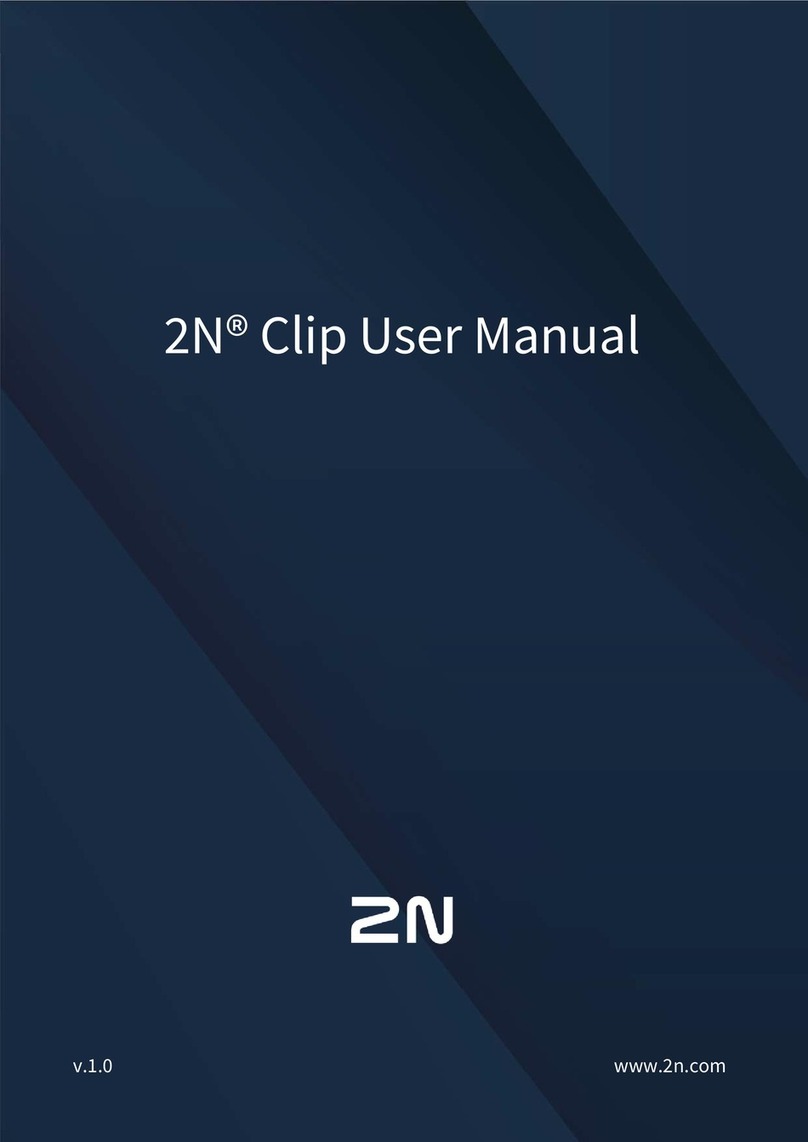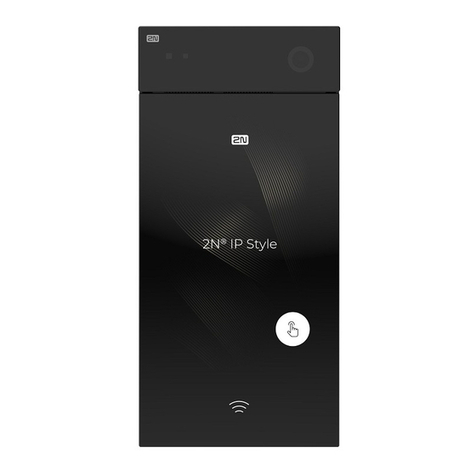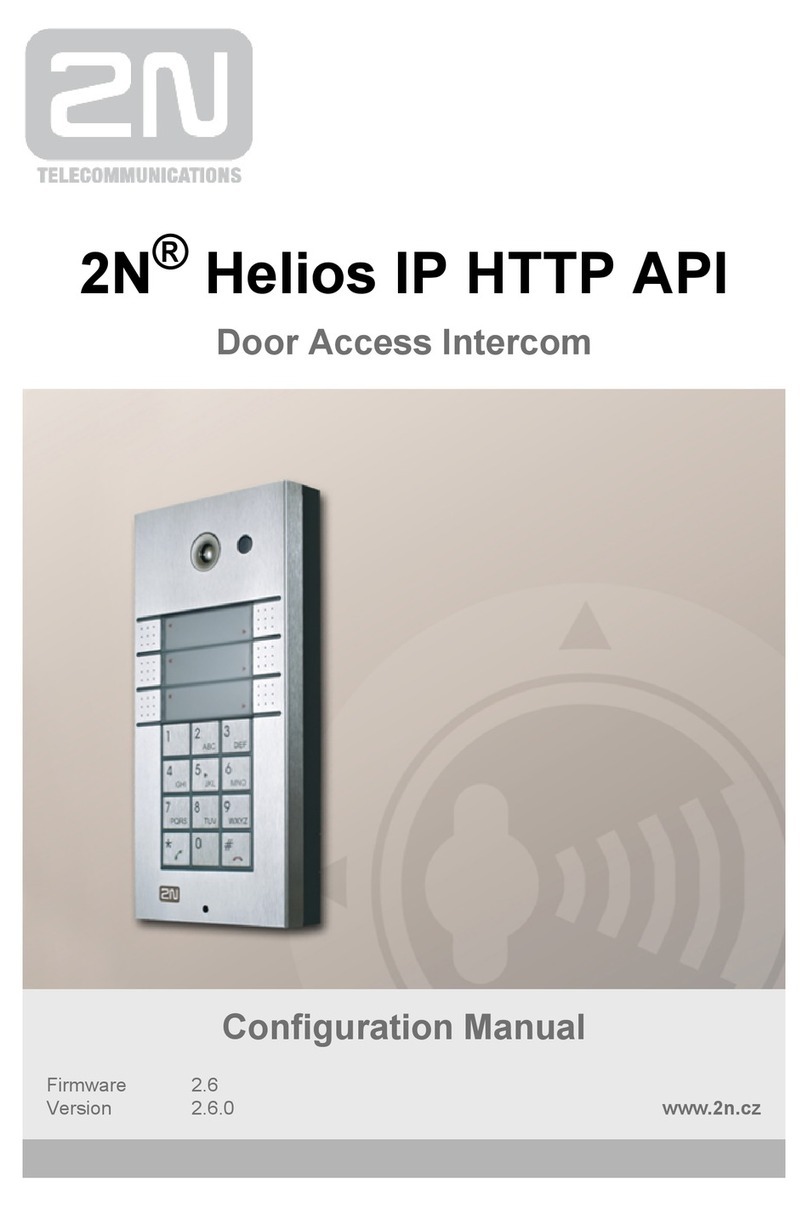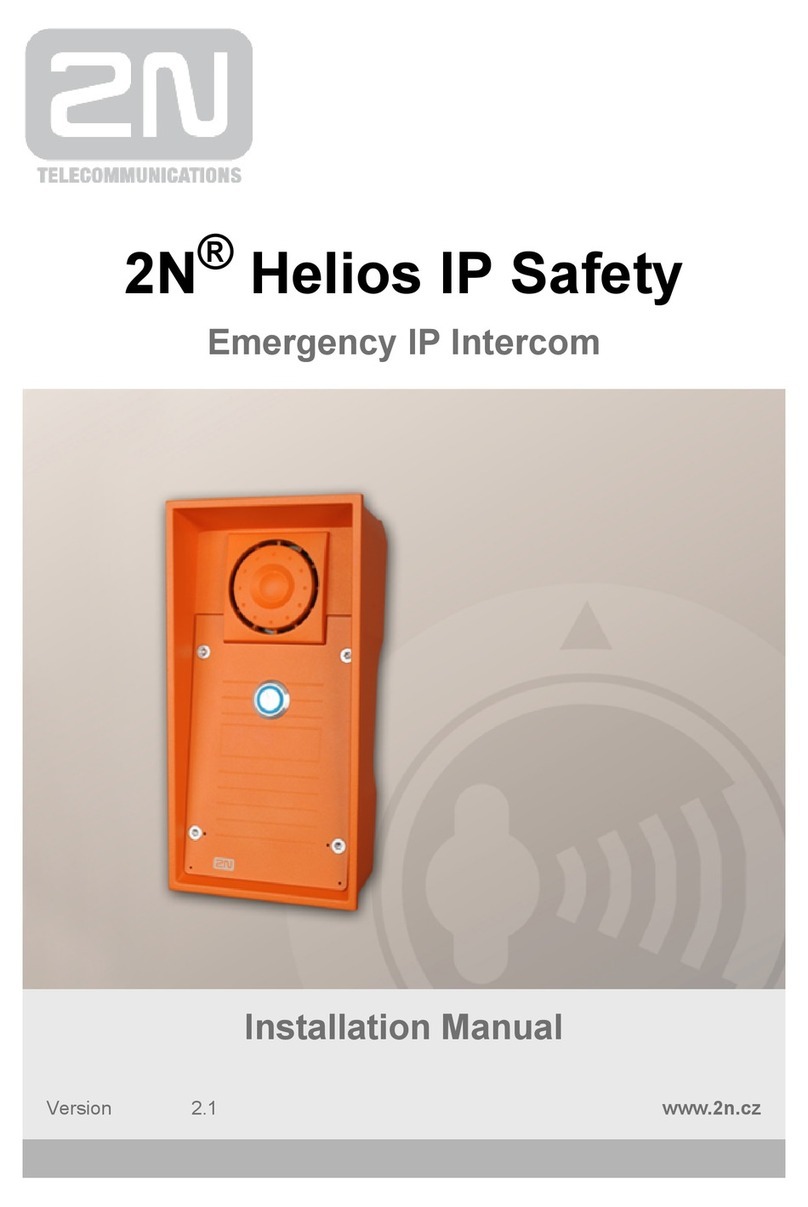2N Helios IP
® allows up to 12 blocks to be created and interconnected (regardless of
the block type - events, actions and conditions). Multiple actions can be assigned to an
event or condition. Thus, you can create 6 actions and assign them to 6 events, or
create 11 actions and assign them to 1 event, for example.
Block Parameter Settings
Select the required Event (Event.xxx), Action (Action.xxx) or Condition (Condition.xxx)
in the column. Set one or more parameters for the blocks in the respectiveBlock type
row of the column - refer to the block describing subsections below forParameters
the supported parameters. Separate the parameters with a colon if more parameters
are required.
The changes will not be executed until you press the button in the right-handSave
bottom corner of the page.
If you have set a parameter correctly, a green mark will appear at the end of the
respective block definition row. If not (if you enter a wrong parameter name/value or
fail to complete an obligatory block parameter), a red mark will appear at the end of
the row. Move your mouse cursor to the red mark to display the Help to find the error.
If all the required blocks have been configured correctly (there is a green mark on
every row), will be enabled. If there is a red mark, the 2N Helios IP Automation
®
function will be disabled.2N Helios IP Automation
®
Most of the blocks include parameters (Event, Condition, StartEvent, e.g.) that refer to
other blocks. Set these parameters to interconnect the defined blocks. Make sure that
the value to be entered matches the row number in the table defining the block that is
referred to. If you enter a wrong value (not matching the defined block type or
matching an undefined block) and press , a red mark will appear at the respectiveSave
row.
Tip
The Upper-Lower case need not be respected in the parameter names.
Some block parameters are optional. If you do not enter an optional
parameter in the block definition, the default value will be applied.