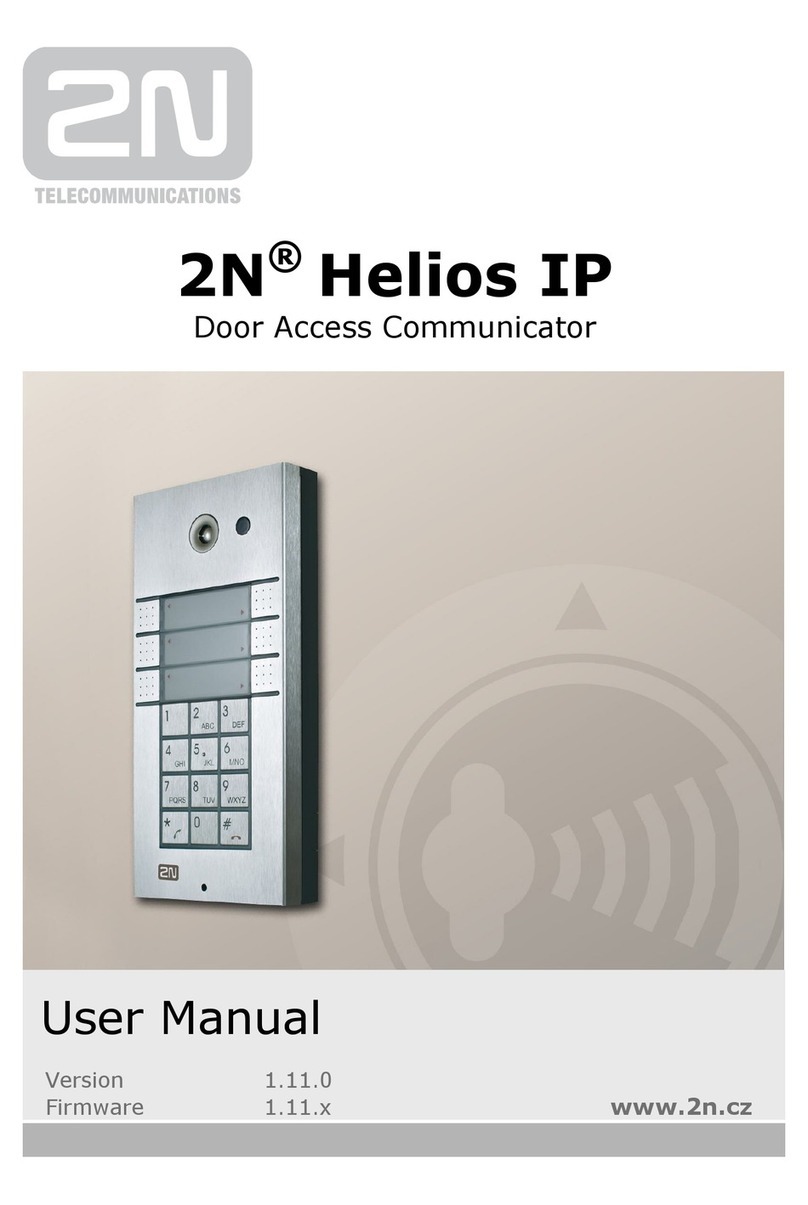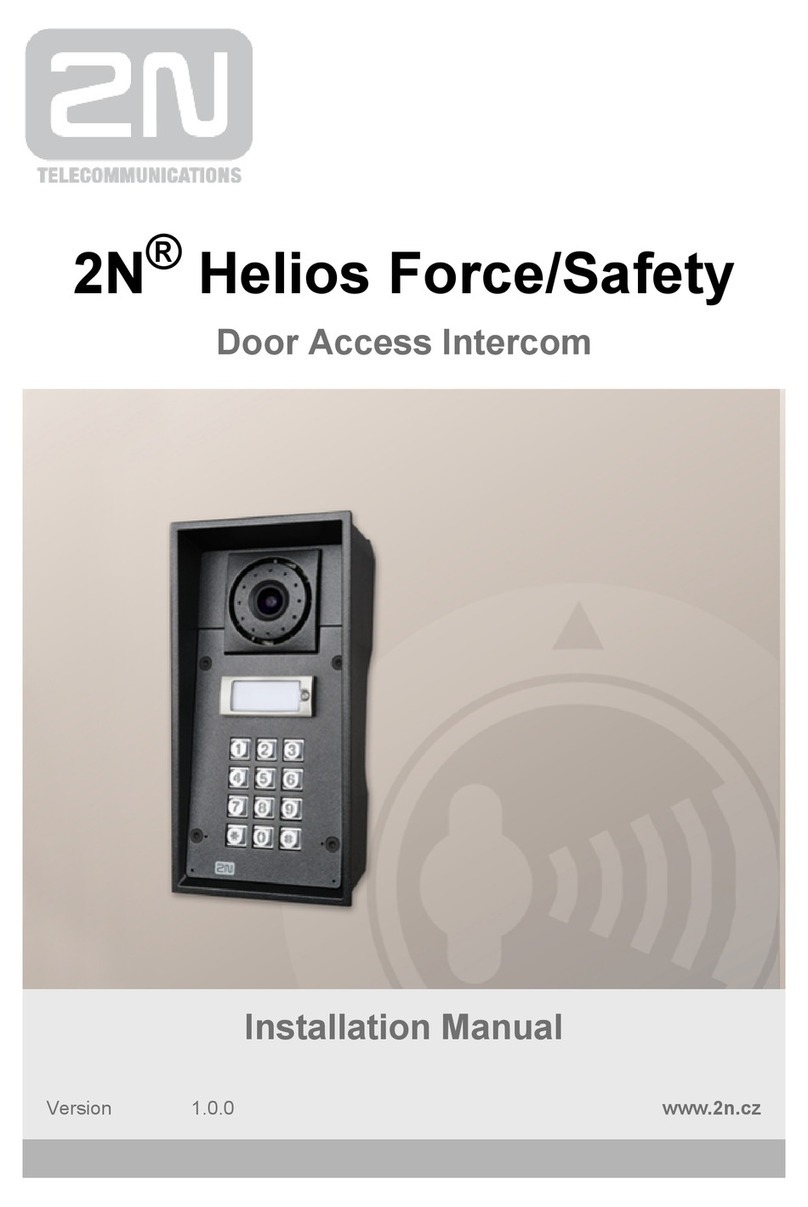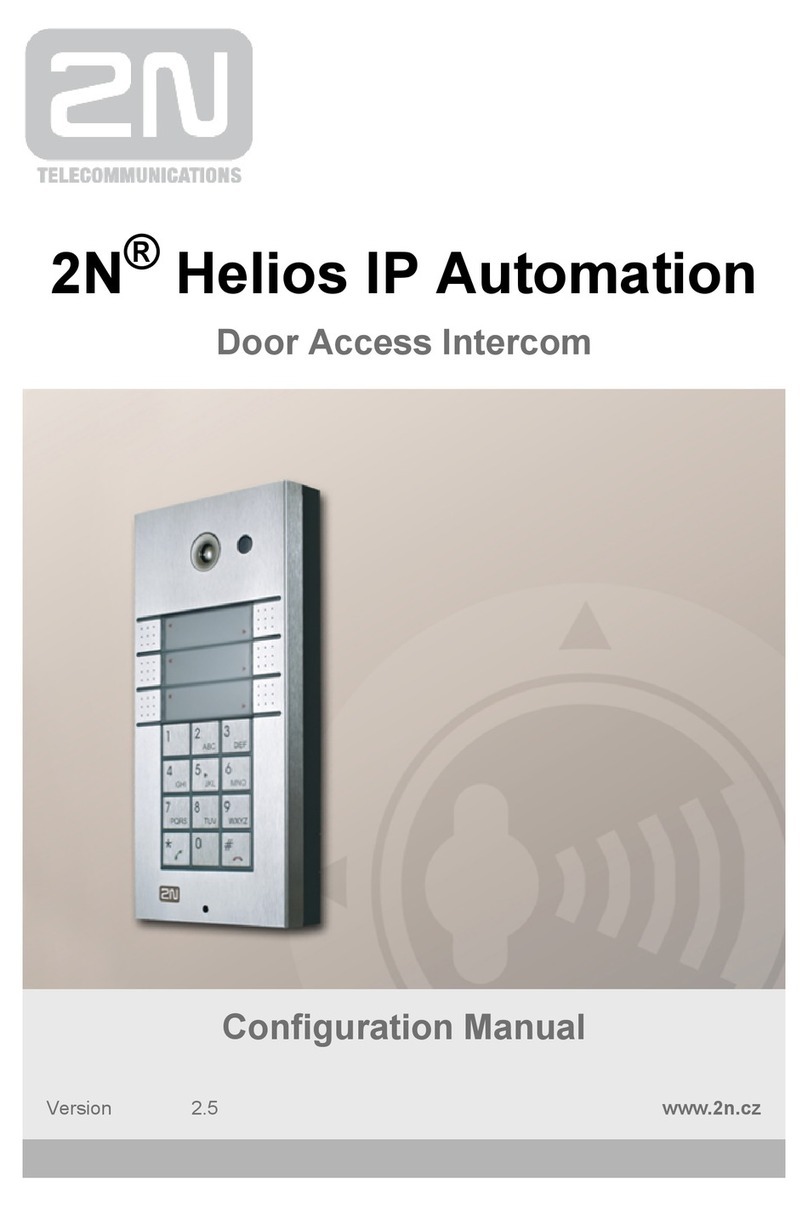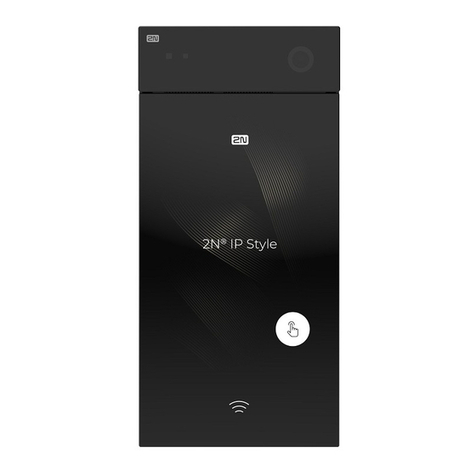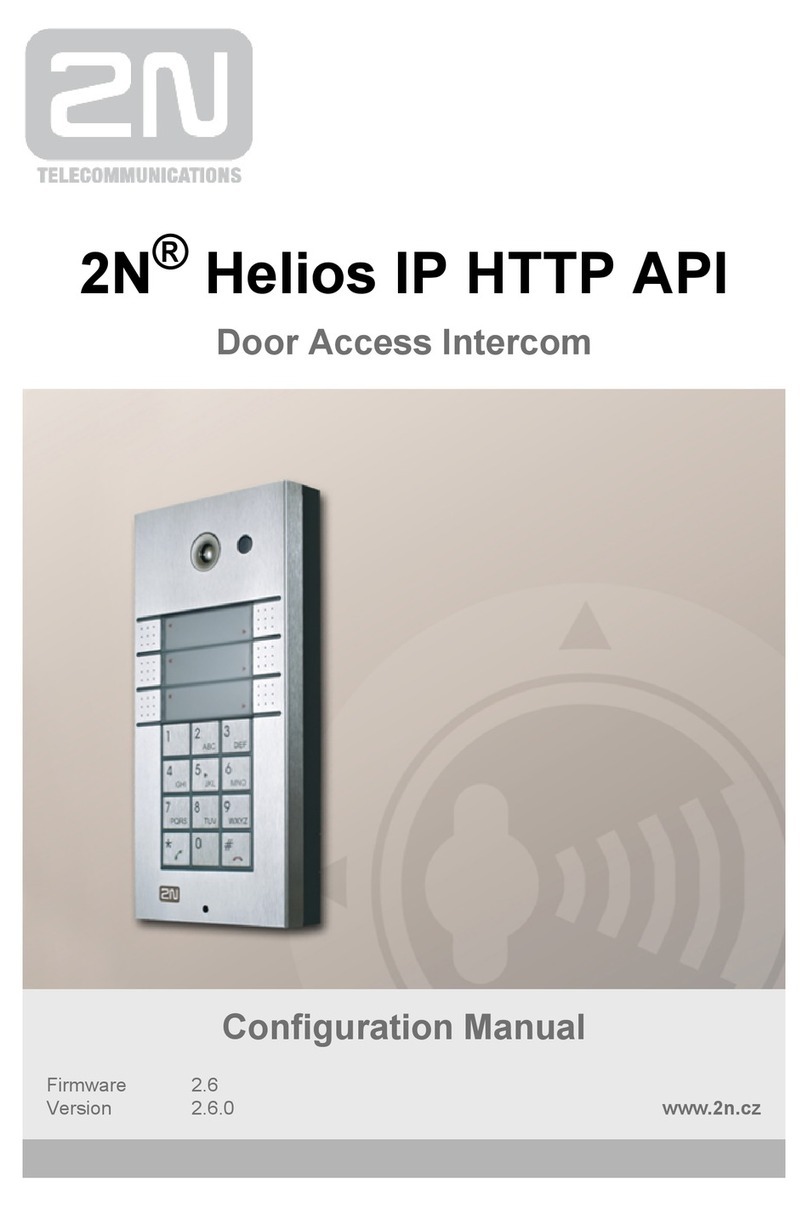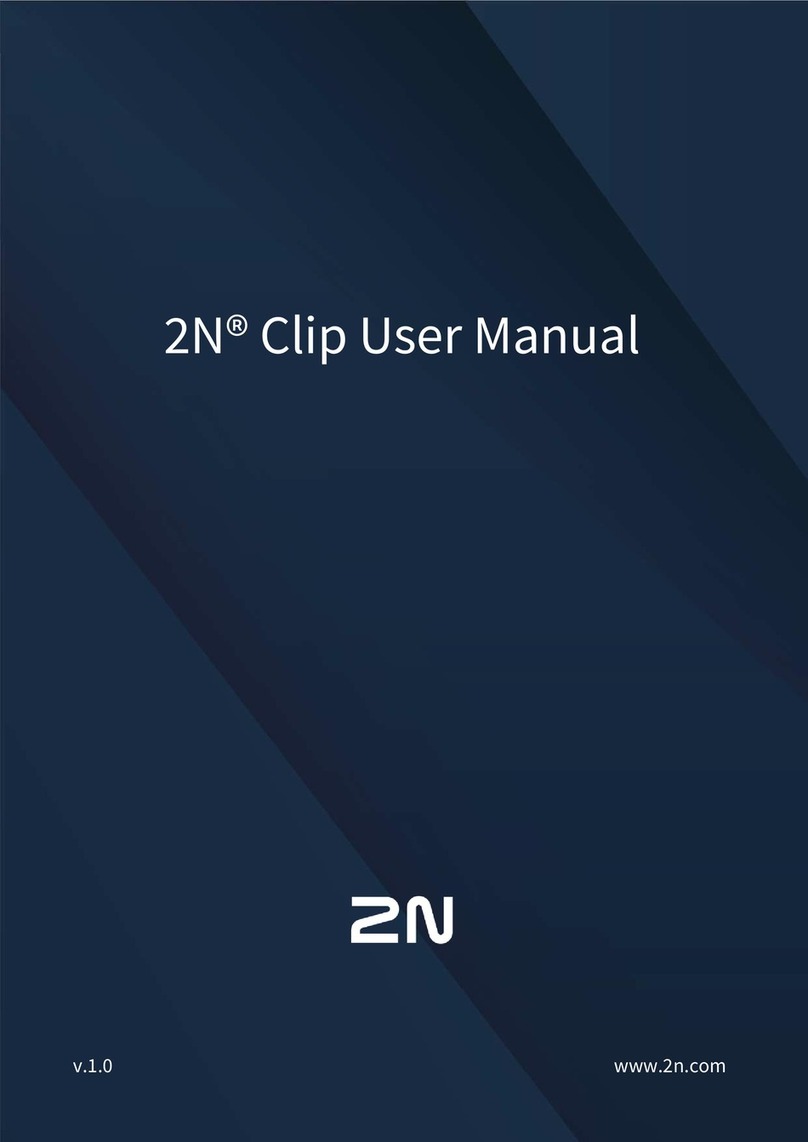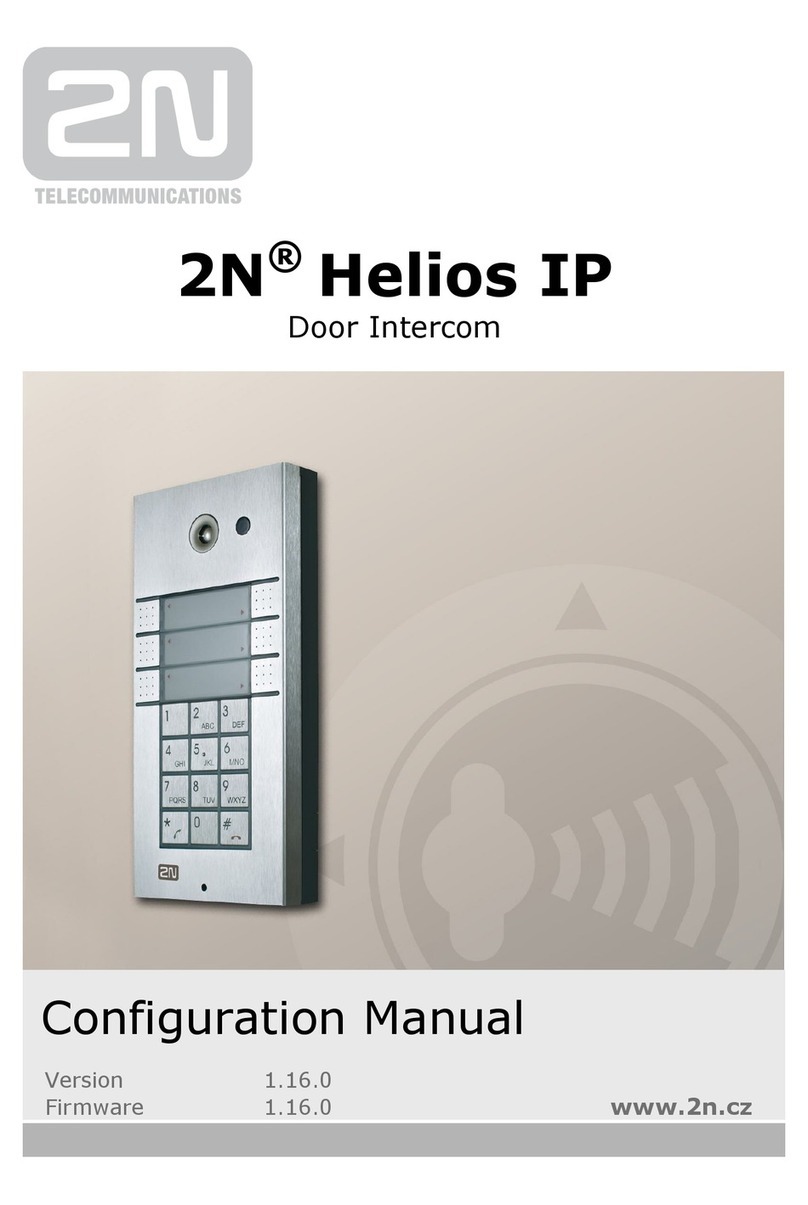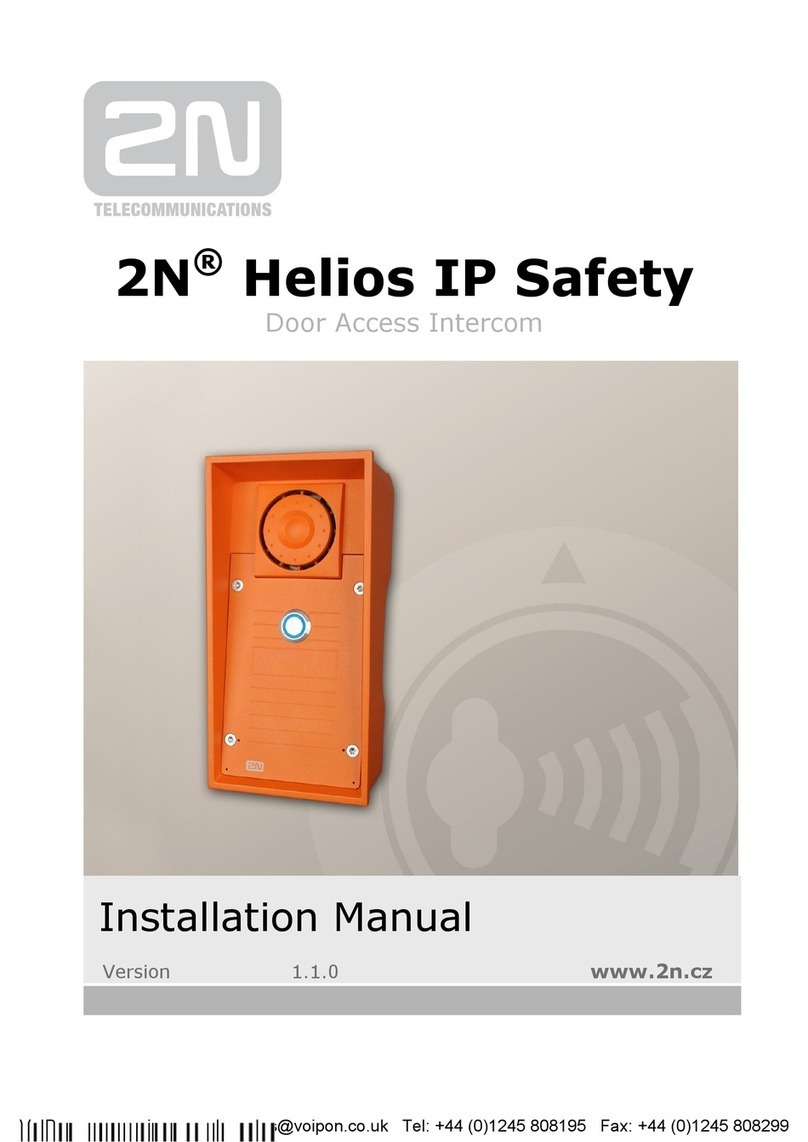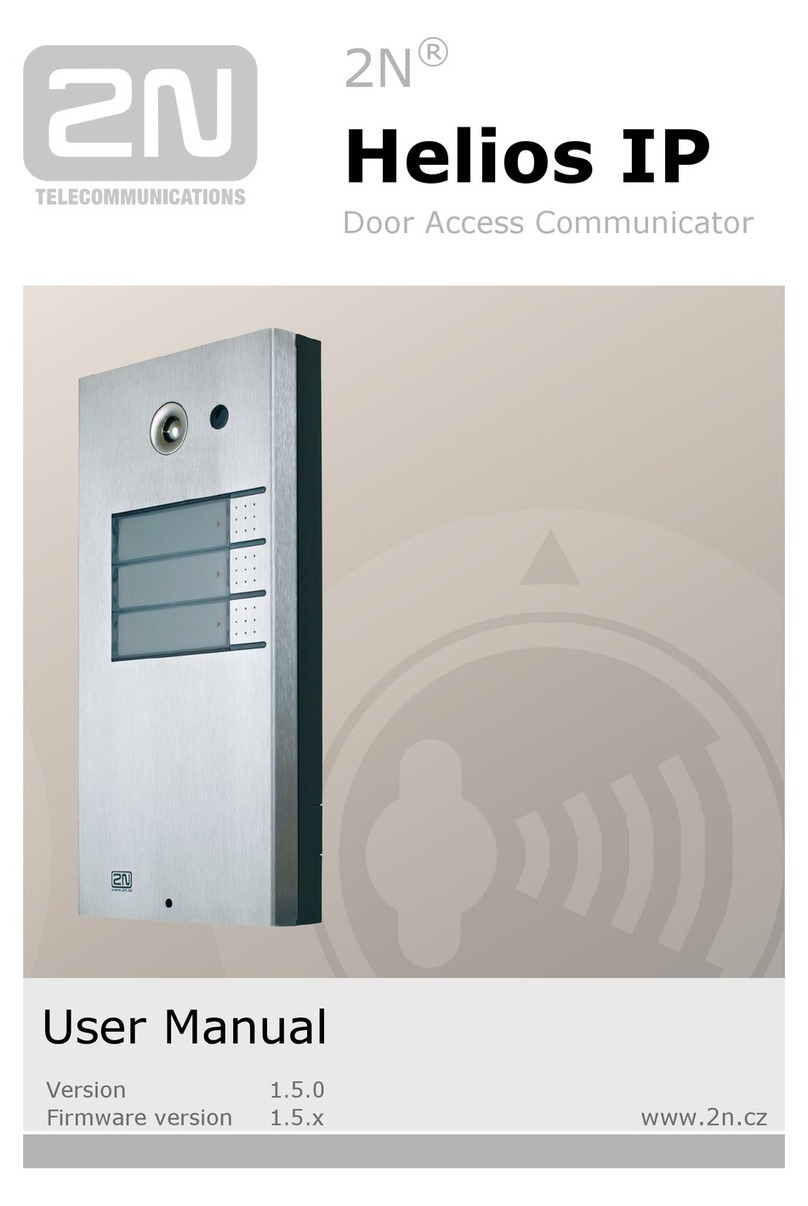Contents
1. Product Overview...............................................................5
1.1 Product Description....................................................................................................... 6
Basic Features.................................................................................................................. 6
Advantages of Use........................................................................................................... 6
1.2 Terms and Symbols ....................................................................................................... 8
Symbols Used in Manual.................................................................................................. 8
2. 2N®Helios IP Configuration..............................................9
2.1 Model and Licence Overview ...................................................................................... 10
2.2 Quick Configuration for Calling.................................................................................. 12
Language Selection........................................................................................................ 12
Network Settings ............................................................................................................ 12
Static Parameter Setting ................................................................................................ 12
SIP Parameter Setting.................................................................................................... 13
Telephone Directory Setting........................................................................................... 14
Switch Setting................................................................................................................. 15
2.3 Configuration................................................................................................................ 16
IP Address Obtaining from DHCP.................................................................................. 16
Manual IP Address Setting............................................................................................. 16
Description of 2N®Helios IP Network Scanner.............................................................. 17
Login............................................................................................................................... 18
Language Selection........................................................................................................ 18
Information...................................................................................................................... 19
Telephone Directory....................................................................................................... 21
Profiles............................................................................................................................ 24
Switches......................................................................................................................... 26
Network .......................................................................................................................... 29
Date and Time................................................................................................................ 32
SIP Settings.................................................................................................................... 34
Administration Web Server............................................................................................. 37
Mic & Speaker................................................................................................................ 39
Details on Audio Parameters Function........................................................................... 41
Keyboard........................................................................................................................ 42
Video .............................................................................................................................. 43
Audio Codecs................................................................................................................. 46
Video Codecs................................................................................................................. 48
Streaming....................................................................................................................... 50
ONVIF............................................................................................................................. 57