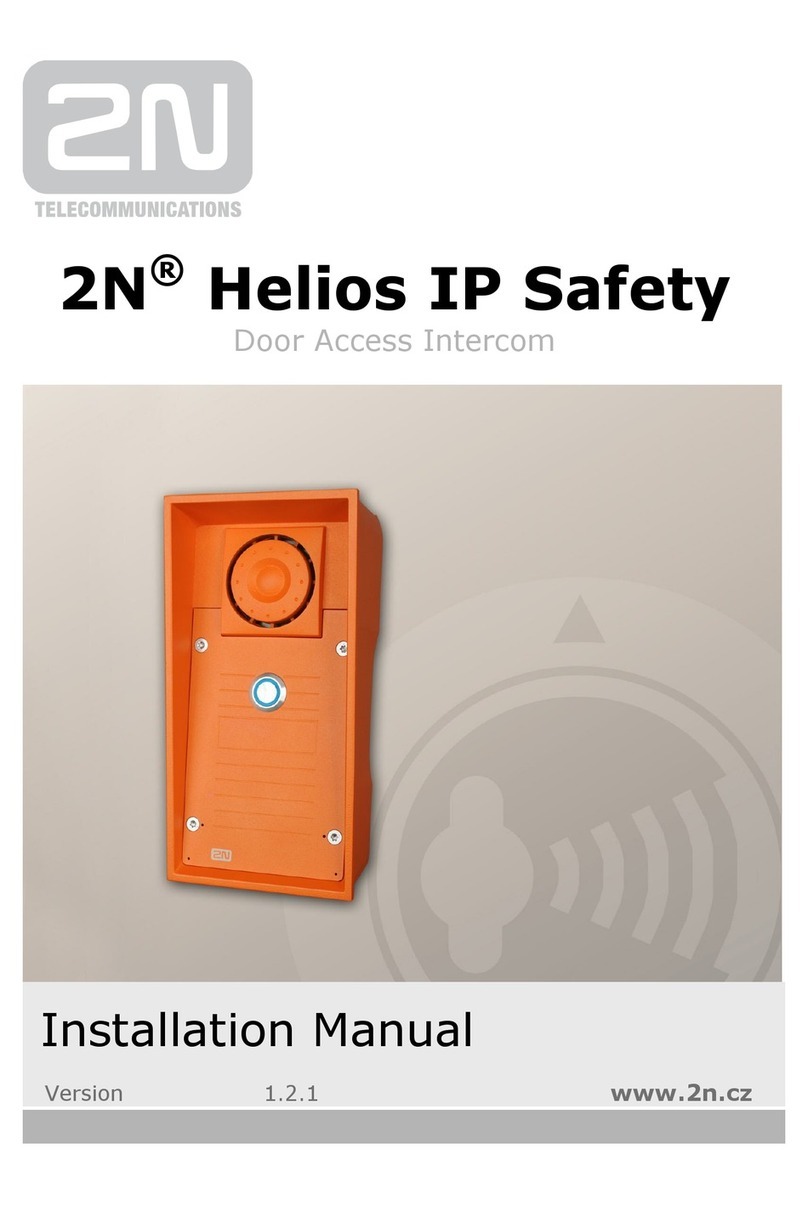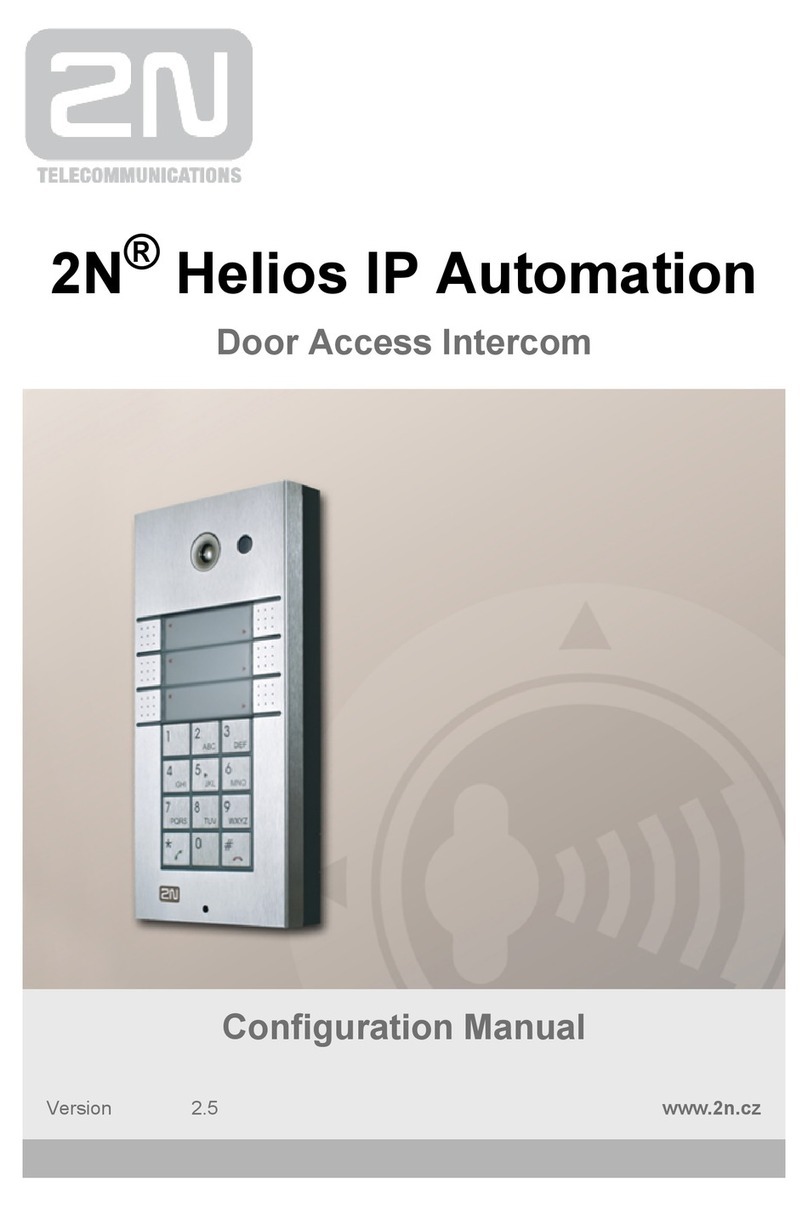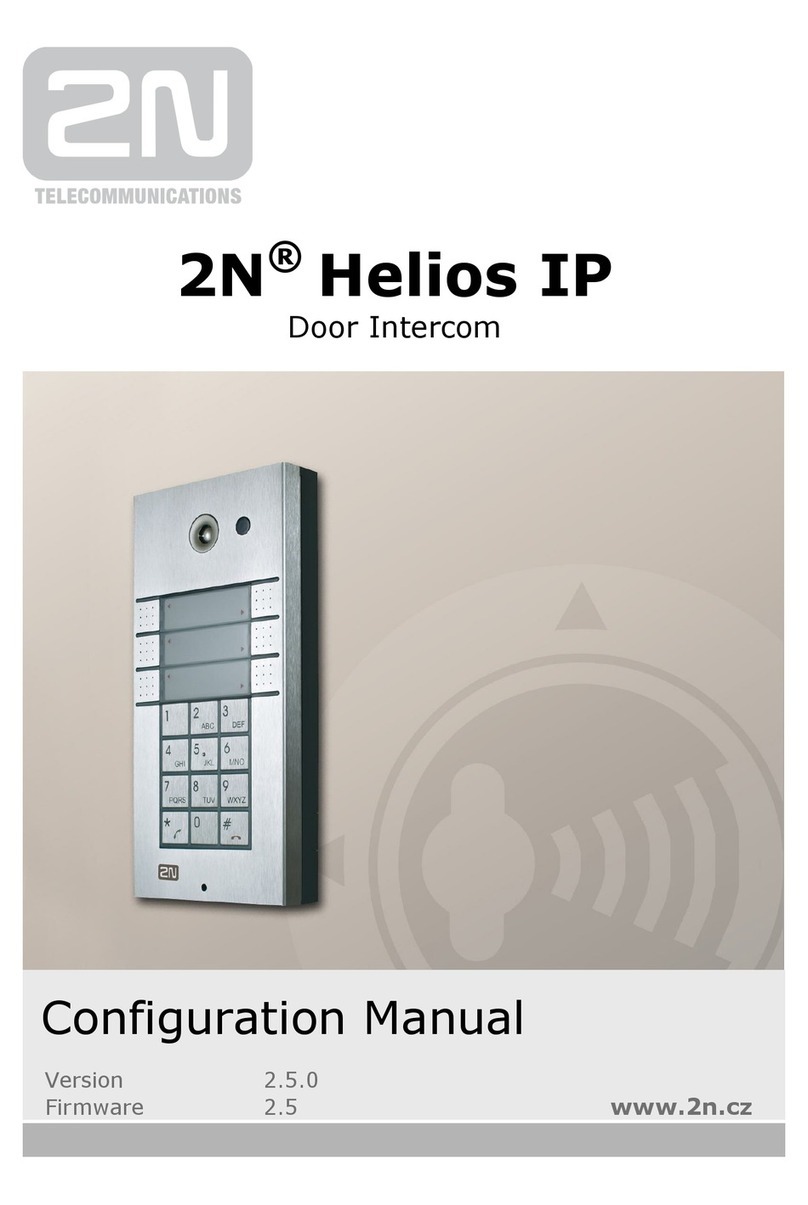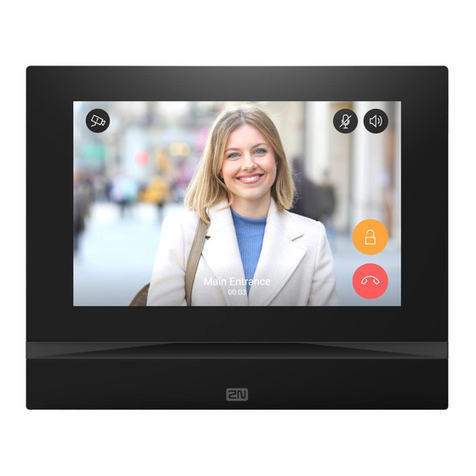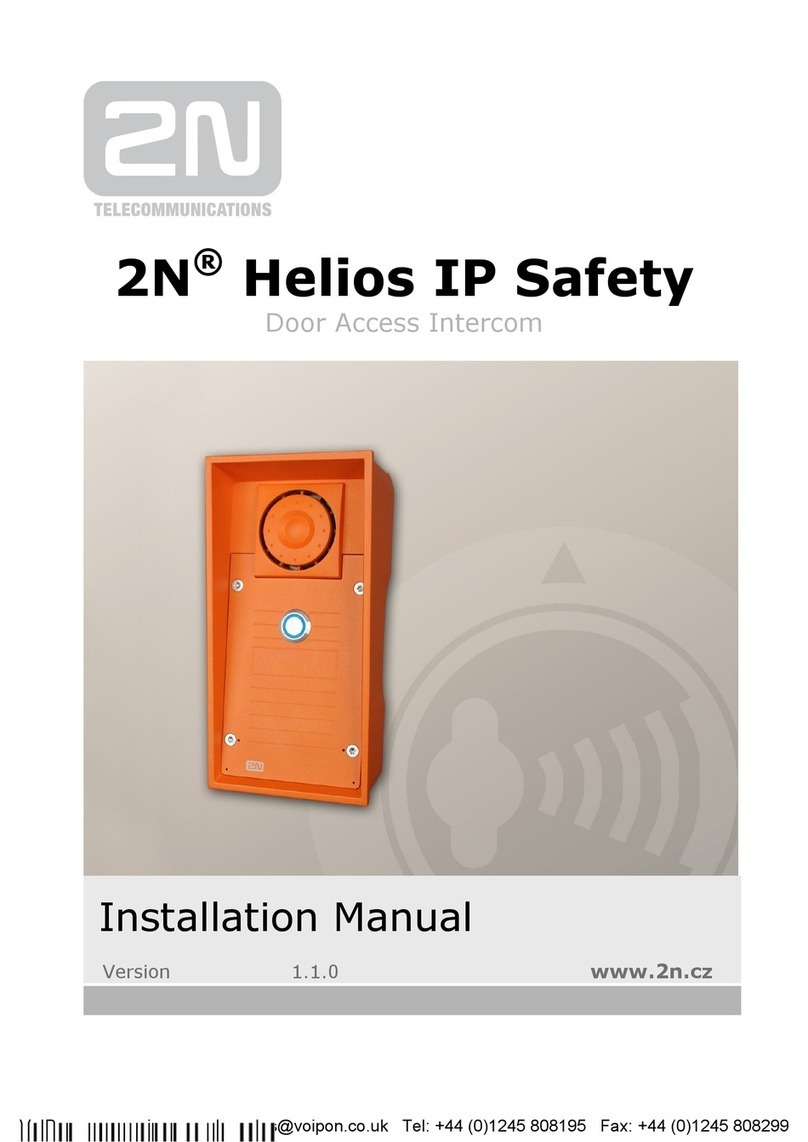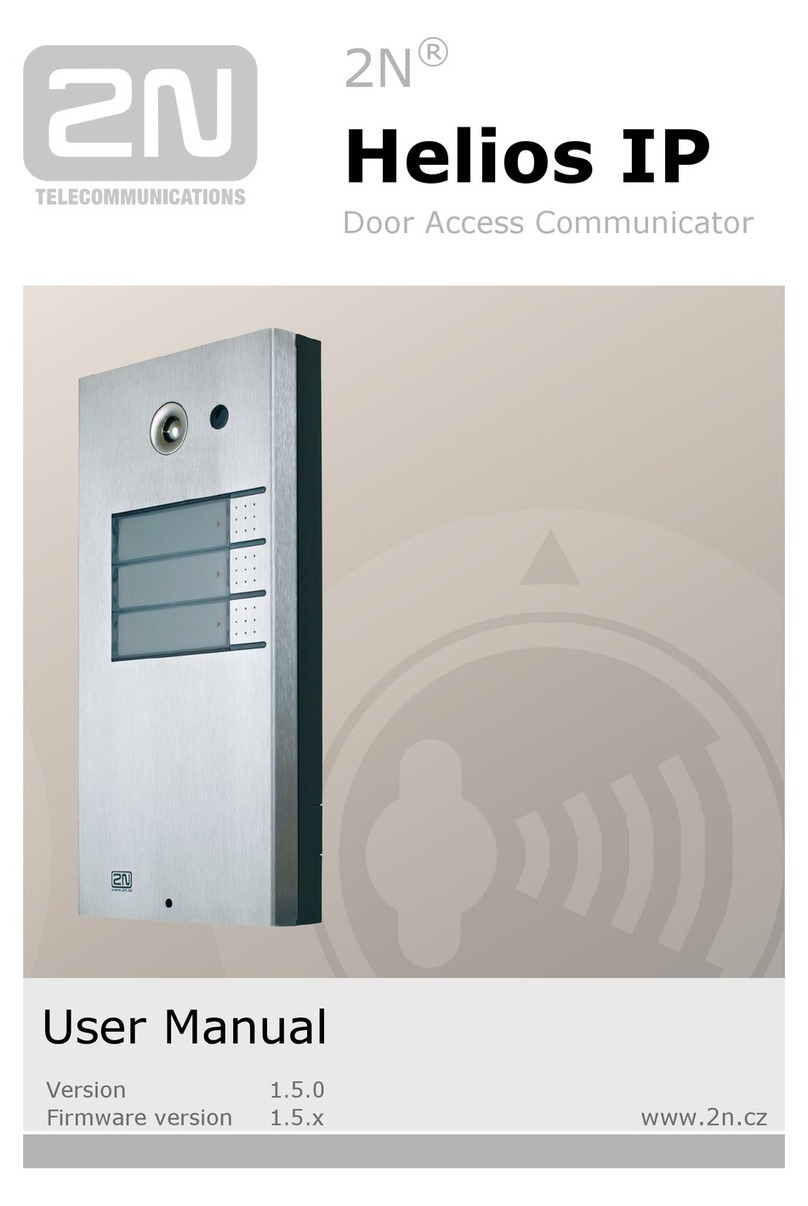•
•
•
•
•
•
•
•
•
•
•
•
•
•
3.1 Installation Conditions
Make sure that the following2N®Clip installation conditions are met:
There must be enough space for the device installation.
The device is designed for vertical wall mounting (perpendicular to the floor) in the height
of up to 120 cm above the floor.If necessary, operate the device in a position other than as
aforementioned for a short time only, for quick testing purposes in a servicing center, for
example.
Exceeding the allowed operating temperature may not affect the device immediately but
leads to premature ageing and lower reliability. For the acceptable range of operating
temperatures and relative humidity values refer to 8. Technické parametry.
The device is not designed for environments with increased vibrations such as means of
transport, machine rooms and so on.
The device is not intended for dusty environments and places with unstable humidity and
abrupt temperature changes.
Thedevice may not be exposed to aggressive gas, acid vapors, solvents, etc.
The device is not intended for direct connection into the Internet/WAN.
The device must be connected to the Internet/WAN via a separating active network
element (switch/router).
The device is designed for indoor use. It may not be exposed to rain, flowing water,
condensing moisture, fog, etc.
The device cannot be operated on places exposed to direct sunshine and near heat
sources.
Keep some free space above and below the device to allow air to flow and conduct heat
away.
No strong electromagnetic radiance is allowed on the installation site.
Make sure that the VoIP connection is configured properly according to the SIP and other
VoIP recommendations.
It is recommended that the power adapter be connected to the mains via a UPS and
reliable overvoltage protection.