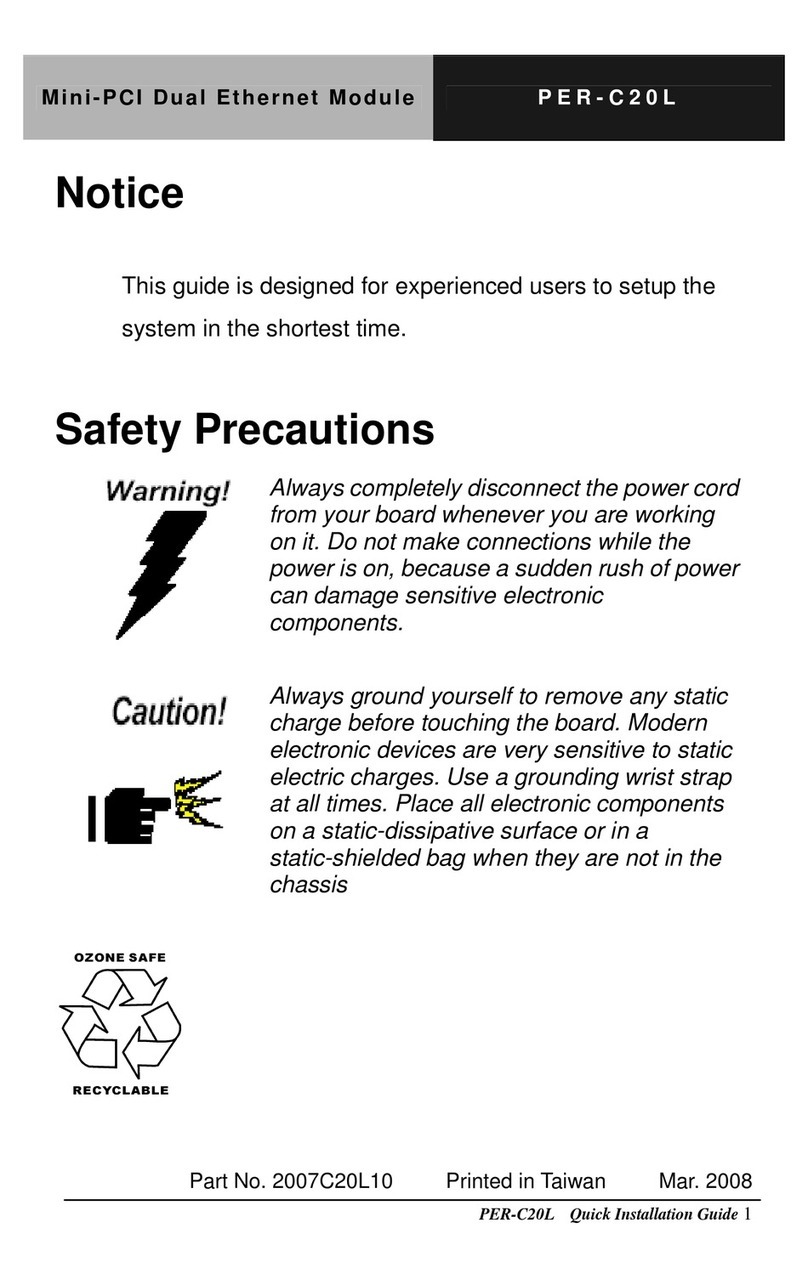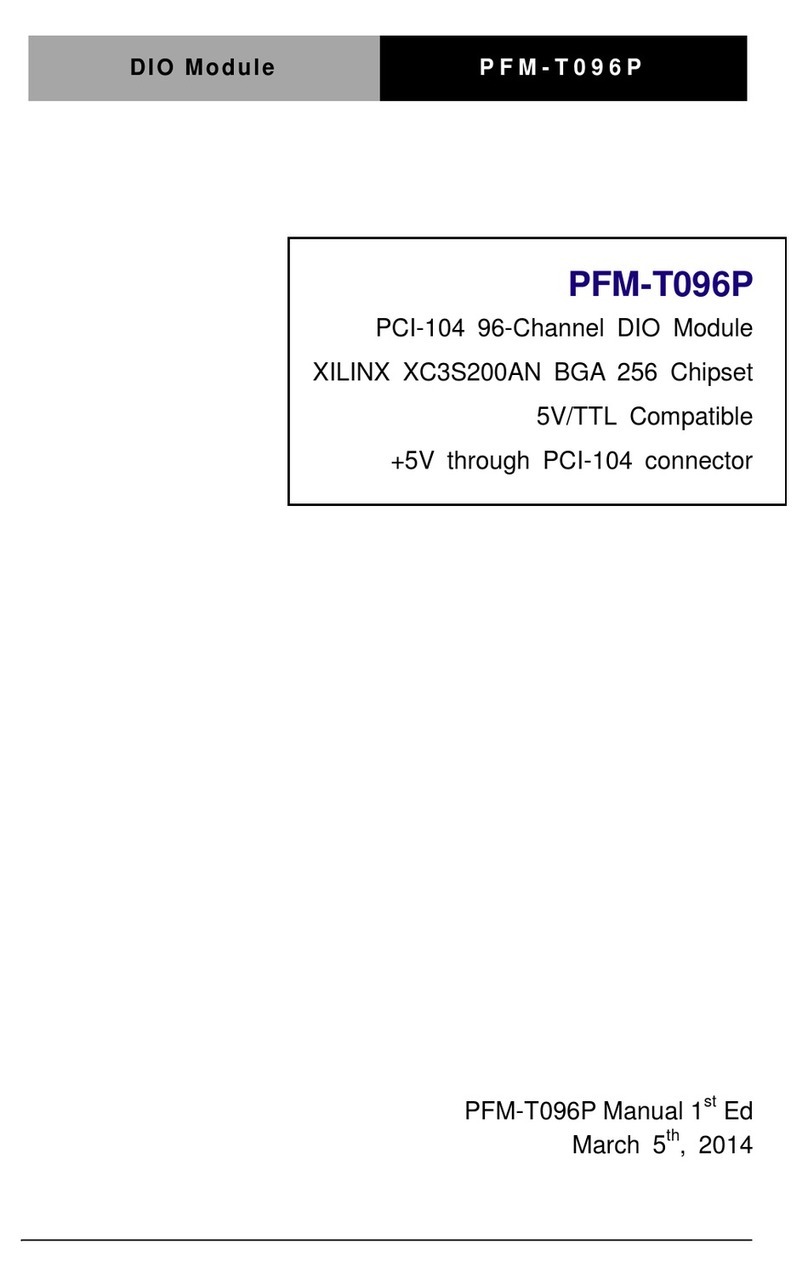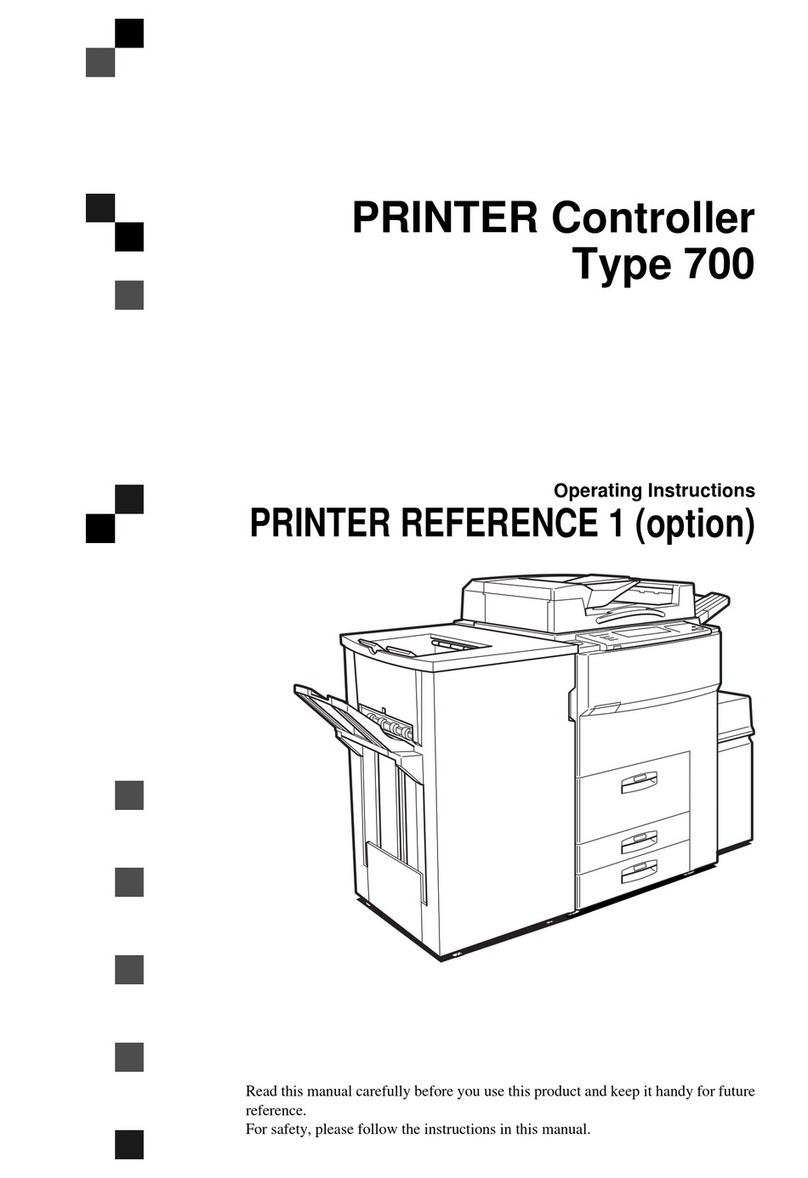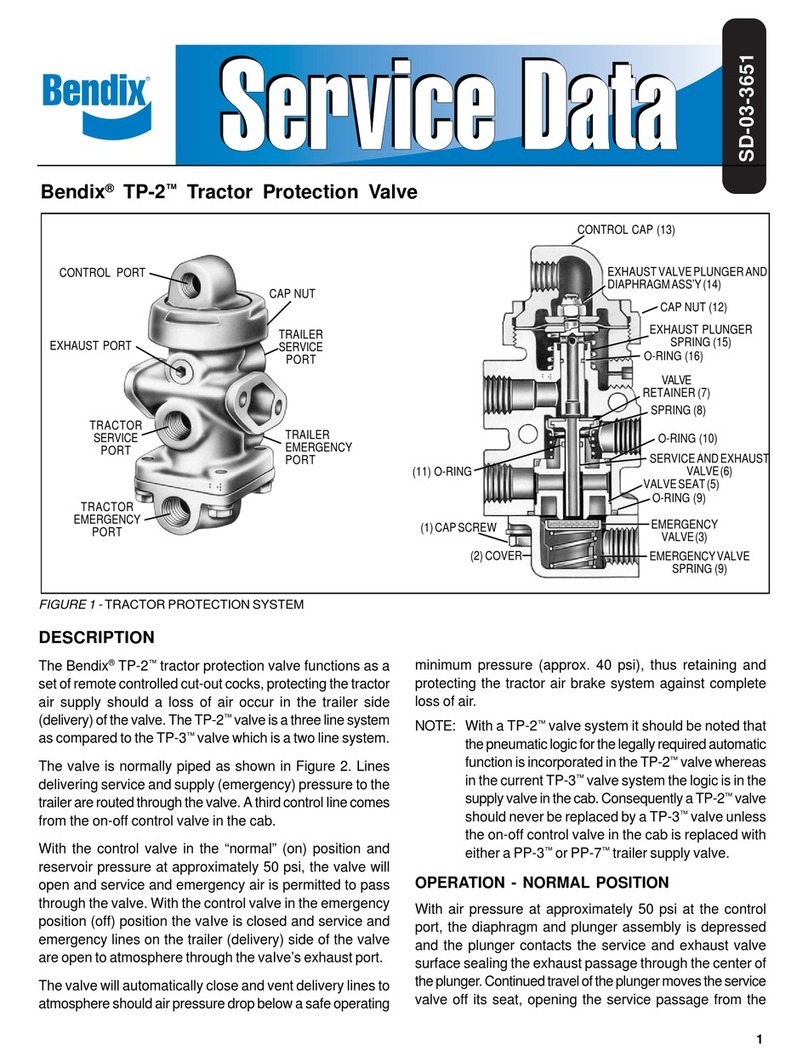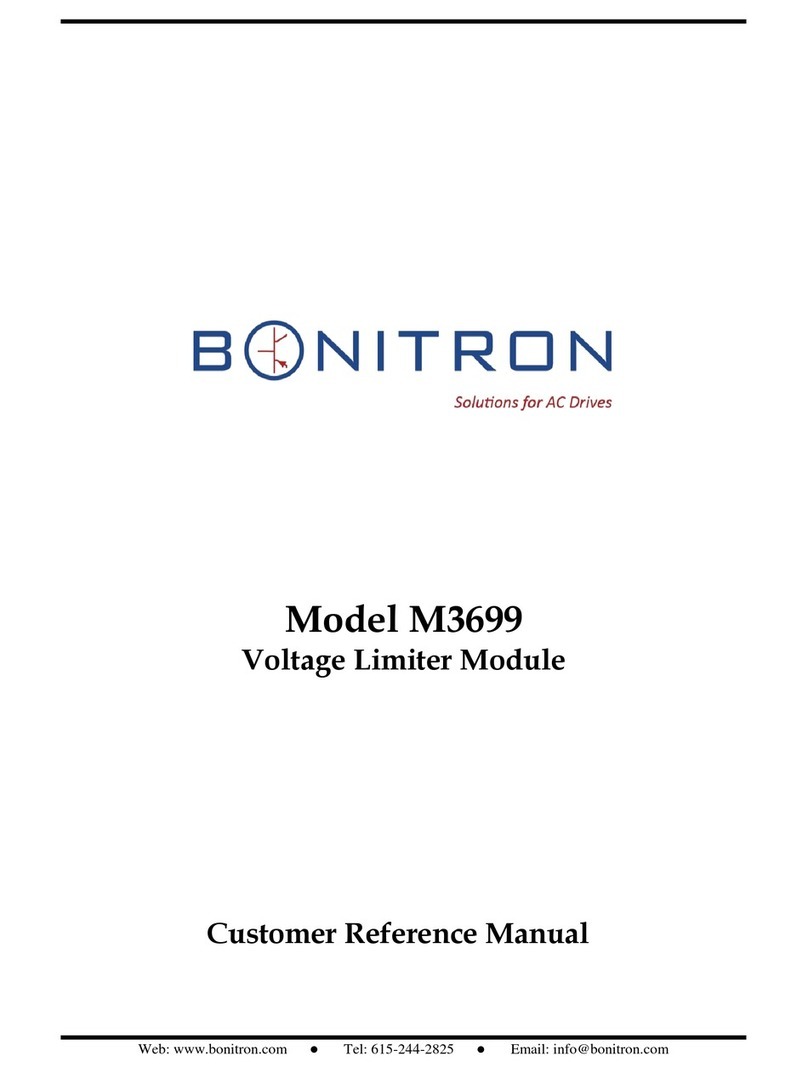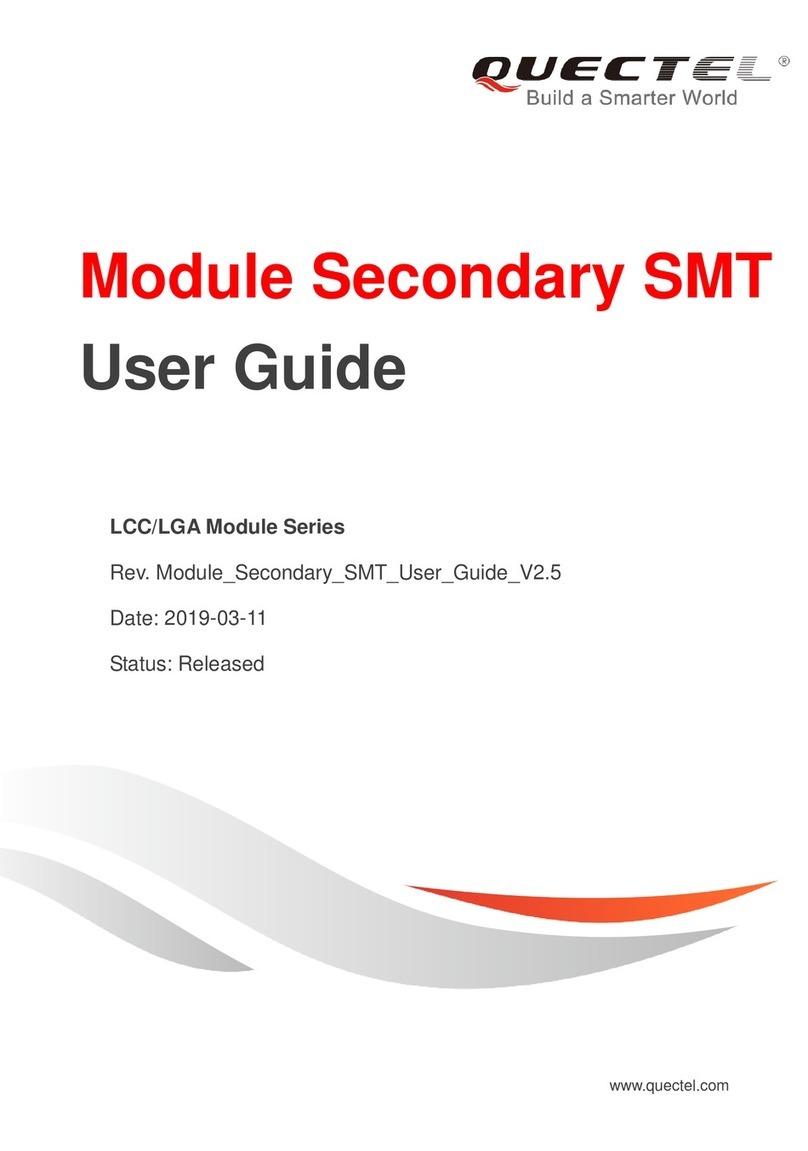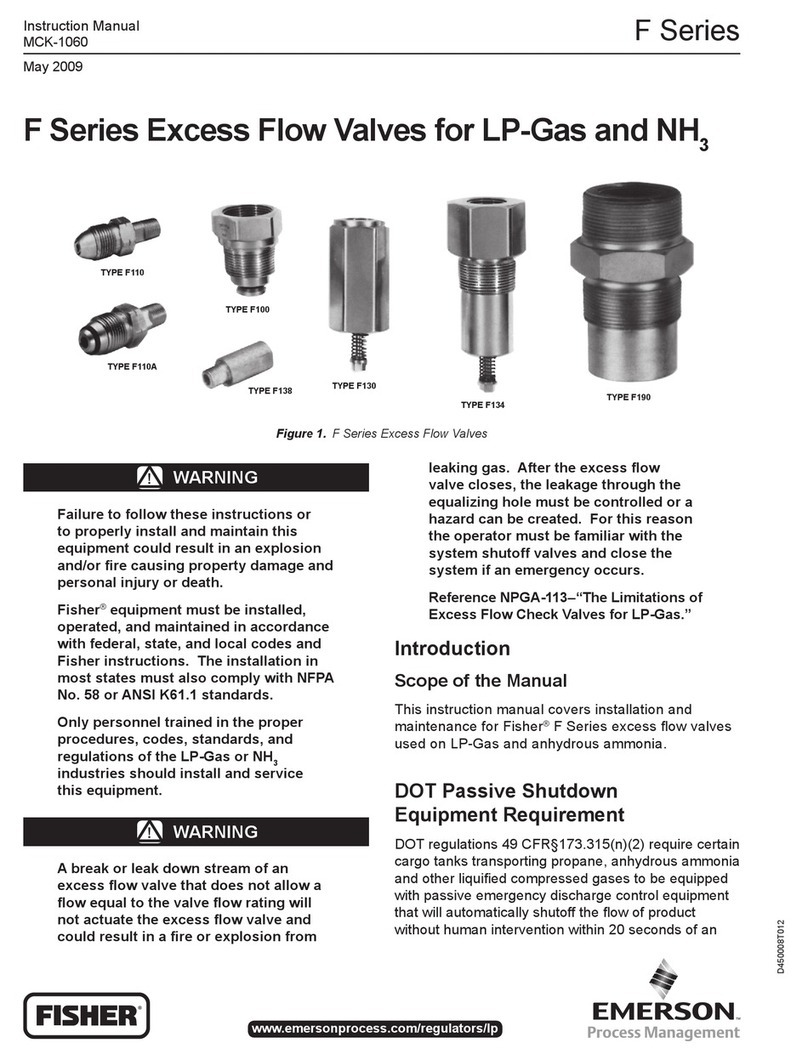Aaeon PFM-530I User manual

PC/104 Module PFM-530I
PFM-530I
Embedded STPC®
ATLAS 133MHz Processor
With SVGA/LCD Interface
PC/104 CPU Module
PFM-530I Manual Rev.A 4th Ed.
August 2007

PC/104 Module PFM-530I
i
Copyright Notice
This document is copyrighted, 2007. All rights are reserved. The
original manufacturer reserves the right to make improvements to
the products described in this manual at any time without notice.
No part of this manual may be reproduced, copied, translated, or
transmitted in any form or by any means without the prior written
permission of the original manufacturer. Information provided in
this manual is intended to be accurate and reliable. However, the
original manufacturer assumes no responsibility for its use, nor for
any infringements upon the rights of third parties that may result
from its use.
The material in this document is for product information only and is
subject to change without notice. While reasonable efforts have
been made in the preparation of this document to assure its
accuracy, AAEON, assumes no liabilities resulting from errors or
omissions in this document, or from the use of the information
contained herein.
AAEON reserves the right to make changes in the product design
without notice to its users.

PC/104 Module PFM-530I
ii
Acknowledgments
STPC®is a trademark of STMicroelectronics.
Award is a trademark of Award Software International, Inc.
Microsoft Windows®is a registered trademark of Microsoft Corp.
CompactFlash™is a trademark of the Compact Flash Association.
PS/2 and VGA are trademarks of International Business Machines
Corporation.
All other product names or trademarks are properties of their respective
owners.

PC/104 Module PFM-530I
iii
Packing List
Before you begin installing your card, please make sure that the
following materials have been shipped:
• 1 PFM-530I PC/104 CPU Module
• 1 Quick Installation Guide
• 1 CD-ROM for manual (in PDF format), drivers and utility)
• 1 2mm to 2.54mm IDE flat cable, 44-pin to 40-pin
• 1 PS/2 keyboard & mouse cable
• 1 Serial port cable
• 1 Parallel cable
• 1 FDD flat cable
• 1 VGA flat cable
• 1 USB cable
• 1 Ethernet RJ-45 connector Conversion (for specific
version only)
If any of these items are missing or damaged, contact your
distributor or sales representative immediately.

PC/104 Module PFM-530I
iv
Contents
Chapter 1 General Information
1.1 Features..............................................................................1-2
1.2 Specifications......................................................................1-2
Chapter 2 Quick Installation Guide
2.1 Safety Precautions..............................................................2-2
2.2 Location of Connectors and Jumpers..................................2-3
2.3 Mechanical Drawing…………………...................................2-5
2.4 List of Jumpers....................................................................2-7
2.5 List of Connectors...............................................................2-8
2.6 Setting Jumpers ................................................................2-9
2.7 COM2 RS-232/422/485 Selection (JP1&JP2)....................2-10
2.8 COM1/2 Enable/Disable Selection (JP3)............................2-10
2.9 Clear CMOS (JP4)..............................................................2-10
2.10 LCD Voltage Selection (JP5)............................................2-10
2.11 TTL_LCD Clock Selection (JP6).......................................2-11
2.12 VGA Display Connector (CN1) .........................................2-11
2.13 IDE Connector (CN2)........................................................2-11
2.14 Floppy Connector (CN3)...................................................2-12
2.15 LPT Port Connector (CN4)................................................2-13
2.16 TTL_LCD Connector (CN5)..............................................2-14
2.17 USB1/USB2 Connector (CN6)..........................................2-15
2.18 GPIO Connector (CN7).....................................................2-15

PC/104 Module PFM-530I
v
2.19 PS2 Keyboard/Mouse Connector (CN8)...........................2-16
2.20 Serial Port Connector (CN9).............................................2-16
2.21 10/100Base-TX Ethernet connector (CN10).....................2-17
2.22 Power Connector (CN11)..................................................2-17
2.23 Front Panel Connector (CN12).........................................2-18
2.24 CompactFlash Connector (CFD1) ....................................2-19
Chapter 3 Award BIOS Setup
3.1 System Test and Initialization.............................................3-2
3.2 Award BIOS setup...............................................................3-3
Chapter 4 Driver Installation
4.1 Installation…........................................................................4-2
Appendix A Programming the Watchdog Timer
A.1 Programming the Watchdog Timer......................................A-2

PC/104 Module PFM-530I
Chapter 1 General Information 1-1
General
Chapter
1
Information

PC/104 Module PFM-530I
Chapter 1 General Information 1-2
1.1 Features
STPC®ATLAS 133MHz processor
Fanless Design
Onboard 64MB SDRAM
USB 1.1 compatible, support 2 USB ports
Both CRT and flat panel simultaneously display
10/100Mbps Fast Ethernet
18-bit TFT LCD
1.2 Specifications
System
CPU Embedded STPC ATLAS 133MHz
processor
Chipset STPC®ATLAS 133MHz processor
IO Chipset STPC®ATLAS 133MHz processor,
Winbond W83977
BIOS AWARD 256KB Flash ROM
System Memory Onboard 64MB SDRAM (32/128MB
option, SDRAM clock up to 100MHz)
Ethernet
(optional) ADMtek AN983B, 10/100Mbps Ethernet
Enhanced IDE
Interface Supports up to two EIDE devices. BIOS
auto-detect, PIO Mode 3 or Mode 4
transfer rate up to 22MB/sec

PC/104 Module PFM-530I
Chapter 1 General Information 1-3
FDD Interface Supports 3.5” FDD
USB Ports USB 1.1 compatible, supports up to two
USB devices
Serial Ports 3 serial RS-232 ports, one serial
RS-232/422/485 port
Parallel port One parallel port, supports
SPP/EPP/ECP mode
Keyboard/mouse
connector Mini-DIN connector supports standard
PS/2 keyboard and mouse
Watchdog Timer Generates a system reset, software
selectable time-out interval. (15sec ~
127min 15sec, 30sec/step)
SSD Type I CompactFlash™ socket
Digital I/O Provides 16 digital I/O channels for
general purpose use
IR Interface Supports one IrDA Tx/Rx header
Display
Display Memory UMA architecture, share system memory
up to 4MB
Display Type Supports CRT and TFT LCDs. Able to
display both CRT and Flat Panel
simultaneously
Flat Panel
Display Mode Supports 9/12/18-bit TFT flat panels with
resolution up to 800 x 600
CRT Display
Mode Interlaced or non-interlaced CRT monitor
resolution up to 1024 x 768 x
75Hz@24bpp

PC/104 Module PFM-530I
Chapter 1 General Information 1-4
◎Please note the default BIOS supports “CRT and LCD
(640x480)” while users also have two other options of display
support mode:
- CRT and LCD (800x600)
- CRT only
Please refer to AAEON web (www.aaeon.com) to download
the latest support BIOS.
Expansion Interface
PC/104
Connector One 16-bit 104 pin connector onboard
for PC/104 module expansion
Mechanical and Environment
Board Dimension
(L x W)
96mm x 90mm (3.77” x 3.54”)
Weight 0.6lb (0.25kg)
Operating
Temperature 0°C~60°C (32°F~140°F)
-25°C~80°C (-13°F~176°F) (Optional)
Operating
Humidity 0% to 90% relative humidity,
non-condensing
Power Supply
Voltage +5V ±5%

PC/104 Module PFM-530I
Chapter2QuickInstallationGuide2-1
Quick
Installation
Chapter
2
Guide
Notice:
The Quick Installation Guide is consisted in Chapter 2 o
f
user manual. For other chapters and
f
urther installation
instructions please refer to the user manual CD-RO
M
that come with the
p
roduct.
Part No. 2007530I12 Printed in Taiwan August 2007

PC/104 Module PFM-530I
Chapter 2 Quick Installation Guide 2-2
2.1 Safety Precautions
Always completely disconnect the power cord
from your board whenever you are working on it.
Do not make connections while the power is on,
because sensitive electronic components can be
damaged by a sudden rush of power.
Always ground yourself to remove any static
charge before touching the board. Modern
electronic devices are very sensitive to static
electric charges. Use a grounding wrist strap at
all times. Place all electronic components on a
static-dissipative surface or in a static-shielded
bag when they are not in the chassis

PC/104 Module PFM-530I
Chapter 2 Quick Installation Guide 2-3
2.2 Location of Connectors and Jumpers
Component side

PC/104 Module PFM-530I
Chapter 2 Quick Installation Guide 2-4
Soldering side

PC/104 Module PFM-530I
Chapter 2 Quick Installation Guide 2-5
2.3 Mechanical Drawing
Component side

PC/104 Module PFM-530I
Chapter 2 Quick Installation Guide 2-6
Solder side

PC/104 Module PFM-530I
Chapter 2 Quick Installation Guide 2-7
2.4 List of Jumpers
The number of jumpers ideally allow users to manually customize the
system configurations to meet their application requirements.
The following chart consists the list of each jumper function:
Jumpers
Label Function
JP1 COM2 RS-232/422/485 Selection
JP2 COM2 RS-232/422/485 Selection
JP3 COM1/2 Enable/Disable Selection
JP4 Clear CMOS
JP5 LCD Voltage Selection
JP6 TTL_LCD Clock Selection

PC/104 Module PFM-530I
Chapter 2 Quick Installation Guide 2-8
2.5 List of Connectors
The board has a number of connectors that allow you to configure your
system to suit your application. Connectors on board link to external
devices such as hard disk drives, keyboard, or floppy drives.
The table below shows the function of each of the board's connectors:
Connectors
Label Function
CN1 VGA Display Connector
CN2 IDE Connector
CN3 Floppy Connector
CN4 LPT Port Connector
CN5 TTL_LCD Connector
CN6 USB 1/USB 2 Connector
CN7 GPIO Connector
CN8 PS2 Keyboard/Mouse Connector
CN9 Serial Port Connector
CN10 10/100Base-T Ethernet Connector
CN11 Power Connector
CN12 Front Panel Connector
CFD1 CompactFlash Slot
104_1/2 PC/104 Connector

PC/104 Module PFM-530I
Chapter 2 Quick Installation Guide 2-9
2.6 Setting Jumpers
You configure your card to match the needs of your application by
setting jumpers. A jumper is the simplest kind of electric switch. It
consists of two metal pins and a small metal clip (often protected by a
plastic cover) that slides over the pins to connect them. To “close” a
jumper you connect the pins with the clip.
To “open” a jumper you remove the clip. Sometimes a jumper will have
three pins, labeled 1, 2 and 3. In this case you would connect either
pins 1 and 2 or 2 and 3.
123
Open Closed Closed 2-3
A pair of needle-nose pliers may be helpful when working with
jumpers.
If you have any doubts about the best hardware configuration for your
application, contact your local distributor or sales representative before
you make any changes.
Generally, you simply need a standard cable to make most
connections.

PC/104 Module PFM-530I
Chapter 2 Quick Installation Guide 2-10
2.7 COM2 RS-232/422/485 Selection (JP1 & JP2)
The COM2 port can be selected as RS-232, RS-422 or RS-485
by setting JP1, JP2 and JP3. The following chart shows the
jumper setting.
JP1 JP2 Function
1-2, 4-5, 7-8, 10-11 1-2 RS-232 *
2-3, 5-6, 8-9, 11-12 3-4 RS-422
2-3, 5-6, 8-9, 11-12 5-6 RS-485
* Default
2.8 COM1/2 Enable/Disable Selection (JP3)
JP3 Function JP3 Function
1-2(COM1)
3-4(COM2)
Close Disable 1-2(COM1)
3-4(COM2)
Open * Enable
*Default
2.9 Clear CMOS (JP4)
JP4 Function JP4 Function
1-2* Protected 2-3 Clear
* Default
2.10 LCD Voltage Selection (JP5)
JP5 Function JP5 Function
1-2* +3.3V 2-3 +5V
* Default
Table of contents
Other Aaeon Control Unit manuals

Aaeon
Aaeon ETX-945GSE User manual

Aaeon
Aaeon COM-915 A2.0 User manual
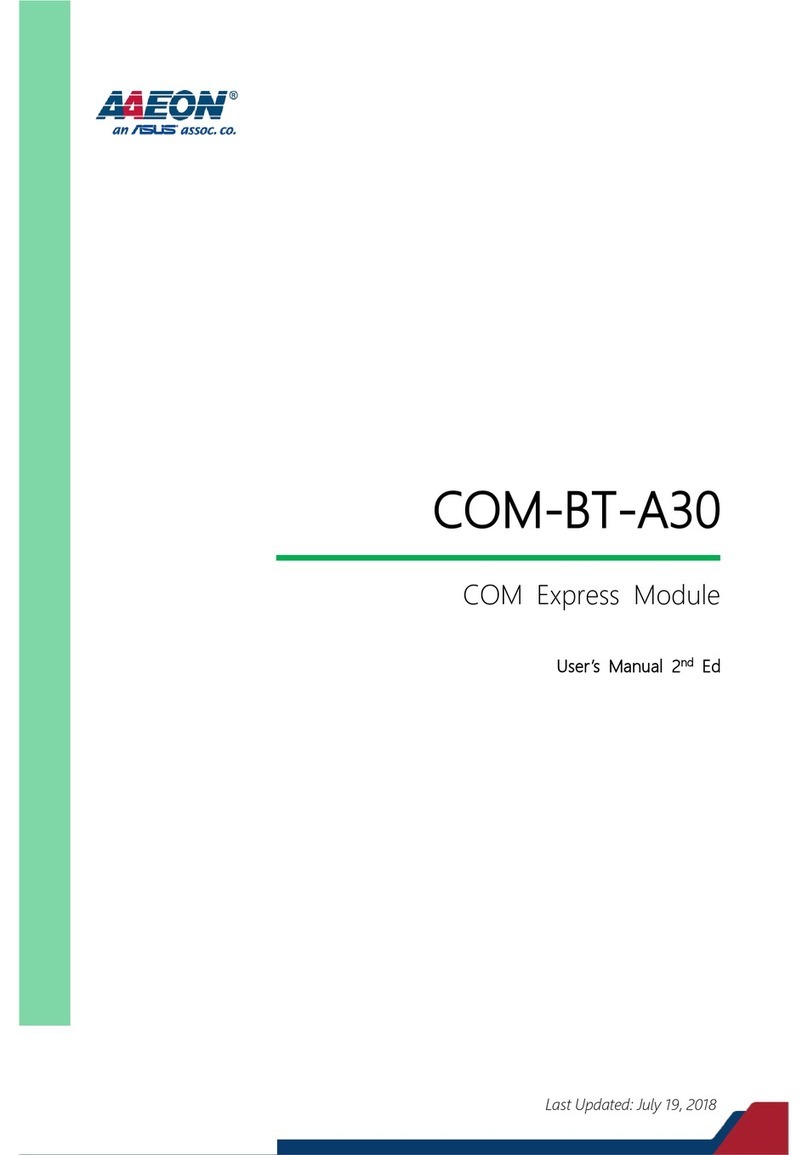
Aaeon
Aaeon COM-BT-A30 User manual

Aaeon
Aaeon COM-KB User manual

Aaeon
Aaeon COM-KB User manual
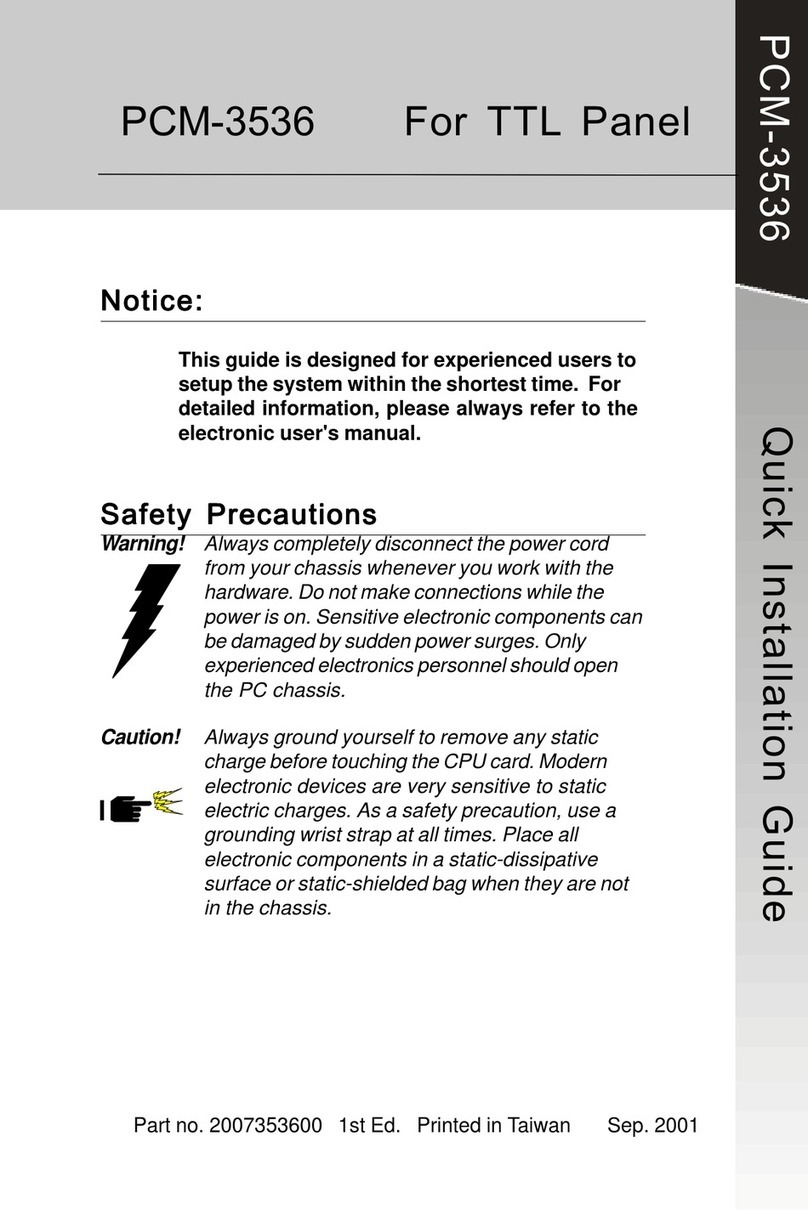
Aaeon
Aaeon PCM-3536 User manual

Aaeon
Aaeon NanoCOM-KBU-A20 User manual

Aaeon
Aaeon COM-TGUC6 User manual
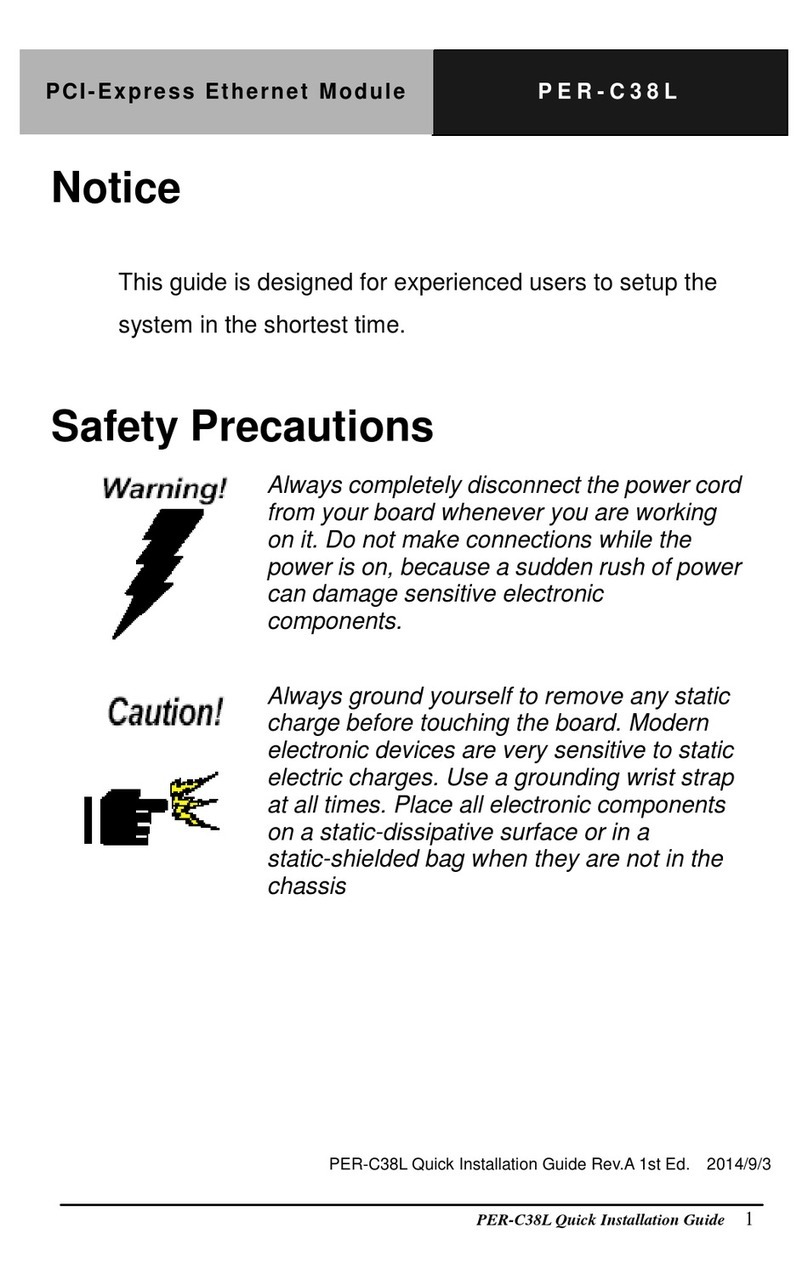
Aaeon
Aaeon PER-C38L User manual

Aaeon
Aaeon PFM-540I User manual

Aaeon
Aaeon AQ7-BT User manual
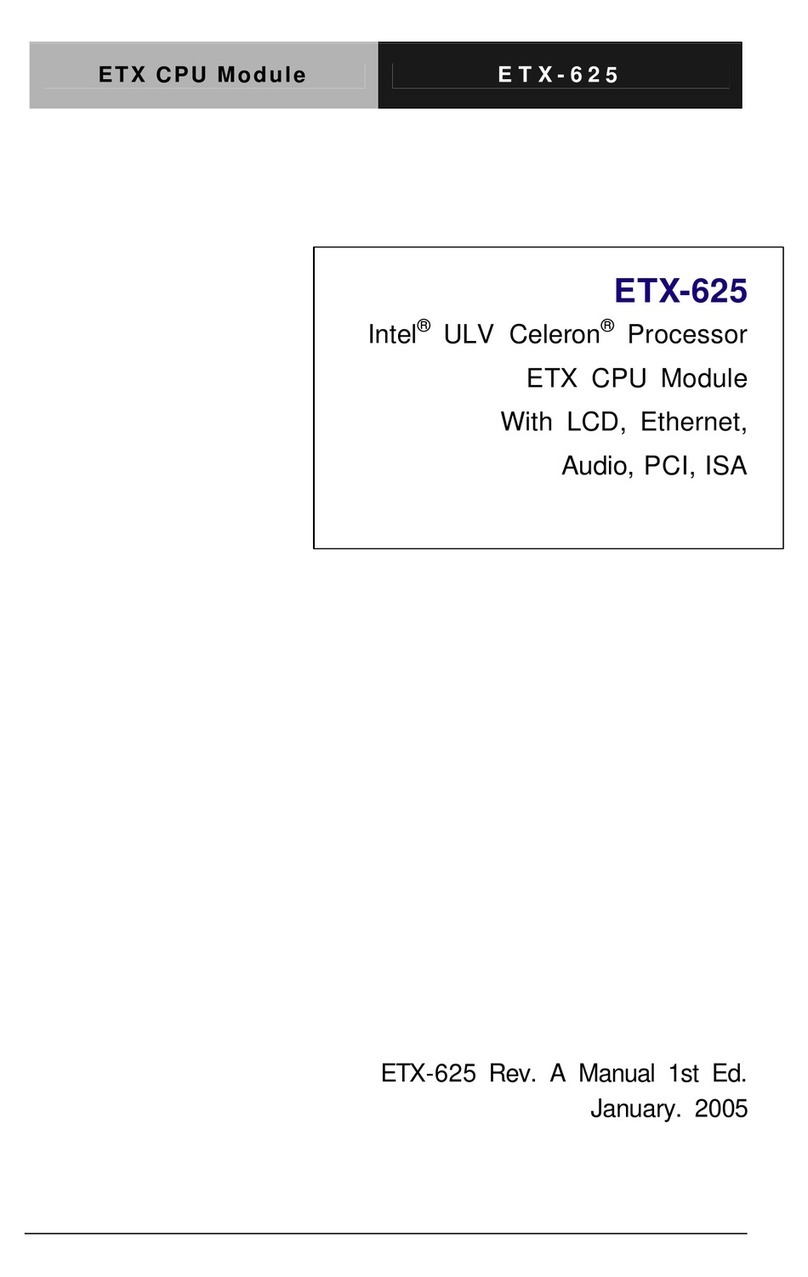
Aaeon
Aaeon ETX - 625 User manual

Aaeon
Aaeon PICO-BSW1 User manual
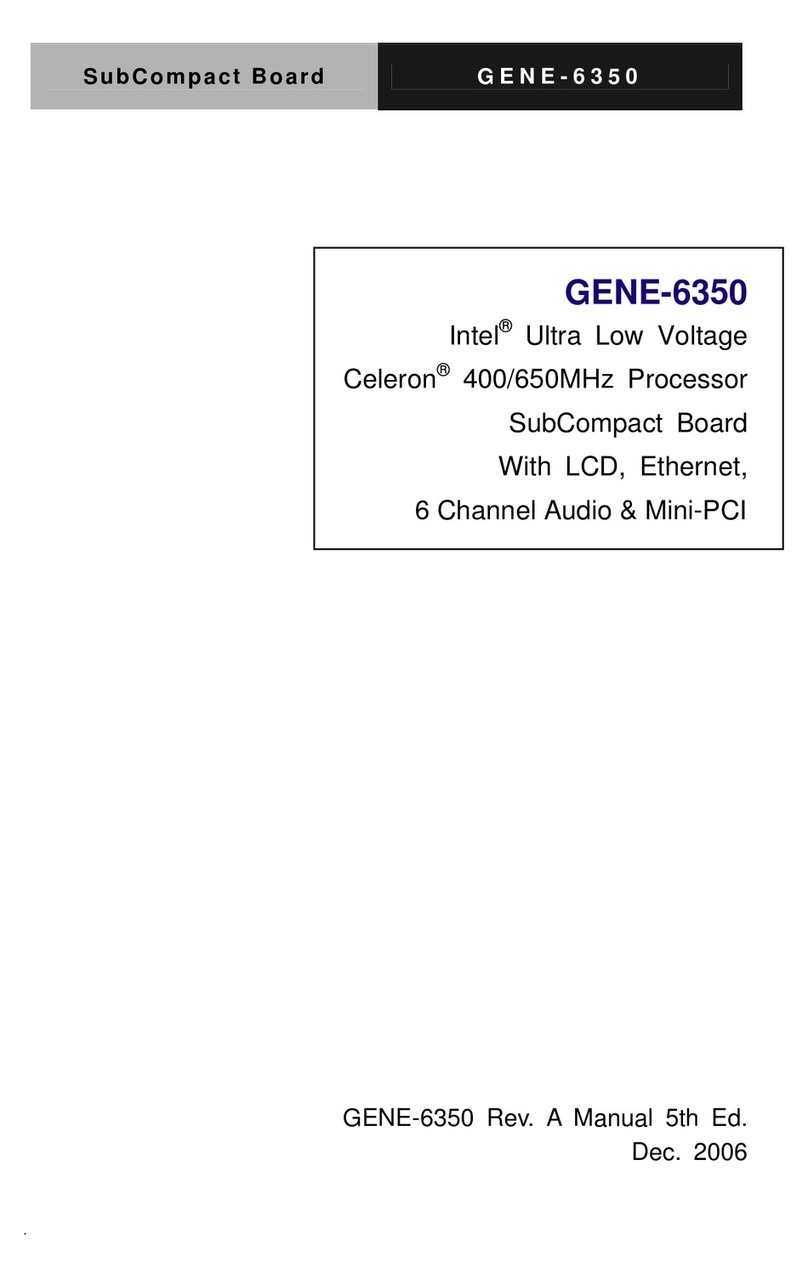
Aaeon
Aaeon GENE-6350 User manual

Aaeon
Aaeon PER-V01B User manual

Aaeon
Aaeon NanoCOM-APL User manual

Aaeon
Aaeon PCM-8152 User manual

Aaeon
Aaeon PFM-C20N User manual
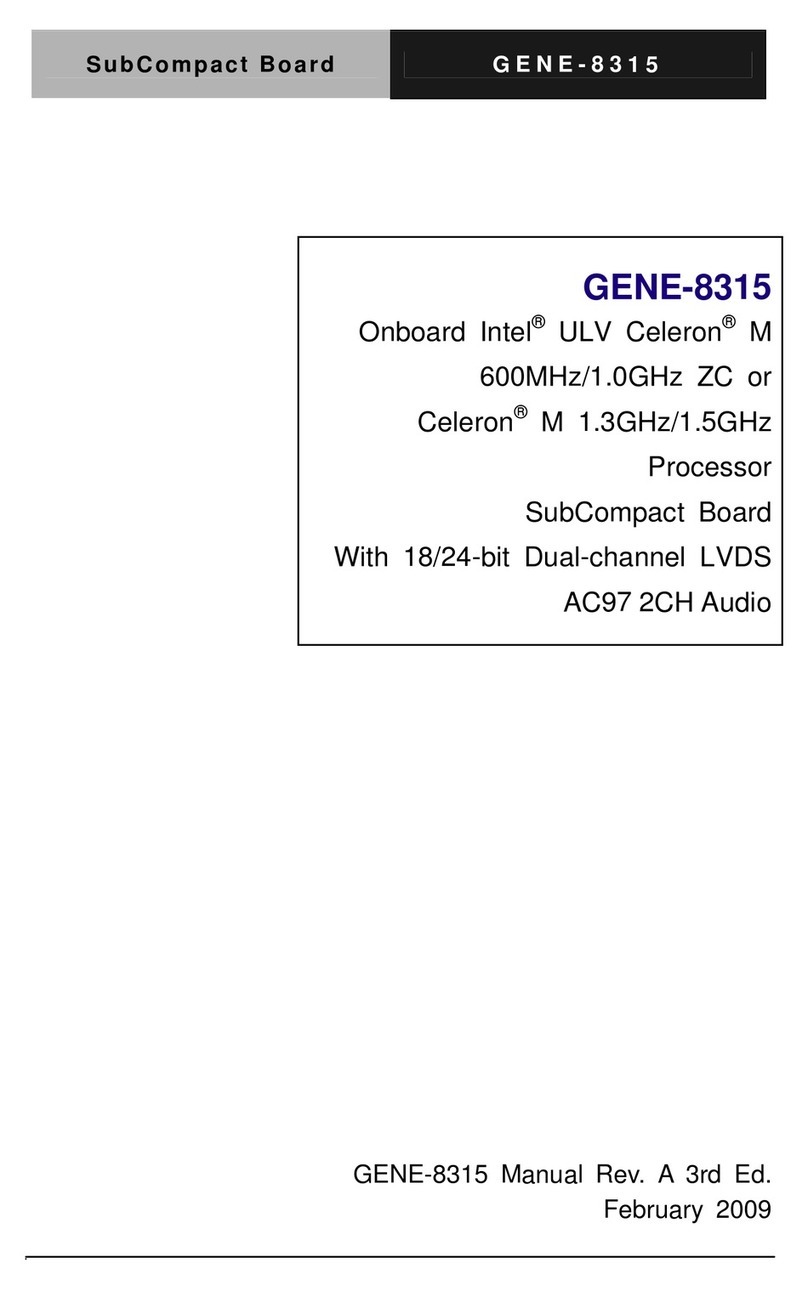
Aaeon
Aaeon GENE-8315 User manual

Aaeon
Aaeon NanoCOM-U15 User manual