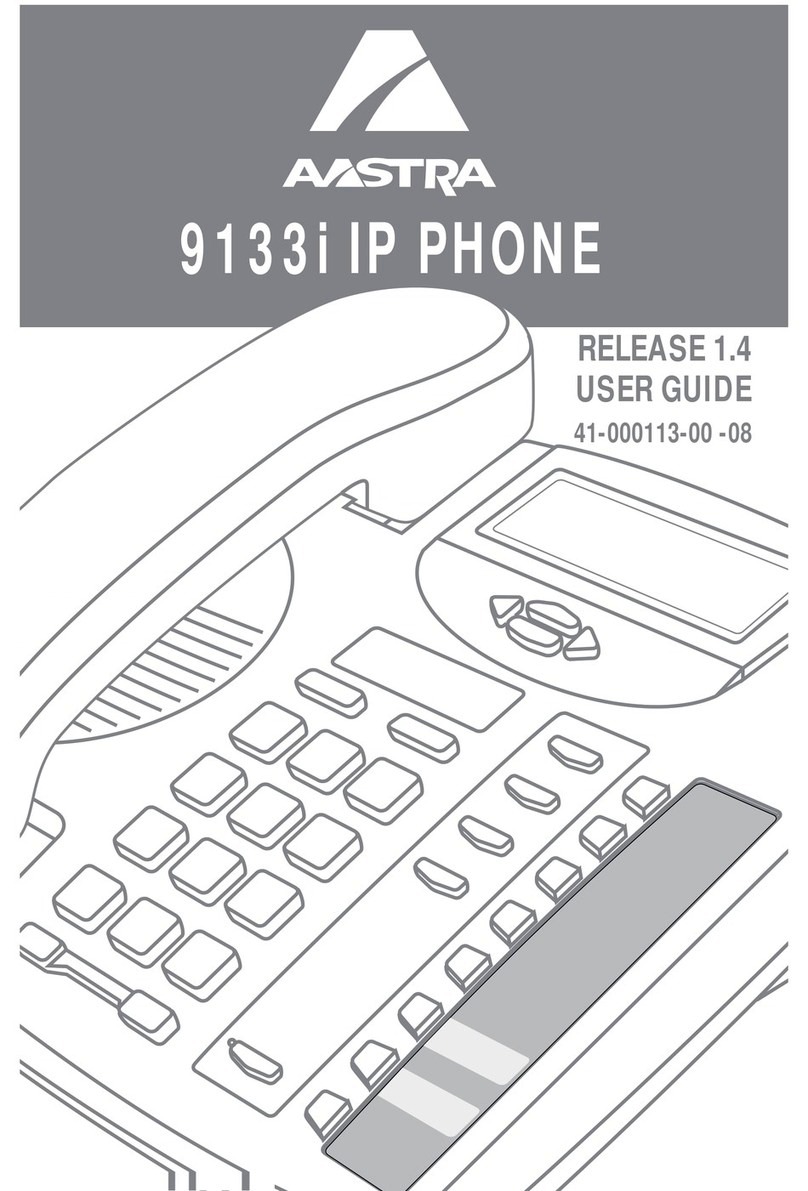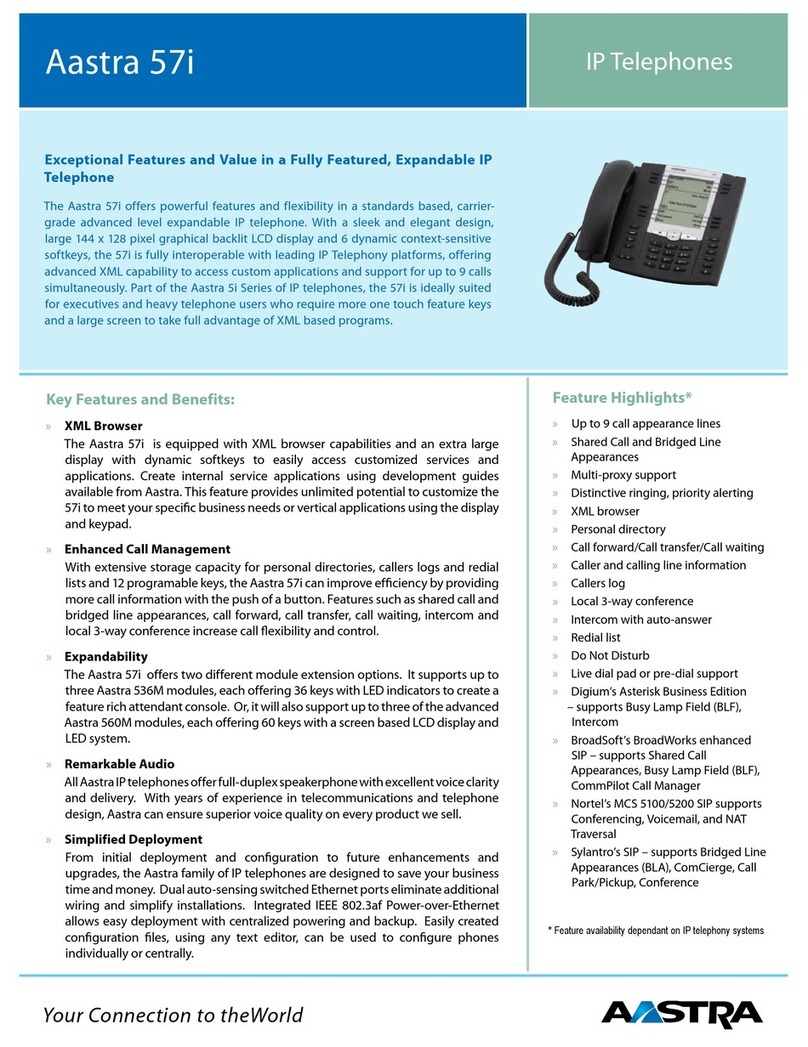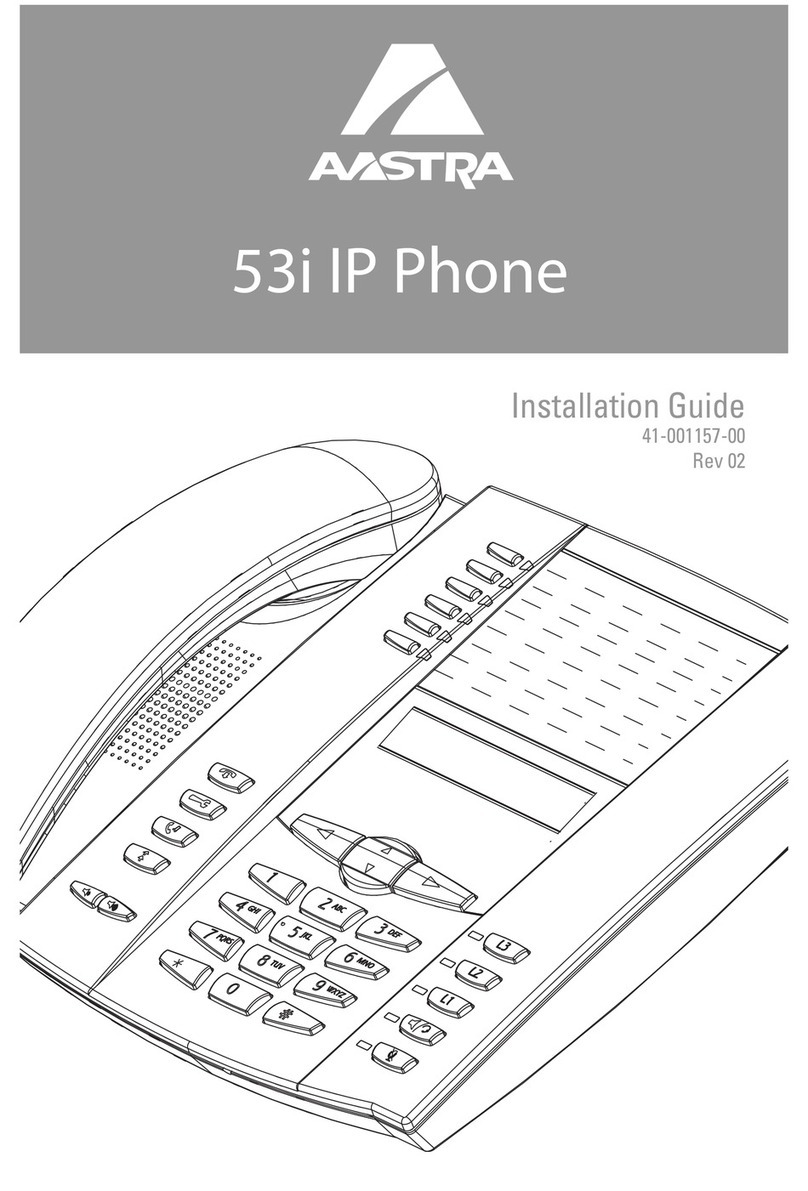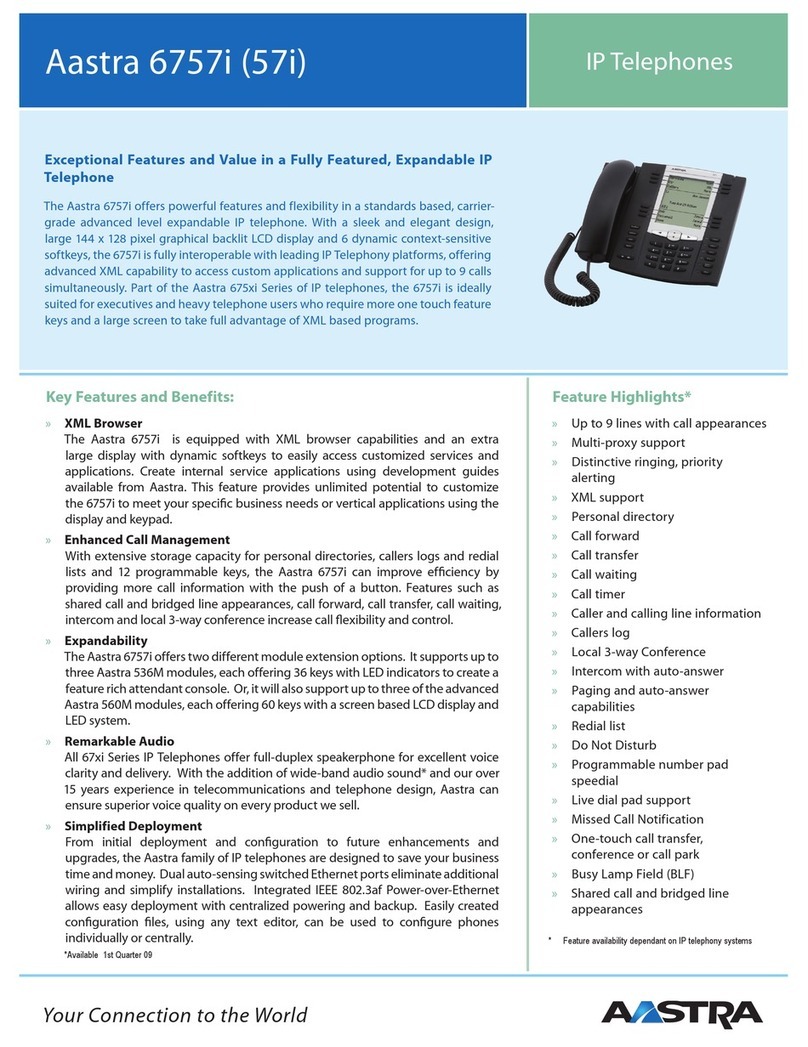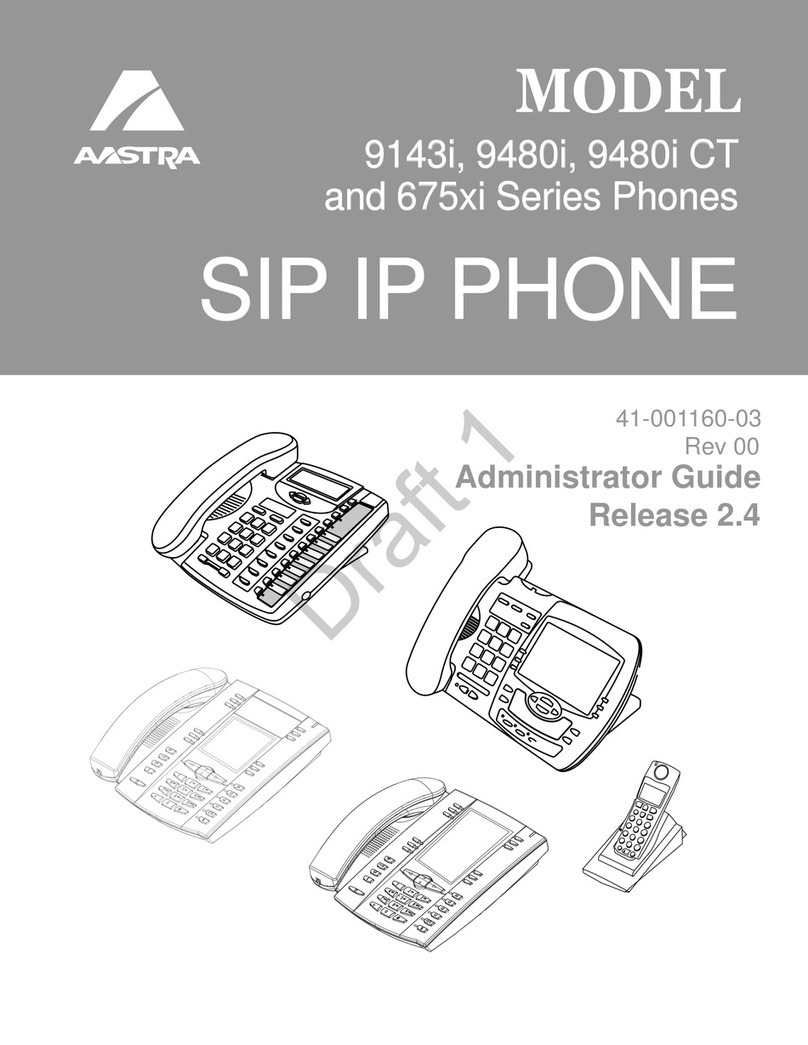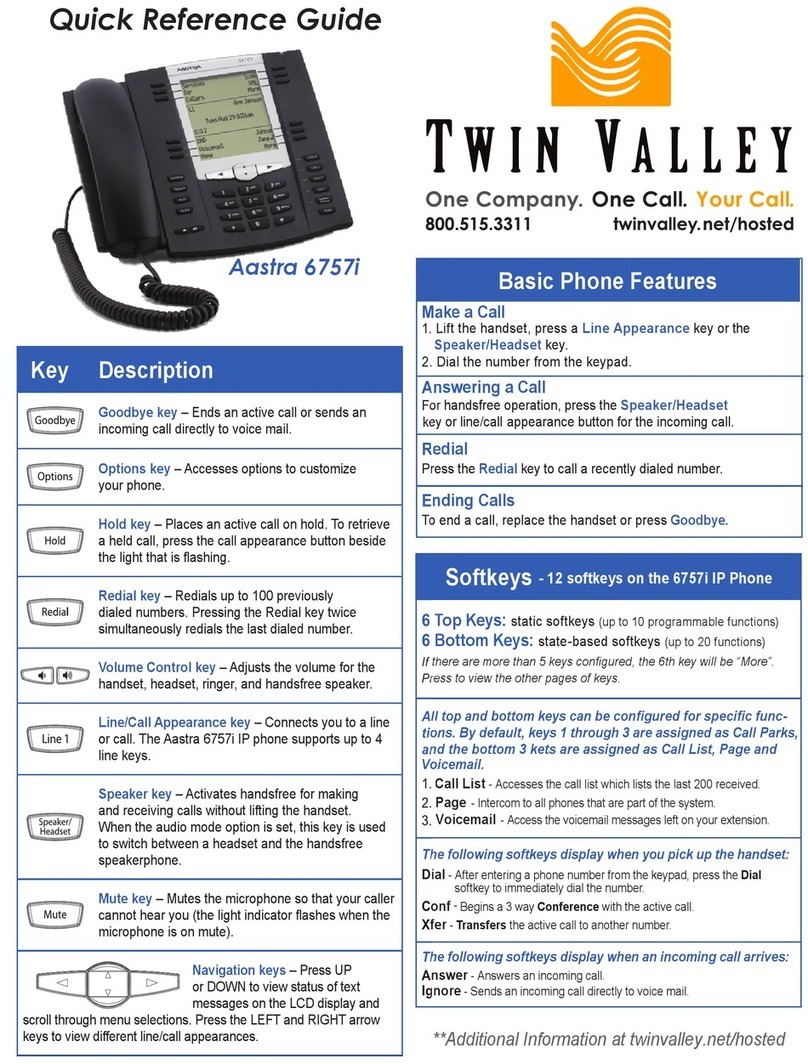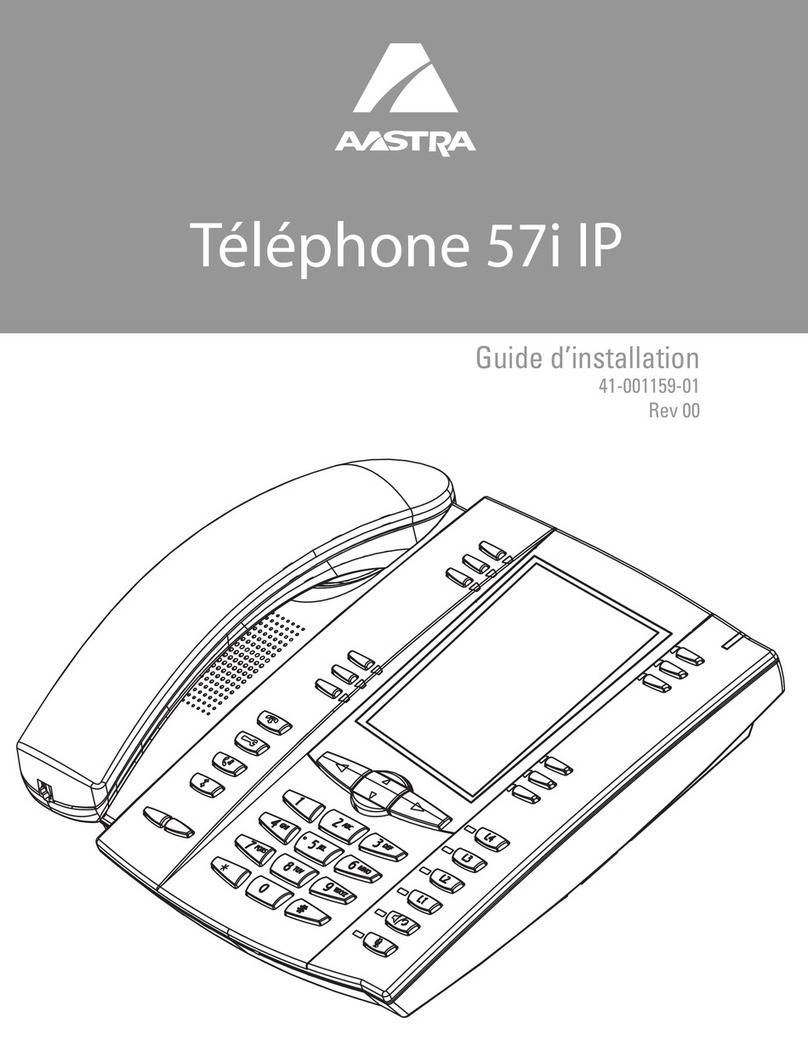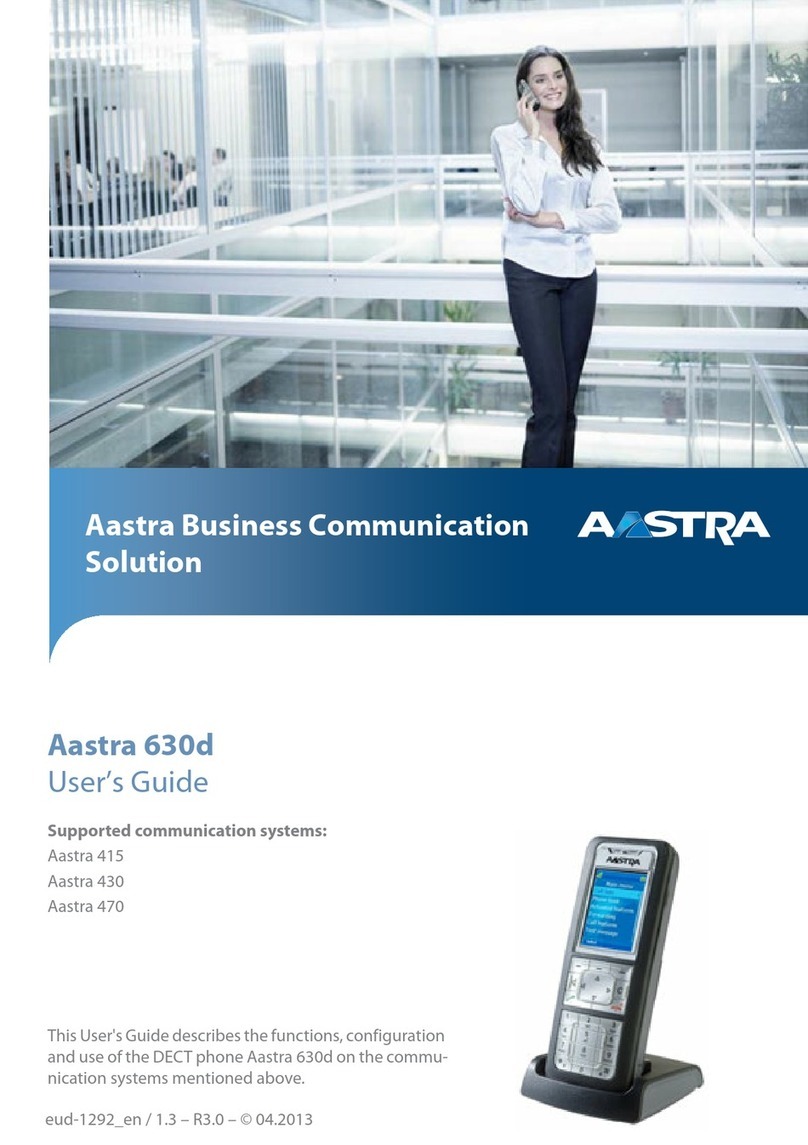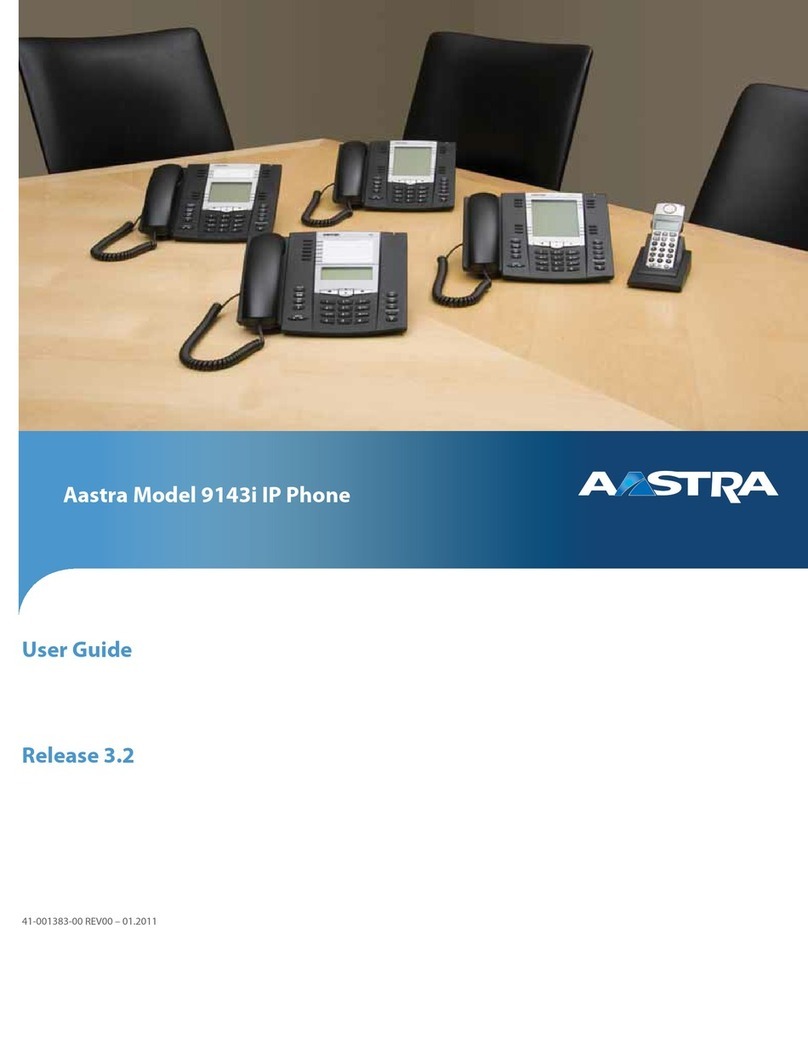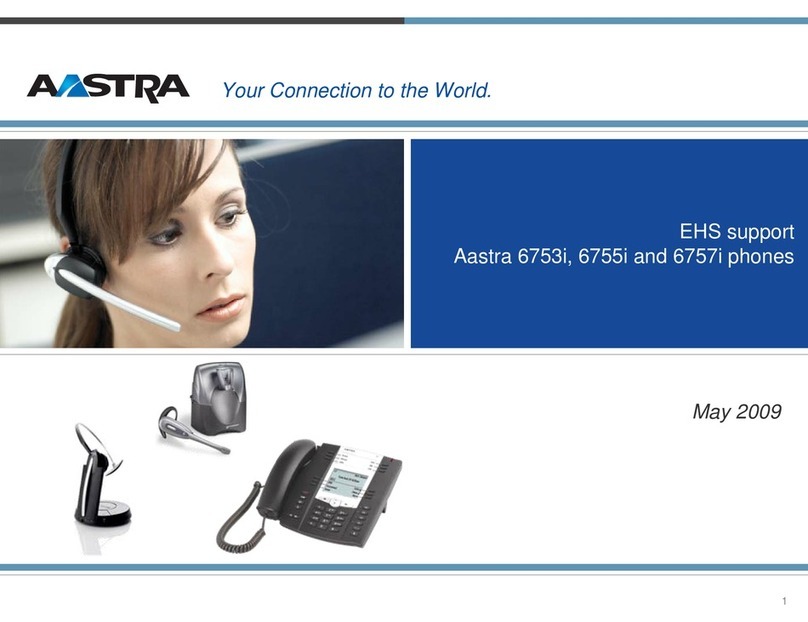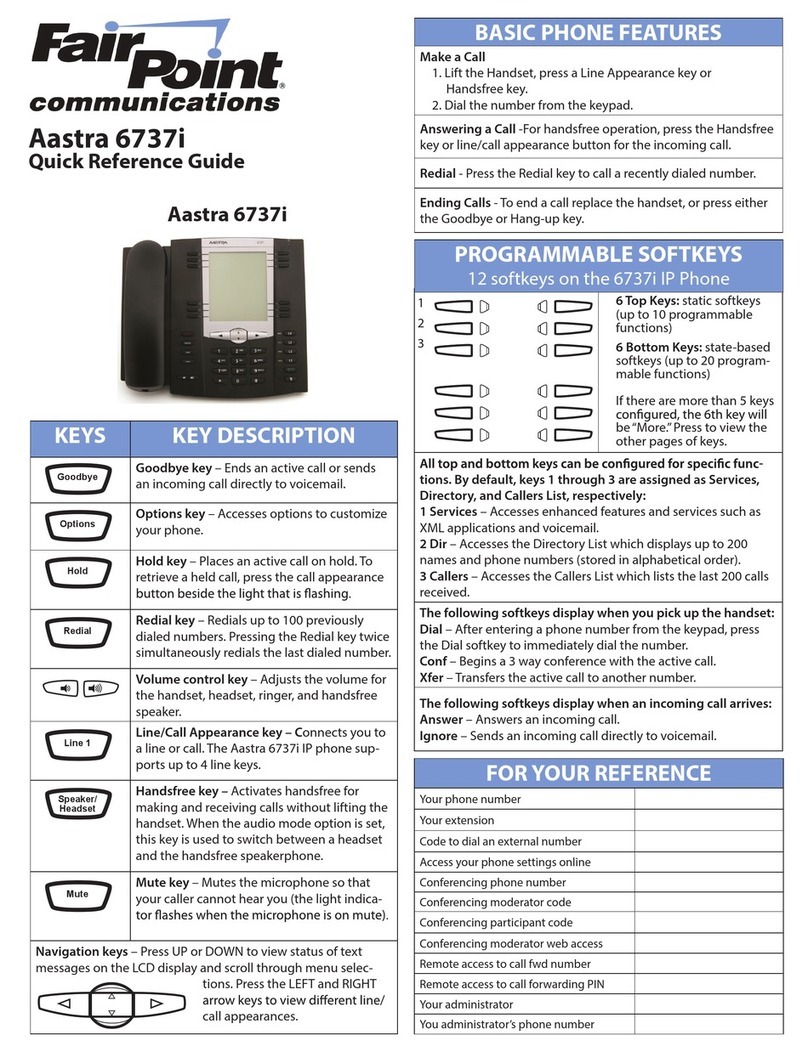QRG-Aastra Clearspan 6731i Phone
Last Revised: 06/19/12 Page 2 of 2
Basic Features
Transfer
•Press Transfer key.
•Enter the extension you wish to transfer the call to.
-Stay on the line to announce the call.
-Press the Goodbye key to cancel the transfer.
•Press the Transfer key again to complete the
transfer.
Transfer Directly to a Voicemail Box
•While on a phone call, press the Transfer key.
•Then press the Dir VM Tx feature key or dial *55.
•To transfer to your own voicemail box, press #.
•To transfer to another user’s voicemail box, enter
the campus extension, followed by # (i.e. 2011#).
•To cancel, press *.
•The system will indicate that it has successfully
transferred the caller directly to that voicemail box.
Call Forward
•Press the Call Forward feature key.
•The display screen will show Cfwd Mode and 1. All.
•Press the right navigation key to select Change.
•The display screen will show CFWD ALL.
•Use the down navigation key to scroll to a call
forwarding menu option.
-Cfwd State: turn call forwarding on or off
When the display screen shows Cfwd State,
press the right navigation key to select
Change.
Press down navigation key until the display
reads Cfwd State ON (to turn on call
forwarding) or to OFF (to turn off call
forwarding).
Press the right navigation key to select Set.
Press the left navigation key to select Done.
Press # to confirm your change.
Press the left navigation key to select Done.
Press # to confirm your change.
If you turned on call forwarding, a red light
will appear next to the Call Forward feature
key and CFWD ALL will show on the display
screen. If you turned off call forwarding, the
light next to the Call Forward feature key will
go dark and CFWD ALL will no longer
appear on the display screen.
-Cfwd Number: to change where your calls are
forwarded
When the display screen shows Cfwd
Number, press the right navigation key to
select Change.
Press the left navigation key to erase the
current call forward number.
Use the keypad to enter the phone number
you wish to forward your calls to.
•For off-campus phone numbers,
include “9” (i.e. 917145551212).
Press the right navigation key to select Set.
Press the left navigation key to select Done.
Press # to confirm your change.
Press the left navigation key to select Done.
Press # to confirm your change.
Conference Calling
•While on the first call, press the Conf key.
•Dial the second caller. Once you are connected to
them, press the Conf key again.
-If the second caller does not answer, press the
Goodbye key.
•You are now conferenced with both callers.
Accessing Voicemail
•Press the Voice Mail feature button.
•Enter your voicemail password.
-Press * if you want to access a voicemail box for
a different extension than the one you are calling
from.
OR
•Dial 2525 or 657-278-2525.
•Enter the campus extension.
•Enter the voicemail password.
For assistance with your phone, contact the
IT Call Center at x7777 or
helpdesk@fullerton.edu.
Updated and additional VoIP user guides and
tutorials are available at: http://voip.fullerton.edu.