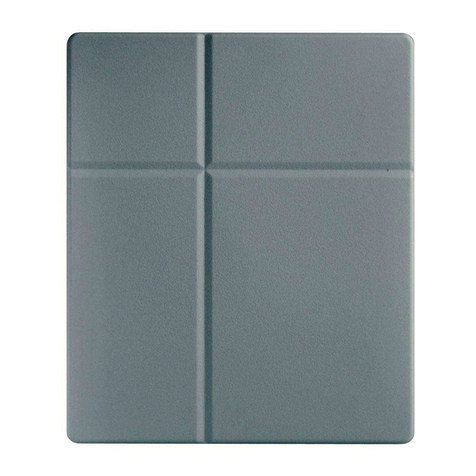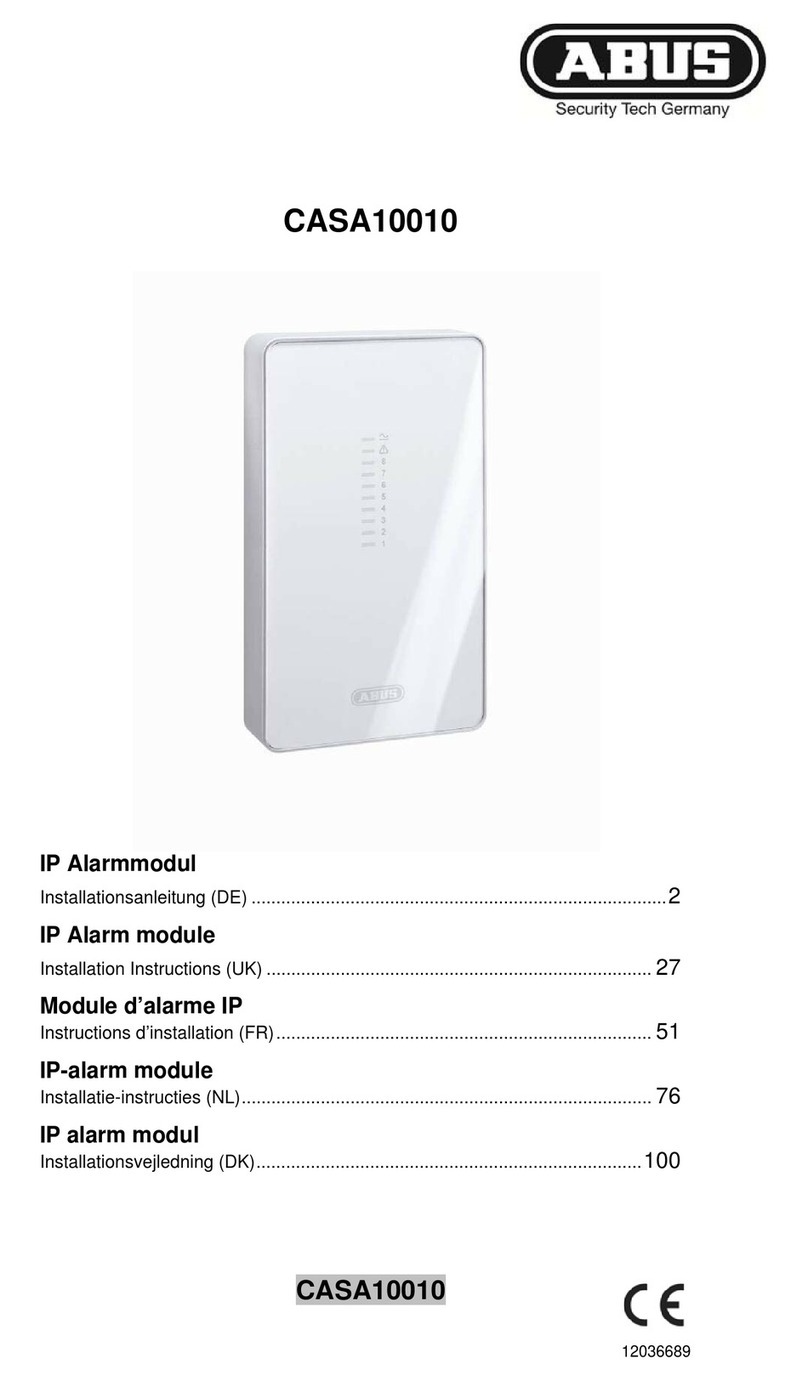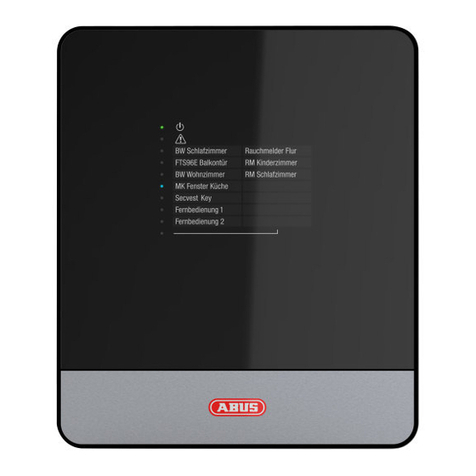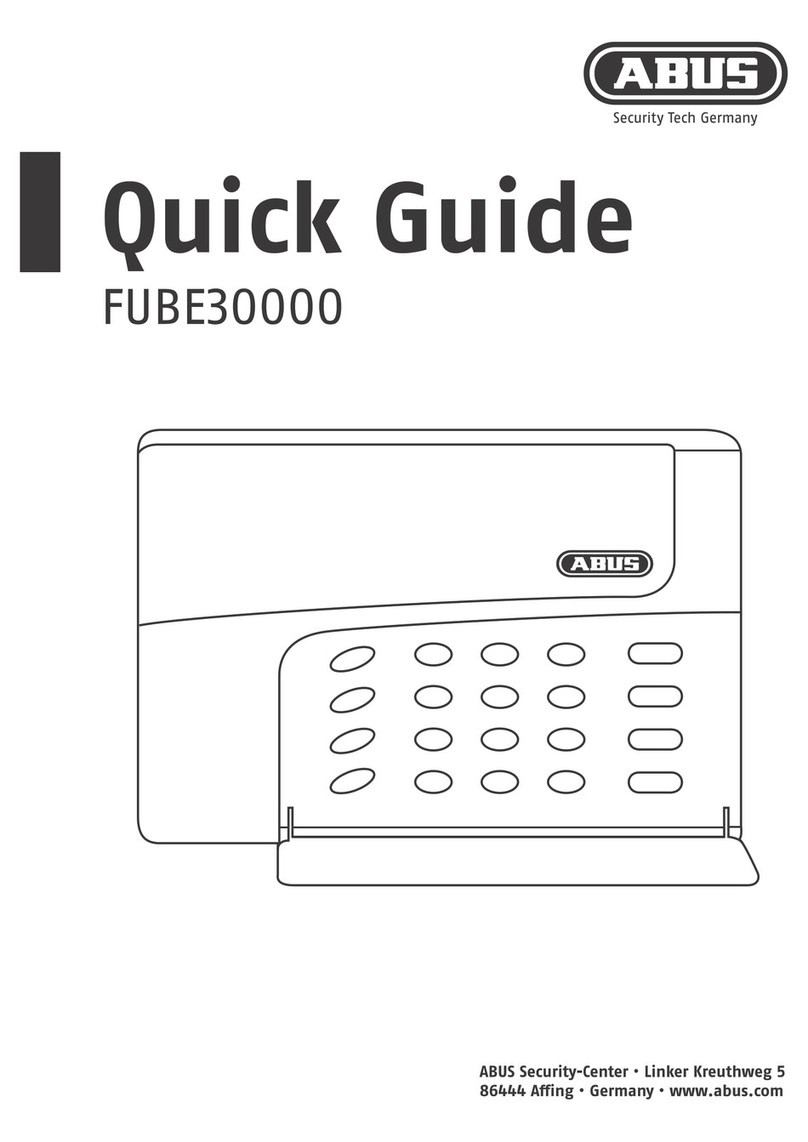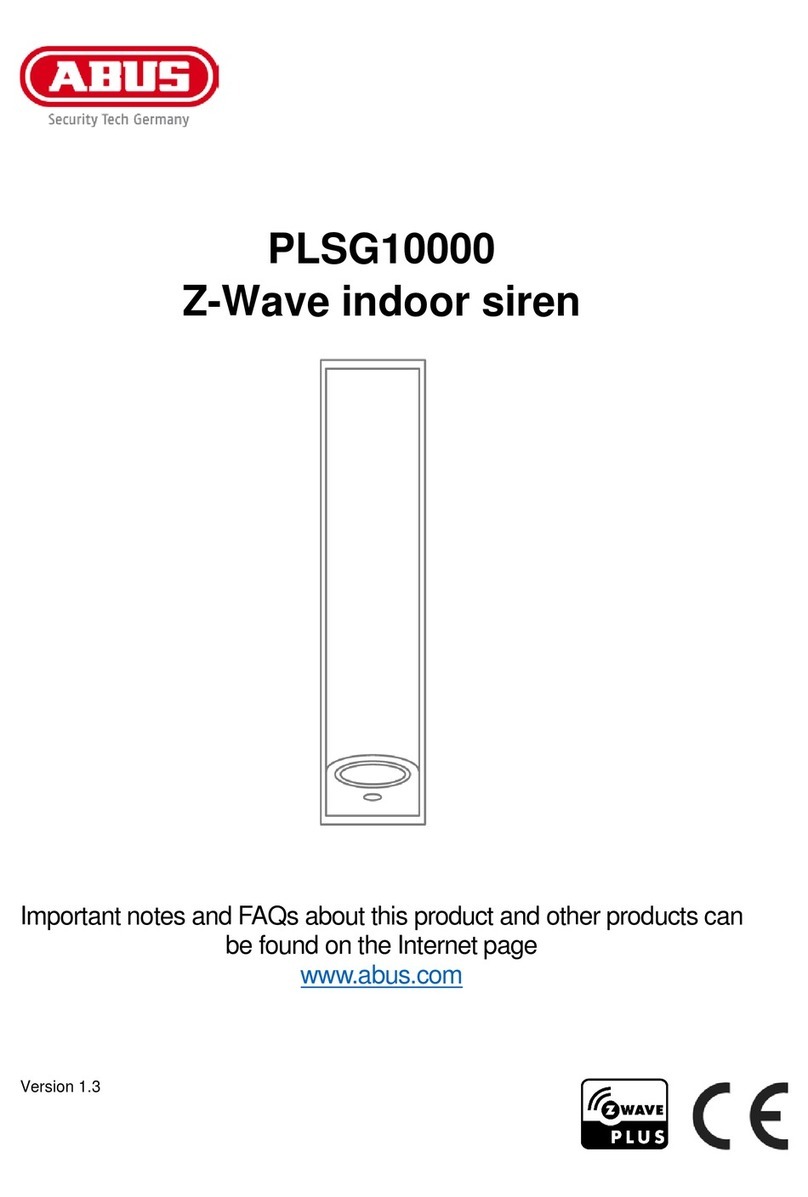Contents
1. Intended use.............................................................................................................................................10
2. Scope of System Contents......................................................................................................................10
3. Features and functions............................................................................................................................10
4. Information and FAQs .............................................................................................................................11
5. Device description ...................................................................................................................................11
5.1 Monitor description..........................................................................................................................11
5.2 Docking station description............................................................................................................11
5.3 Camera description..........................................................................................................................12
6. Installation ................................................................................................................................................13
6.1 Installing the monitor.......................................................................................................................13
6.2 Pairing the camera and the monitor...............................................................................................13
6.3 Connecting the docking station to the network............................................................................14
6.4 Mounting the camera.......................................................................................................................14
7. Operation ..................................................................................................................................................16
7.1 Main menu.........................................................................................................................................16
7.2 Live view ...........................................................................................................................................17
7.3 Event list ...........................................................................................................................................20
7.3.1 List of recordings.....................................................................................................................20
7.3.2 Viewing recordings..................................................................................................................20
7.3.3 Deleting recordings .................................................................................................................21
7.4Settings.............................................................................................................................................22
7.4.1 Camera settings .......................................................................................................................22
7.4.2 Recording settings...................................................................................................................23
7.4.3 Network settings ......................................................................................................................25
7.4.4 Alarm settings ..........................................................................................................................27
7.4.5 System settings........................................................................................................................28
7.4.6 Troubleshooting (FAQ)............................................................................................................31
8. Remote access via app............................................................................................................................32
9. Maintenance and cleaning ......................................................................................................................37
9.1 Maintenance .....................................................................................................................................37
9.2 Cleaning............................................................................................................................................37
10. Disposal and Lithium-Polymer Battery Warning ..................................................................................37
10.1 Lithium-Polymer Battery Warning..................................................................................................37
10.2 Recycling and Disposal Information...................................................................................... 37
11. Tips for troubleshooting..........................................................................................................................38
12. Technical data ..........................................................................................................................................39