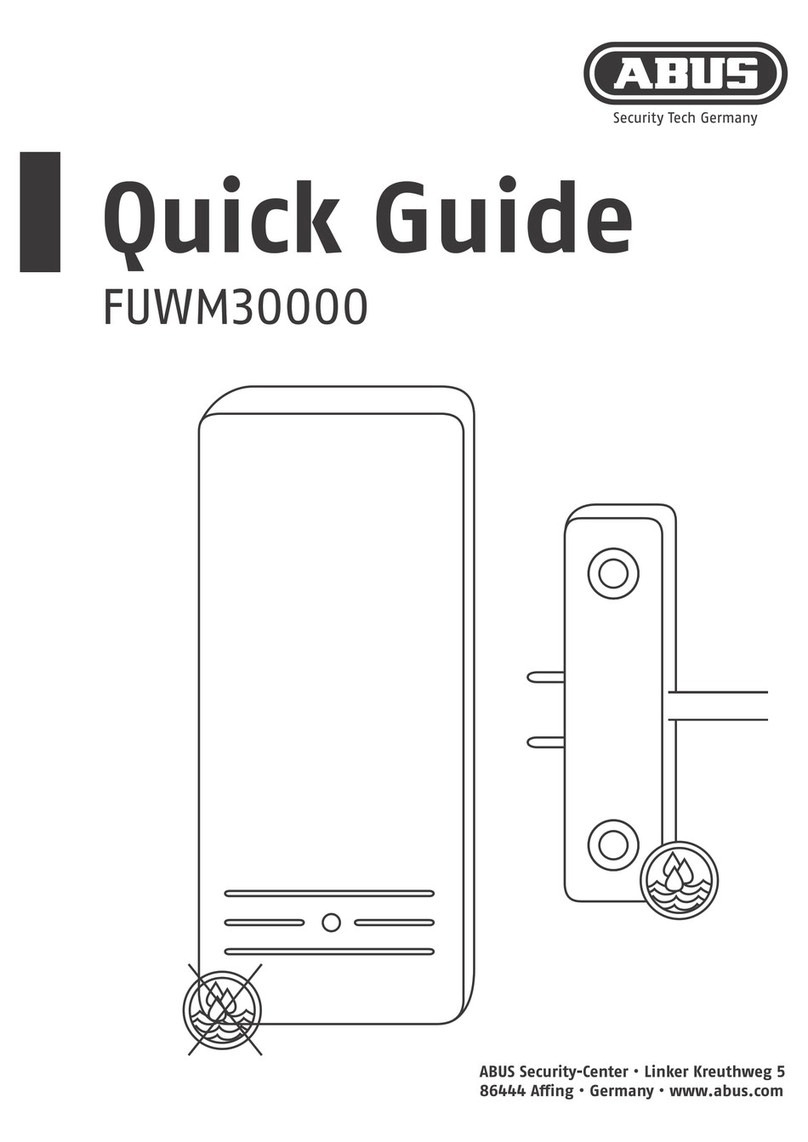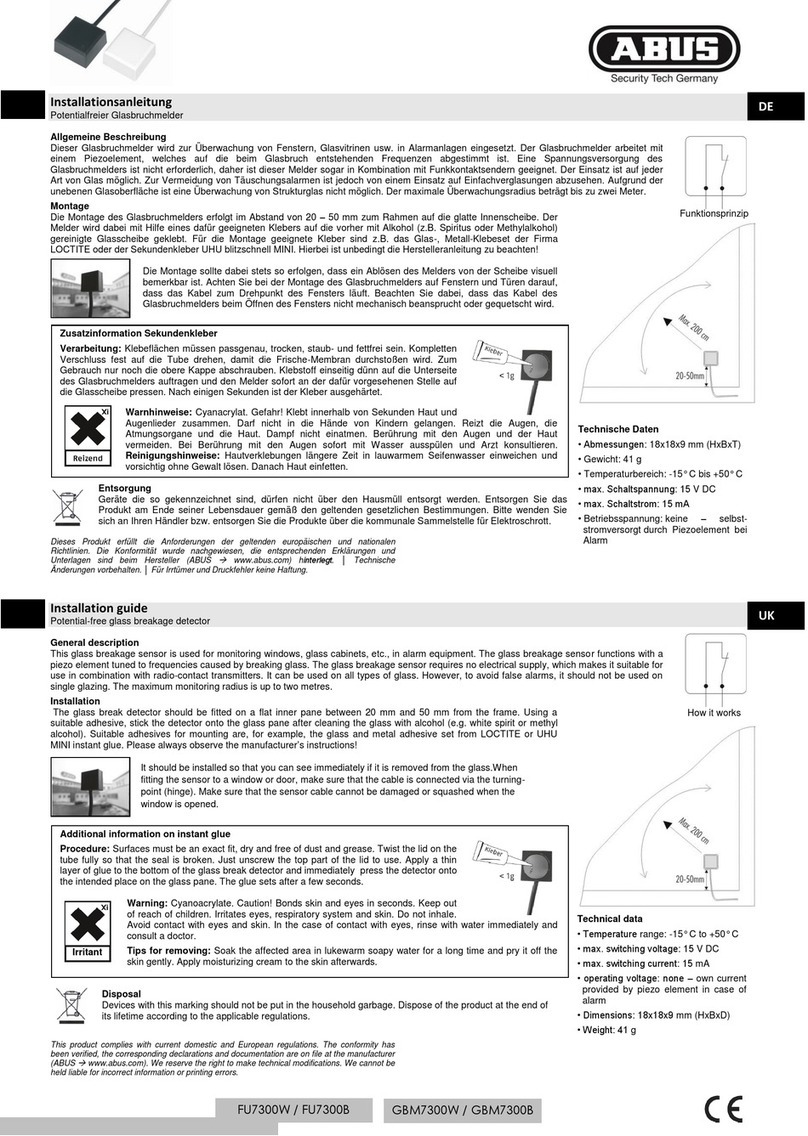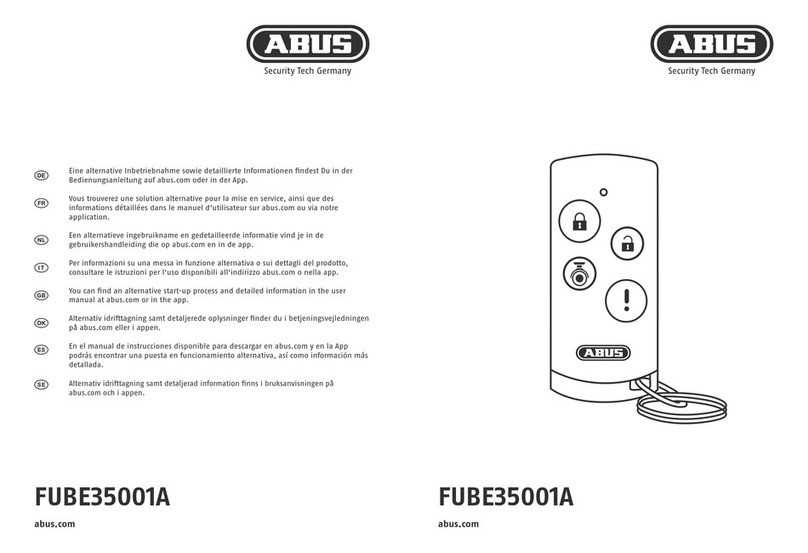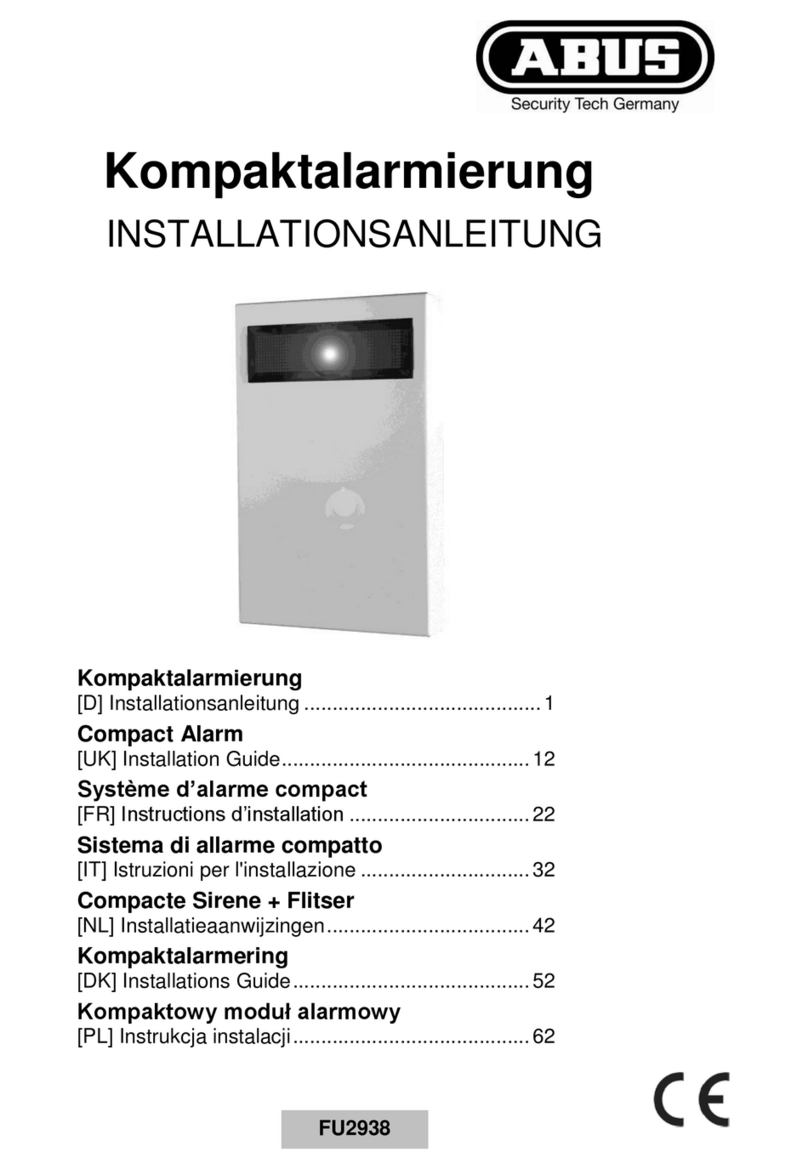Contents
English
1. Scope of delivery.................................................................................................. 4
2. General ............................................................................................................. 5
2.1 Safety information ........................................................................................... 5
2.2 Information on user guide ................................................................................ 6
2.3 Warranty ....................................................................................................... 6
2.4 Disposal........................................................................................................ 6
2.5 Declaration of conformity.................................................................................. 6
3. Installation example............................................................................................. 8
4. Overview of the system and control panel ................................................................. 9
5. Overview of the numerical keypad........................................................................... 10
6. Secvest display.................................................................................................... 12
7. Menu navigation and operation .............................................................................. 13
8. Arming and disarming the system ........................................................................... 13
8.1 Arming/disarming keys ..................................................................................... 13
8.2 Graphical display of arming/disarming on the display ............................................. 14
8.3 Arming/disarming via the quick arm keys............................................................. 14
8.4 Arming via the user code.................................................................................. 14
8.5 Arming sub-areas ........................................................................................... 16
8.6 Individual sub-areas ....................................................................................... 17
8.7 Internal arming.............................................................................................. 17
8.8 Internal arming via chip key ............................................................................. 18
8.9 Internal arming via remote control..................................................................... 18
8.10 Arming via wireless control panel...................................................................... 18
8.11 Arming via remote control................................................................................ 18
8.12 Arming via chip key........................................................................................ 19
8.13 Arming via delay times.................................................................................... 19
8.14 Preventing arming of the system....................................................................... 20
9. Responding to an alarm........................................................................................ 21
9.1 Alarm types.................................................................................................... 21
9.2 Alarm forwarding............................................................................................ 22
9.2.1 Alarm forwarding via telephone .................................................................. 22
9.2.2 Alarm forwarding to a monitoring station ..................................................... 23
9.2.3 Alarm forwarding via email........................................................................ 23
9.2.4 Alarm forwarding via text message .............................................................. 23
9.2.5 Alarm forwarding in the event of a personal or medical emergency .................... 23
10. User menu ........................................................................................................ 24
10.1 Users.......................................................................................................... 26
10.2 Voice memo ................................................................................................ 27
10.3 Hide zones.................................................................................................. 27
10.5 System conguration..................................................................................... 28
10.5.1 Functions.............................................................................................. 28
10.5.2 Date & time .......................................................................................... 33
10.5.3 Edit outputs.......................................................................................... 34
10.5.4 Remote controls..................................................................................... 35
10.5.5 Volume settings .................................................................................... 35
10.5.6 Web access ........................................................................................... 35
10.5.7 Remote updates..................................................................................... 36
10.5.8 Time schedules active/inactive .................................................................. 36
10.6 Contacts ..................................................................................................... 36
Contents