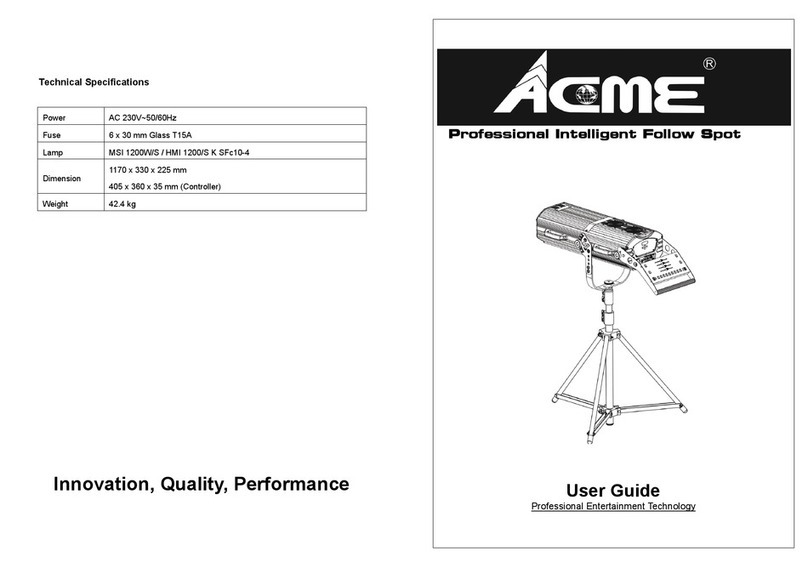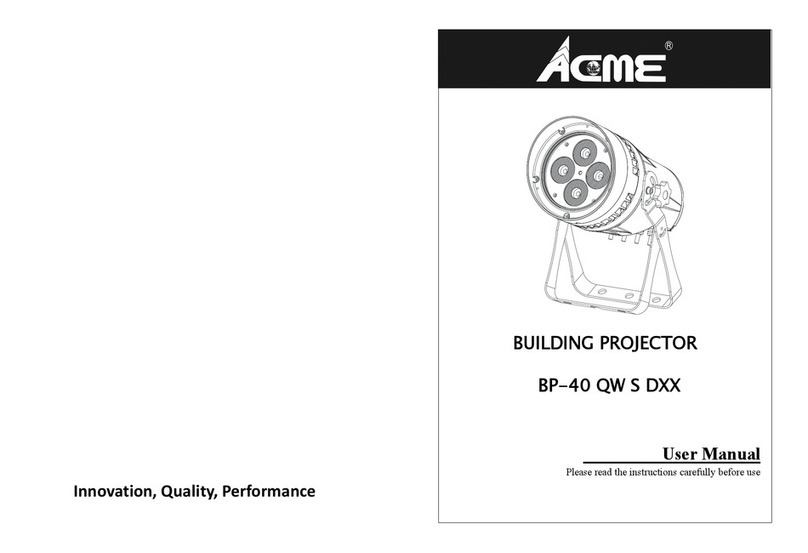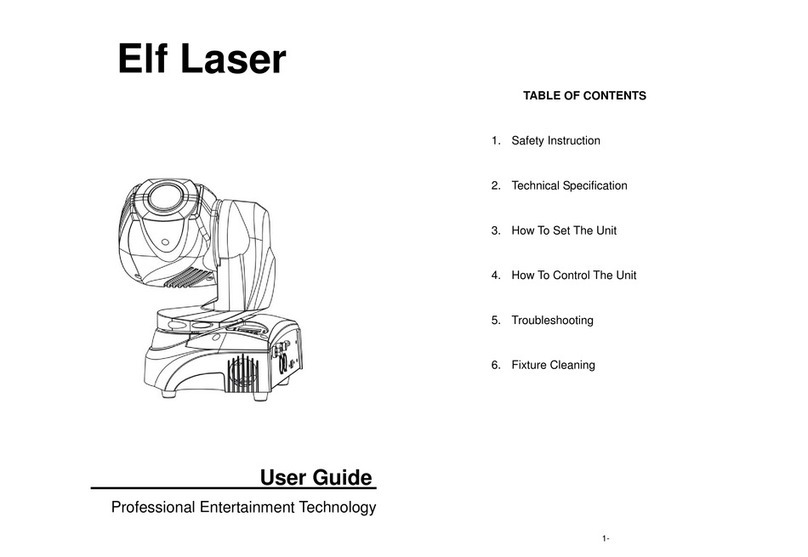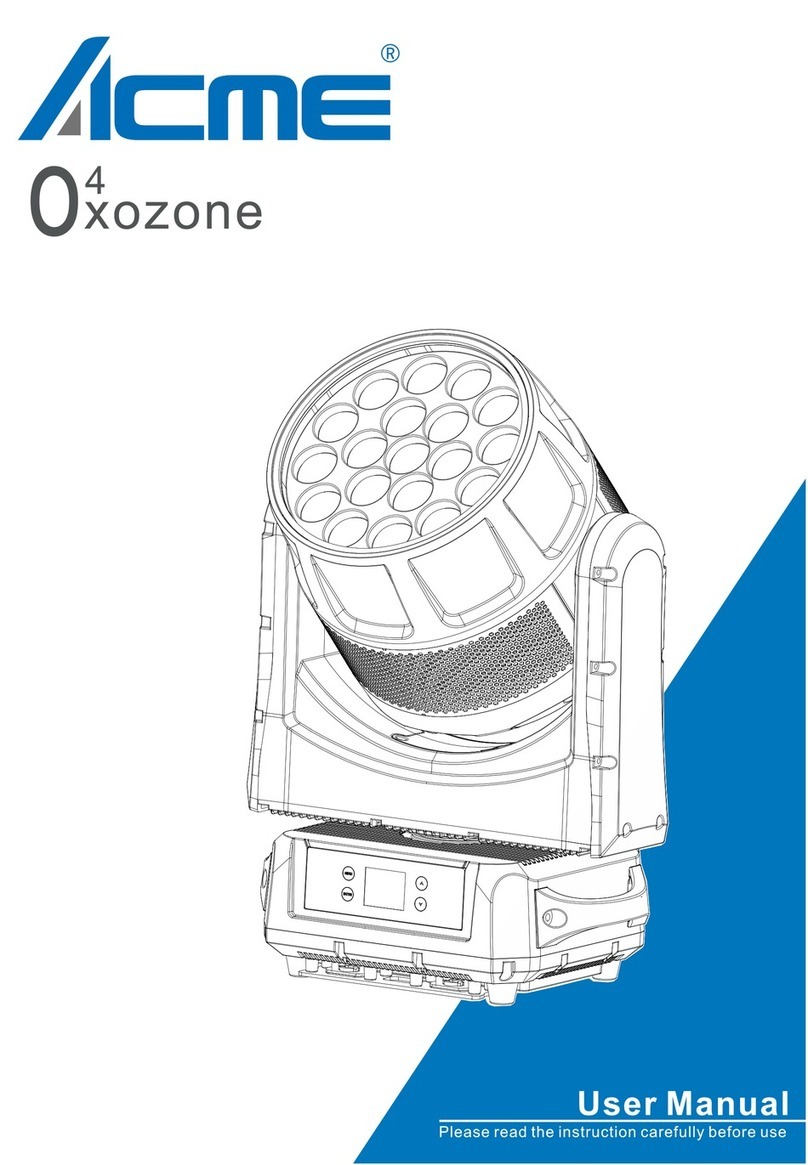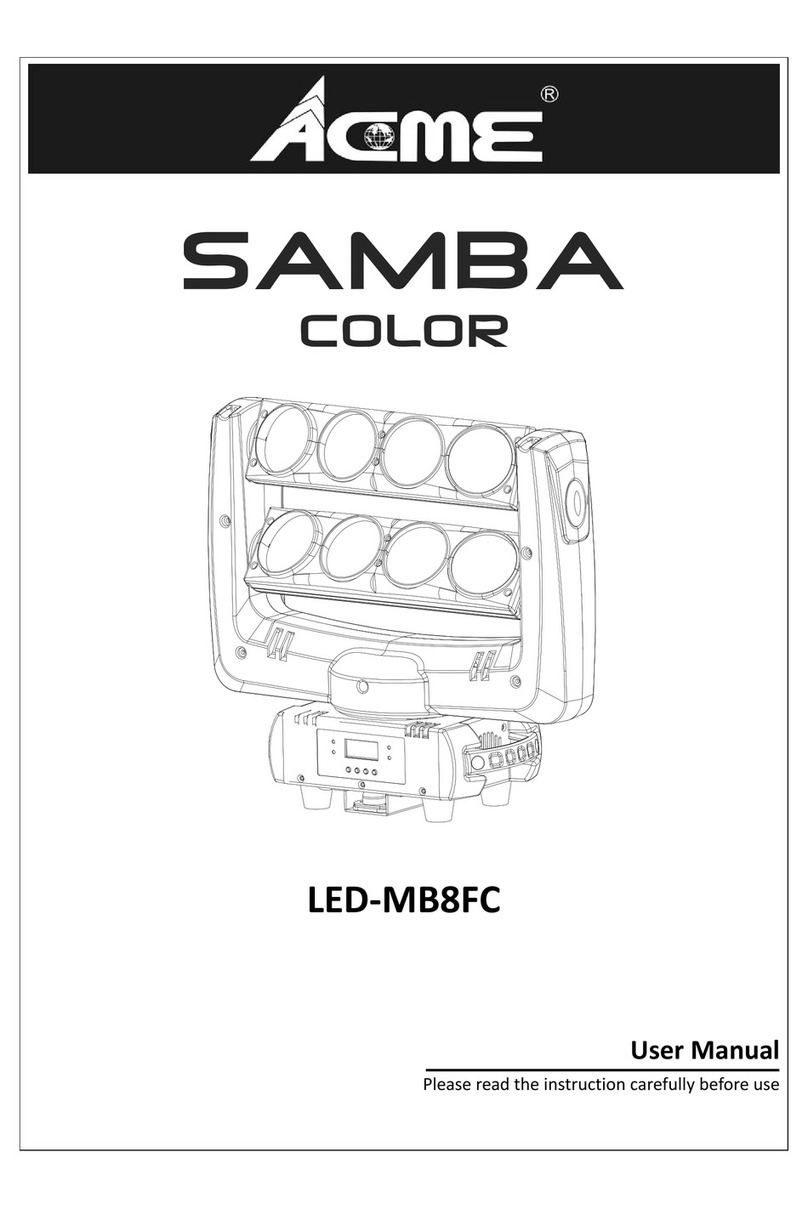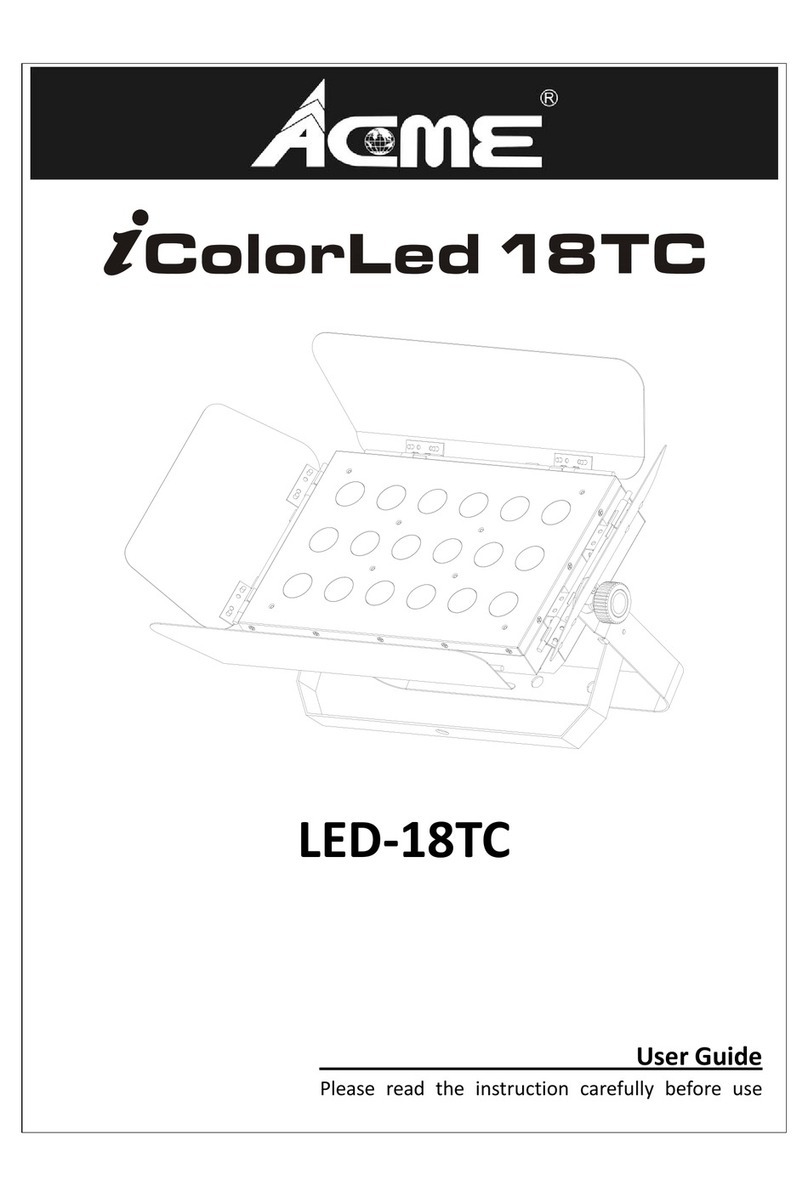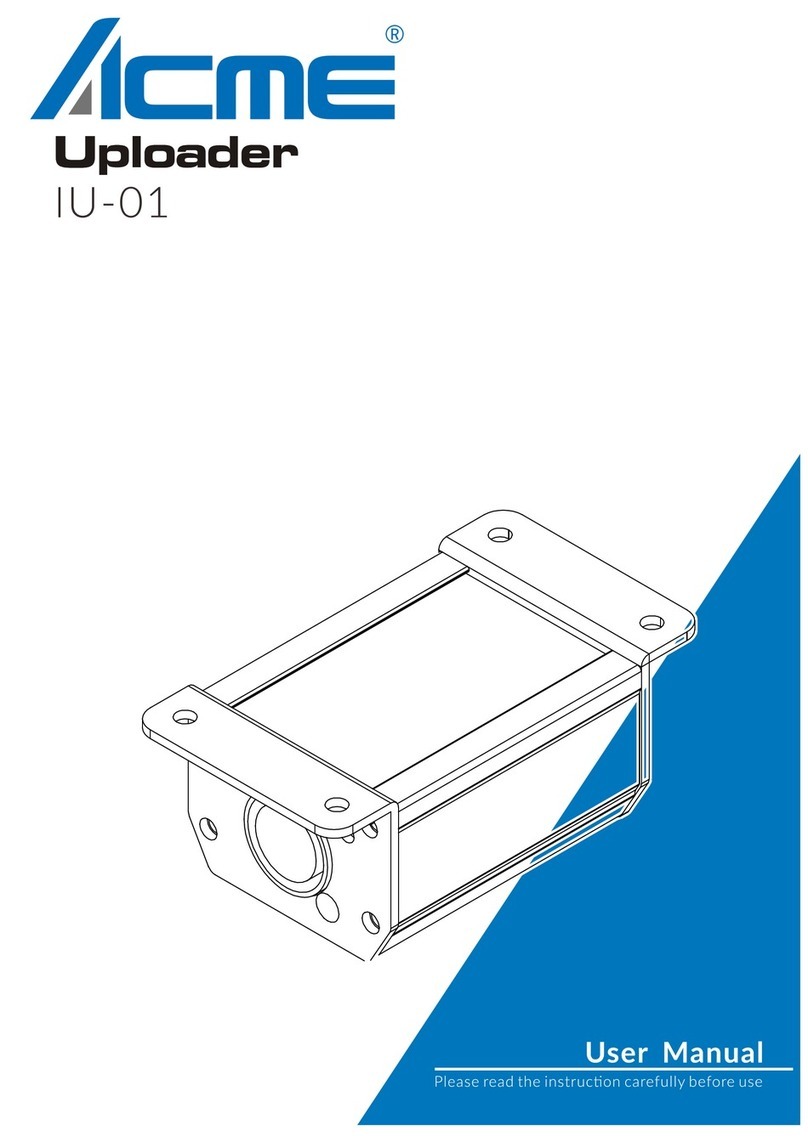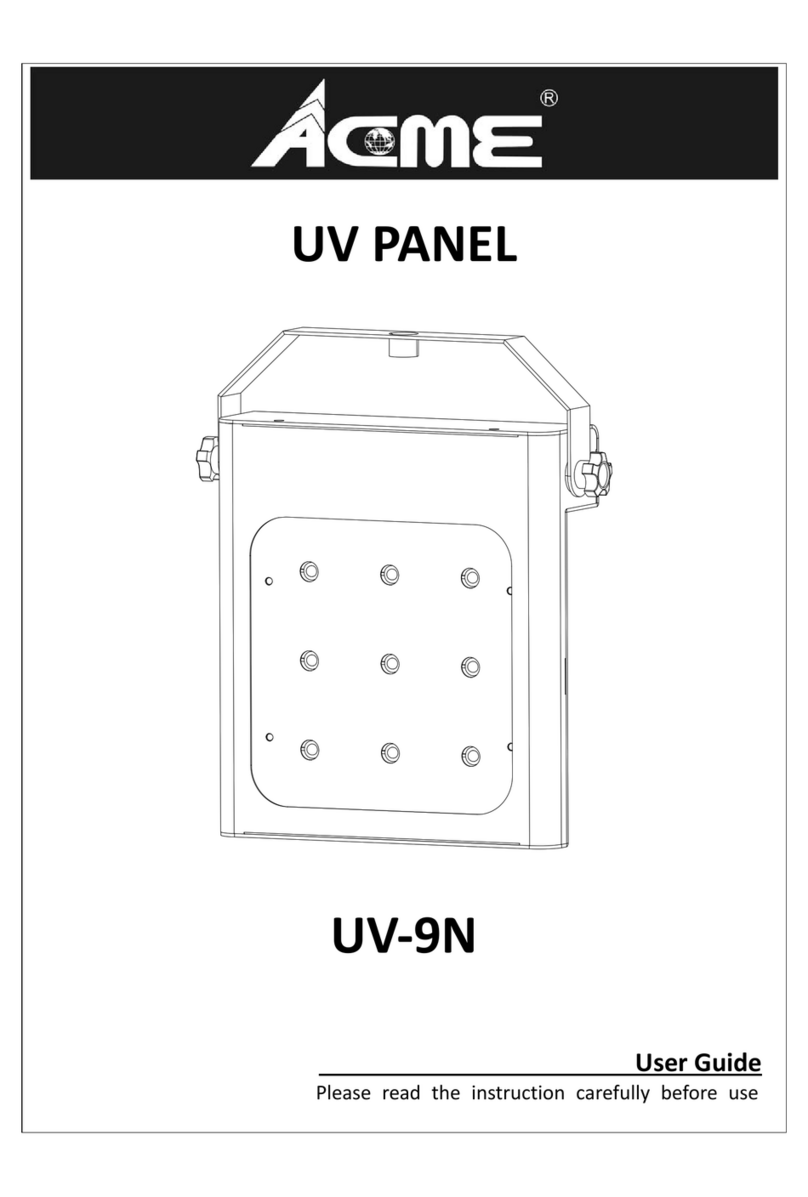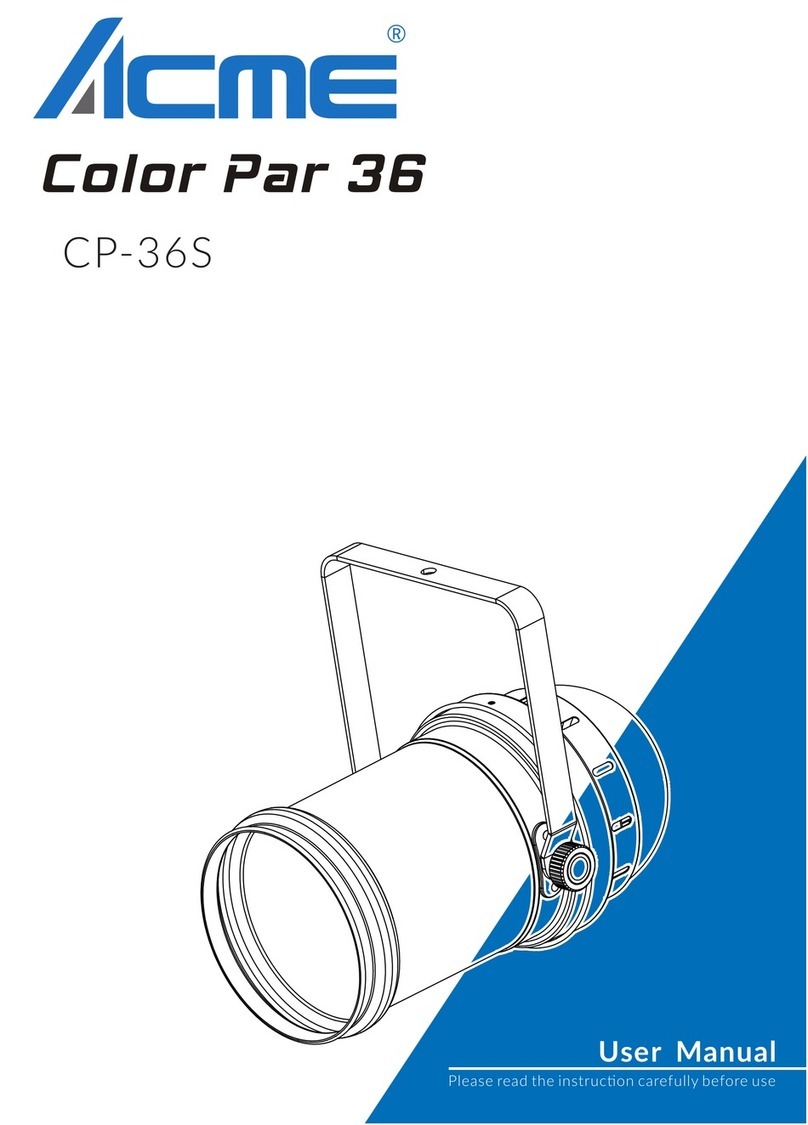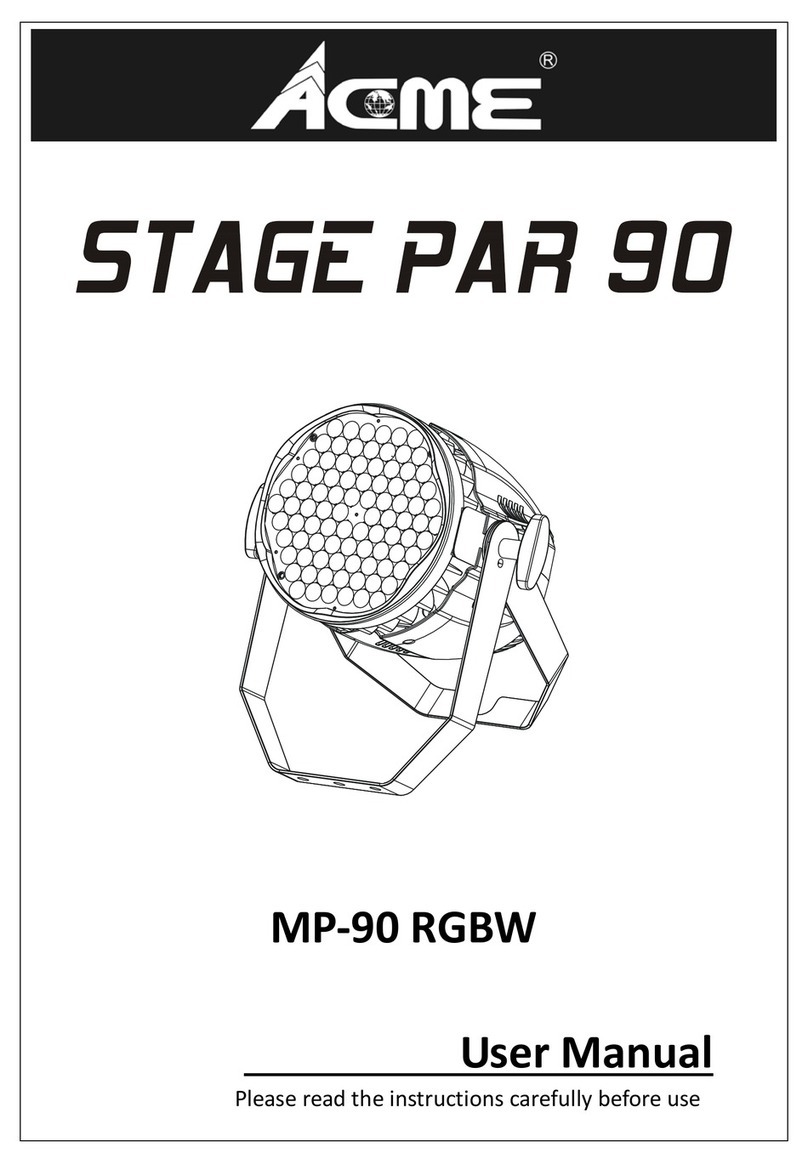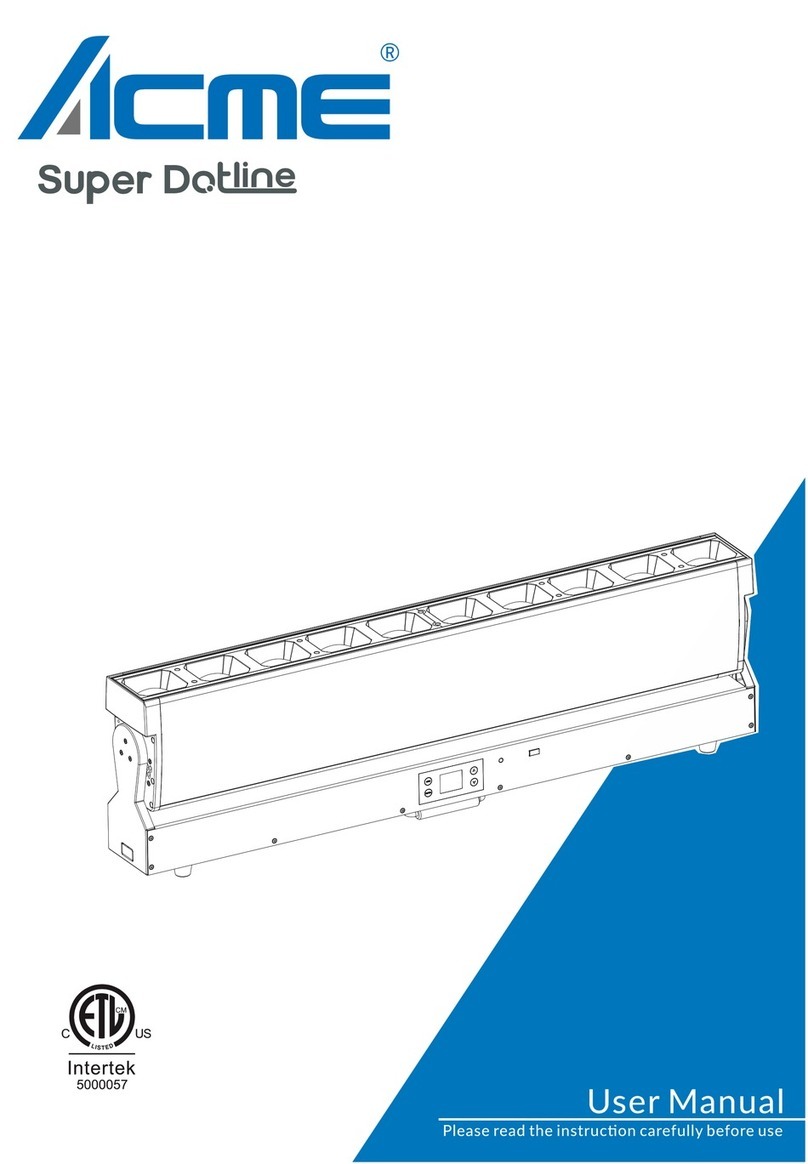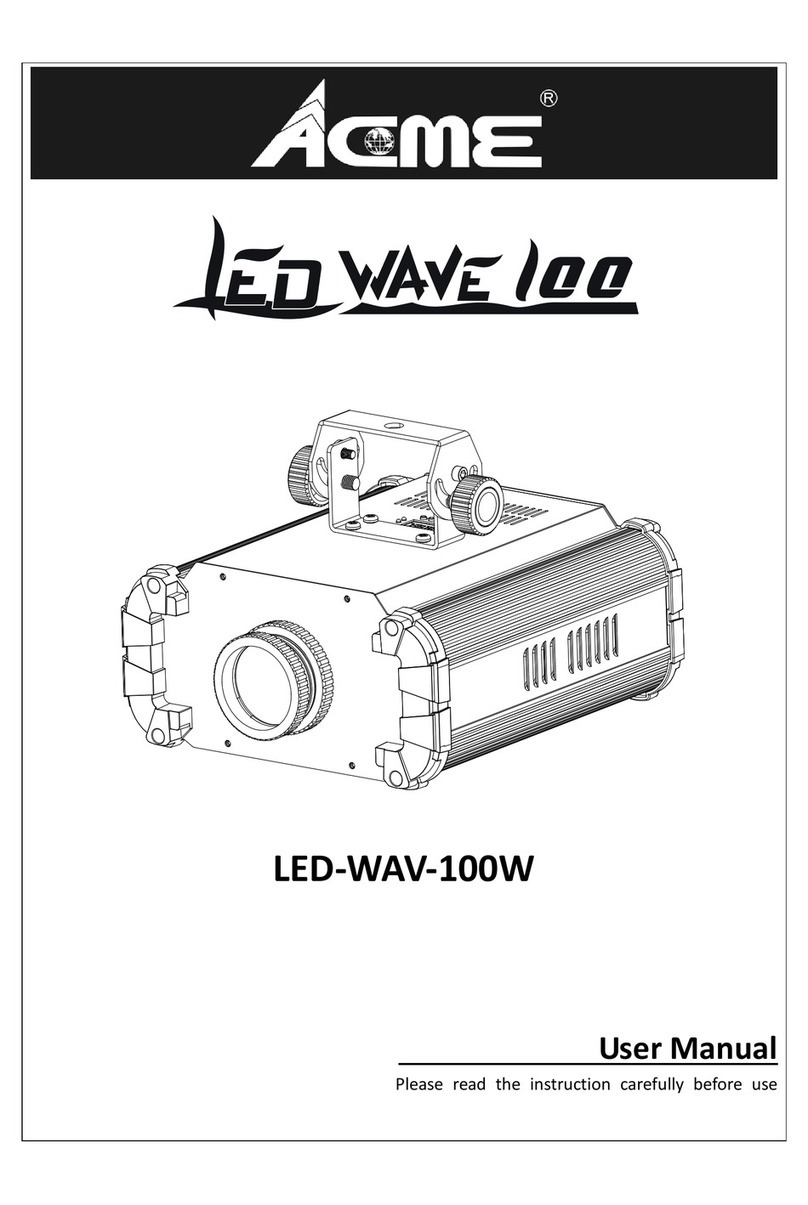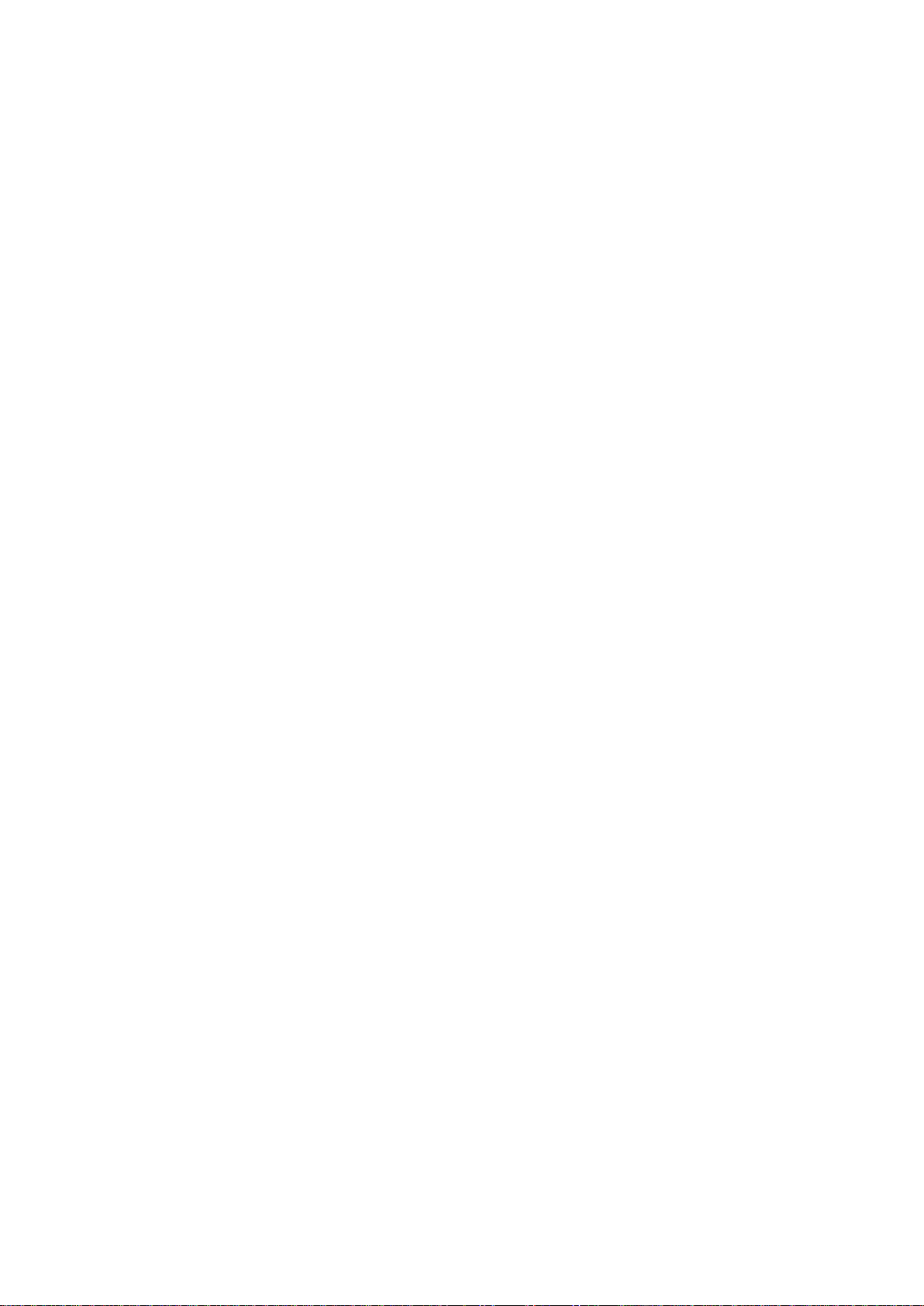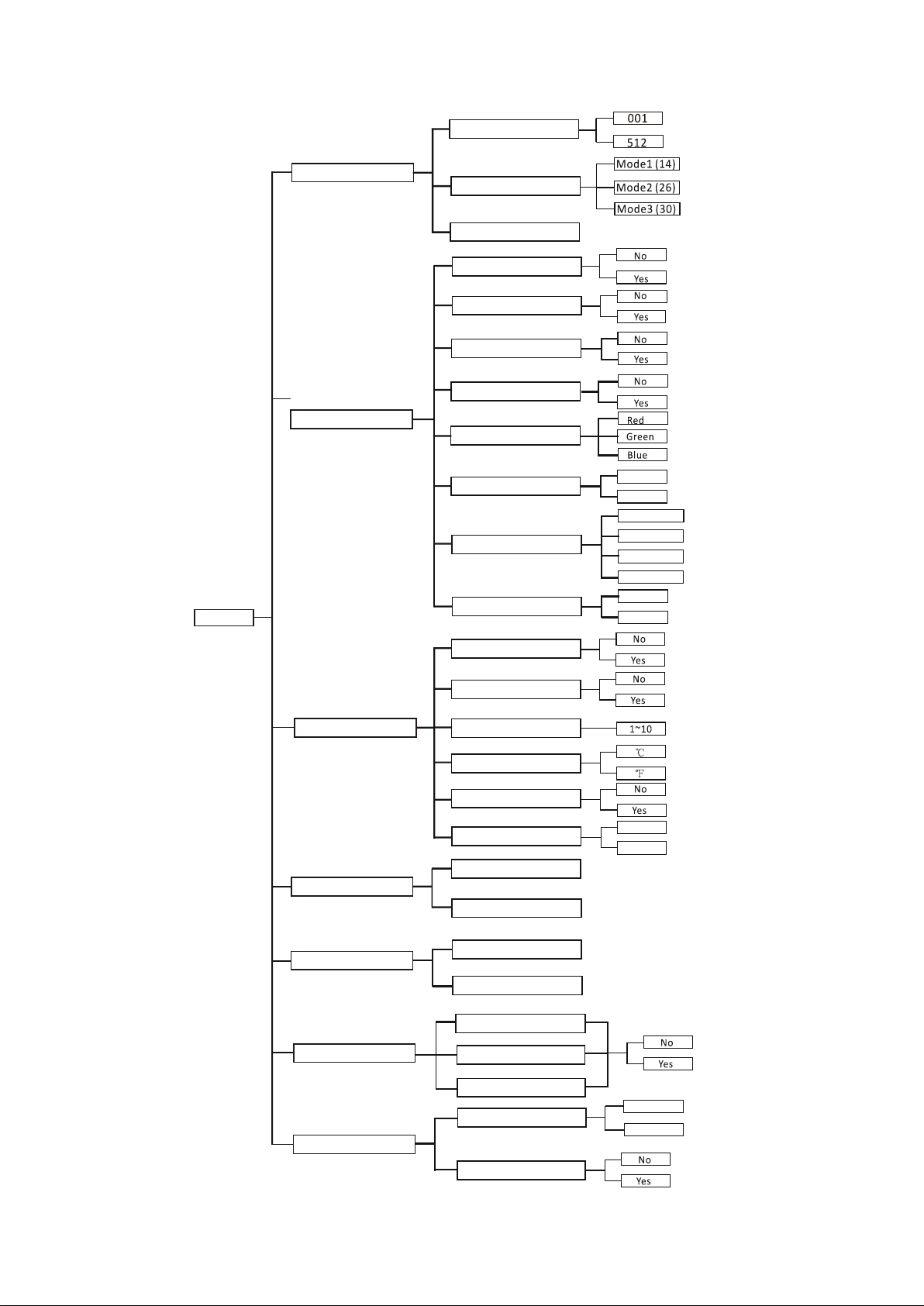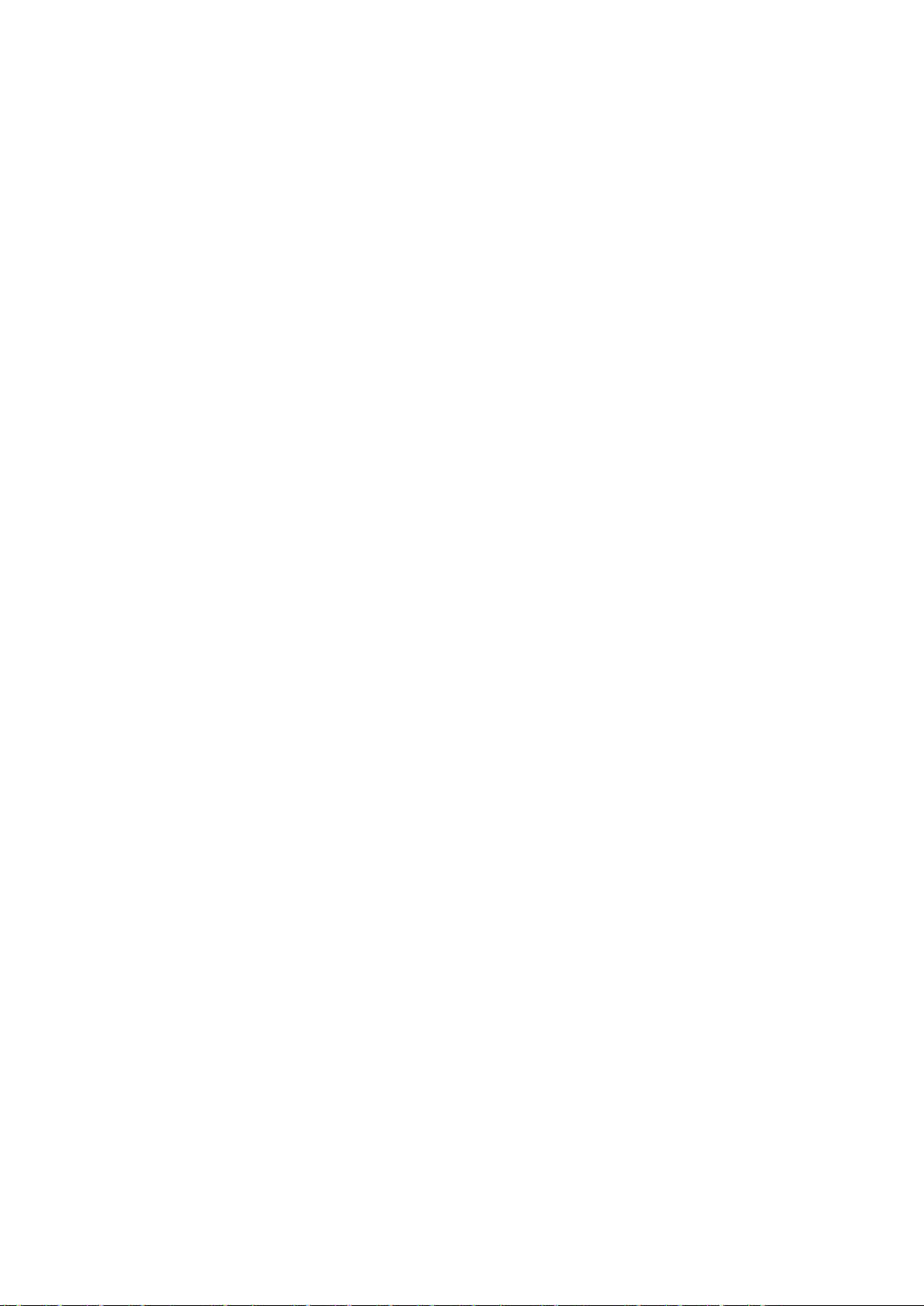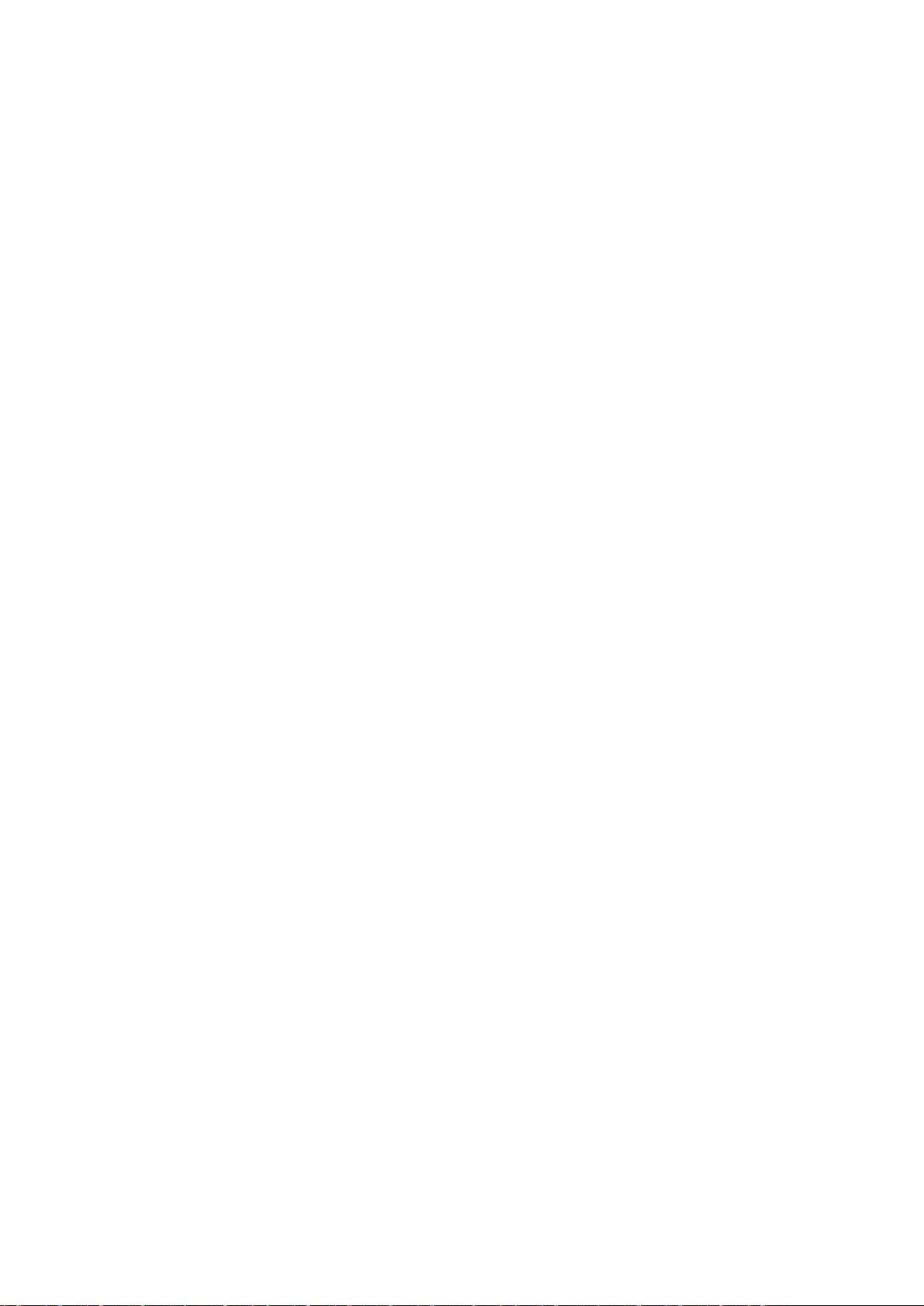DMX Functions
Enter MENU mode, select DMX Functions, press the ENTER button to confirm, use the UP/DOWN
button to select DMX Address, DMX Channel Mode or View DMX Value.
DMX Address
To select DMX Address, press the ENTER button to show the DMX ADDRESS on the display.
Use the UP/DOWN button to adjust the address from 001to 512, press the ENTER button to setup.
Press the MENU button back to the last menu or let the unit idle one minute to exit menu mode.
DMX Channel Mode
To select DMX Channel Mode, press the ENTER button to show the DMX CHANNEL MODE on
the display. Use the UP/DOWN button to select Mode1 (14), Mode2 (26) or Mode (30), and press
the ENTER button to setup. Press the MENU button back to the last menu or let the unit idle one
minute to exit menu mode.
View DMX Value
To select View DMX Value, press the ENTER button to show the VIEW DMX VALUE on the
display. Use the UP/DOWN button to view the DMX channel values. Press the MENU button back
to the last menu or let the unit idle one minute to exit menu mode.
Fixture Setting
Enter MENU mode, select Fixture Setting, press the ENTER button to confirm, use the UP/DOWN
button to select Pan Inverse, Tile Inverse, P/T Feedback,BL.O. P/T Moving, White Balance,
Cooling Mode,Dimmer Curve or Dimmer Speed.
Pan Inverse
To select Pan Inverse, press the ENTER button to show the PAN INVERSE on the display. Use
the UP/DOWN button to select No (normal) or Yes (pan inverse), press the ENTER button to setup.
Press the MENU button back to the last menu or let the unit idle one minute to exit menu mode.
Tilt Inverse
To select Tilt Inverse, press the ENTER button to show the TILT INVERSE on the display. Use
the UP/DOWN button to select No (normal) or Yes (tilt inverse), press the ENTER button to setup.
Press the MENU button back to the last menu or let the unit idle one minute to exit menu mode.
7B