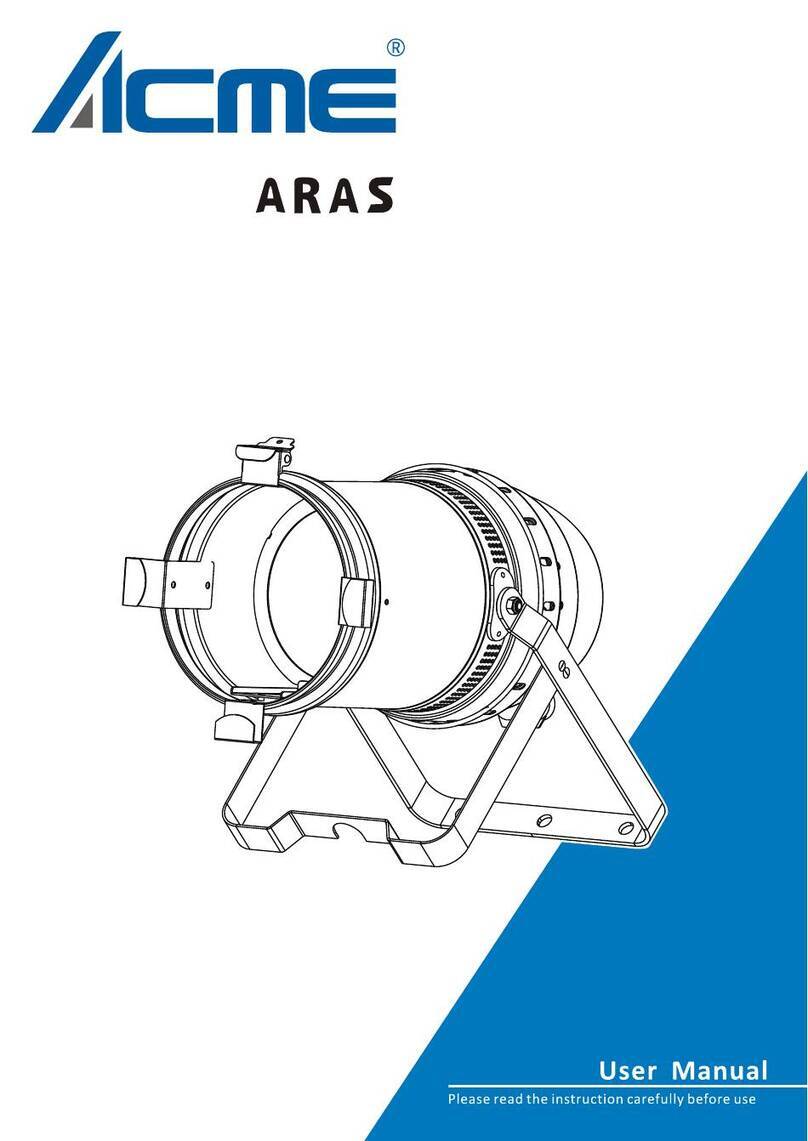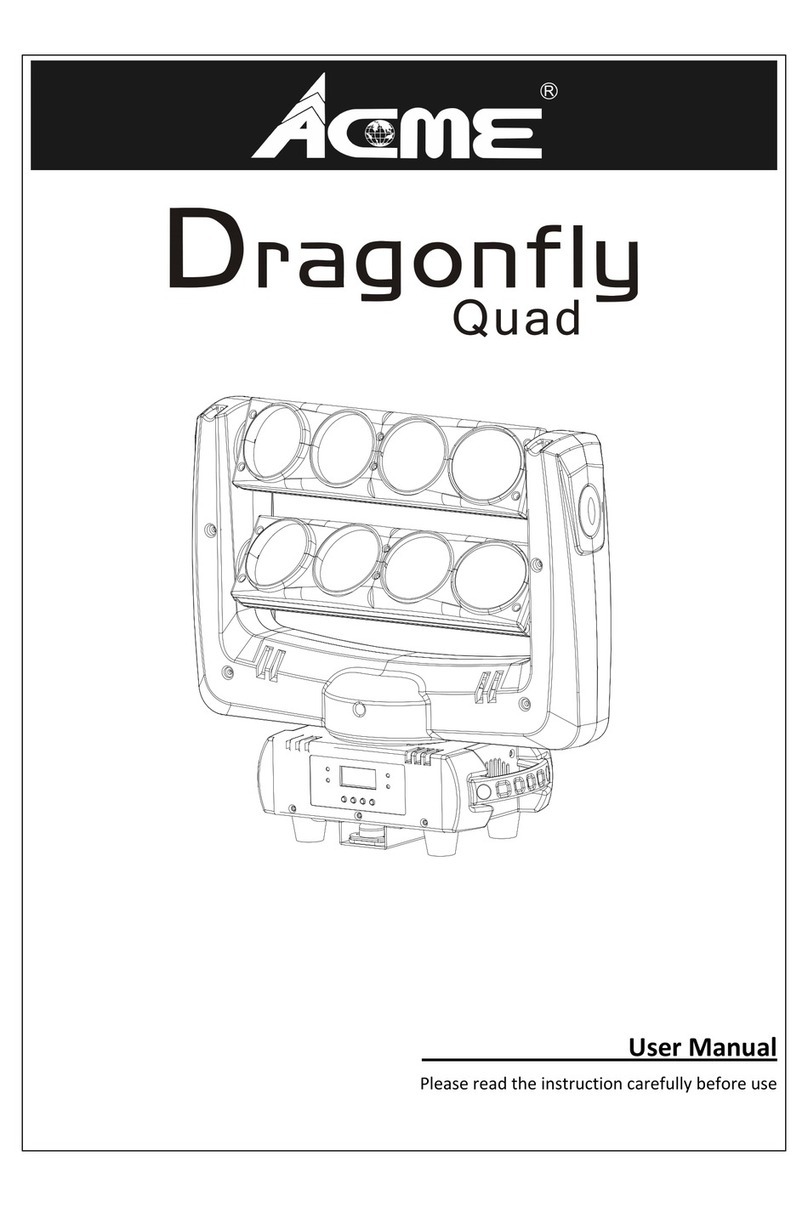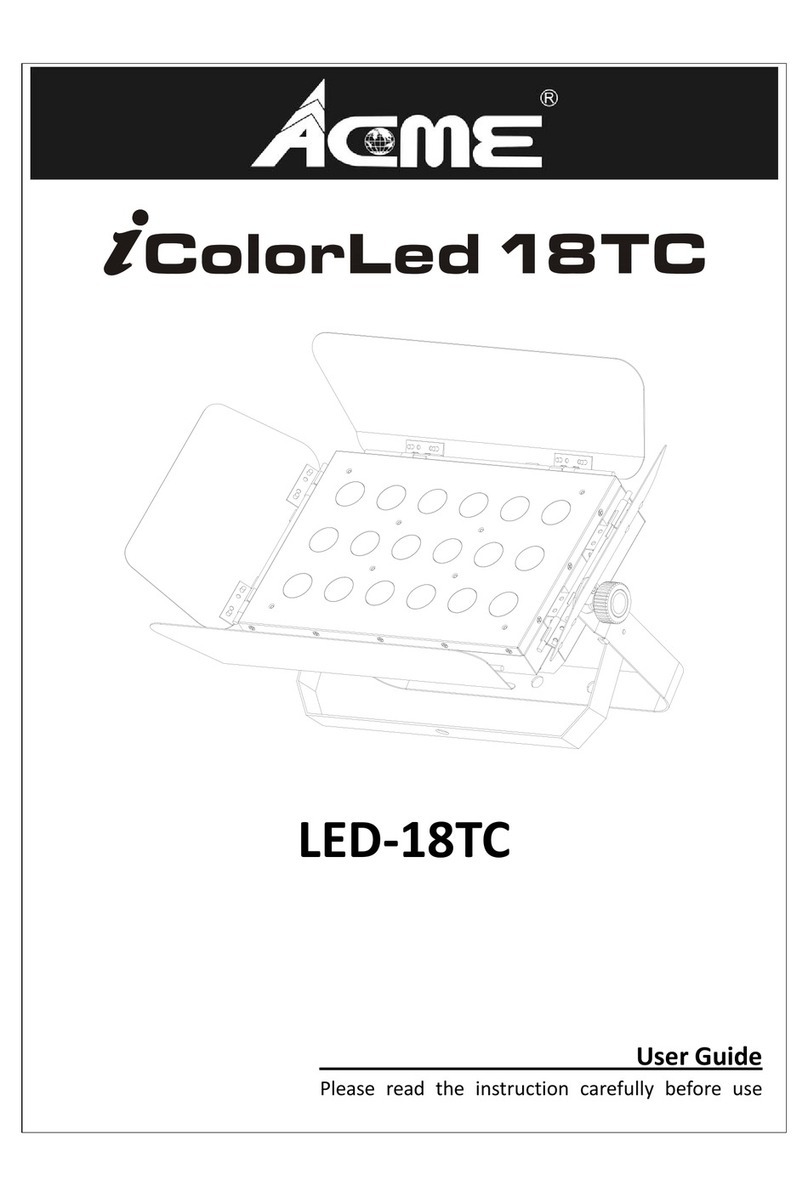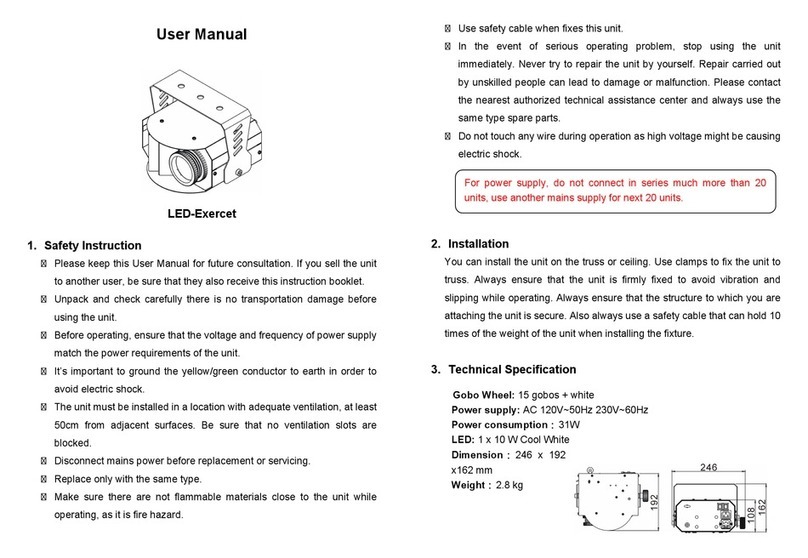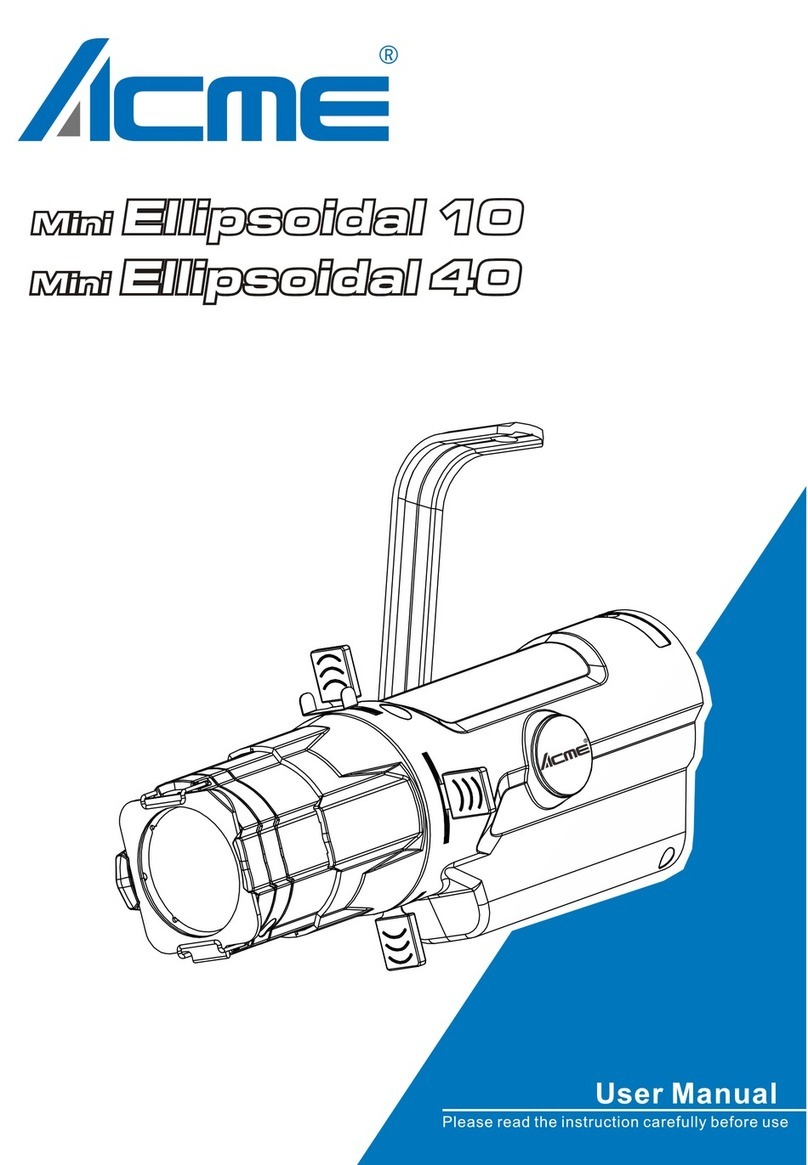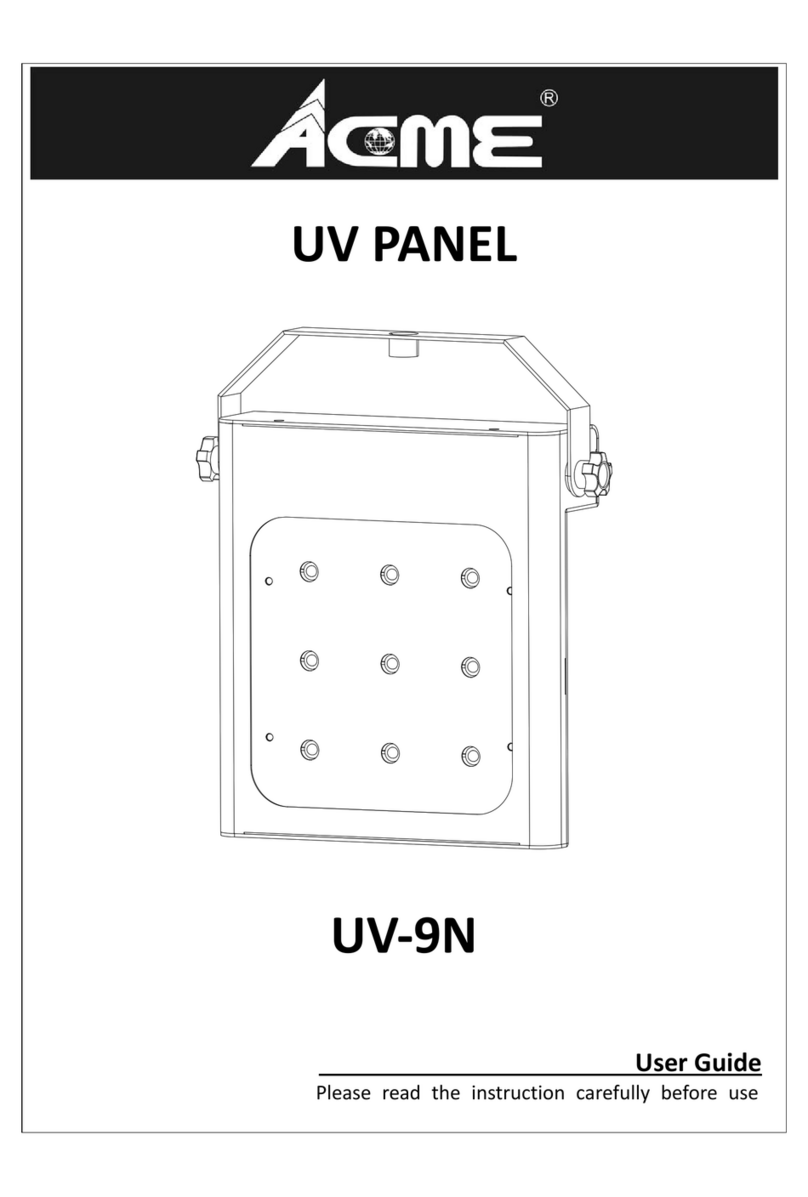13-
1. If you using a controller with 5 pins DMX output, you need to use a 5 to 3 pin
adapter-cable.
2. At last unit, the DMX cable has to be terminated with a terminator. Solder a 120 ohm
1/4W resistor between pin 2(DMX-) and pin 3(DMX+) into a 3-pin XLR-plug and plug it
in the DMX-output of the last unit.
3. Connect the unit together in a `daisy chain` by XLR plug from the output of the unit to
the input of the next unit. The cable can not branched or split to a `Y` cable. DMX 512 is
a very high-speed signal. Inadequate or damaged cables, soldered joints or corroded
connectors can easily distort the signal and shut down the system.
4. The DMX output and input connectors are pass-through to maintain the DMX circuit,
when one of the units’ power is disconnected.
5. Each lighting unit needs to have an address set to receive the data sent by the
controller. The address number is between 0-511 (usually 0 & 1 are equal to 1).
6. The end of the DMX 512 system should be terminated to reduce signal errors.
7. 3 pin XLR connectors are more popular than 5 pin XLR.
3 pin XLR: Pin 1: GND, Pin 2: Negative signal (-), Pin 3: Positive signal (+)
5 pin XLR: Pin 1: GND, Pin 2: Negative signal (-), Pin 3: Positive signal (+), Pin 4/Pin 5:
Not used.
5. Troubleshooting
Following are a few common problems that may occur during operation. Here are
some suggestions for easy troubleshooting:
A. The unit does not work, no light and the fan does not work
1. Check the connection of power and main fuse.
2. Measure the mains voltage on the main connector.
3. Check the power on LED.
B. Not responding to DMX controller
1. DMX LED should be on. If not, check DMX connectors, cables to see if link properly.
2. If the DMX LED is on and no response to the channel, check the address settings and
DMX polarity.
3. If you have intermittent DMX signal problems, check the pins on connectors or on PCB
2-
1. Safety Instruction
WARNING
yPlease keep this User Guide for future consultation. If you sell the unit to another
user, be sure that they also receive this instruction booklet.
yUnpack and check carefully there is no transportation damage before using the
unit.
yBefore operating, ensure that the voltage and frequency of power supply match
the power requirements of the unit.
yIt’s important to ground the yellow/green conductor to earth in order to avoid
electric shock.
yThe unit is for indoor use only. Use only in a dry location.
yThe unit must be installed in a location with adequate ventilation, at least 50cm
from adjacent surfaces. Be sure that no ventilation slots are blocked.
yDisconnect main power before replacement or servicing.
yMake sure there are no flammable materials close to the unit while operating as
it is fire hazard.
yUse safety cable when fixes this unit. Don’t handle the unit by taking its head only,
but always by taking its base.
yMaximum ambient temperature is Ta: 40℃. Don’t operate it where the
temperature is higher than this.
yUnit surface temperature may reach up to 85℃. Don’t touch the housing
bare-hand during its operation. Turn off the power and allow about 15 minutes for
the unit to cool down before replacing or serving.
yIn the event of serious operating problem, stop using the unit immediately. Never
try to repair the unit by yourself. Repairs carried out by unskilled people can lead
to damage or malfunction. Please contact the nearest authorized technical
assistance center. Always use the same type spare parts.
yDo not touch any wire during operation as high voltage might be causing electric
shock.
Please read carefully the instruction, which includes important information
about the installation, usage and maintenance.