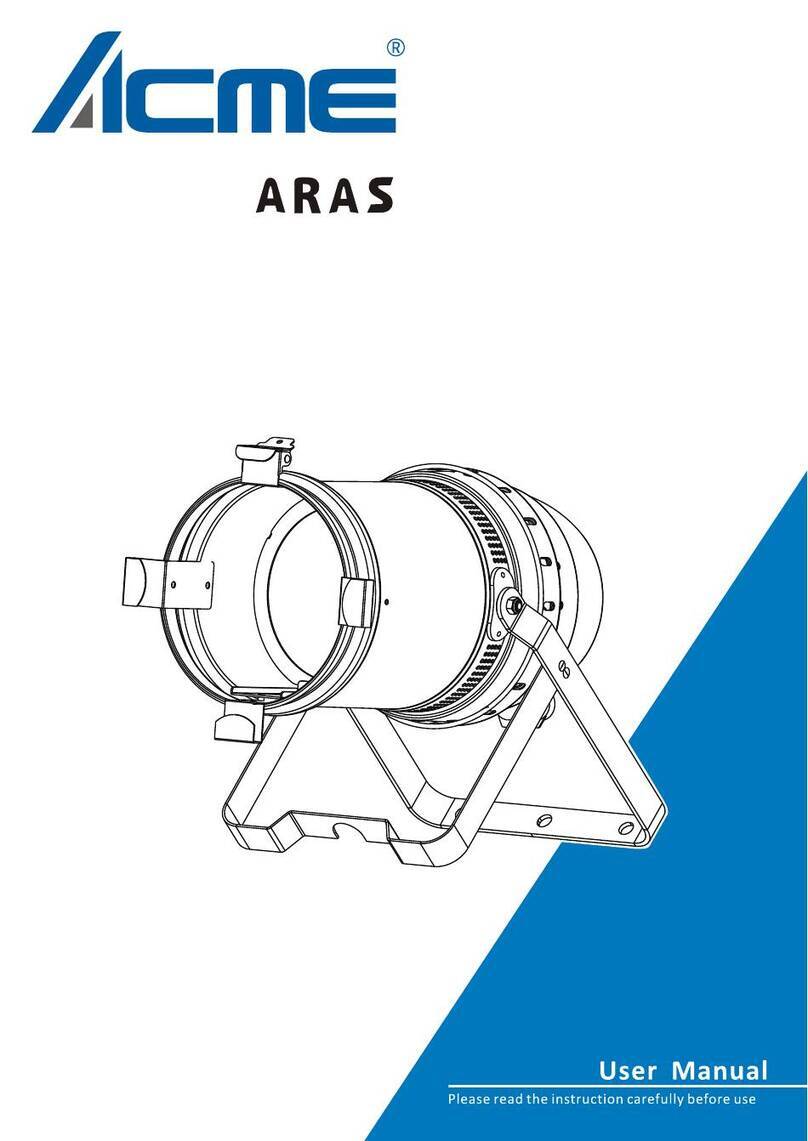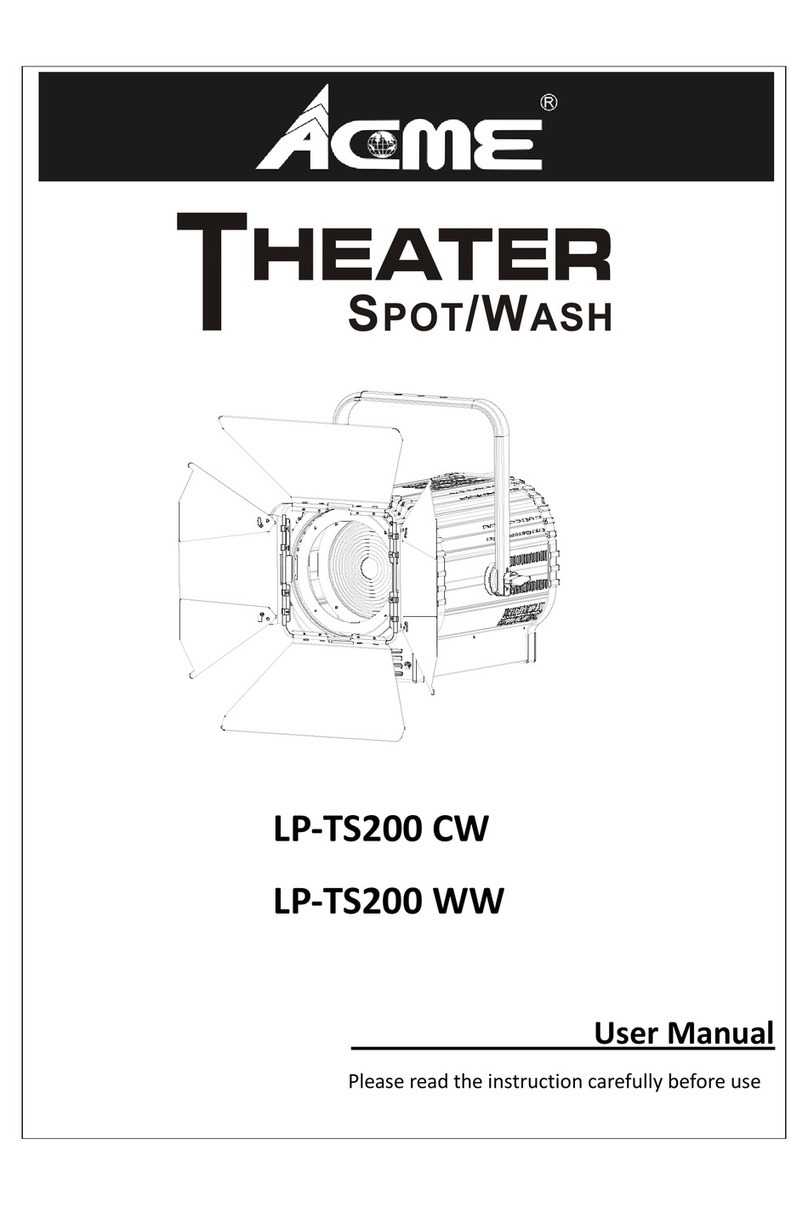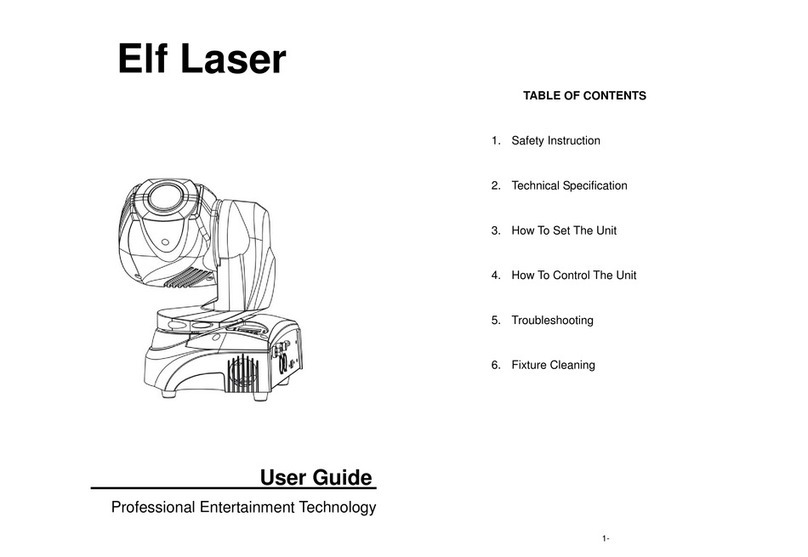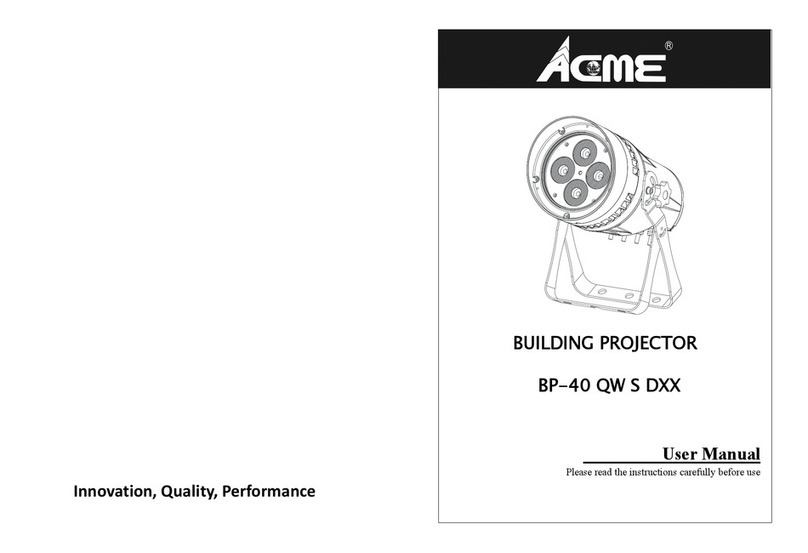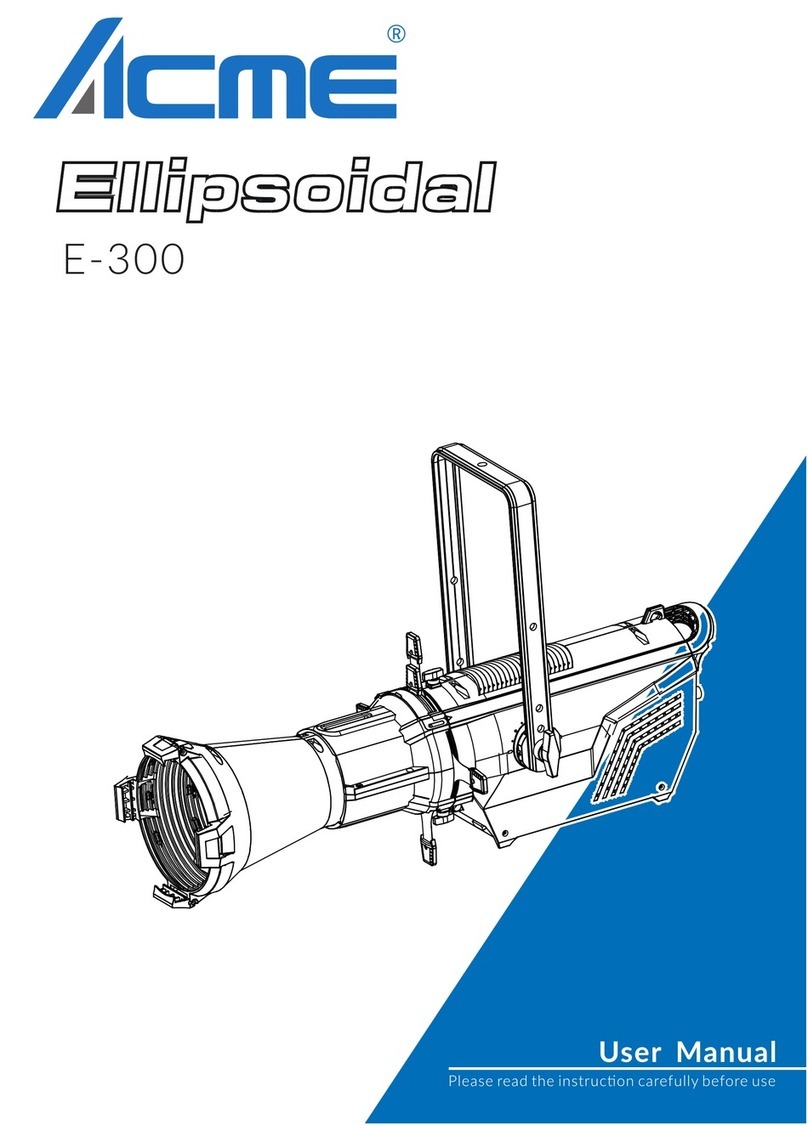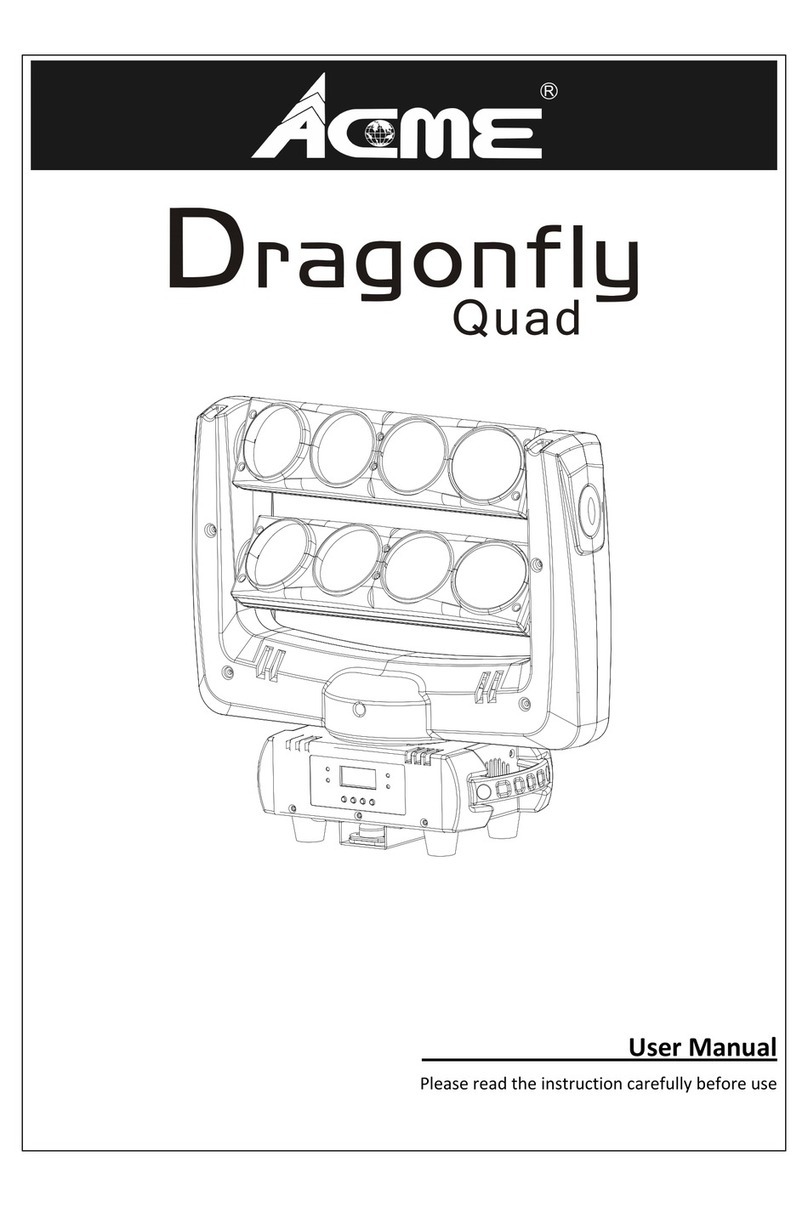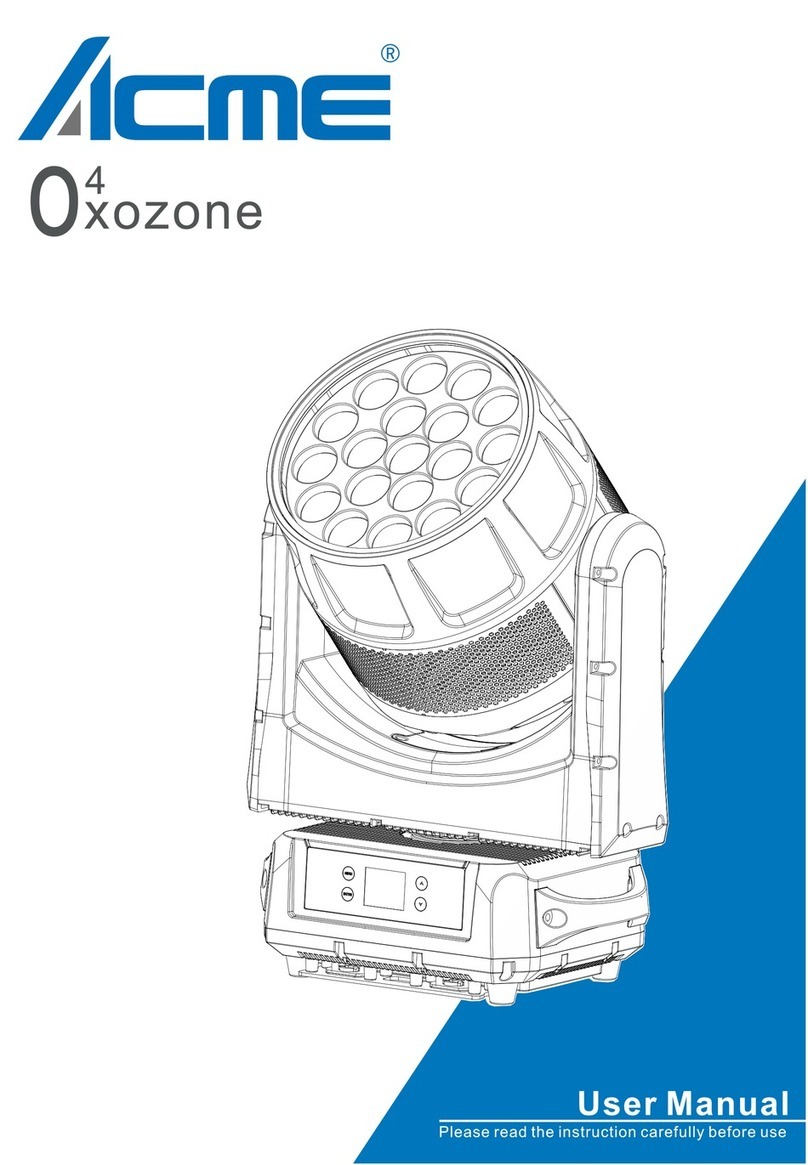P/T Feedback
To select P/T Feedback, press the ENTER button to confirm. Use the UP/DOWN button to select
Off(Pan or tilt’s position will not feedback while out of step) or On(Feedback while pan/tilt out of
step), press the ENTER button to store. Press the MENU button back to the last menu or let the unit
idle 30 seconds to exit menu mode.
Fan Mode
To select Fan Mode, press the ENTER button to confirm. Use the UP/DOWN button to select
Auto(Fan mode keep auto mode) or Silent(Fan mode keep silent mode), press the ENTER button to
store. Press the MENU button back to the last menu or let the unit idle 30 seconds to exit menu
mode.
Dimmer Curve
To select Dimmer Curve, press the ENTER button to confirm. Use the DOWN/UP button to select
Linear, Square Law, Inv SQ Law or S Curve, press the ENTER button to store. Press the MENU
button back to the last menu or let the unit idle 30 seconds to exit menu mode.
Optically Linear: The increase in light intensity appears to be linear as DMX value is increased.
Square Law: Light intensity control is finer at low levels and coarser at high levels.
Inverse Square Law: Light intensity control is coarser at low levels and finger at high levels.
S-Curve: Light intensity control is finger at low levels and high levels and coarser at medium levels.
Dimmer Speed
To select Dimmer Speed, press the ENTER button to confirm. Use the UP/DOWN button to select
Fast(Fast Speed) or Smooth(Slow Speed), press the ENTER button to store. Press the MENU button
back to the last menu or let the unit idle 30 seconds to exit menu mode.
White Balance
To select White Balance, press the ENTER button to confirm. Use the UP/DOWN button to select
Red, Green, Blue, Red1, Green1 ,Blue1, Red2, Green2, Blue2 ……Red7, Green7, Blue7, press the
ENTER button to store. Press the MENU button back to the last menu or let the unit idle 30 seconds
to exit menu mode.
9G