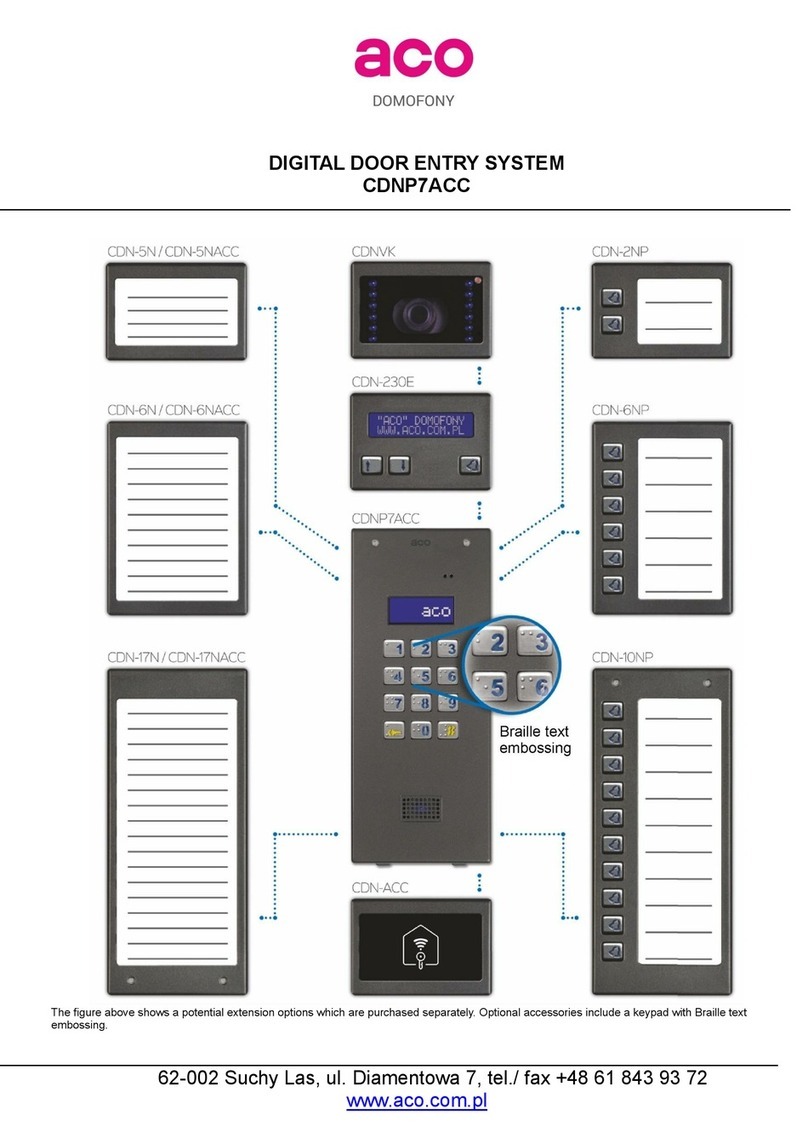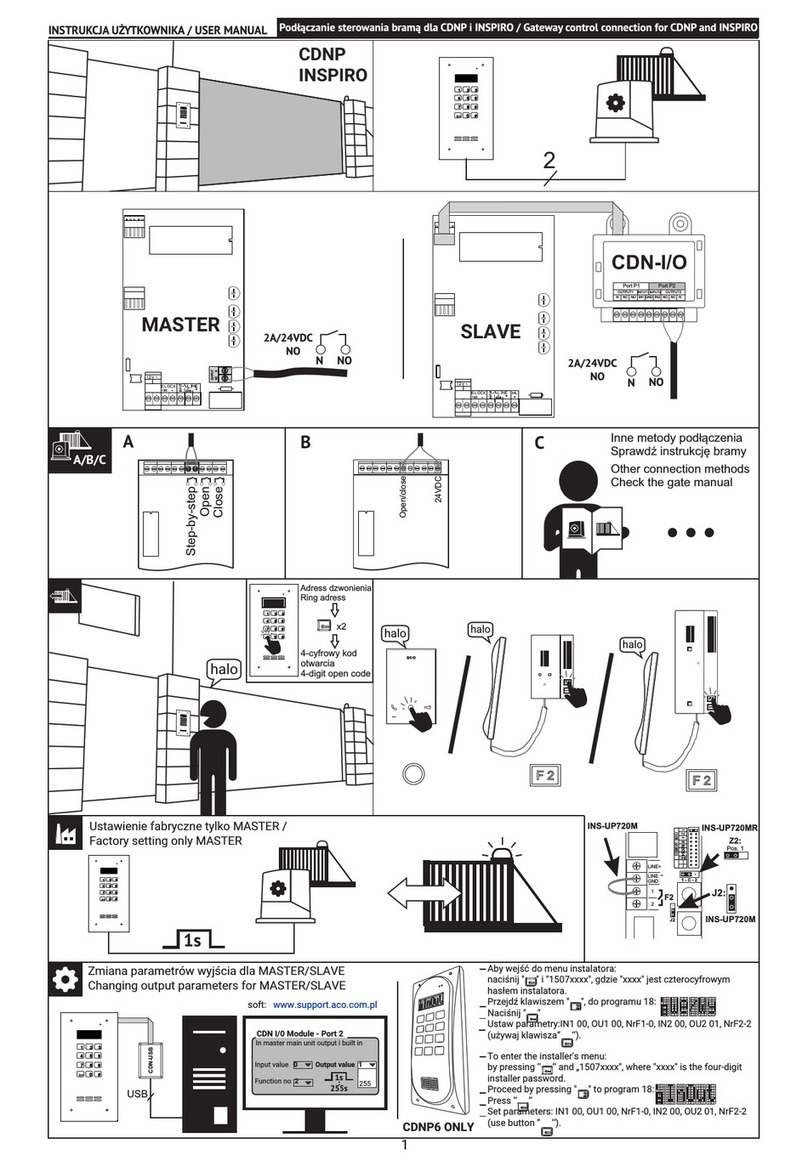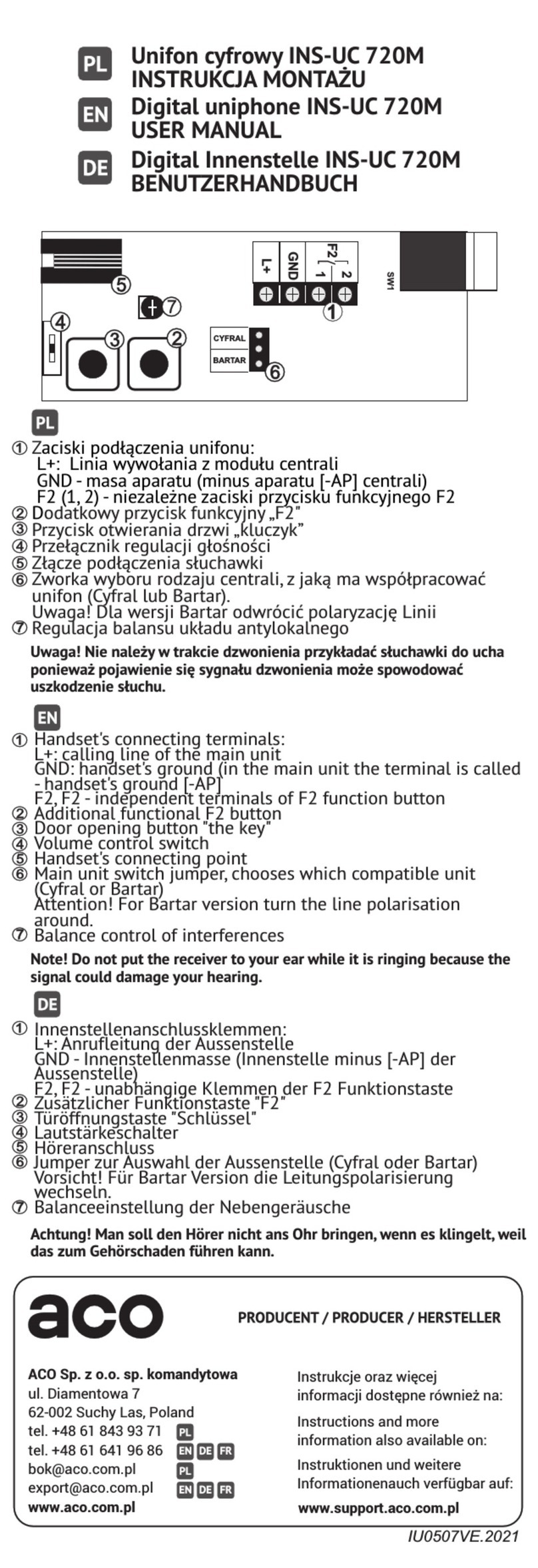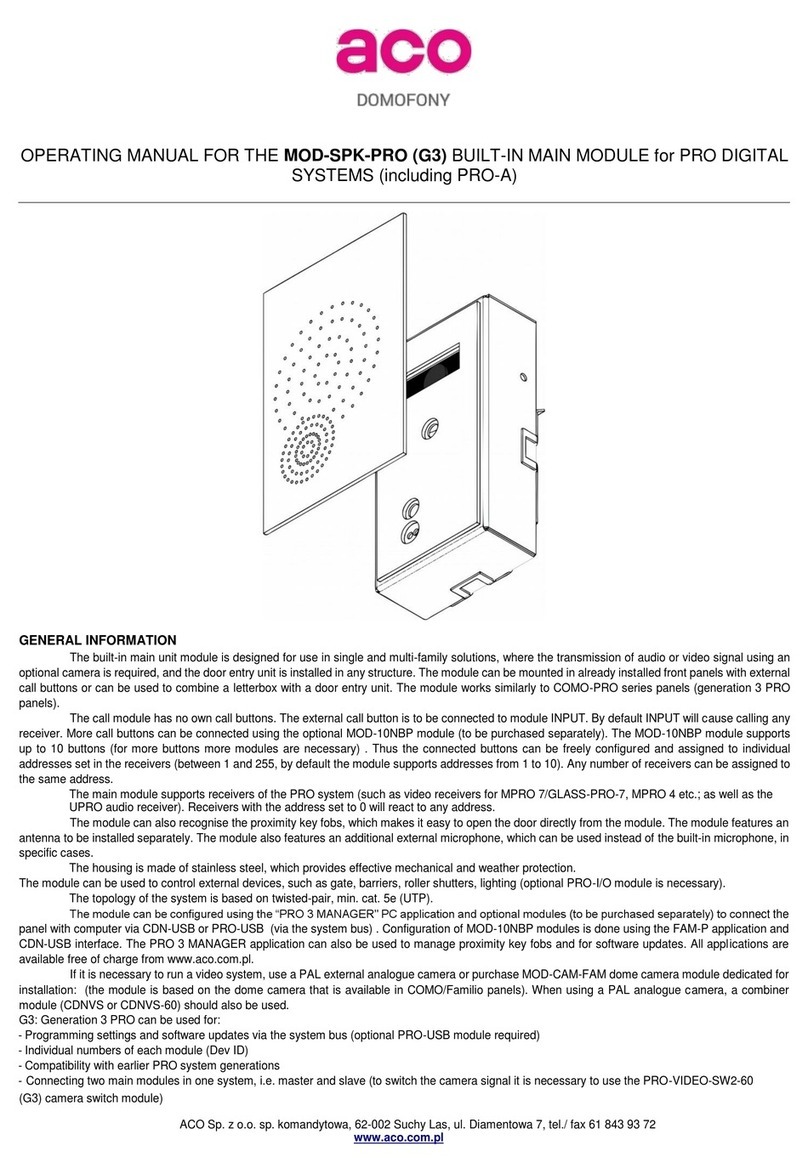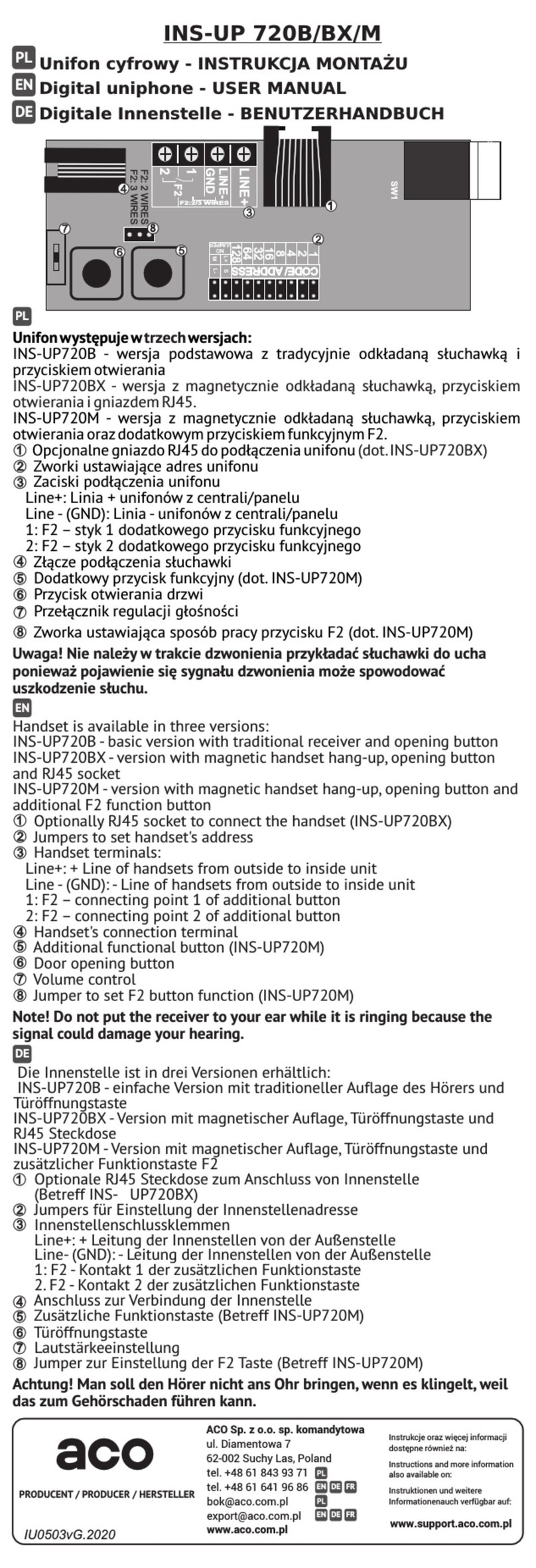TECHNICAL PARAMETERS
• Supply voltage 15VDC ±5%
• Standby power consumption ~2.5W
• Maximum power consumption 400mA
• E-lock supply voltage 12VDC - 15VDC
• Permitted load of E-lock output 1,5A
• Output type normal or reversible (by default: normal)
•Lock activation time 0.6 to 25s (by default: 4s)
• Type of output control pulse to E-lock (default) or fixed to relay
• Connector type RJ45 socket/removable ARK screw connectors
• Housing material Stainless steel
• Resistance of external opening input ≤ 20Ω, input type: NO
• INPUT delay time 0 - 25s (default: 0s)
• Front panel dimensions 180 x 280 x 35 mm (H x W x D)
• Back panel dimensions 180 x 280 x 25 mm (H x W x D)
• Internal drawer tunnel dimension 160 x 250 mm (H x W)
• Internal drawer length 275 to 440 mm
• Standard of supported proximity cards (RFID) Unique 125 kHz
• Maximum number of supported proximity cards 10 (or 10210 available via the PC application)
OPERATION
The unit will start ringing immediately after pressing the call button, provided that the system has a receiver whose address is set to 0 (broadcast
- all receivers ring, regardless of the address) or to 1 (address 1 is a default address forthe call button). If no such receiver is present, the unit will generate
a busy signal. By default the ringing tone lasts 45 sec. and if a call is received on the receiver during this time, a voice connection is possible (by default,
the connection can take 4 minutes).
Door opening (typically activation of the E-lock connected to the ELOCK output) can be done from the receiver ("key" icon) or after bringing the
entered proximity key to the window, as well as by optional external button connected directly to the door entry unit (input) or connected to the
PRO-I/O module.
Using the computer application the opening time can be set to between 0.6s and 25s (by default 4s) and the delay to between 1s and 25s (by default 0)
after which the door will open from the moment of pressing the external button connected to the module INPUT.
When two door entry units are connected, the master unit always has priority and performs all functions by default, for instance in standby mode
it will open the door or start a call. When ringing and during conversation the calling unit will automatically broadcast the image and the door can be opened
using only that unit. Only one door entry unit can be used to call, the other one will be busy (it will generate a busy signal).
ADDING AND REMOVING PROXIMITY KEY FOBS
Adding and removing the key fobs is most conveniently done directly on the door entry unit, using the "Master" key fob, which is always the first
one added. A maximum of 10 key fobs can be added using the "Master" key fob.
Proximity key fobs can also be managed using the PC application (PRO 3 MANAGER) for easy adding and removal of key fobs, for backups as well as
for transferring stored key fobs to other door entry units. The application can be used to add 10 key fobs for each calling address (which gives us a total of
10200 key fobs) and to add 10 administrator’s key fobs, which are not assigned to any receiver address.
PLEASE NOTE! For units supplied with two key fobs (master and regular) these key fobs are already registered so point 1 can be
skipped. The door entry unit will give a short triple beep when trying to use a key fob which is not registered.
1. To add the "master" key fob, turn off the unit power, press the call button and then (while holding the button) turn the power back on. The unit will
generate a continuous tone, which means that all key fobs (added to this address/call button) have been deleted - then release the button. The unit will
start to generate a fast intermittent tone - during this time apply the master key fob to register it.
When applying a registered key fob the door will open immediately.
2. To register another key fob, not yet registered, apply it together with the master" key fob. It must be done within approx. 5s from starting the opening
with the master key ring, otherwise the unit will terminate key fob adding. When key fob registration is successful, a short continuous beep will be heard.
3. In order to delete all key fobs added to the address/call button, press and hold the call button when opening from the master key fob until the unit starts
generating fast intermittent sound - then release the button. All key fobs will be deleted, including the master key fob. If during this fast intermittent sound
the key fob is applied it will be added again as a master key fob (similarly to point 1)
SYSTEM ASSEMBLY AND CONNECTION
Connection
Connect the door entry unit following the diagram in Fig.2 with power off.It is recommended to use RJ45 connectors and twisted-pair cable (UTP min.
cat 5e). In this case, the maximum cable lengths is: 100m between the door entry unit and the power supply and 70m between the monitor and the power
supply (for information on longer connection lengths refer to Fig. 3). All connectors must be crimped the same way as per T568B.
For an audio system, the minimum required number of wires between the main
module and the receiver is 3 wires (min. wire diameter 0.5 mm / then the maximum
distance between the unit and power supply is 50m).
Before turning the power on, make sure that all connections correspond to
the diagram, the RJ45 plugs are crimped correctly and no short circuit is
present between wires.
Figure 1 Crimping RJ45 according to ACO standard