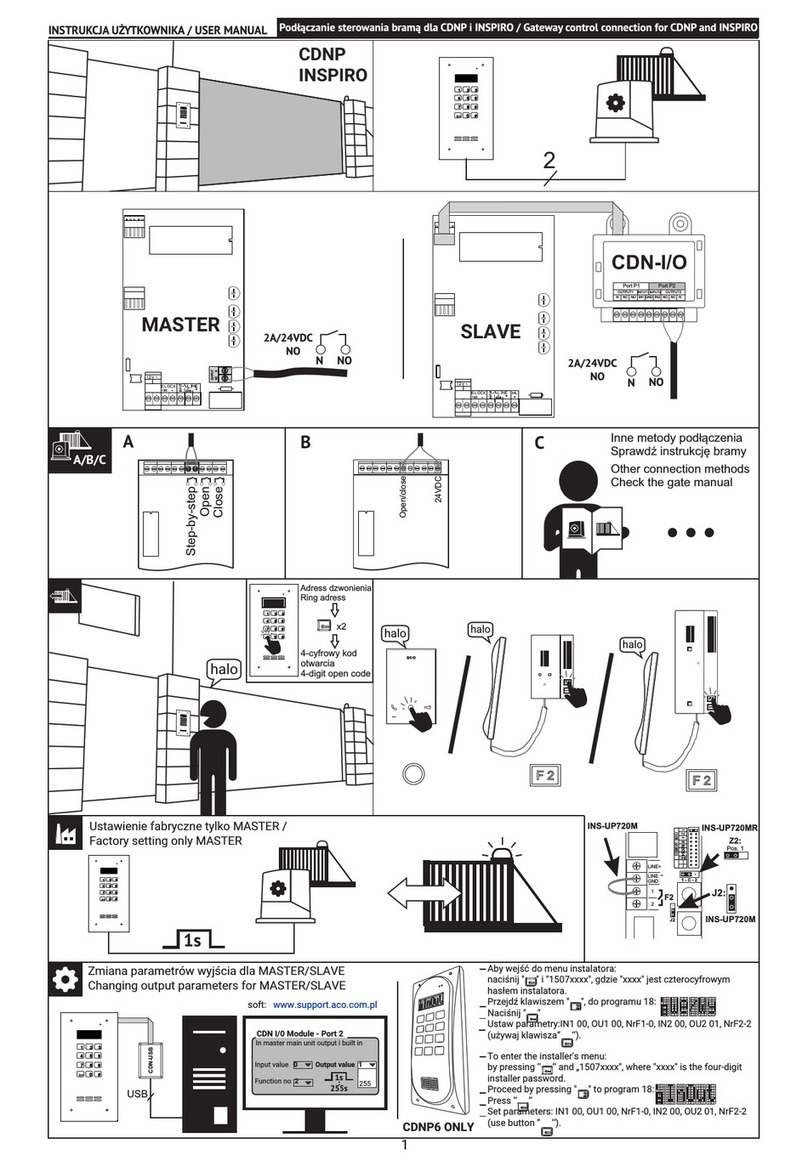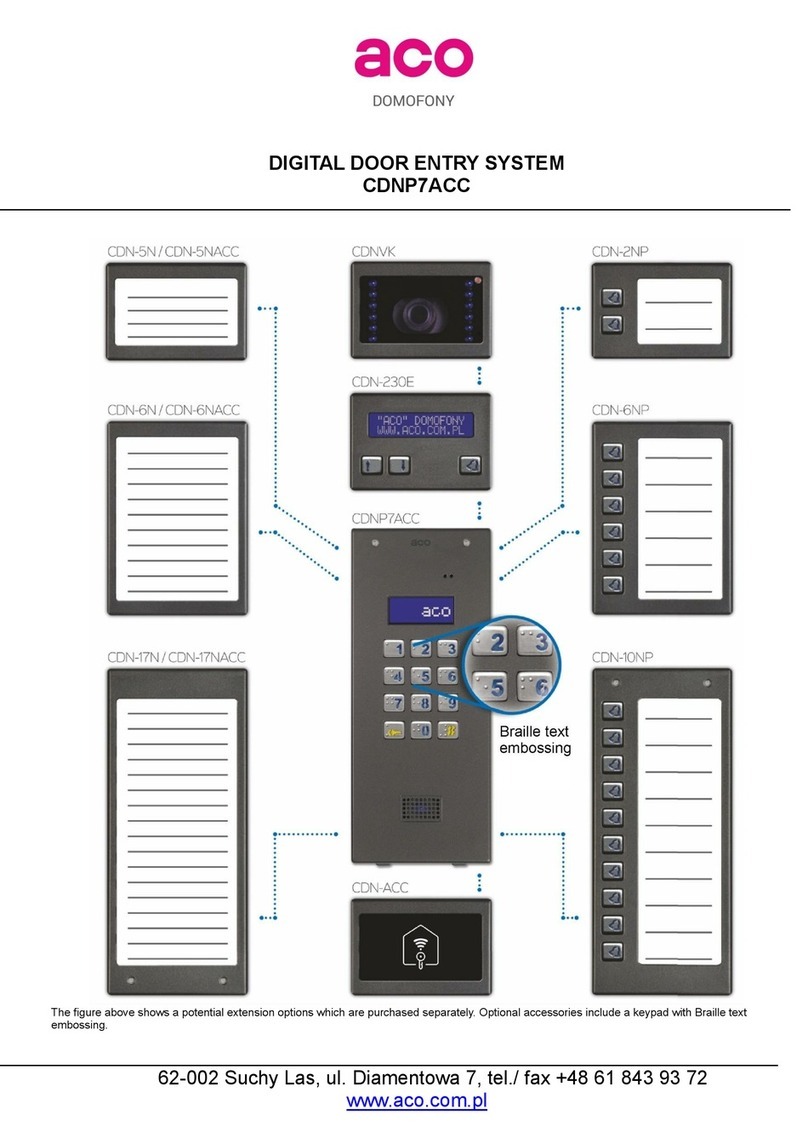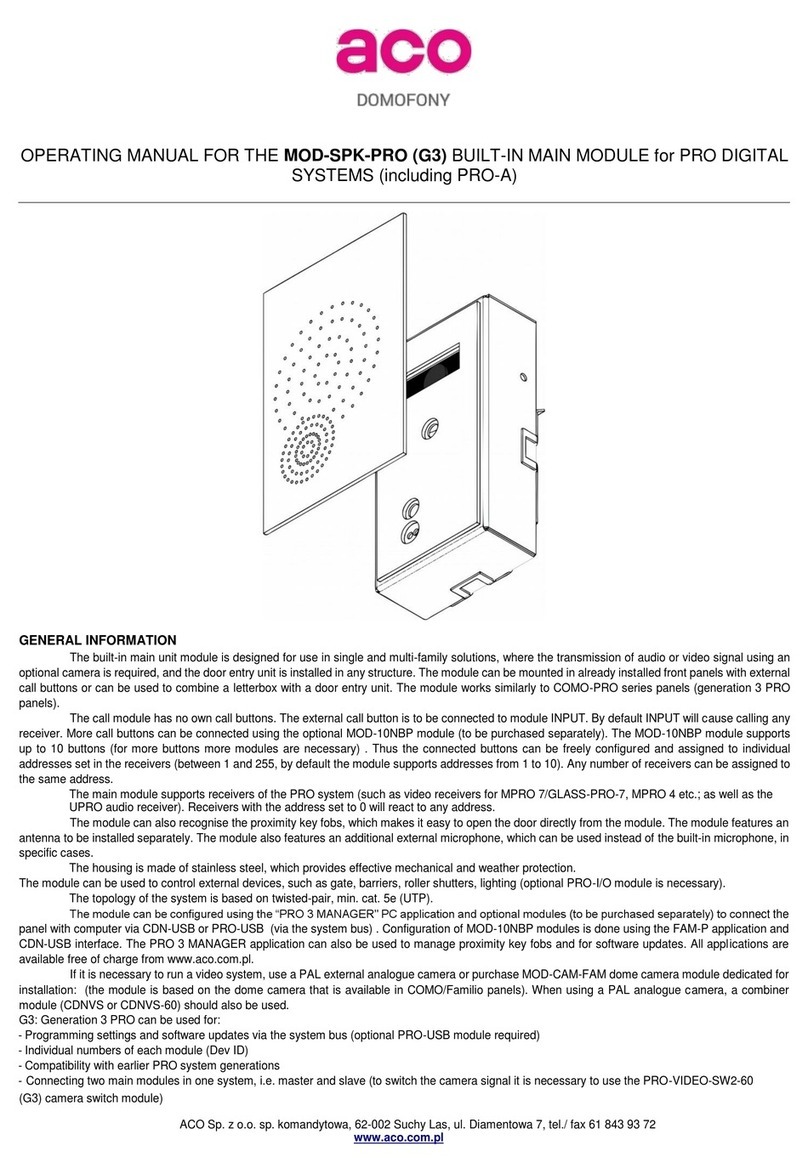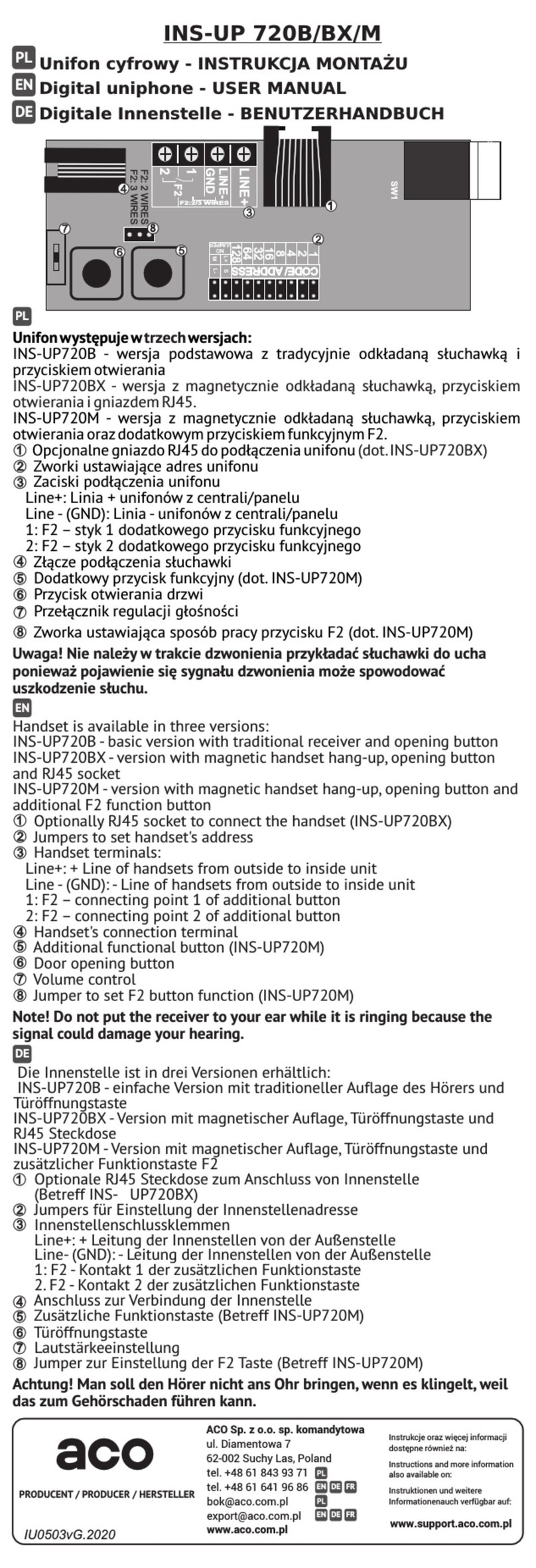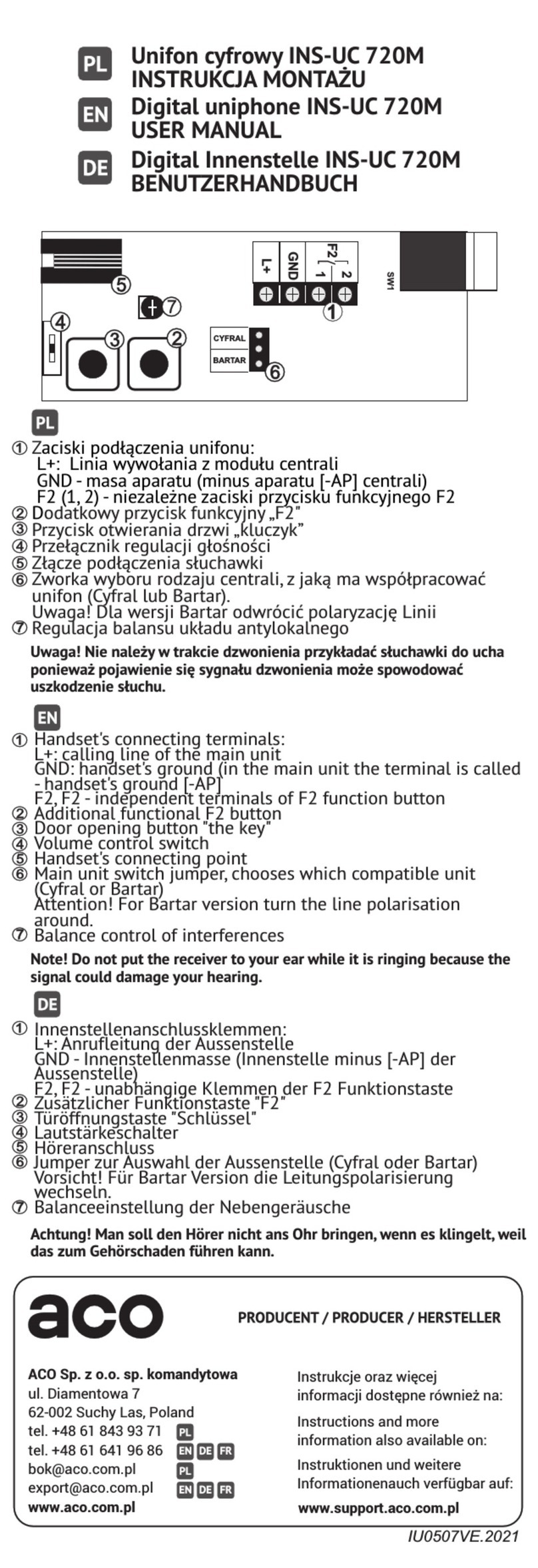acoGO! P / acoGO! P WiFi
INSTRUKCJA KONFIGURACJI
Dodatkowy opis poszczególnych kroków
myACO
1
2app
Za³ó¿ konto w MyACO na . Zapamiêtaj login (Twoj e-mail) i has³o.www.myaco.pl
Pobierz aplikacjê mobiln¹ acoGO! i po³¹cz j¹ z MyACO u¿ywaj¹c tego samego loginu i has³a. Zaleca siê u¿ycie QR-kodu do pobrania aplikacji. W belce powiadomieñ
smartfonu powinien pojawiæ siê komunikat: „Jesteœ po³¹czony z myACO, Czekam na dzwonienie...”.
3
A/B
Wybierz sposób pod³¹czenia: Adla opcji WiFi lub Bdla opcji przewodowej (Ethernet).
Dla opcji przewodowej: Pod³¹cz urz¹dzenie bezpoœrednio do Twojego rutera z dostêpem do Intenetu (u¿yj patchcord`a z zestawu) i omiñ krok 5
4ON
W³¹cz zasilanie i poczekaj, a¿ urz¹dzenie siê uruchomi:
- dla wersji WiFi: dwie diody siê œwiec¹ i prawa mruga
- dla wersji bez WiFi: wszystkie diody siê œwiec¹
Znaczenie diod:
Lewa: zasilanie (gdy zgaœnie oznacza brak zasilania, lub uszkodzenie).
Œrodkowa:
- wolno mruga: trwa uruchamianie (proszê czekaæ) lub b³¹d podczas pracy (wy³¹cz zasilanie, odczekaj 10 sekund i w³¹cz ponownie),
- szybko mruga: wykrycie dzwonienia z domofonu (poprawnie zdekodowany adres systemu domofonowego),
- przygasa: dzwonienie z domofonu na inny adres w systemie (linia domofnonowa zajêta)
Prawa:
- szybko mruga: urz¹dzenie wystawia swoj¹ sieæ Wi-Fi (tryb access point): acoGO!xxxx (u¿yj „kreatora konfiguracji” dostêpnego w aplikacji mobilnej acoGO!)
- wolno mruga: trwa uruchamianie proszê czekaæ lub b³¹d podczas pracy (nale¿y wy³¹cz zasilanie, odczekaj 10 sekund i w³¹cz ponownie),
- nie œwieci: trwa dzwonienie na aplikacjê mobiln¹
5
Upewnij siê, ¿e urz¹dzenie jest w pe³ni uruchomione: wszystkie diody musz¹ siê œwieciæ.
Zaloguj siê do strony konfiguracyjnej urz¹dzenia wpisuj¹c w przegl¹darkê intenetow¹ przydzielony adres IP w po³¹czonej sieci (has³o i login: admin, admin).
1-5: Je¿eli nie znasz adresu IP urz¹dzenia mo¿na u¿yæ aplikacji komputerowej „ACO IP Devices Finder”, która wyszuka urz¹dzenie (zaznacz znalezione urz¹dzenie i
nacisn¹æ przycisk „Configure”). Aplikacjê nale¿y pobraæ z podanego adresu i zainstalowaæ na komputerze PC.
Uwaga! Aby aplikacja „ACO IP Devices Finder” dzia³a³a poprawnie komputer musi byæ pod³¹czony do tej samej sieci co urz¹dzenie. Je¿eli aplikacja nadal nie wykrywa
urz¹dzenia zrestartuj urz¹dzenie (wy³¹cz zasilanie, odczekaj 10 sekund i w³¹cz ponownie).
Dalsze problemy z wyszukaniem urz¹dzenia mog¹ byæ spowodowane:
- z³e has³o do Twojej sieci Wi-Fi
- niekompatybilna nazwa Twojej sieci Wi-Fi (zaleca siê u¿ywania krótkich nazw, bez znaków specjalnych oraz bez „spacji”)
- ruter blokuje po³¹czenie (np. kwestia zabezpieczeñ, filtrowania po nr MAC, itp.)
- w razie koniecznoœci przywróæ ustawienia fabryczne urz¹dzenia (rozdzia³u 11).
Mo¿na te¿ sprawdziæ adres IP urz¹dzenia loguj¹c siê do Twojego rutera.
Tylko dla opcji przewodowej:
Na stronie konfiguracyjnej urz¹dzenia:
1 - 4: PrzejdŸ do zak³adki „Ogólne”. Pod³¹cz siê do us³ugi myACO (u¿ywaj¹c tego samego loginu i has³a co dla MyACO). Po naciœniêciu „Po³¹cz z MyACO” pojawi siê
komunikat „success”, co oznacza poprawne po³¹czenie z us³ug¹. Je¿eli pojawi siê komunikat „Already registered”, oznacza to, ¿e urz¹dzenie jest ju¿ po³¹czona z us³ug¹. W
celu od³¹czenia od us³ugi kliknij „Od³¹cz od MyACO” (w razie wyst¹pienia problemu od³¹cz urz¹dzenie od us³ugi myACO i pod³¹cz ponownie).
Na stronie konfiguracyjnej urz¹dzenia:
1 - 2: PrzejdŸ do zak³adki „Ogólne”. W sekcji „System domofonowy” wpisz adres, który odpowiada adresowi ustawionemu w Twoim odbiorniku (suma cyfr przy za³o¿onych
zworkach odpowiada adresowi). Taki sam adres jest wysy³any przez centralê / panel domofony, aby zadzwoni³ tylko konkretny odbiornik w ca³ym systemie. Adres mo¿e
byæ z przedzia³u 1-255 (dla wartoœci 0 urz¹dzenie bêdzie reagowaæ na ka¿dy adres).
3 - 4: Po zmianie adresu nale¿y zapisaæ zmiany (przycisk „ZAPISZ”) oraz zrestartowaæ urz¹dzanie (zak³adka „Ustawienia”, przycisk „ZRESTARTUJ URZ¥DZENIE”). Po
uruchomieniu ponownym urz¹dzenia sprawdŸ, czy adres poprawnie zosta³ zmieniony (w razie problemu z po³¹czeniem z urz¹dzaniem wy³¹cz zasilanie, odczekaj 10
sekund i w³¹cz ponownie).
myACO
91: PrzejdŸ ma MyACO ( ) i zaloguj siê na swoje konto. PrzejdŸ do sekcji „Urz¹dzenia”. Powinny wyœwietliæ siê minimum dwa urz¹dzenia: bramka IP oraz
aplikacja mobilna (w przeciwnym przypadku powtórz krok 2 lub 6 lub 7).
2: Kliknij w ikonê bramki IP, a nastêpnie kliknij zielony, okr¹g³y przycisk „plus” i wska¿ aplikacjê „acoGO! MobileApp”. Spowoduje to sparowanie bramki IP z aplikacj¹
mobiln¹ i w konsekwencji mo¿liwoœæ dzwonienia bramki na dan¹ aplikacjê. Mo¿na dodaæ maksymalnie 4 aplikacje mobilne (dwie bezp³atnie, kolejne odp³atnie – opcja
dostêpna w przysz³oœci).
www.myaco.pl
B
10 Wybierz na centrali / panelu domofonowym nr dzwonienia do Twojego lokalu (odbiornika domofonowego) i poczekaj a¿ zacznie dzwoniæ Twój smartfon (w razie
problemów wy³¹cz zasilanie urz¹dzenia, odczekaj 10 sekund i w³¹cz ponownie).
Znaczenie diod. Podczas dzwonienia mruga szybko œrodkowa dioda co oznacza, ¿e urz¹dzenie poprawnie wykry³o adres (ustawiony w rozdziale 8). Gdy dioda przygasa,
oznacza ¿e urz¹dzenie wykry³o inny adres (np. dzwonienie do innego lokalu/odbiornika). Je¿eli prawa dioda zgaœnie oznacza, ¿e urz¹dzenie wykonuje dzwonienie do
aplikacji mobilnej.
11 Przywracanie ustawieñ fabrycznych oraz przywracanie „access ponit`a” (wystawienie w³asnej sieci „acoGO!xxxx”). W tym celu naciœnij i przytrzymaj przez 5 sekund
przycisk „Reset” z ty³u urz¹dzenia, w dolnej jego czêœci (u¿yj cienkiego narzêdzia np.rozgiêtego spinacza). Diody powinny zacz¹æ mrugaæ, poczekaj a¿ urz¹dzenie uruchomi
siê ponownie (dla urz¹dzenia bez Wi-Fi: wszystkie diody siê œwiec¹, dla urz¹dzenia z WiFi: lewa i œrodkowa dioda œwieci, prawa mruga). Po przywróceniu ustawieñ
fabrycznych zaleca siê wy³¹czenie zasilania urz¹dzenia, odczekanie 10 sekund i w³¹czenie ponownie.
3
Tylko dla opcji WiFi (acoGO! P WiFi):
1: Upewnij siê, ¿e mruga prawa dioda (je¿eli nie, przywróæ ustawienia fabryczne: rozdzia³ 11)
2: U¿yj „kreatora konfiguracji” dostêpnego w aplikacji mobilnej acoGO! i postêpuj zgodnie z poleceniami kreatora wyœwietlanymi na ekranie.
3: Po zakoñczeniu kreatora konfiguracji poczekaj a¿ urz¹dzenie uruchomi siê ponownie: wszystkie diody musz¹ siê zaœwieciæ i przejdŸ do rozdzia³u 6.
W przypadku nie korzystania z „kreatora konfiguracji” (lub innych problemów) wykonaj kolejno:
- wyszukaj za pomoc¹ komputera lub smartfona sieæ WiFi: acoGO!xxxx (xxxx- indywidualny nr dla ka¿dej bramki IP) i po³¹cz siê z t¹ sieci¹
- wpisz w przegl¹darkê internetow¹ adres 192.168.100.1 i zaloguj siê do strony konfiguracyjnej podaj¹c has³o i login: admin, admin.
- przejdŸ do zak³adki „sieæ”.
- Pod³¹cz siê do Twojej sieci WiFi, która posiada dostêp do Internetu. Pamiêtaj, aby podaæ poprawne has³o do Twojej sieci.
- poczekaj a¿ urz¹dzenie uruchomi siê ponownie: wszystkie diody musz¹ siê zaœwieciæ i przejdŸ do rozdzia³u 6.
B
address
7B
6acoGO!
7Ethernet
8address
PRODUCENT / PRODUCER
Aco Sp. z o.o.Spó³ka Komandytowa
ul. Diamentowa 7
62-002 Suchy Las
Poland
tel./fax +48 61 843 93 71
tel. +48 61 641 96 84
aco.com.pl
domofonwtelefonie.com.pl
aco-doorentrysystems.com
INSTRUKCJA INSTALATORA
INSTALLERS MANUAL
acoGO! P / acoGO! P WiFi