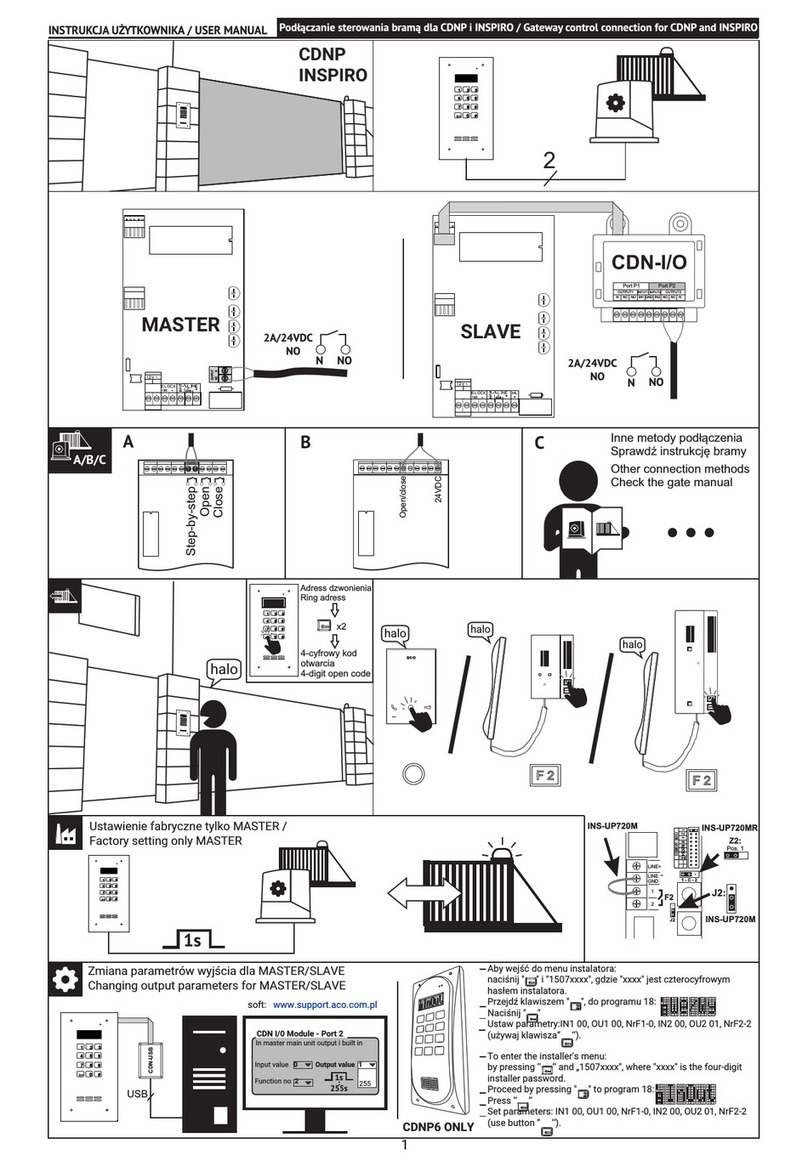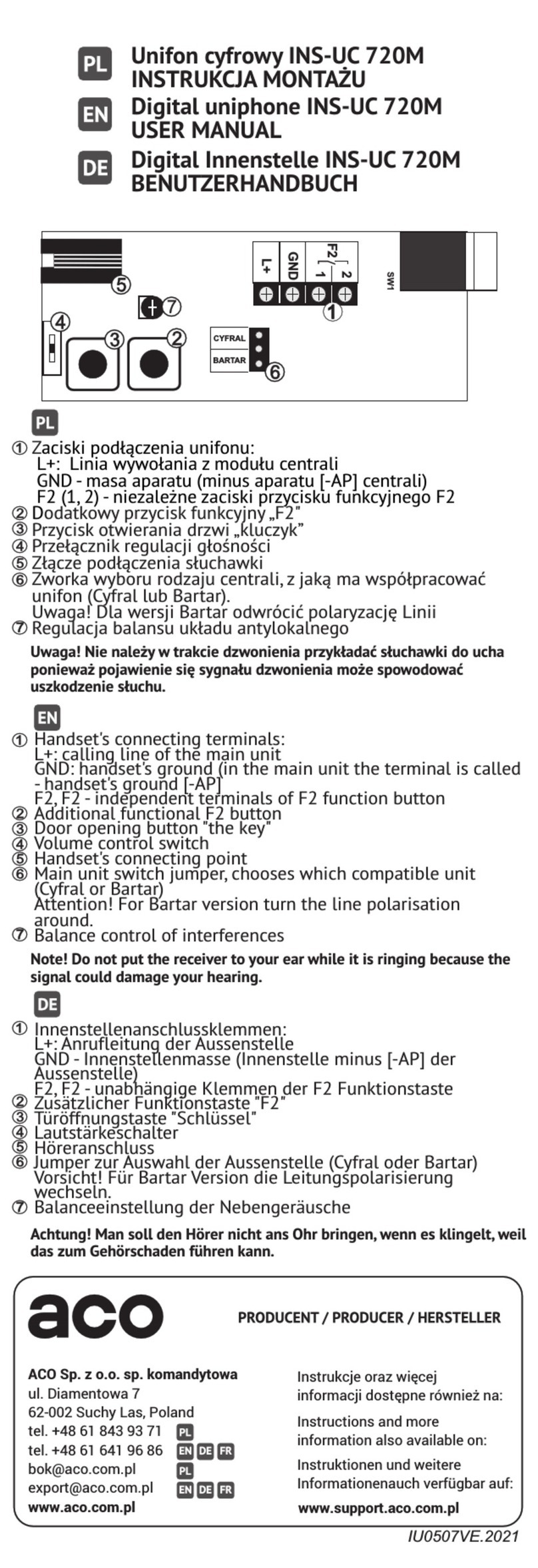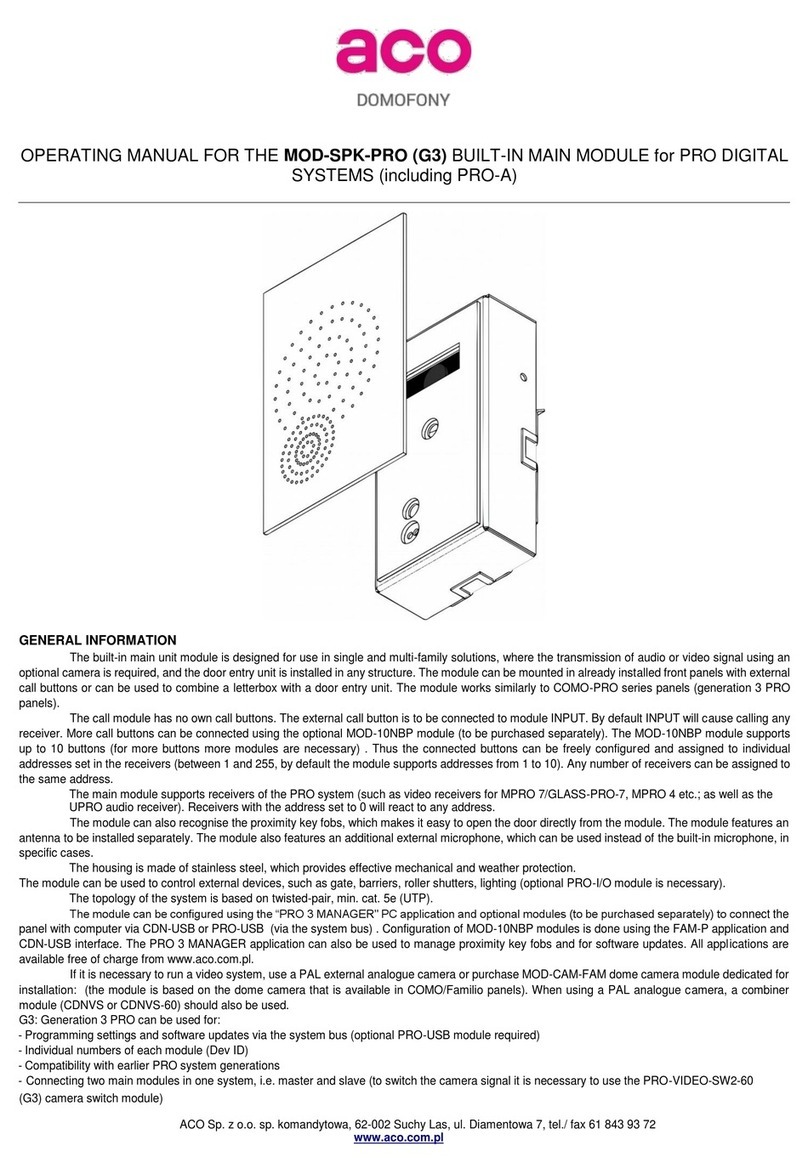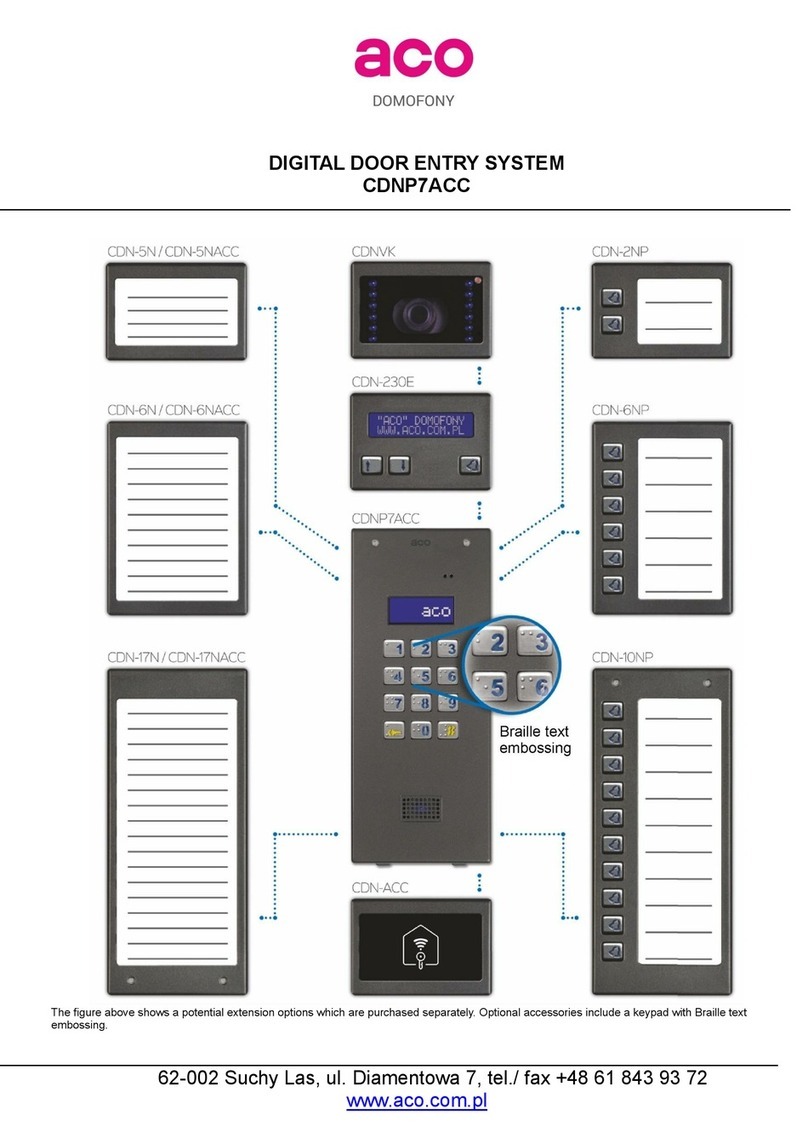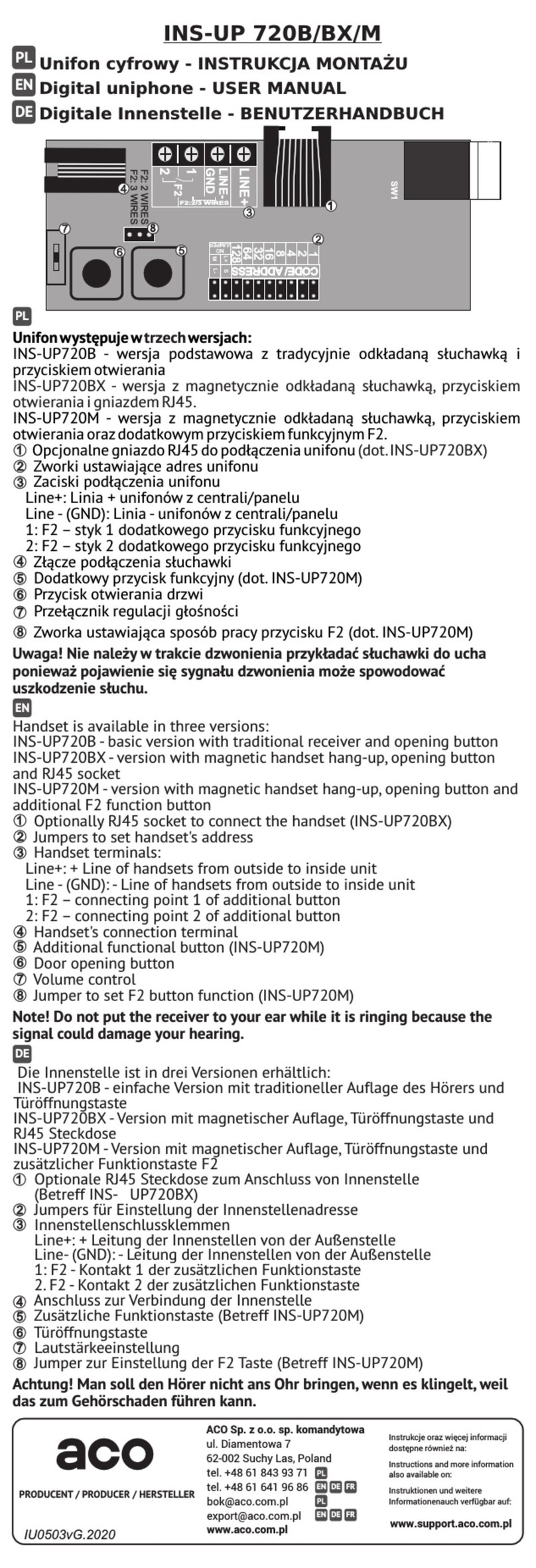DISPOSAL OF WASTE ELECTRICAL EQUIPMENT
Do not dispose of waste electrical equipment with other (household / municipal) waste types. Dispose of it separately as permitted by
law. Consult the authority of jurisdiction or licensed waste recycling service providers. – Directive 2002/96/EC of 27/01/2003
MOUNTING THE PANEL
Mount the panel on the wall in a way that will minimise the effects of adverse atmospheric conditions.
Typically, the camera should be positioned approx. 1.60 m above the ground. Ideally, you should test
the mounting position empirically. Avoid places where the camera lens may be exposed to direct,
perpendicular light rays (sunlight, street lamps, etc.).
Install the flush mounting box using wall plugs and plaster in the appropriate wall slot so that the front
edge is in line with the wall’s surface.
CAUTION! To ensure proper operation and safety of use, provide the door phone panel (set in its metal
frame) with protective earth bonding by connecting the earthing terminal on the housing with the
appropriate earthing system (PE).
Connect the panel to the entrance door electric strike and its power with a 1 mm2 core cable (e.g.
LY1.0). The cable should be no longer than 7 m for the electric strike connection and no longer than
15 m for the power circuit connection! An insufficient power supply rating, insufficient sizes of wiring
cores and excessive length of interconnecting wiring (resulting in voltage drops) may interfere with
proper operation (including the “humming” noise in the audio line or inadvertent triggering of the reset
system, especially when releasing the electric strike). The 15V DC voltage from the power adapter
should be connected to the combiner’s terminals using a 2 x 1 mm2 wire.
If a polarity-insensitive electric strike is installed, connect the wiring to the ELOCK terminals in any
order. If a fail-safe (NO) electric strike is installed, connect jumper Z13 (below the resistor on the left-
hand side of the PCB)! For a fail-safe (NO) electric strike, the “ELOCK” output is live depending on the
power adapter type; use a compatible fail-safe (NO) electric strike. An optional MOD-DC-12V module
may be used to feed 12V DC to a fail-safe (NO) electric strike when the door phone is fed by an 15
VDC power supply. The additional relay OUTPUT terminal (Master only) can be wired to control an
additional entrance gate (by factory default) with a code keypad (with “the double Key button press”)
and button F2 of the uniphone. The live voltage time and functions of the OUTPUT terminal can be
configured using the additional I/O module, port 2 of the Program (as in the CND-I/O module).
All wiring connections must be soldered.
Connect the following wires to the panel:
•2 x 1 mm2 cable to power the panel (connected to the combiner),
•2 x 1 mm2 cable: electric strike control;
•1 cable wire with yellow-and-green insulation – to connect the ground of the housing.
•system bus (UTP cat. 5 cable, T568B standard): 1x UTP cat. 5 cable for the “Master” panel,
2x UTP cat. 5 cable for “Slave” panel
UNIPHONE INSTALLATION & WIRING
Install the uniphones as specified in their original manuals. Connect the cables making sure that the
address in the monitor’s decoder is set properly and that all of the RJ45 connections are clamped
properly (T568B standard), that there are no short circuits between the cable conductors, and that the
conductors have ducting. If even a single RJ45 connector is clamped incorrectly or there is a short
circuit between the wires, the monitor, splitter, or the panel itself may sustain damage.
VOLUME SETTING
Set the volume as follows once the uniphone is connected properly:
- the “MIC” potentiometer is used for adjusting the sensitivity of the panel microphone
- the “SPK” potentiometer sets the speaker volume
- the “SOUNDS” potentiometer sets the panel sound output volume
Having set the values, operate the “BALANCE” potentiometer to find the points of excitation of the
speaker (indicated by squeaking sounds); next, adjust the potmeter halfway between these points.
ELECTRICAL PARAMETERS OF THE PANEL
•Power supply: 13.5-15V DC (a 15V DC ACO unit is recommended)
•Standby mode min. power consumption: ~1.6 W
•Power load: max. 535 mA (not counting the electric strike)
•Permitted load of the electric strike output: 1 A (approx. 0.5 A for the fail-safe electric strike)
•Max. line length: 70 m – from the last power unit, 300 m total if extra power units are used.
•Installation type: digital PV system (cat. 5e or 6 cable)
•Compatible with the P digital system