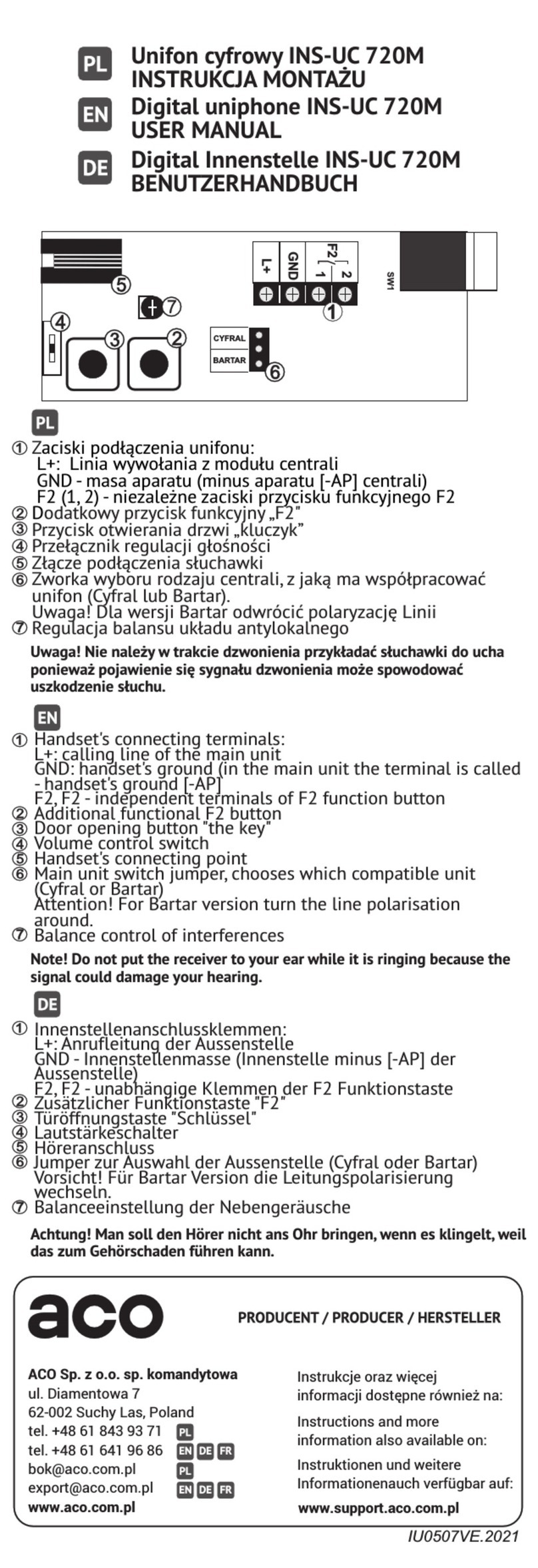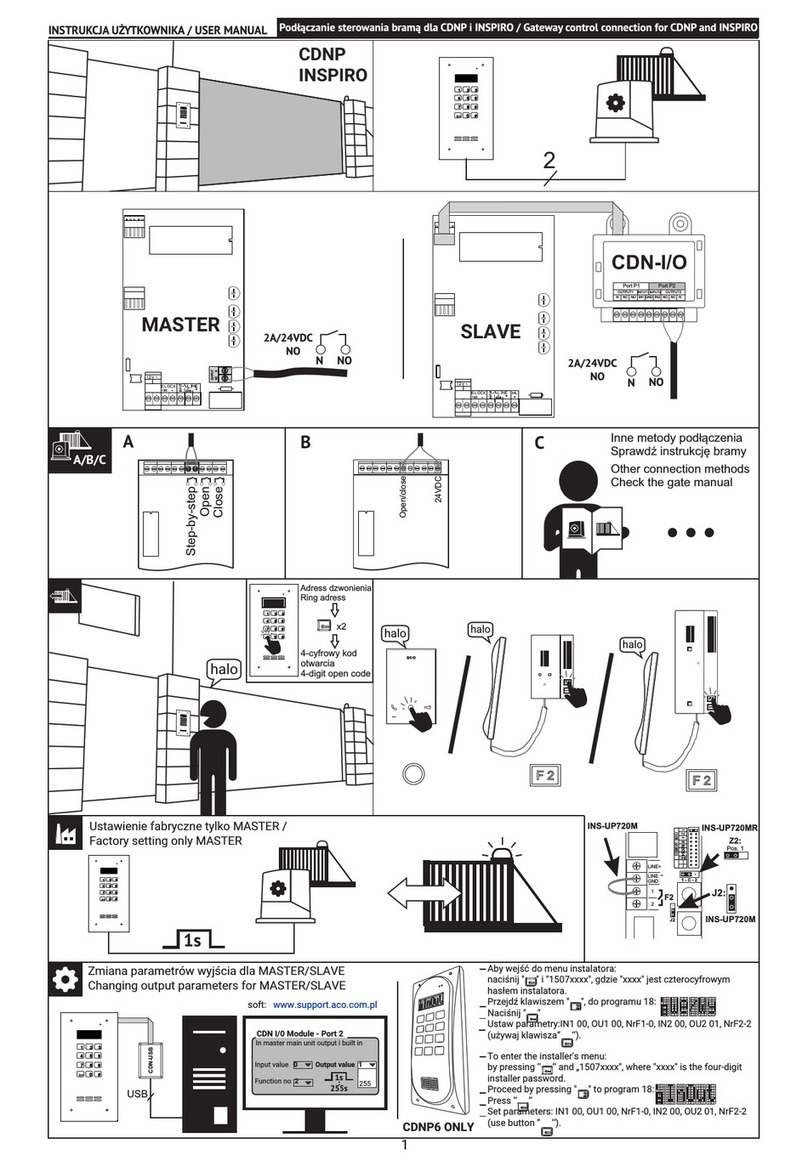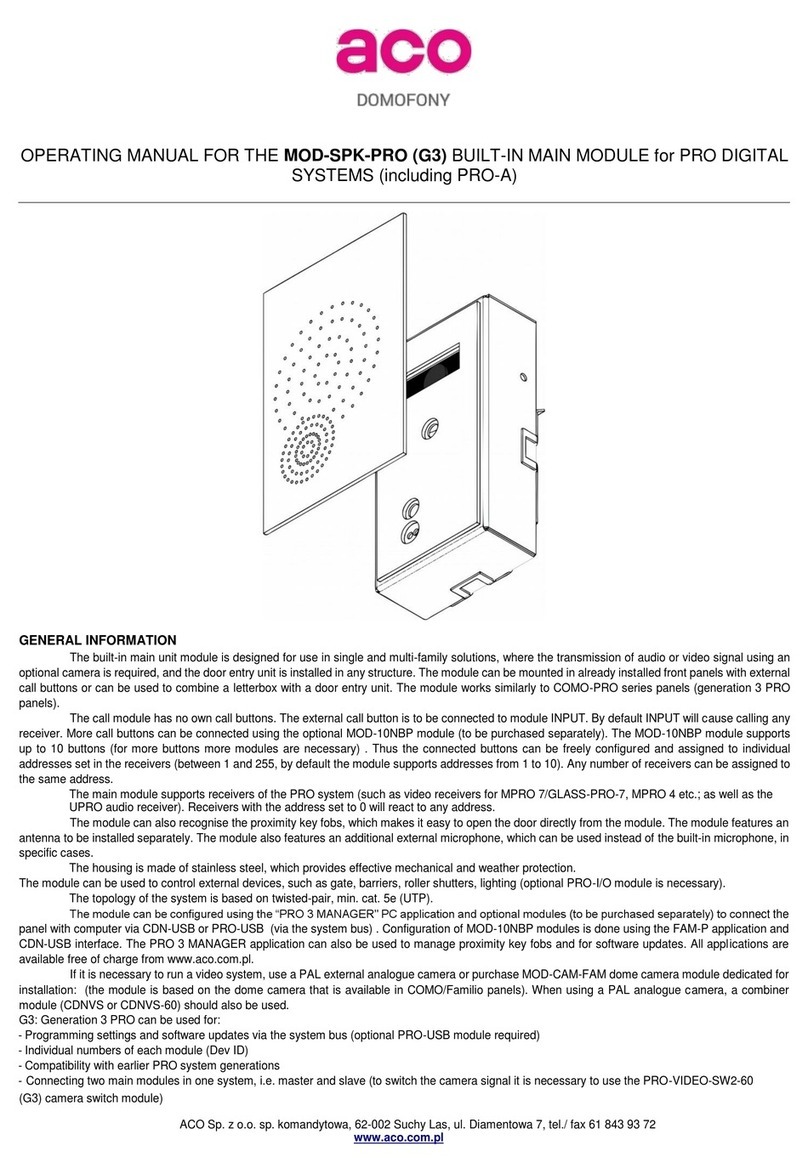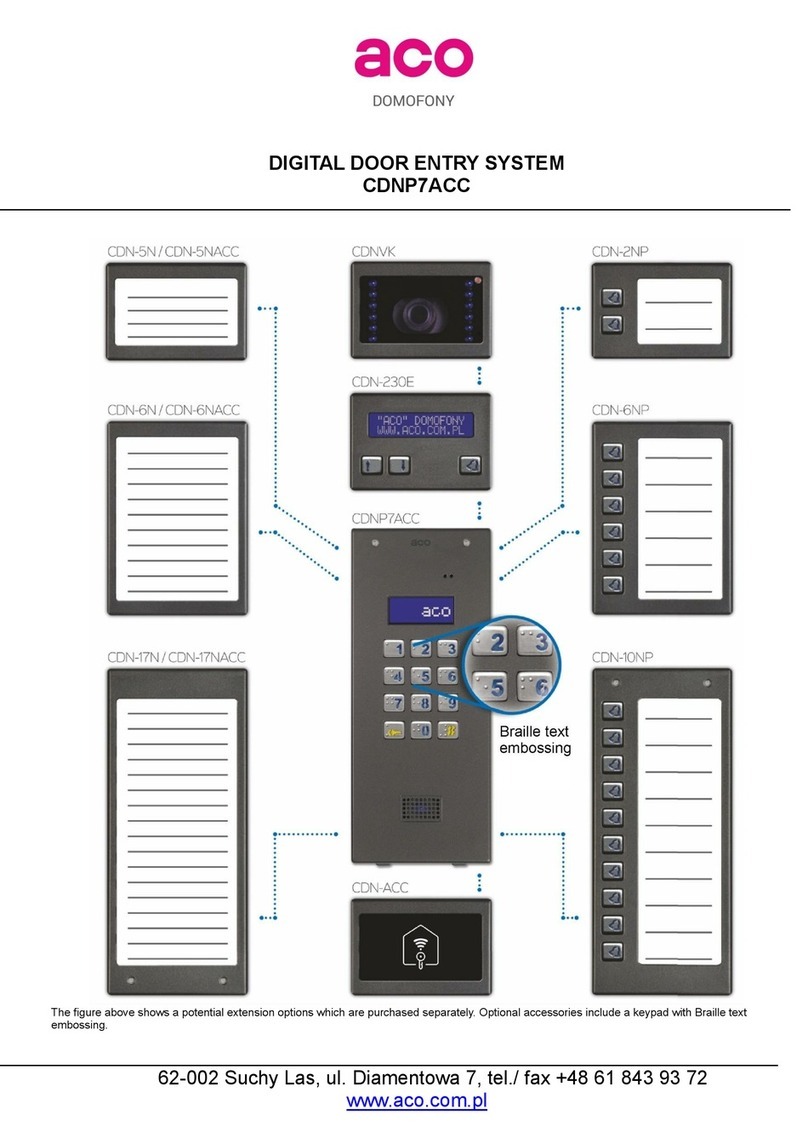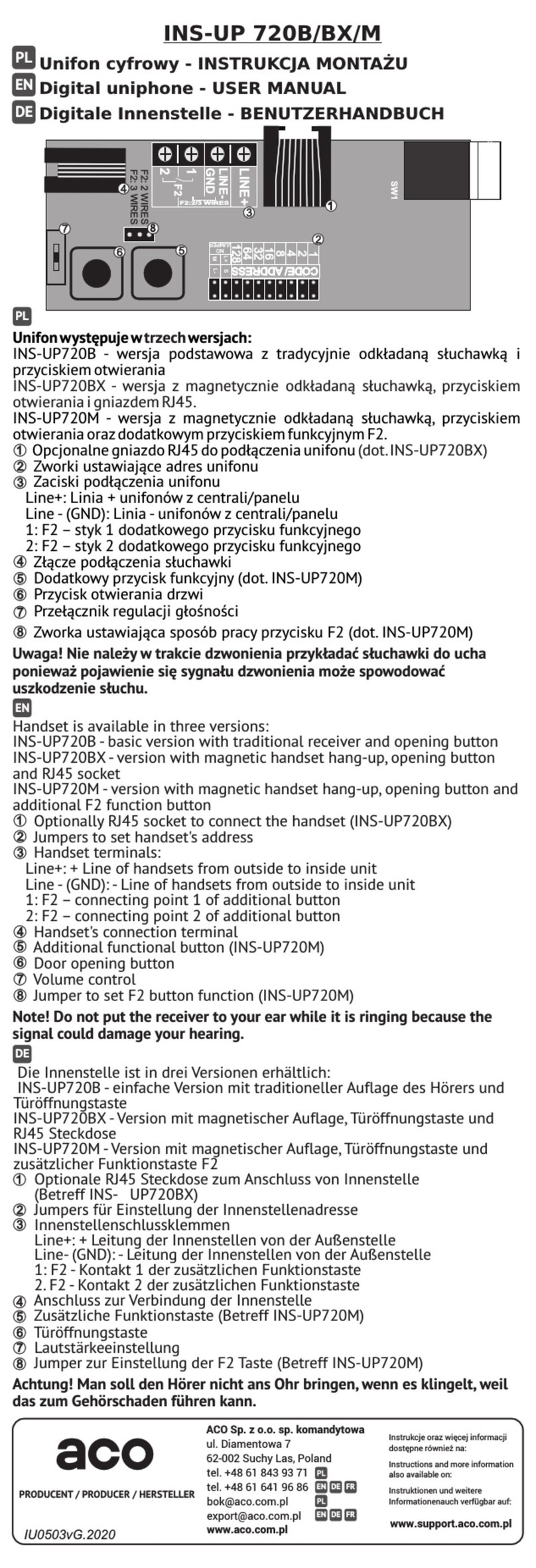The panel detects a line short circuit - signalled by blinking keypad backlight. During this time, E-lock
can be activated by pressing any button and building can be entered. When the correct state of the
line is detected (when short circuit ceases), the panel is automatically restored to normal operation.
An additional output module with relay can beconnected to the panel, for instance to controla second
gate. For Familio P and PV panels a special MINI I/O module is dedicated to be mounted directly in
the panel. It features NO, NC relay output. It can be used to control lights in the hallway or open an
additional gate, etc. Alternatively, the CDN-I/O module with dual relay outputs can be used.
All FAM-P and FAM-PV panels feature an output for direct connection of an E-lock, also reversible
E-lock. In order to connect a device other than an electric door strike, a relay needs to be connected
in its place as per the diagram on page 15 or the CDN-PK relay module needs to be used.
When opening the door, the panel generates an audible signal (information for persons with vision
impairment) and the keypad backlight blinks (information for persons with hearing impairment). The
opening time (by default 4 seconds) can be changed via the PC program or from the service menu
- program 2.
The front door can be opened in the following manner:
With the push button on receiver in the apartment
The door will open upon pressing the opening button ("key") on the receiver during an active call.
During one call (conversation) it is possible to open the door three times, after which the call is
automatically terminated.
It is possible to open without having to connect with the apartment. In this case, on classic uniphones
the handset must be picked up and the open button pressed three times, on active receivers (INS-
UP720MR, UP800/MP800, INS-MPx) the open button must be pressed once (without having to pick
up the receiver).
Opening additional door with the uniphone F2 button
Opening (activation of the relay in the optional I/O module) is possible by pressing the F2 button
on the receiver during an active connection. To open a second door without connecting with an
apartment, connect the wires from the second door directly to the receiver (only selected receiver
models, for instance: INS-UP720M / INS-UP720MR, UP800(G2), MP800G2). Default setting for
the relay is 2 seconds (can be changed using the software). It is possible to activate the relay of
an I/O module (CDN-I/O only) without receiver in the apartment picked up - for this panel settings
have to be changed (section on I/O module) using the PC software (the opening method is
identical with and replaces the opening method for doors without receiver in the apartment picked
up described above).
Opening with the proximity key fob (ACC)
To open the door place the key fob to the lowest description window with the panel in the standby
mode. In case the key fob is not registered, the panel generates fast beeps. In order to add
proximity key fobs use the free ACC_v3 software, version v3.5 or higher, and connect the panel
to the PC using the optional CDN-USB cable (to be purchased separately). The software is
available at www.support.aco.com.pl
Opening with access code (default setting, except Fam-P-ZS and Fam-PV-ZS)
In order to open the door, use one of the two codes by entering it directly on the keypad. The default
codes are:
- for the bottom key: 1111
- for the top button: 2222