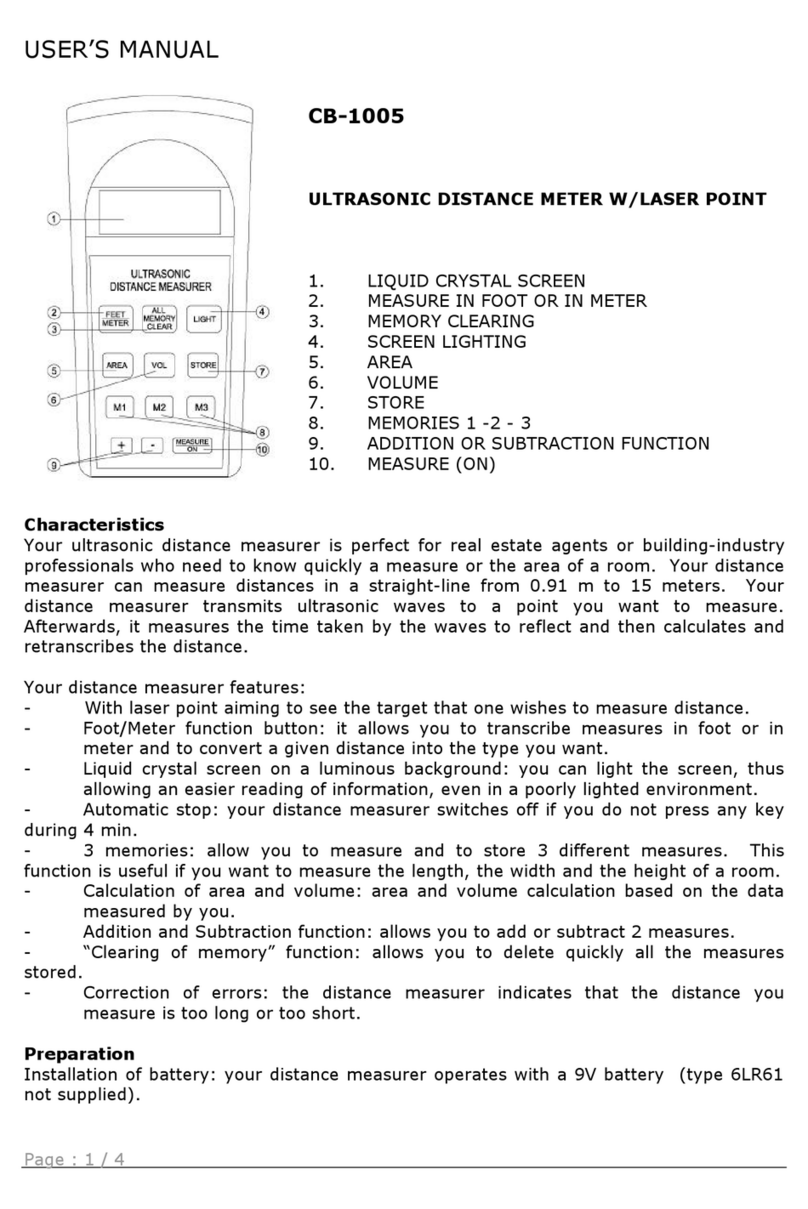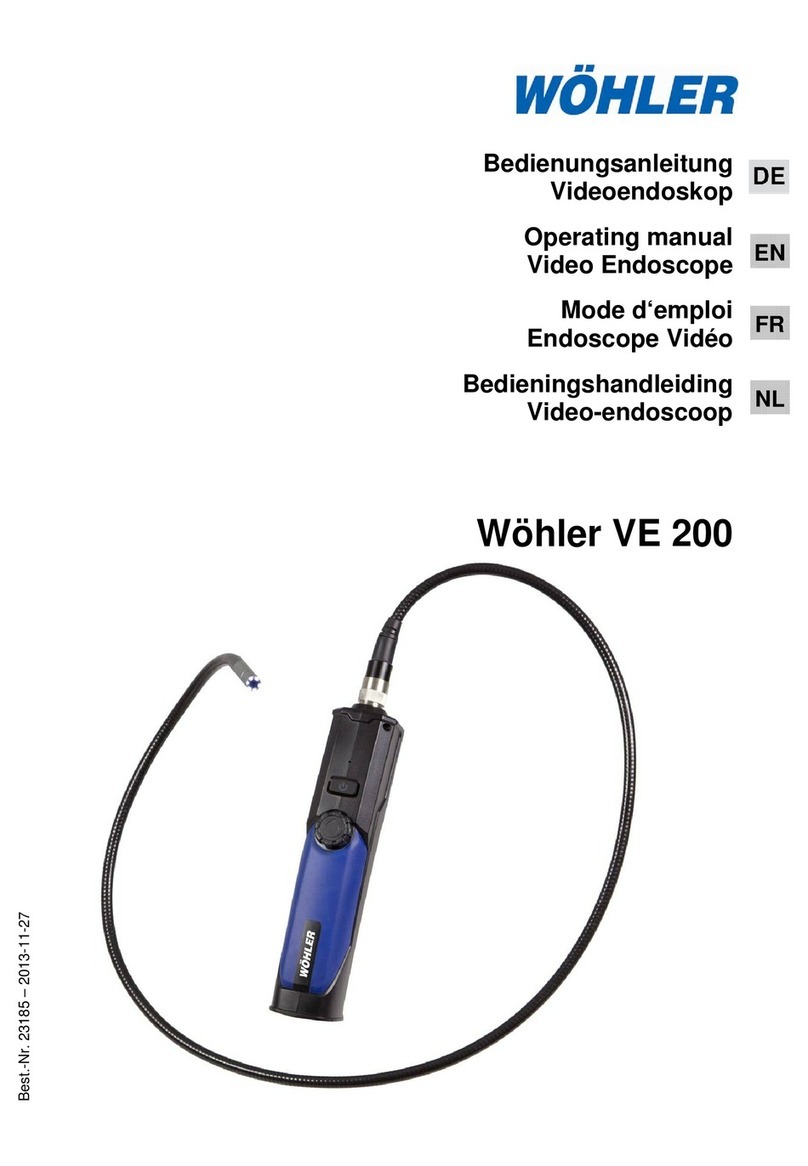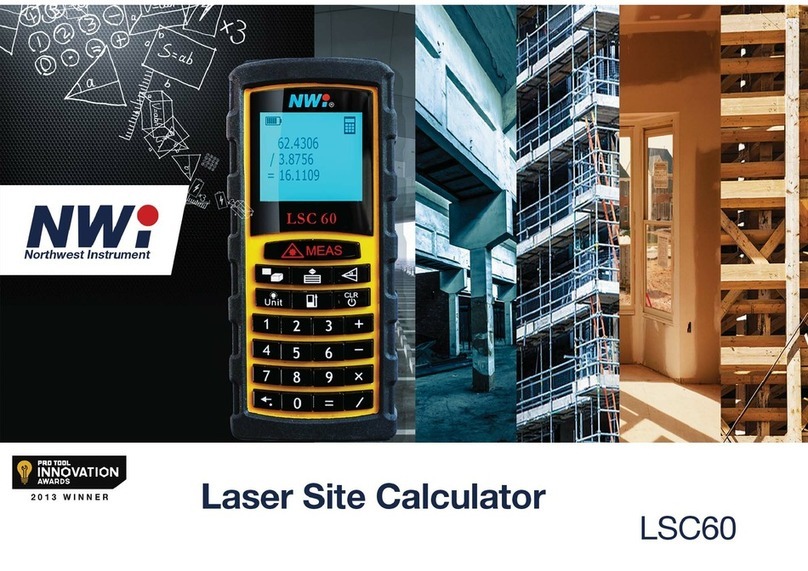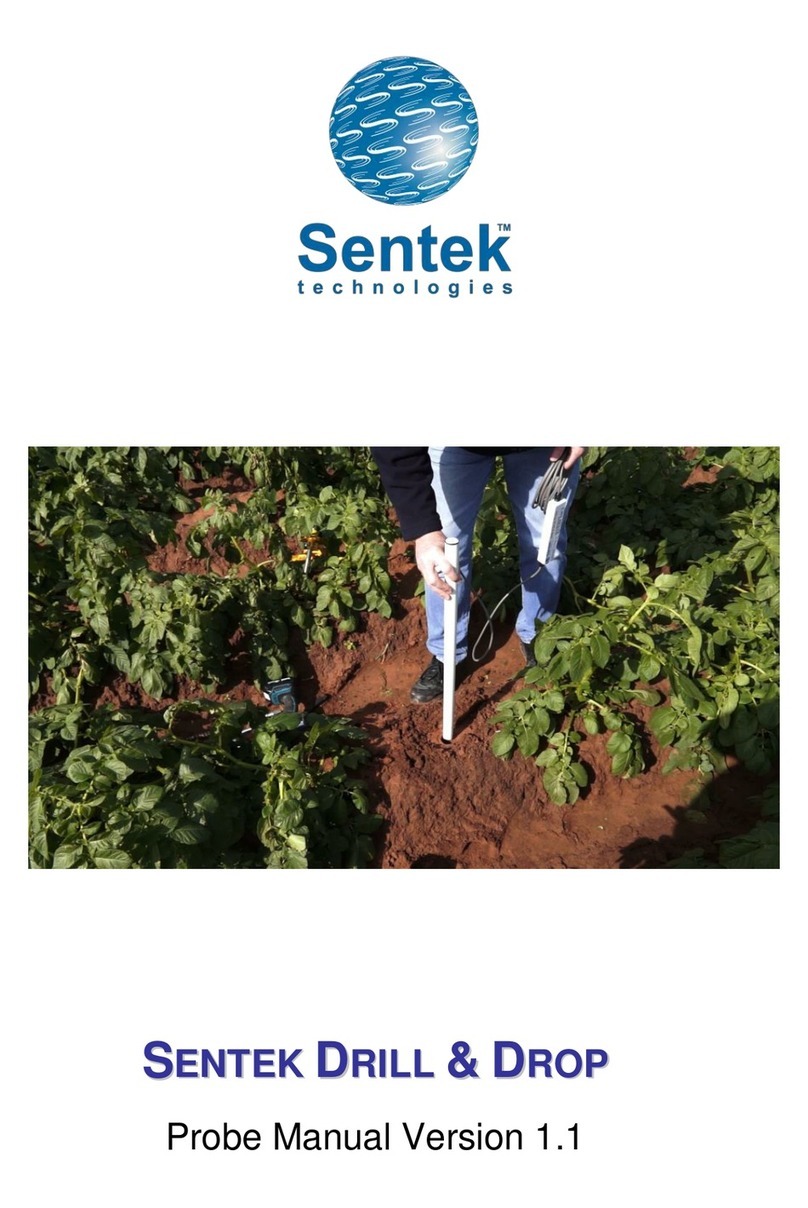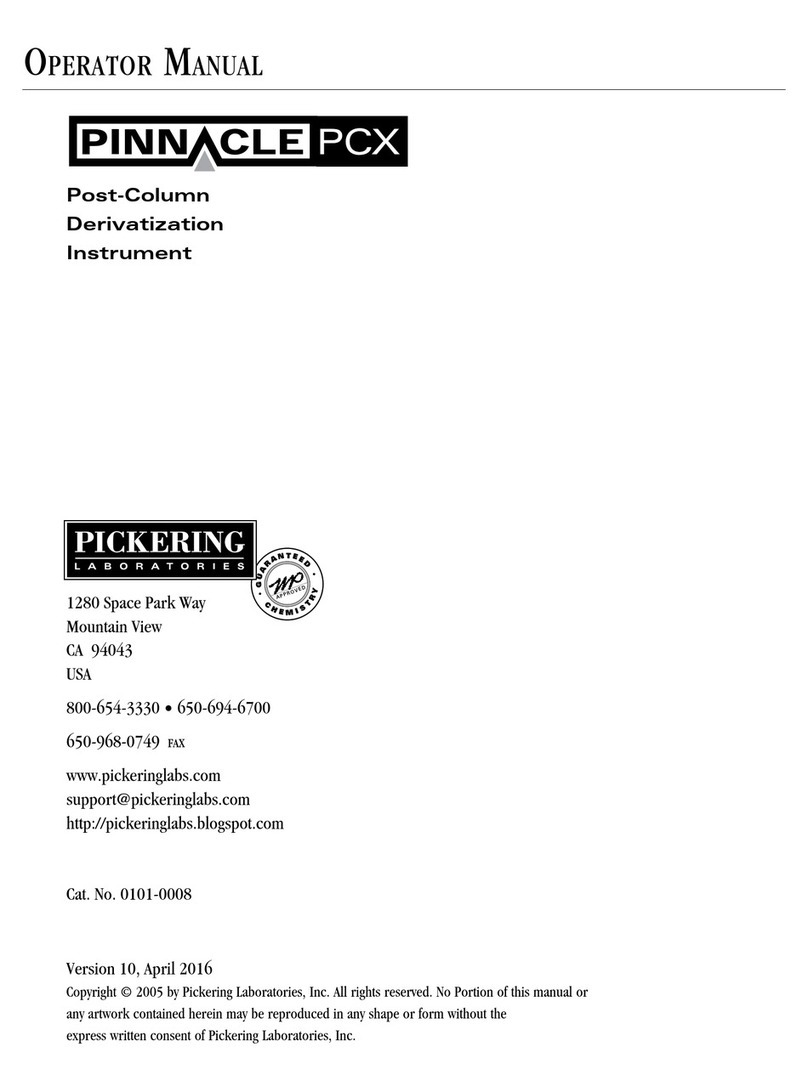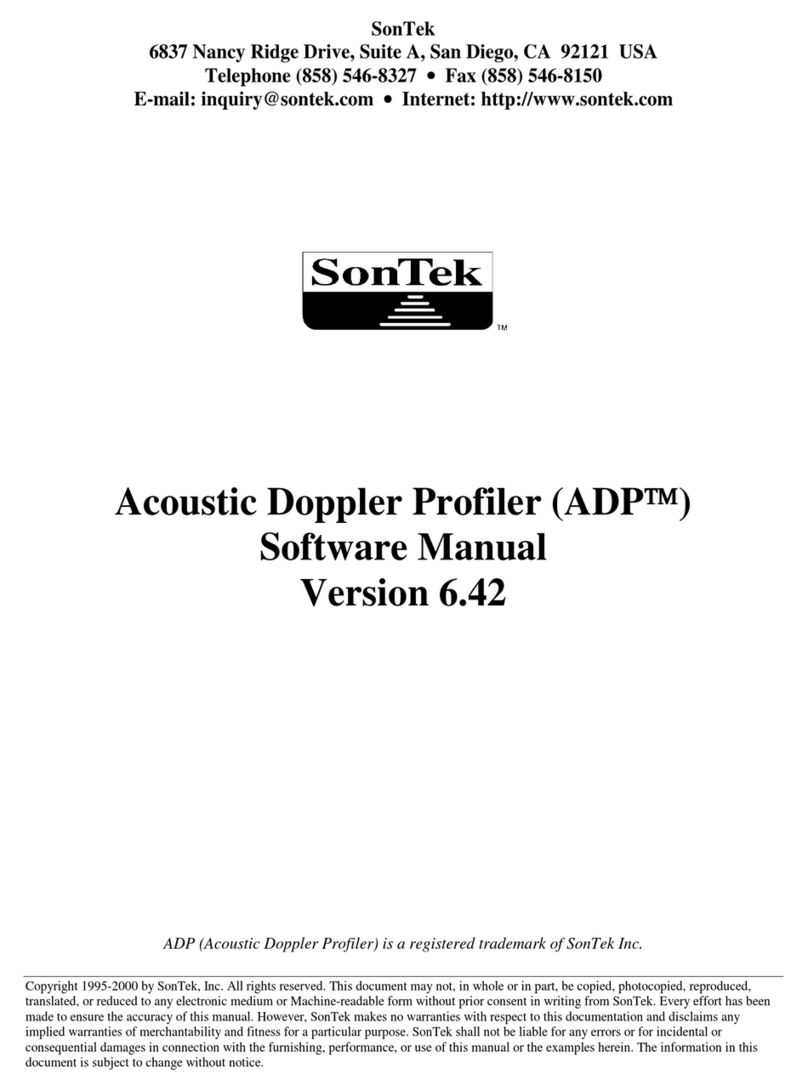ADA INSTRUMENTS COSMO 150 VIDEO User manual

Laser distance meter
OPERATING MANUAL
COSMO 150
VIDEO
adainstruments.com

2English
THE MANUFACTURE RESERVES THE RIGHT TO MAKE CHANGES (NOT HAVING AN IMPACT ON THE
SPECIFICATIONS) TO THE DESIGN, COMPLETE SET WITHOUT GIVING PRIOR WARNING.
PERMITTED USE
• Measuring distances
• Computing functions, e.g. areas, volumes, subtractions, trapezoid, Pythagorean calculation, mea-
surements with the tilt sensor.
SAFETY INSTRUCTION
The safety regulations and instructions along with the operating manual should be read carefully
before initial operation.The person responsible for the instrument must ensure that equipment
is used in accordance with the instructions. This person is also accountable for the deployment of
personnel and for their training and for the safety of the equipment when in use.

3
English
• Please follow up instructions given in operating manual.
• Do not use instrument in explosive environment (lling station, gas equipment, chemical produc-
tion and so on).
• Do not remove warning labels or safety instructions.
• Do not open instrument housing, do not change it’s construction or modication.
• Do not stare at beam. Laser beam can lead to eye injury (even from greater distances).
• Do not aim laser beam at persons or animals.
• Opening of the equipment by using tools (screwdrivers, etc.), as far as not specically permitted for
certain cases.
• Inadequate safety precautions at the surveying site (e.g. when measuring on the roads, construc-
tion sites and so on).
• Use the instrument in the places where it could be dangerous: on the air transport, near manufac-
turers, production facilities, in the places where the work of laser distance meter can lead to the
harmful eects on people or animals.

4English
START UP
KEYPAD
1. ON/Measuring
2. Digital Camera Button
3. Addition
4. Area/Volume
5. Reference/Time
6. Angle/Stake out function
7. Clear/OFF
8. Indirect measurements
9. Substraction
10. Trapezoid
11. Menu/Equal Button
1
11
2
10
39
5
4
8
6
7

5
English
DISPLAY
The graphics screen of the measurement window is
split into dierent areas. The selected measuring func-
tion is shown at the left top part. The 1-It measurement
eld contains the previous measurement results. There
are 5 rows on the display.
1. Current measurement function
2. Indicator of laser point
3. Indicator of selected reference point
4. Digital level
5. Indicator of Bluetooth
6. Battery power
7. Previous measurement
8. Result of previous measurement
9. Current measurement function and result

6English
1
2
3
4
1. Current measurement function.
2. Results of successive measurements
3. Additional calculations
4. Main result

7
English
DISPLAY IN DIGITAL CAMERA MODE
Built-in digital camera shows the target directly on the
display. The instrument takes measurements with the
help of crosshairs, even if the laser dot is not visible (in
bright illumination).
When the digital camera is used for close targets
(<10m) the laser dot may not coincide with the image in
the center of the display. In this case you should rely on
the actual laser dot for targeting the object.

8English
INSERTING / REPLACING BATTERIES
Remove battery compartment cover. Insert new batteries in it. Obsurve the polarity. Close the battery
cover. Replace the batteries if the power level is very low. Remove the batteries, If the device will not be
used for a long time. Use alkaline batteries. To use the battery, install it in the place of the battery cover.
NOTE: Charge the battery using a charger with an output voltage of 5 V or less. Do not leave the
charger and battery unattended.
NOTE: We reccomend to use LI /IRON Batteries (energy-plus battery).
Approximate time of continious operation*:
• LI / IRON (4 000 mAh) - about 5 hours
• NiMh (2 000 mAh) - about 3.5 hours
*in condition of operation under environment temperature 20°C and also average values of instrument settings
(brightness, contrast and so on).
END-PIECE
If the end-piece is rotated by 180°, then you need to move the reference point for measurement from the
bottom of the end-piece. Press button (5). Selected reference point is appreared on the display.

9
English
Push the positioning end-piece slightly to the right (90°) to measure from the corner or the edge of the
ob ject.
ADJUSTMENT FUNCTIONS
1. Current measurement (distance)
2. Unit of measurement (corner)
3. Digital level
4. Continious laser
5. Brightness of the display
6. Sound alarm
7. Oset of reference point
8. Calibration of tilt sensor
9. Tripod
10. Factory reset
11. Bluetooth
17
39
28
410
511
6

10 English
Press and hold button to enter into the menu. Press buttons or to change the settings of
submenu. Press and hold menu button to conrm settings.
Press button to exit from the menu without saving.
Setting the unit for distance
measurements
Select in the menu article 1.
MEASUREMENT UNIT (DIS-
TANCE) to change the measure-
ment units. Change units by
pressing buttons or .

11
English
Setting the unit for tilt measurements
Select in the menu article 2. MEASUREMENT
UNIT (CORNER) to change the measurement
units. Change units by pressing buttons or
.
Level
The Level (in °) in status eld can be switched on or o.
Continuous laser
You can switch the continuous laser on or o. (Laser doesn’t switch o after taking a measurement).
When the laser is switched o, press button to switch laser on. Press button for the
second time to take a measurement. Laser is switched o after taking the measurement.

12 English
The brightness of illumination
Brightness of the display has 6 levels. Change the level of brightness by pressing button or .
Sound alarm
Swith sound on/o by pressing button or .
Oset - change the zero point
If you selected the Oset function in the menu, you can now adjust the value using buttons
or . Press the key for a long time to increase the rate of change of the values.
Tilt sensor Calibration
You can calibrate the tilt sensor by two measurements on a level surface (e.g. on the marble oor or
tabletop).
A. Press button to calibrate the tilt sensor.
B. Carry out a rst measurement on a level surface. Press button to conrm the measurement.
C. Rotate the device horizontally through 180°.
D. Press button to nish the second measurement.

13
English
Then the tilt sensor is calibrated.
Tripod
The reference must be appropriately adjusted in order to take correct measurements with a tripod. Select
the tripod setting in the menu. You can switch on/o the reference point on the tripod. The setting can
be seen on the display.
Bluetooth
This function is used to switch the Bluetooth ON or OFF.
Factory reset
The instrument has a Reset function. If you select the menu function Reset and conrm, the device returns
to the factory settings. All customised settings are also lost.
Clear-Key
Cancel the last action. Press button .

14 English
OPERATION
Switch on and o
Switch on the instrument and laser. Pressing this button for a long time to switch the instru-
ment o. The instrument switches o automatically after 3 minutes of inactivity.
Clear
Press button to delete the last action. Each single measurement can be deleted and remeasured,
while making area or volume measurements.
Reference setting
The default reference setting is from the rear of the instrument. Press button to set the reference
from the front part of the instrument or from the edge. When the end-piece is folded out fully, the ref-
erence is set automatically from the edge of the instrument. Press button to set the front edge.
While operating with tripod, set the reference into the position of the tripod via menu.

15
English
MEASUREMENT
Single distance measurement
Press button to activate the laser. When in continuous laser mode, press this button to trigger the
distance measurement directly.
Press button again to start measurement. The result is shown on the display.
Minimum/ Maximum measurement
This function allows the user to measure the minimum or maximum distance from a xed measuring
point.
Press and hold down the button . Then slowly sweep the laser back and forth and up and down over
the desired target point (e.g. into the corner of a room).
Press to stop continuous measurement. The values for maximum and minimum distances are shown
on the display. Last measured value is displayed in the low line.

16 English
FUNCTIONS
Addition/subtraction
The instrument can add and substract the results of the measurement. Press button to take the
rst measurement.
Press button . Next measurement is added to the previous one.
Press button . Next measurement is substracted from the previous one.
Press button . The result is desplayed in the main display area.
Press button . Last action will be cancelled.
Area
Press button until the symbol is displayed.

17
English
Press button to take the rst measurement: length.
Press button to take the second measurement: width.
The result of the measurement is displayed in the main display area.
Additional information: perimeter is displayed above the main display area.
Volume
Press button until the symbol is displayed.
Press button to take the rst measurement: length.
Press button to take the second measurement: width.
Press button to take the third measurement: height.
The result of volume measurement is displayed in the main display area.

18 English
Additional information: area and perimeter are displayed above the main display area.
Wall-surface measrement
The wall surface measurement is used to determine the sum of several individual surfaces with a common
height.
Press button until the symbol is displayed.
Press button to take the height measurement. (The height must be measured rst.)
Press button to measure the length of 1st wall.
Press button to measure the length of 2nd wall.
Press button to measure the length of Nth wall.
Additional information: the total surface value is shown in the summary line. The sum of all the lengths is

19
English
shown above the summary line.
Tilt measurement
Press button to activate the tilt sensor. The symbol appears on the display. Depending on the
setting the tilt is shown in ° or %.
Press button to measure the inclination and the distance.
During tilt measurement, the instrument should be held without a transverse tilt (max. 10°).
Indirect vertical distance
Press button until the symbol is displayed.
Press button to measure the inclination and the distance. The summary line displays the result of
the vertical distance.
Additional information: horizontal distance is displayed above the summary line. Upper lines show inclina-
tion distance and angle of inclination.
Staking out function
This function allows to set two dierent distances (a and b) and mark denite measured distance.

20 English
Press button until the symbol is displayed.
With buttons and you can adjust the values to suit the desired stacking out distance. After the
stacking out value is set, press button to conrm it. Press to cancel this setting.
After the stacking out value “a” is conrmed, value “b” is ashing on the display. The process of addition
value “b” is the same as for value “a”. Press button when the value is set.
Press button to cancel value “b”and return to the value “a”. Press button to start measurement.
Summary line shows the distance to the set value and the direction of the movement.
Additional information: distance from the reference point (surface) and the distance from the nearest set
point to the reference point (surface). The displayed distance decreases if the instrument is moved slowly
along the stake out line. The instrument starts to beep at a distance of 0.1m from the next stake out point.
Indirect measurement
The instrument can calculate distances by using Pythagoras’ theorem. This function is helpful, if the dis-
tance to measure can not be reached directly.
Make sure you adhere to the prescribed sequence of measurement:
Table of contents
Languages:
Other ADA INSTRUMENTS Analytical Instrument manuals

ADA INSTRUMENTS
ADA INSTRUMENTS COSMO 120 video User manual

ADA INSTRUMENTS
ADA INSTRUMENTS COSMO MINI User manual

ADA INSTRUMENTS
ADA INSTRUMENTS Cosmo 100 User manual

ADA INSTRUMENTS
ADA INSTRUMENTS Metrix 60 User manual

ADA INSTRUMENTS
ADA INSTRUMENTS ZVE 150SD User manual

ADA INSTRUMENTS
ADA INSTRUMENTS COSMO 60 GREEN User manual

ADA INSTRUMENTS
ADA INSTRUMENTS ROBOT-60 User manual