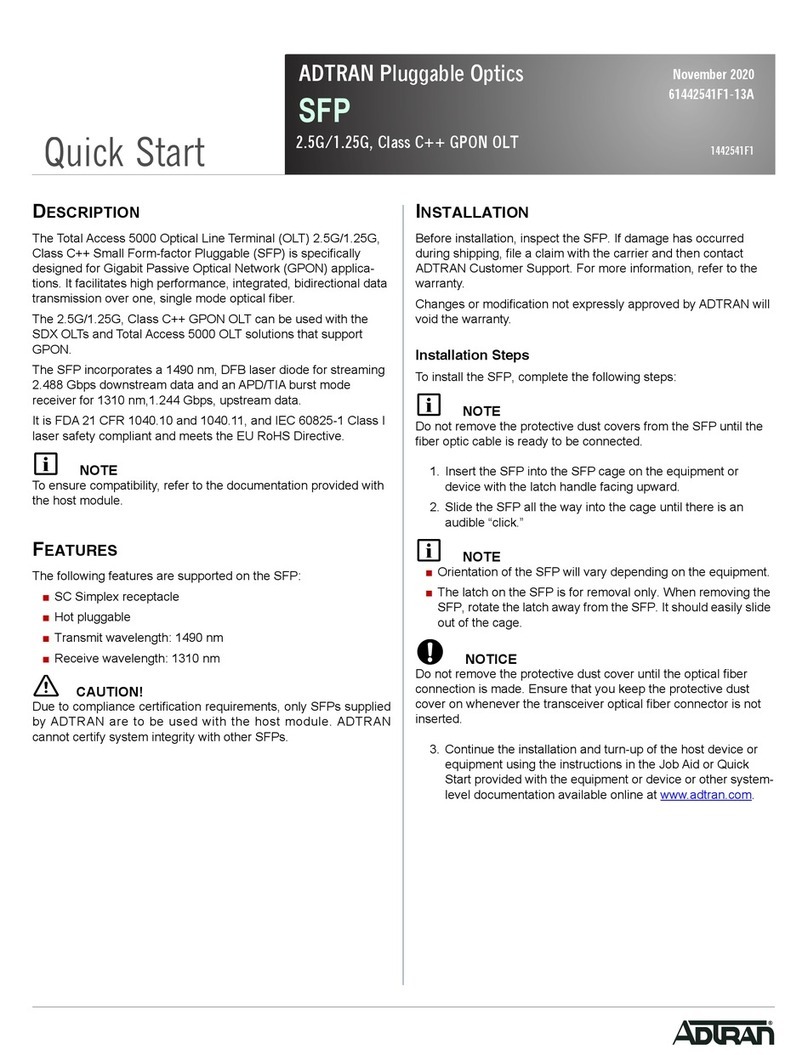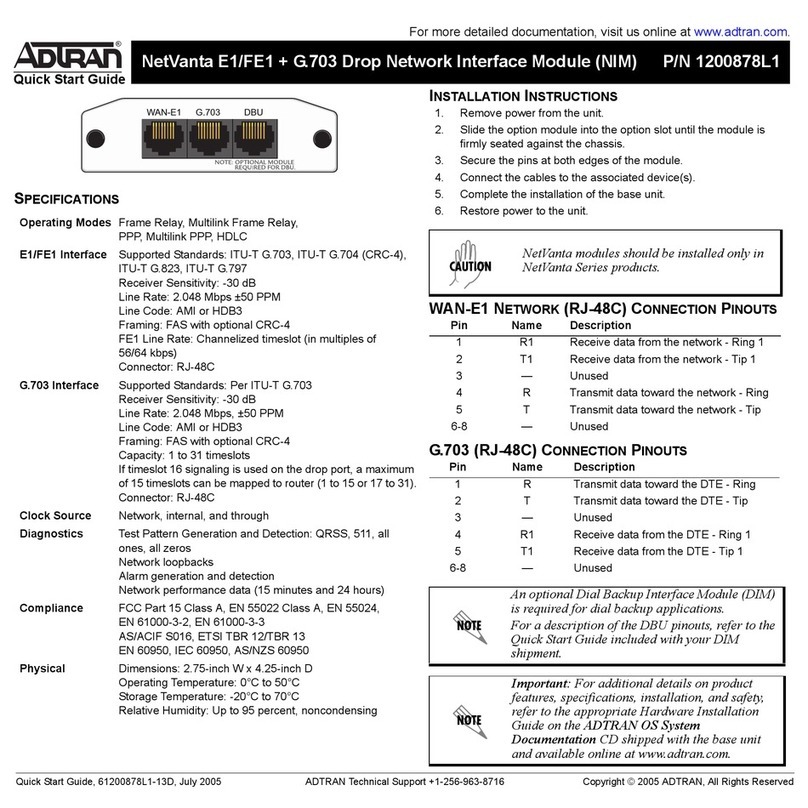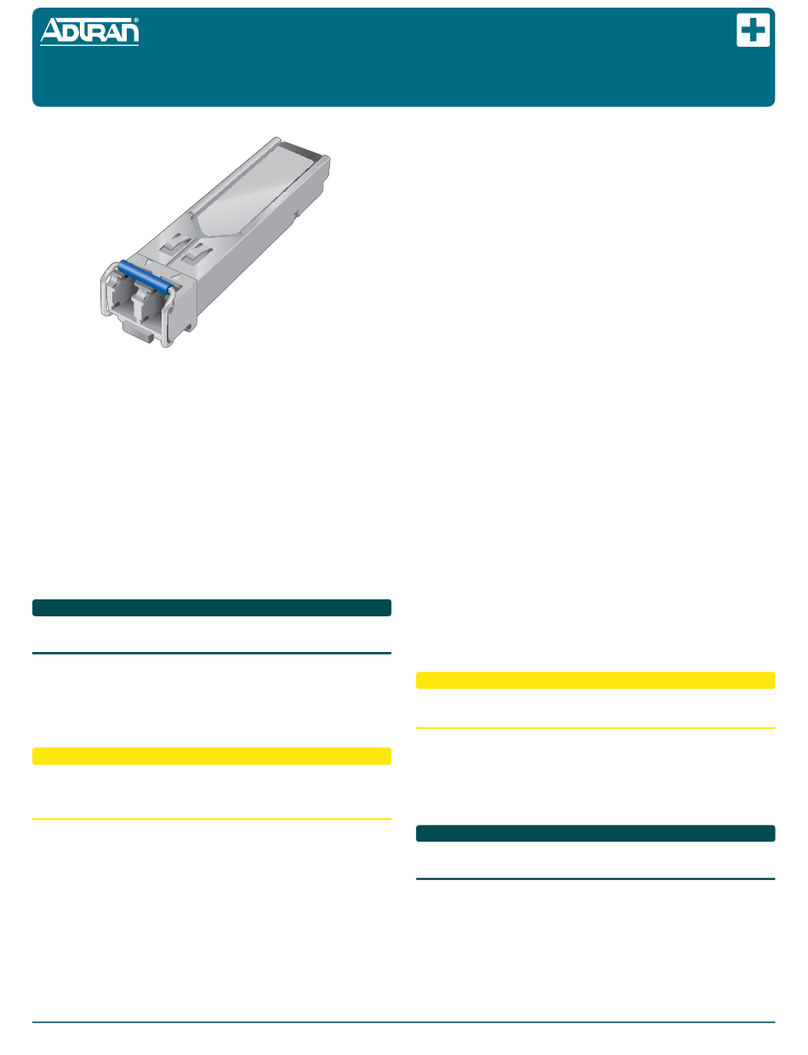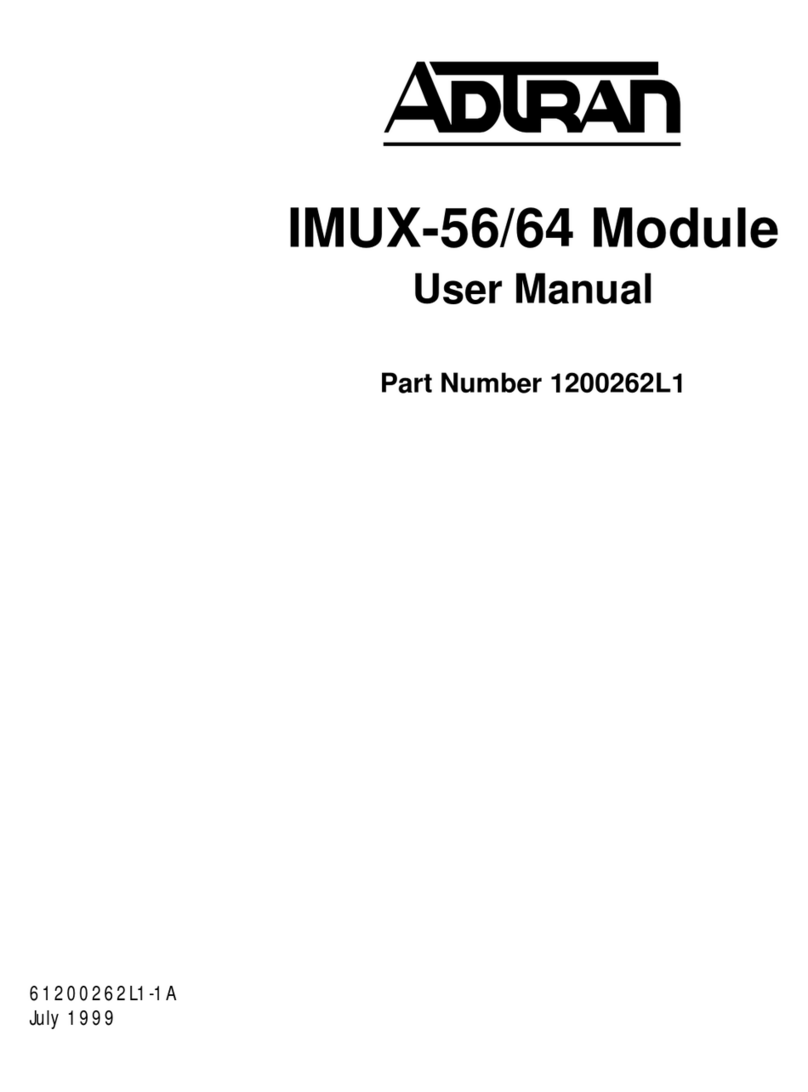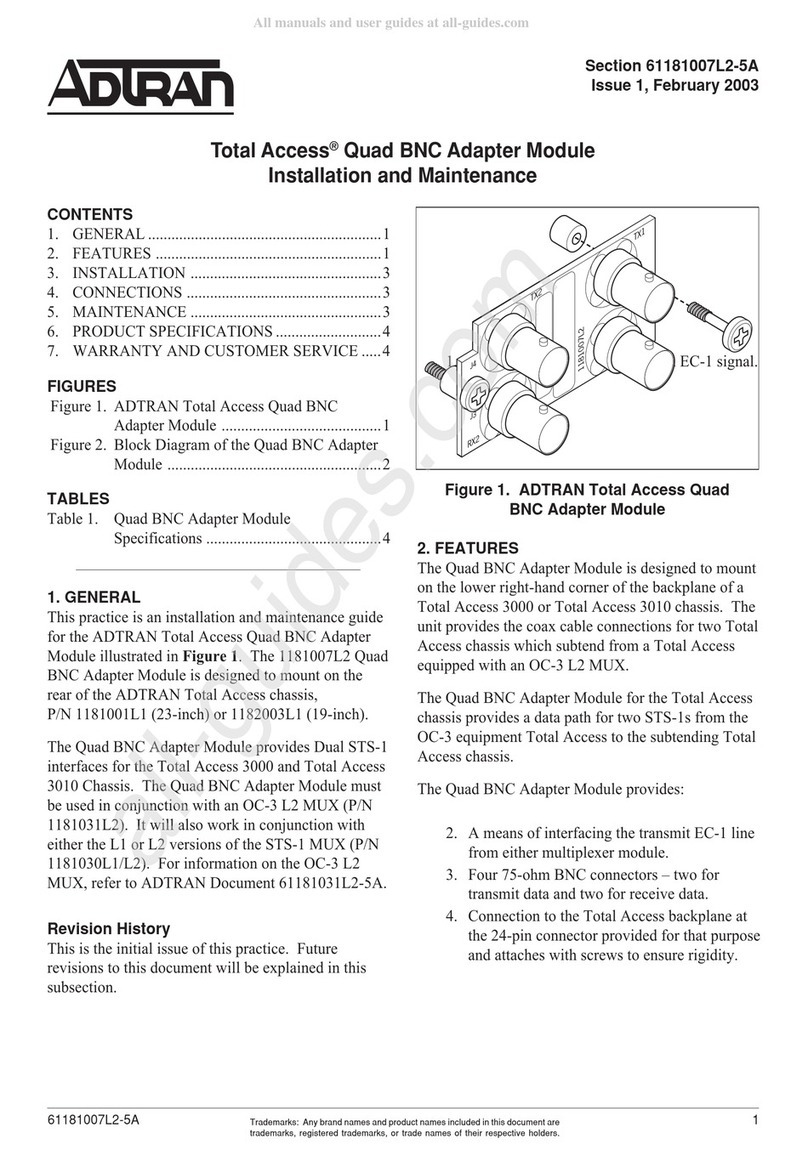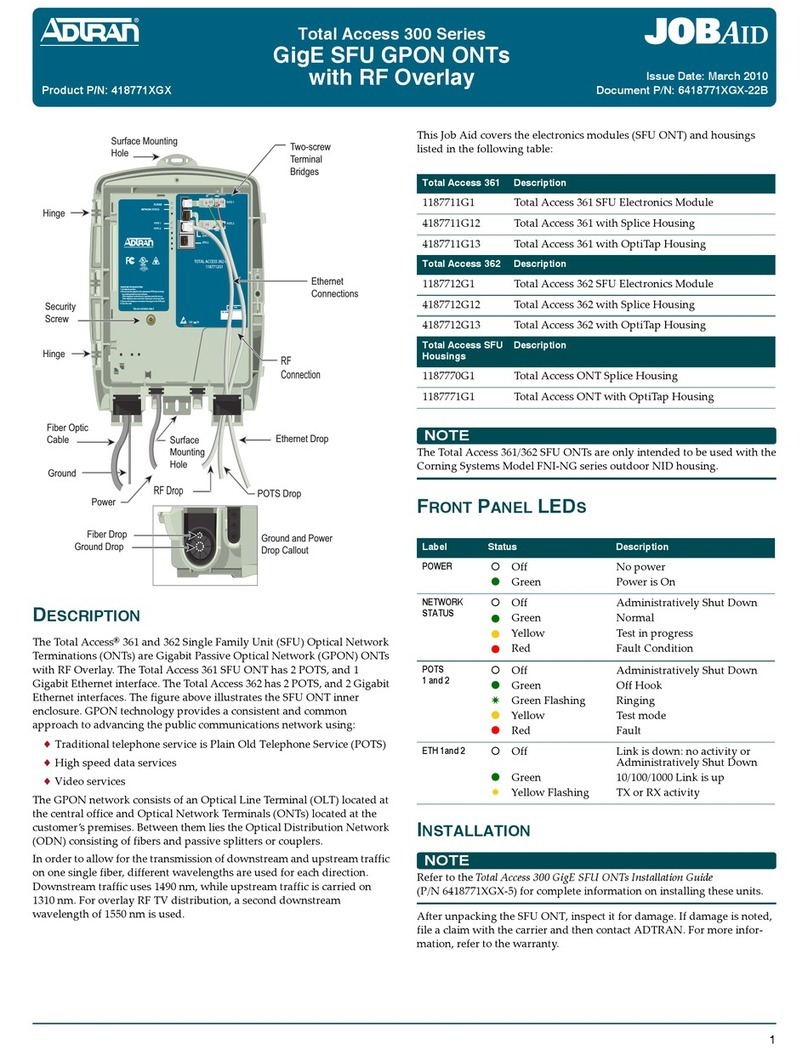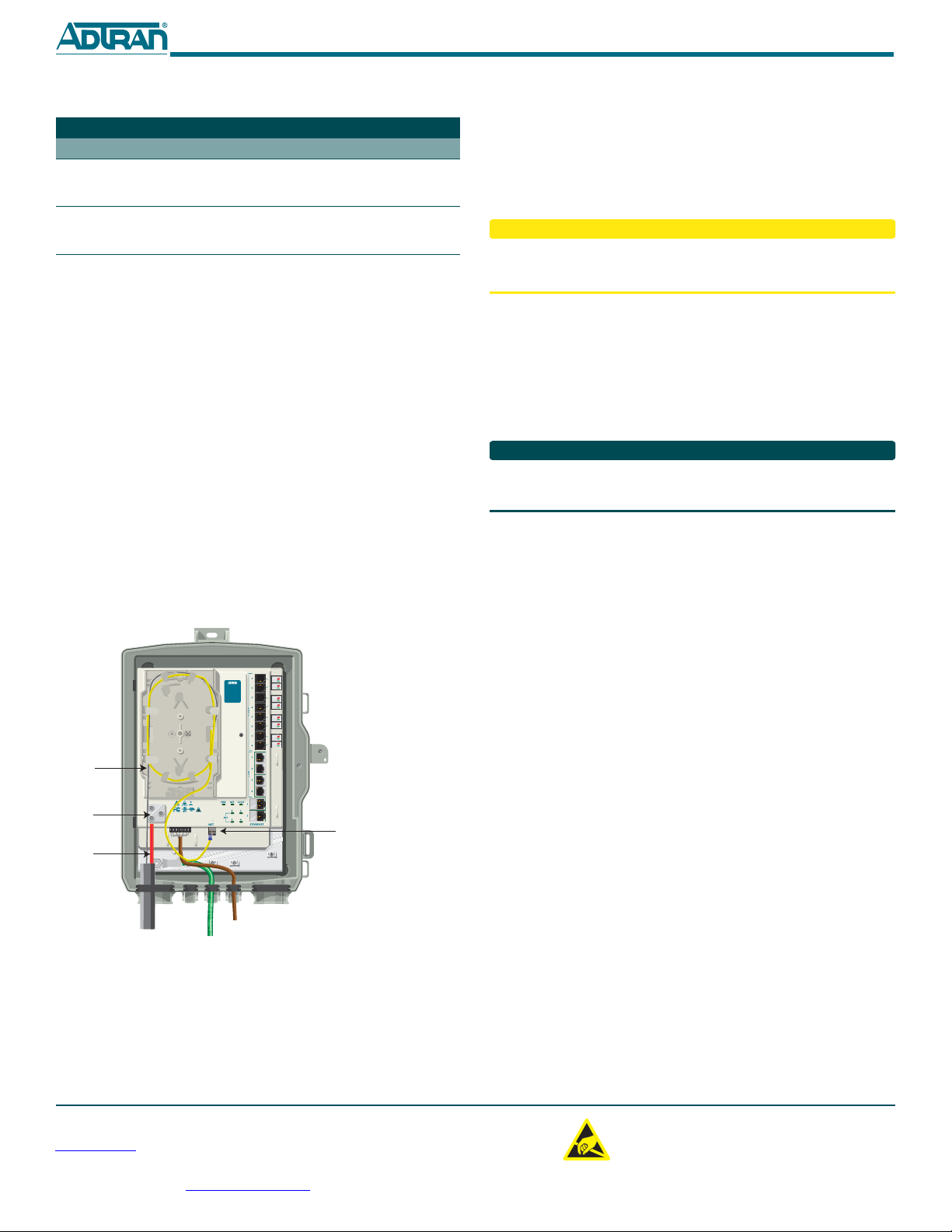For more information, refer to the Total Access 300 Series Small Business Unit Active Ethernet
ONT Installation and Maintenance Guide (P/N 612877SBAONT-5)available online at
www.adtran.com.
Warranty:ADTRAN will replace or repair this product within the warranty period if it does not
meet its published specifications or fails while in service. Warranty information can be
found online at www.adtran.com/warranty.
©2012 ADTRAN, Inc. All Rights Reserved. *612877SBAONT-22A*
6. Check Ethernet connectivity using the LED status as indicated in
the following table:
7. Tie wrap all cables to the appropriate tie wrap anchor points.
Fiber Installation
To install fiber to the ONT, refer to the illustration below and complete the
following steps:
1. Remove the cover of the Fiber Tray (P/N 3353312-E) and install the
tray using the two #6 screws (P/N 327600051-E) provided.
2. Route the fiber coming to the customer premise through the rubber
grommet as shown.
3. Trim the insulation on the fiber cable back so there is a sufficient
length of fiber to attach the fiber connector to the end of the fiber
cable.
4. Loosen the cable support clamp and route the strength member
through the clamp. Retighten the cable support clamp.
5. Clean all optical surfaces before and after splicing.
6. Splice the fiber to the fiber jumper cable (yellow) using a Fusion-
Type splice. DO NOT use a mechanical splice as this may create a
reflection at the splice point.
7. Connect the fiber jumper cable to the Optical connector at the
bottom of the Electronics Module.
Ethernet LED Connectivity
Label Status Description
LINK
Off
Green
Link is down or Administratively
shut down
10/100/1000 link is up
ACTIVITY
Off
Yellow Flashing
No activity, or Administratively
Shut Down
TX or Rx activity
Note: Cable color is for
clarity purposes only.
Fiber
TELEPHONETROUBLESHOOTING:
1.Identify the bad line (POTS 1-8).
2.Plug any working phone into
theappropriatejack.
If the telephone works,the unit
isfunctioningnormally.
If the telephone does not work,
contact your service provider.
3.Remove the telephone from the
POTSjack.
TOTALACCESS372E
1287723G1
LOWBAT
BATMIS
REPBAT
ONBAT
SIGRTN
12VRTN
+12VDC
Cable
Support
Clamp
Strength
Member
(Red)
Active Ethernet
Connecton
Note: POTS, DS1 and Ethernet
Cables have been removed
for clarity purposes.
Local Power Source Wiring
The ONT needs to be powered by a UL Listed Power Supply suitable for
the application with Output at Local Power Supply (LPS) Levels.
Install the UPS
Installation of the Uninterruptible Power Source (P/N 1187735G1) will be
dictated by on-site conditions and local telephone company practices.
Use caution when routing wires and cables. Avoid severe bending and
routing over sharp edges. Use grommets when possible to avoid wear on
cable insulation.
1. Install the Uninterruptible Power Source (UPS) cable that runs from
the ONT to the Power/Alarm connector of the UPS via the cus-
tomer provided PVC conduit (or method used by your local tele-
phone company practice).
2. Swing the electronics module closed and tighten the security screw
with the 5/32 Hex tamper proof bit. Do not exceed 20 in lbs of
torque.
3. If necessary, tie wrap both the #6 ground wire and the UPS cable
run to the Buried Fiber Drop riser conduit.
Refer to the Total Access 300 Series Small Business Unit Active Ethernet ONT
Installation and Maintenance Guide (P/N 612877SBAONT-5) for testing and
verification information.
OPERATIONAL SPECIFICATIONS
Voltage Range: 12 VDC (nominal) 10.8 VDC to 14.4 (tolerance)
Maximum Current: 2.0 Amp
Dimensions
oHeight: 15.0 inches (38.1 centimeters)
oWidth: 9.75 inches (24.8 centimeters)
oDepth: 4.0 inches (10.1 centimeters)
Weight: 3.5 pounds (1.6 kilograms) ONT and NID combined
oNID Only: 2.25 pounds (1 kilograms)
oElectronics Module: 1.25 pounds (0.57 kilogram)
Operational Temperature: –40°F to 149°F (–40°C to +65°C)
Storage Temperature: –40°F to 185°F (–40°C to +85°C)
Relative Humidity: 95%, noncondensing within enclosure
SAFETY AND REGULATORY COMPLIANCE
RefertotheappropriateTotal Access 300 Series Small Business Unit Active
EthernetSafetyandRegulatoryComplianceNotice(P/N61287723G1‐17for
detailedsafetyandregulatoryinformation.
C A U T I O N
!
SUBJECT TO ELECTROSTATIC DAMAGE
OR DECREASE IN RELIABILITY.
HANDLING PRECAUTIONS REQUIRED.
ADTRAN CUSTOMER CARE:
From within the U.S. 1.800.726.8663
From outside the U.S. +1 256.963.8716
PRICING AND AVAILABILITY 1.800.827.0807