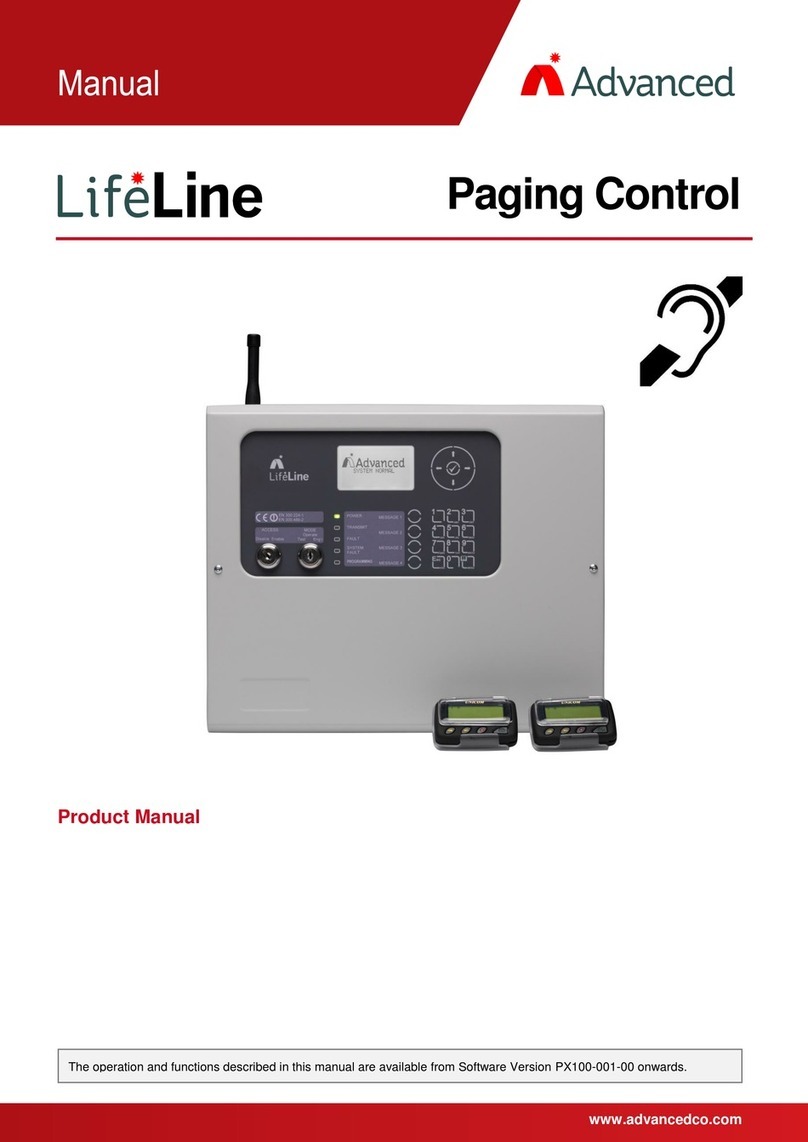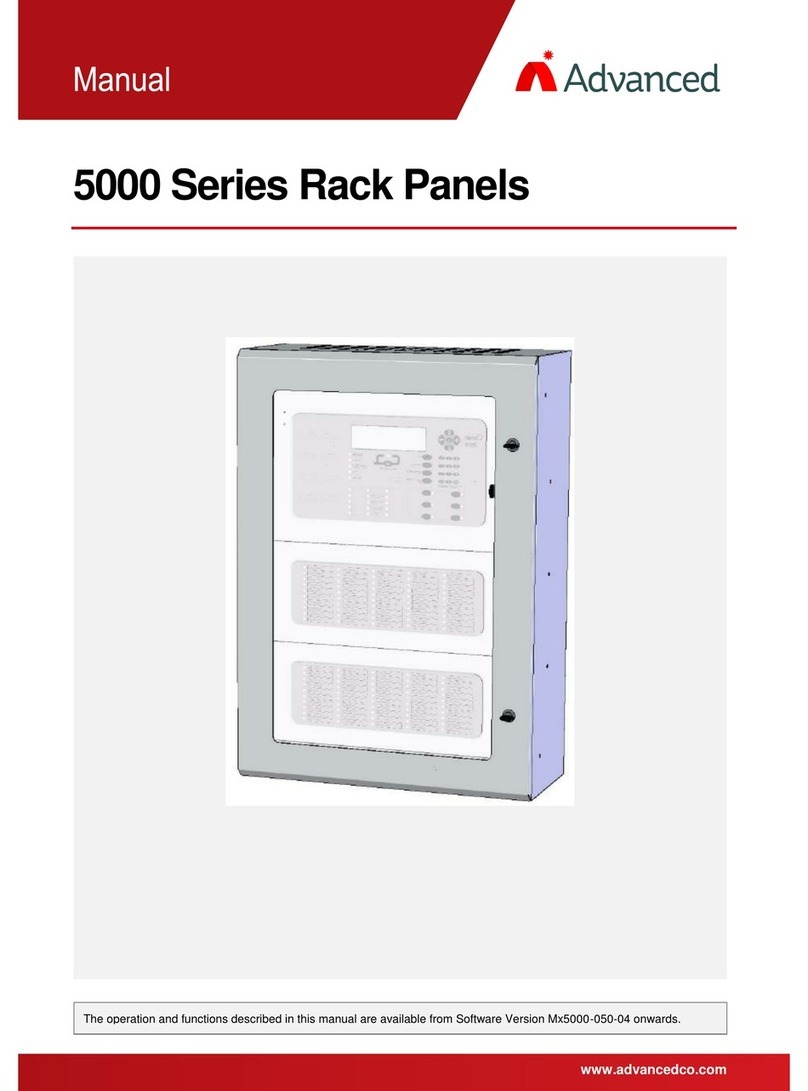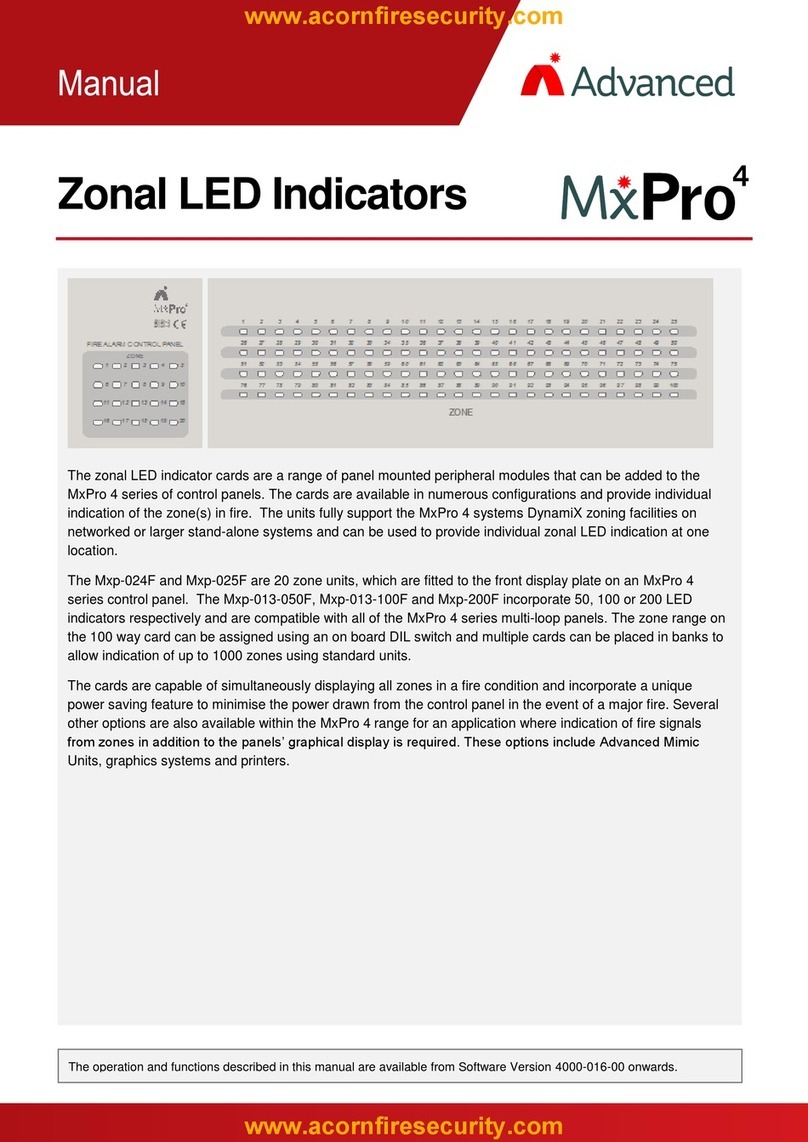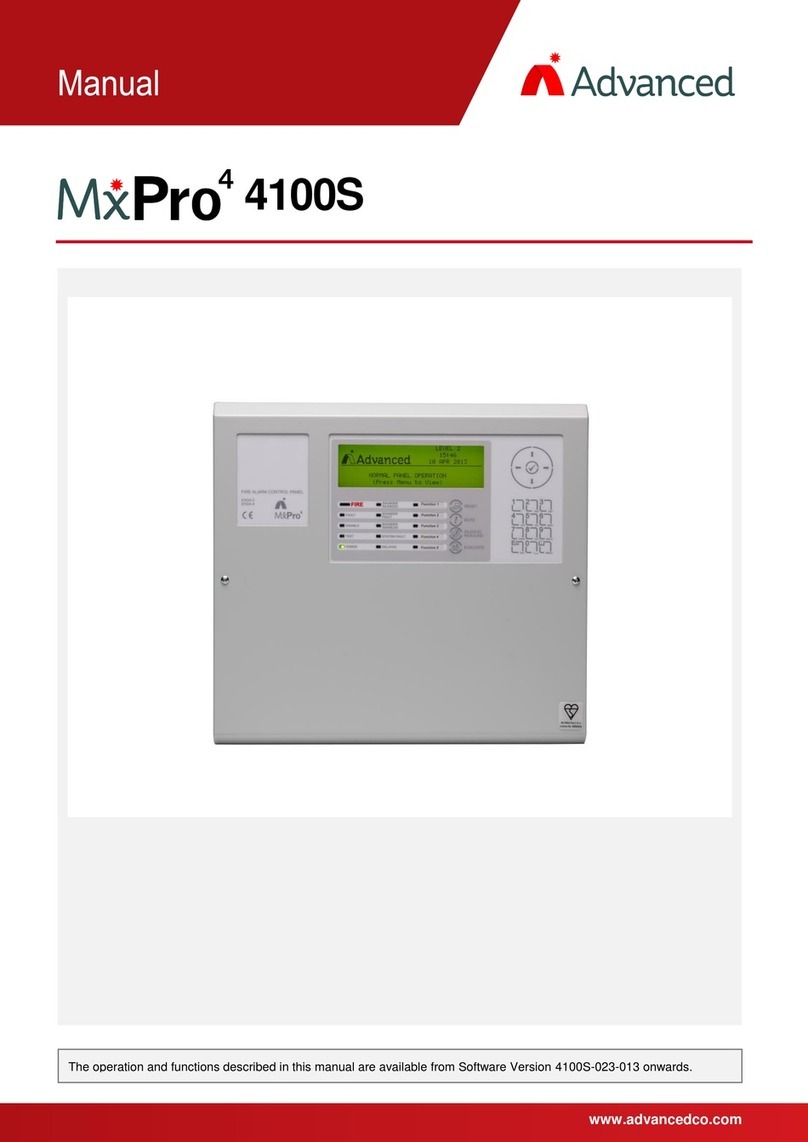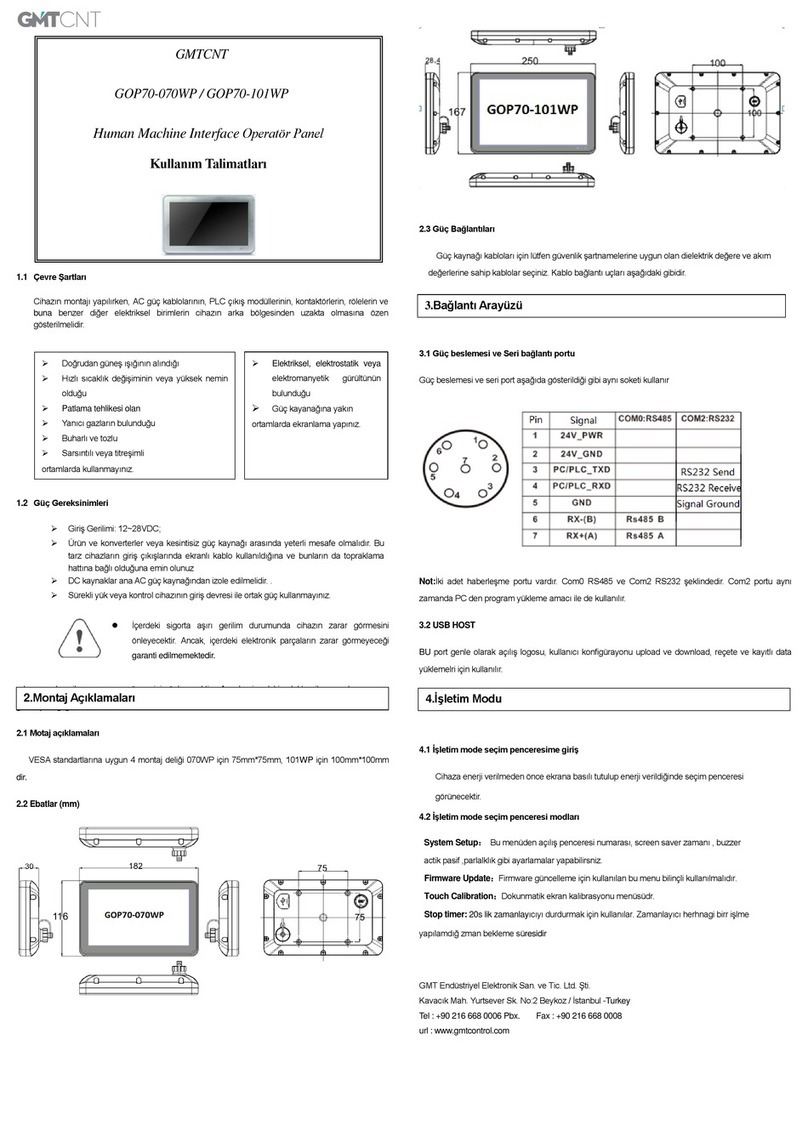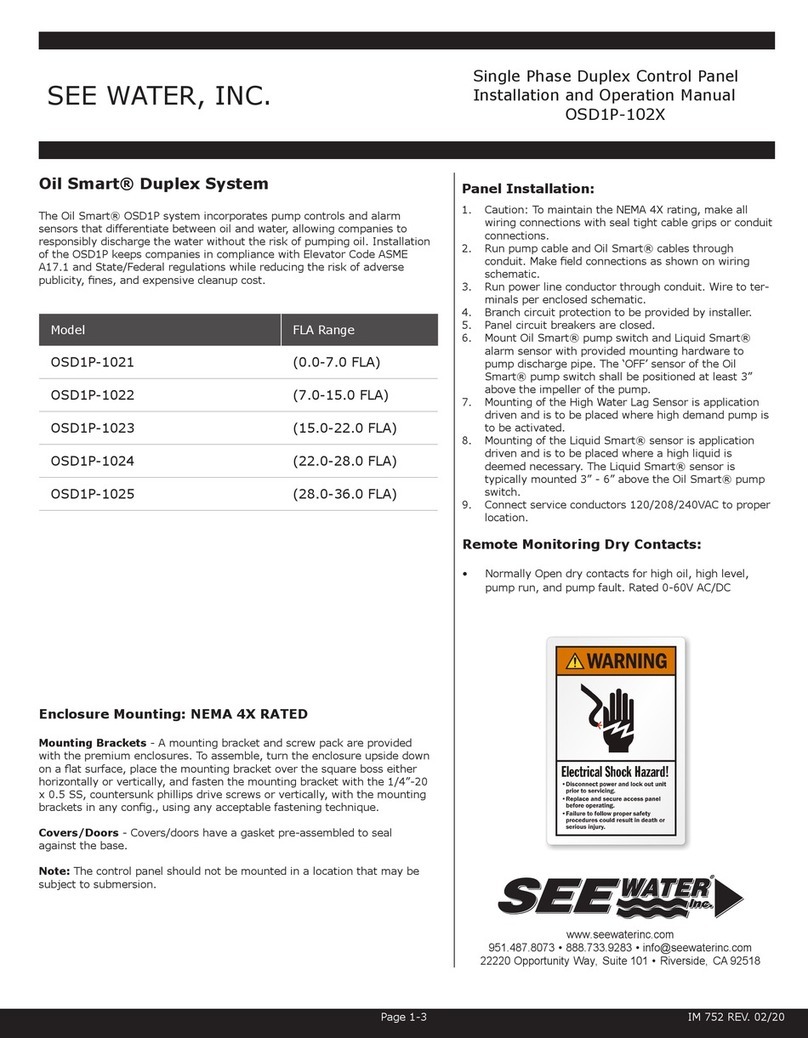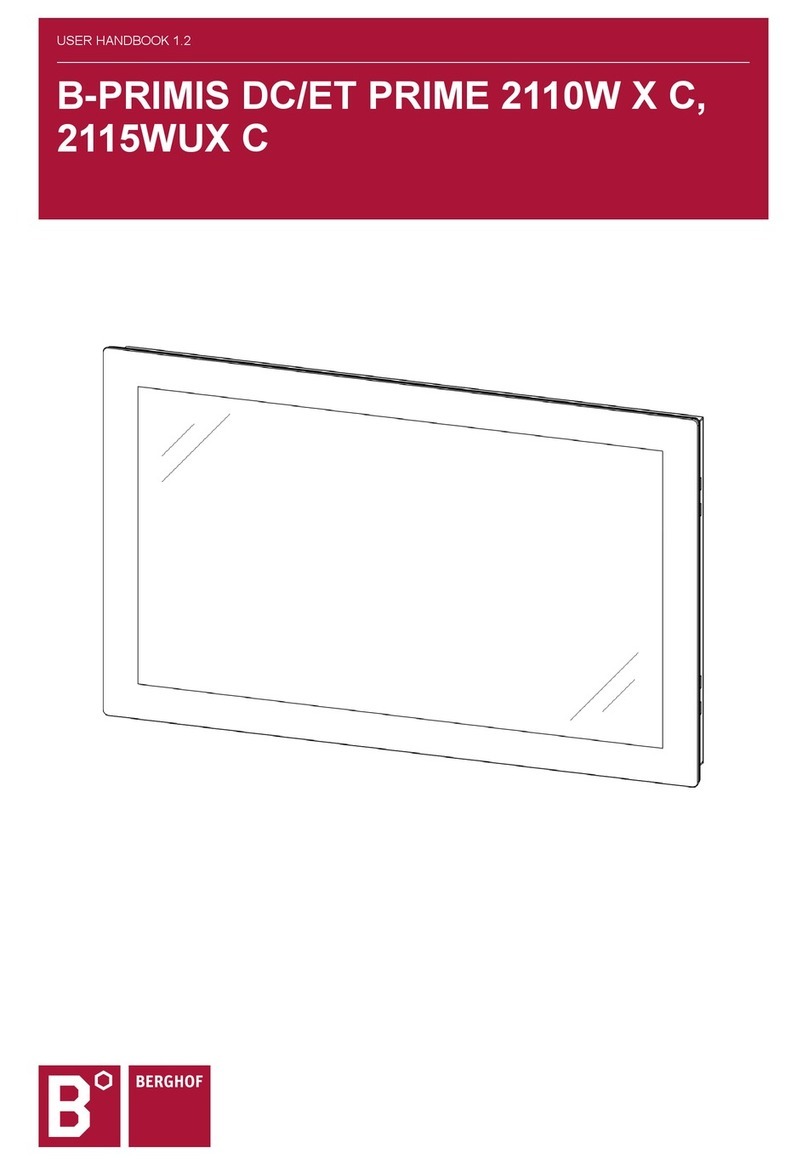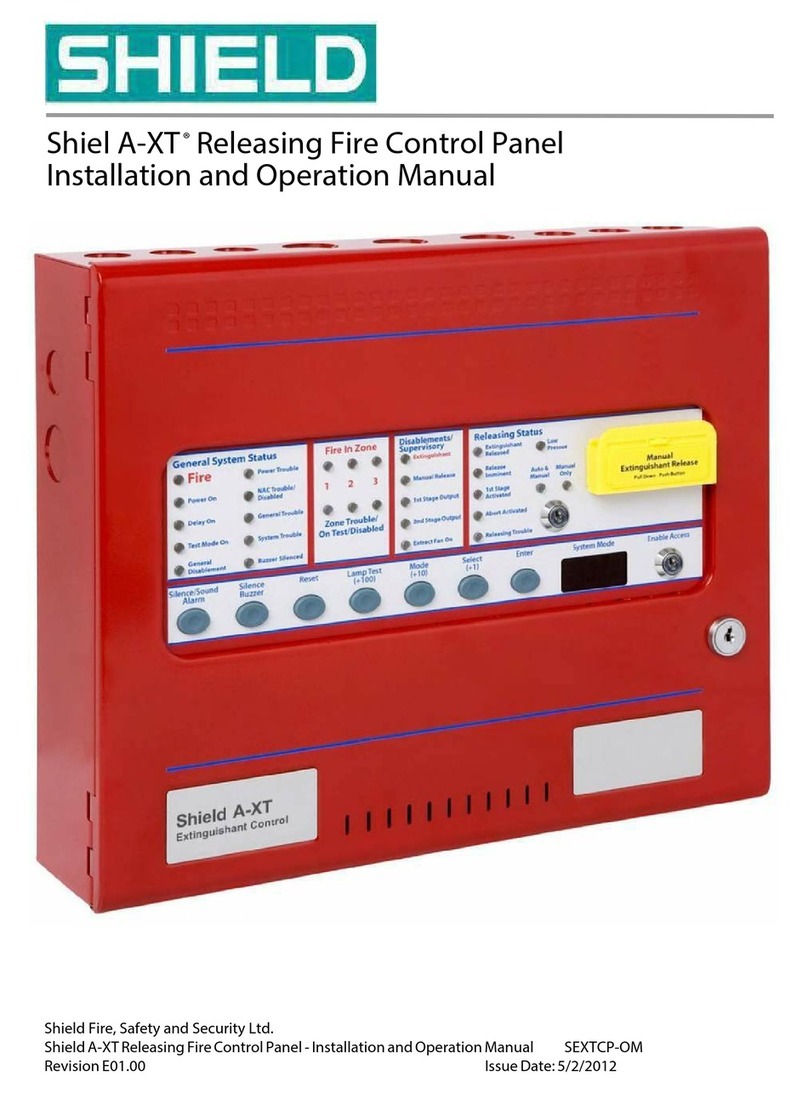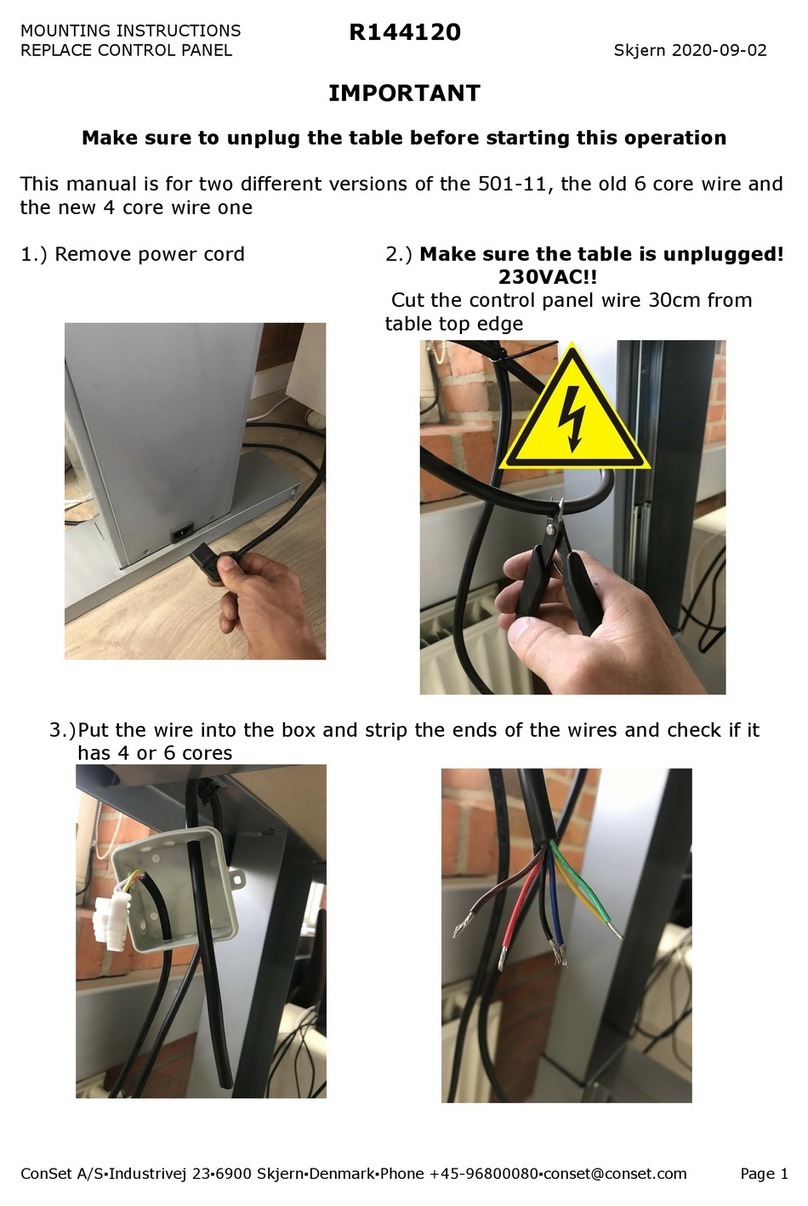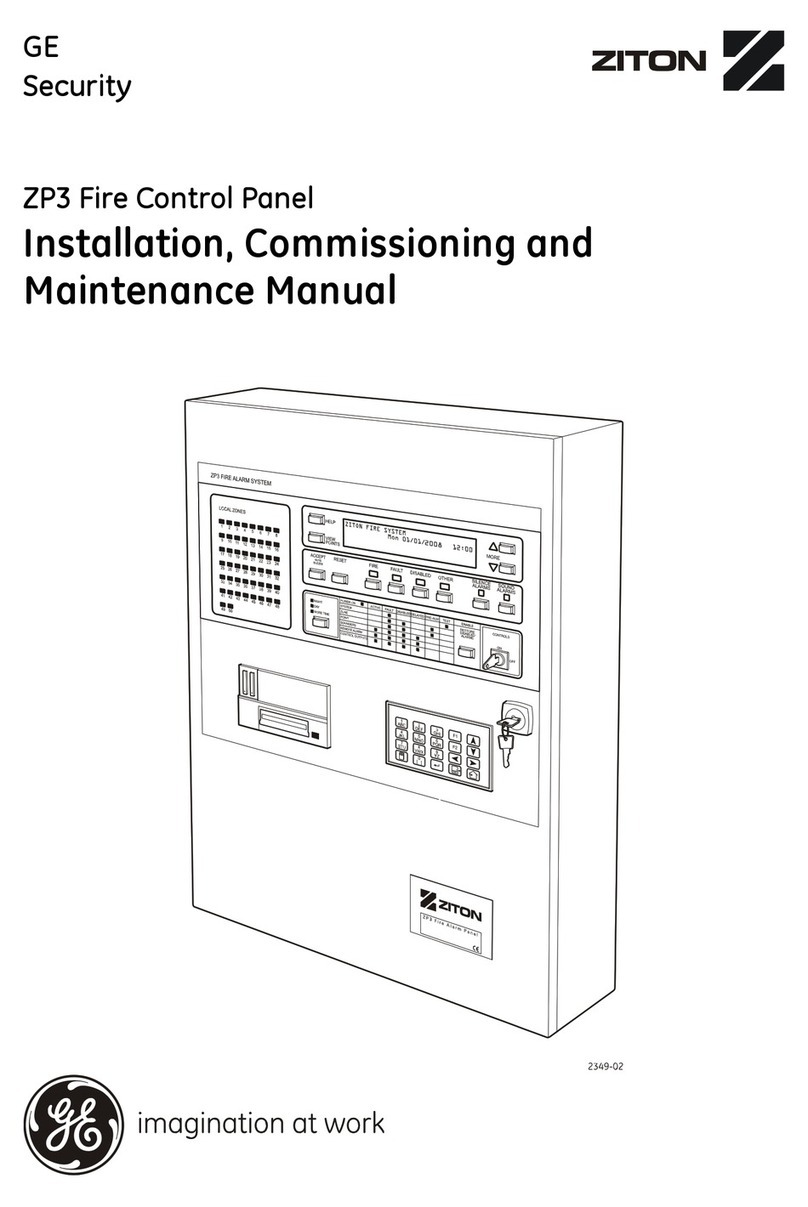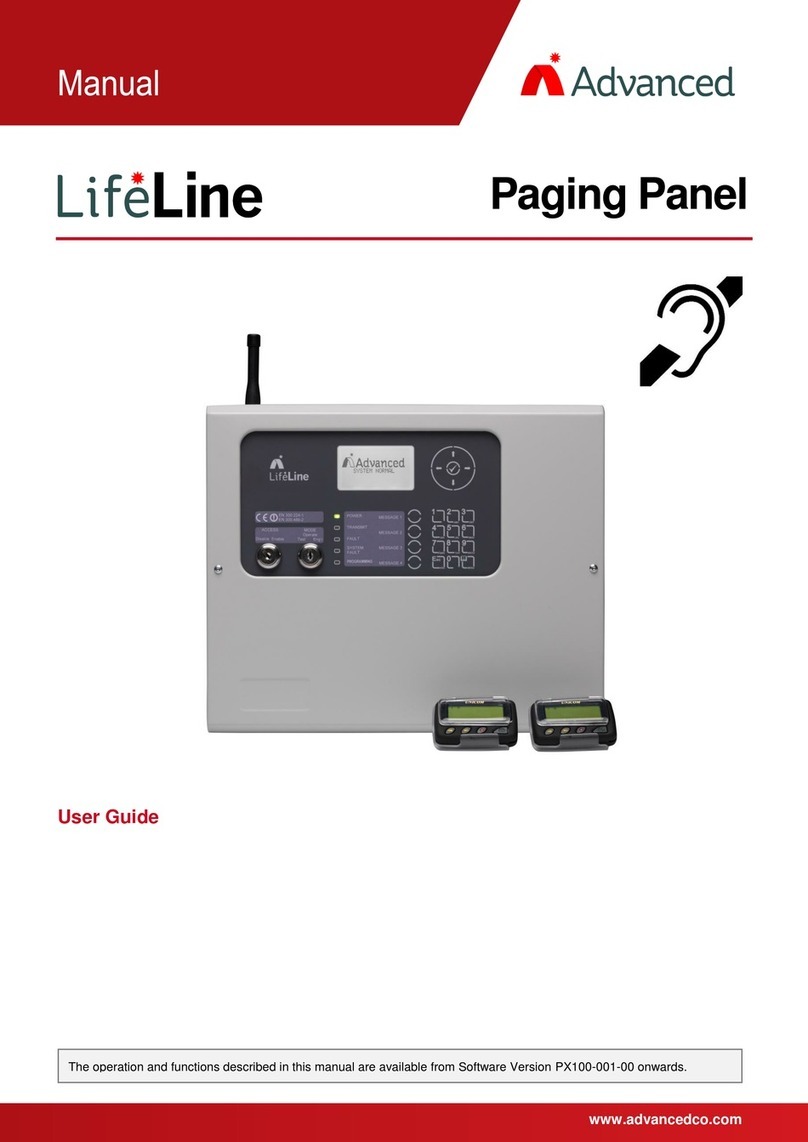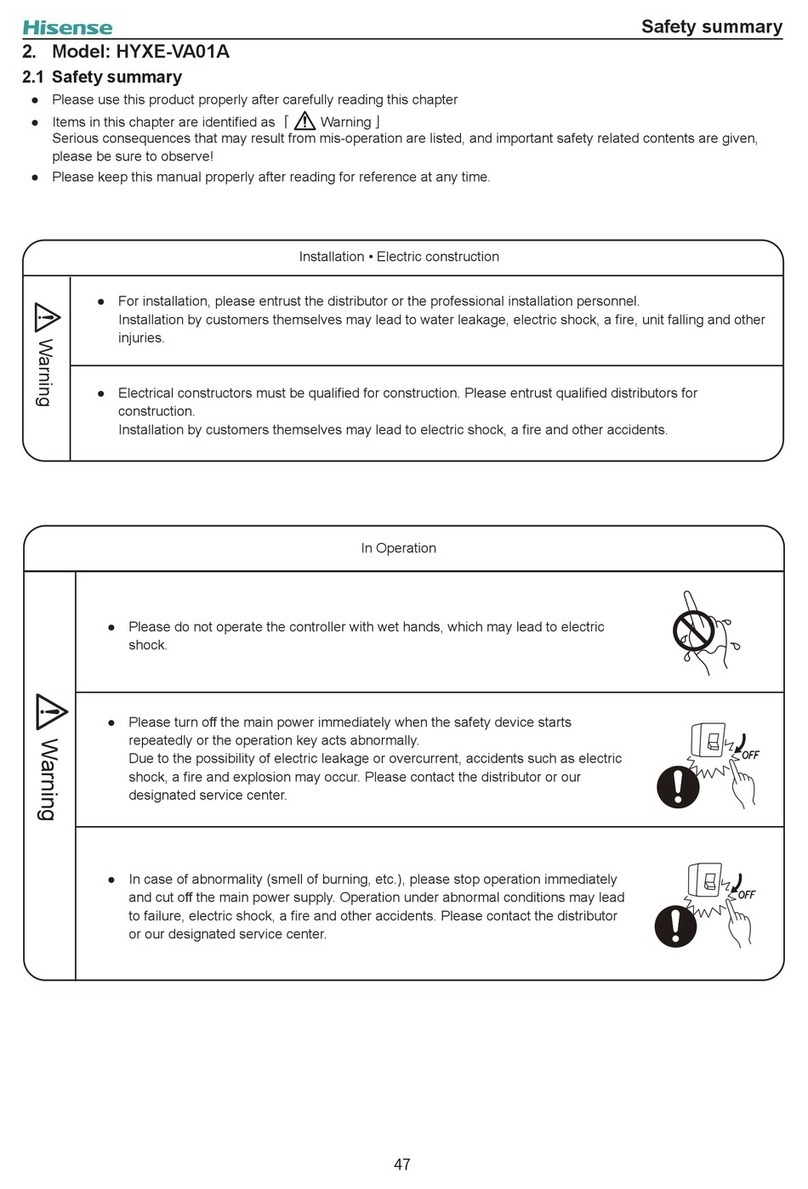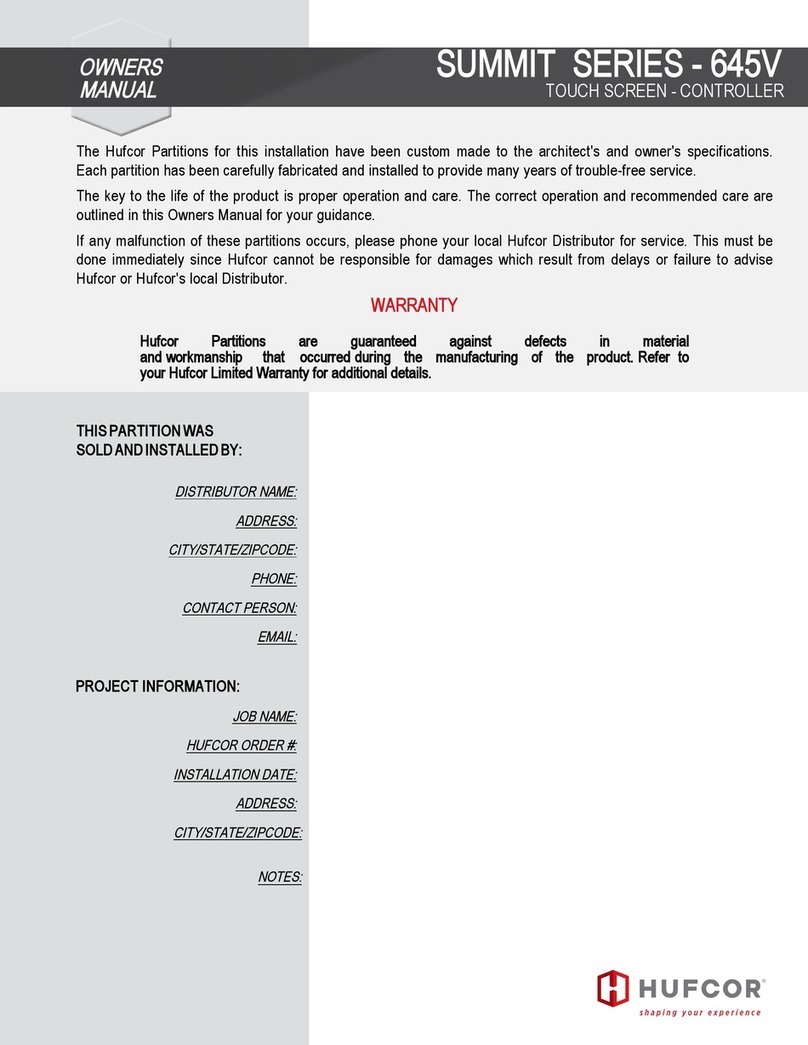2.2 Operating Conditions
2.2.1 Fire Alarm Condition
[Fire Detected]
FIRE STARTED: ZONE 1
TOTAL FIRES: 1
The display shows location / origin of the fire alarm and the total
number of zones in a fire alarm condition.
If two or more zones enter the fire alarm condition, the display also
shows the location of the last zone to enter a fire alarm condition.
In addition, the General Fire LED and the respective Zone Fire
LED will be illuminated.
[Fire Detected]
FIRE STARTED: ZONE 1
LAST FIRE : ZONE 3
TOTAL FIRES : 2
The status of the extinguishant release is also indicated. If a fire
alarm occurs in a zone that has no effect on the extinguishant
control then the display shows UNAFFECTED.
The fire alarm bells / sounders will activate (depending on how they are programmed to respond).
To silence the internal buzzer, press the MUTE button.
To silence the bells, press the SILENCE button (the SILENCED LED will illuminate)
.
To reset the panel, press the RESET button. If a ‘Reset Control’ menu is presented, use the buttons to
highlight the ‘RESET FIRE & GAS’ option, then press the ✔button to select.
[RESET Control]
RESET FIRE & GAS
RESET GAS ONLY
CANCEL RESET
The Reset Control menu may be presented when the reset control
key is pressed (this is dependent on how the control panel has
been configured by the installer).
Use the buttons to highlight the required option, then use the
✔button to select the highlighted option.
NOTE: If the programming of the panel is such that the release condition is immediately invoked on detection of
a single fire alarm, then the display will immediately show the release status information.
2.2.2 Release / Activated Condition
The activated condition is established when one or more fire alarms have occurred or when the manual release
button is pressed.
The number of zones, and which zones, that must be in a fire alarm condition before the activated condition is
invoked depends on the installation programming of the panel.
[Release status]
RELEASE IMMINENT..
-15
When the activated condition is established, the display indicates
that the release is imminent and also shows a countdown timer
with the number of seconds remaining before the extinguishant is
released.
In addition, the Release Imminent LED flashes.
If programmed, the bells / sounders will ring with pulsed alert tone.
SILENCE will silence all sounders except for the flooding zone (protected area) sounders when the system is in the activated state. Once
the extinguishant has been released, it is possible to silence the flooding zone sounders by pressing the silence button again.
www.acornfiresecurity.com
www.acornfiresecurity.com