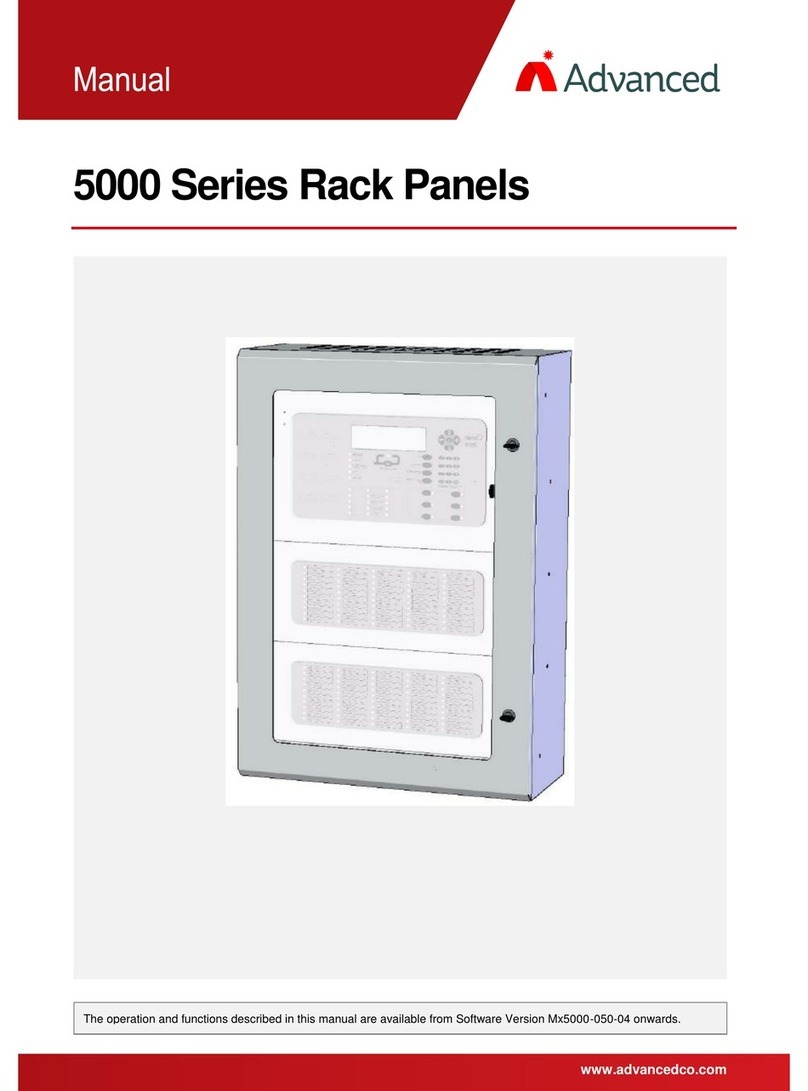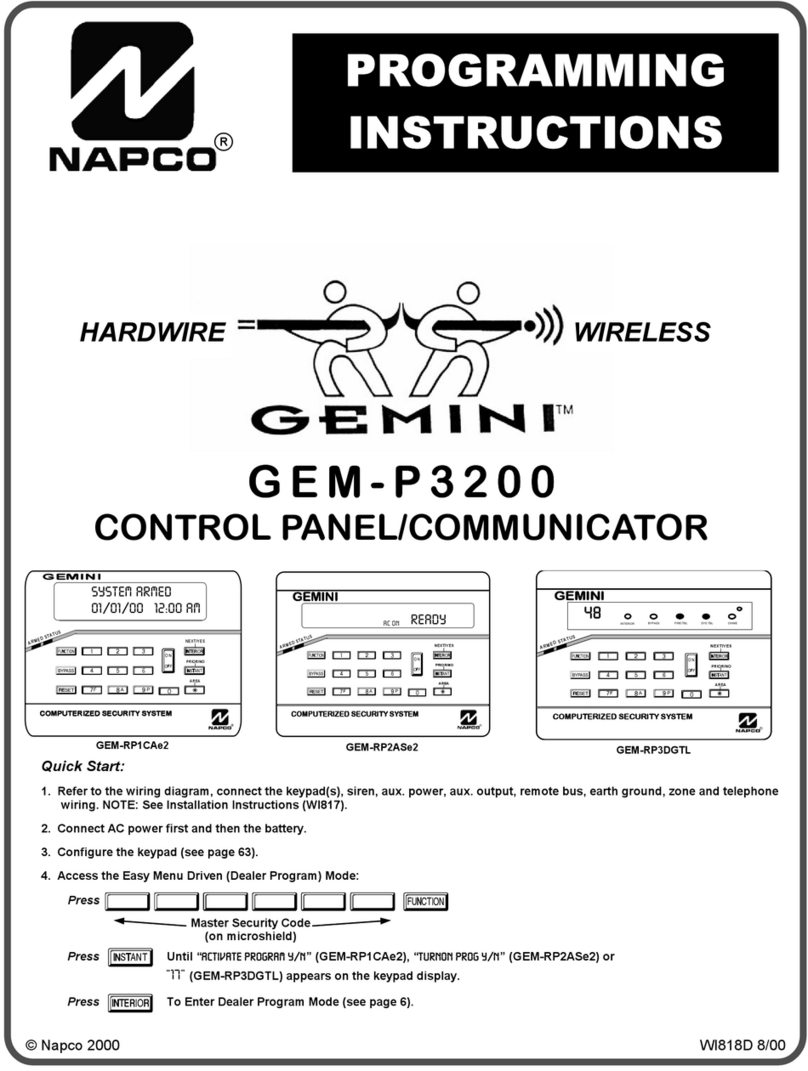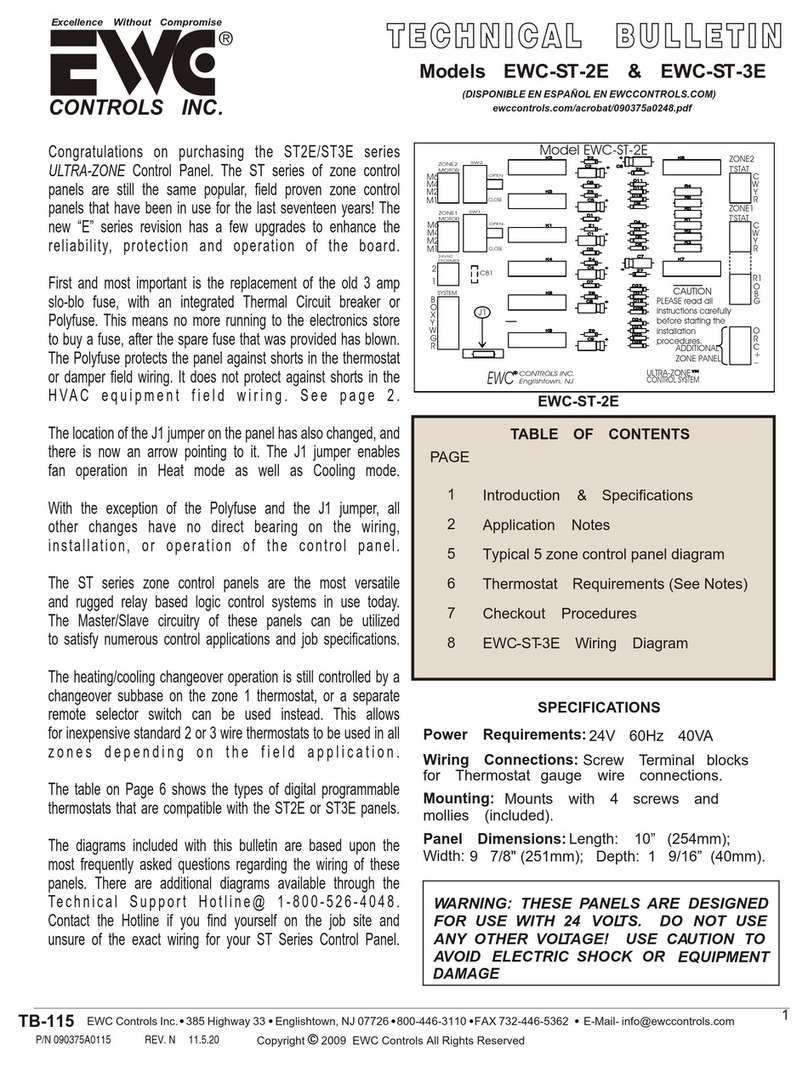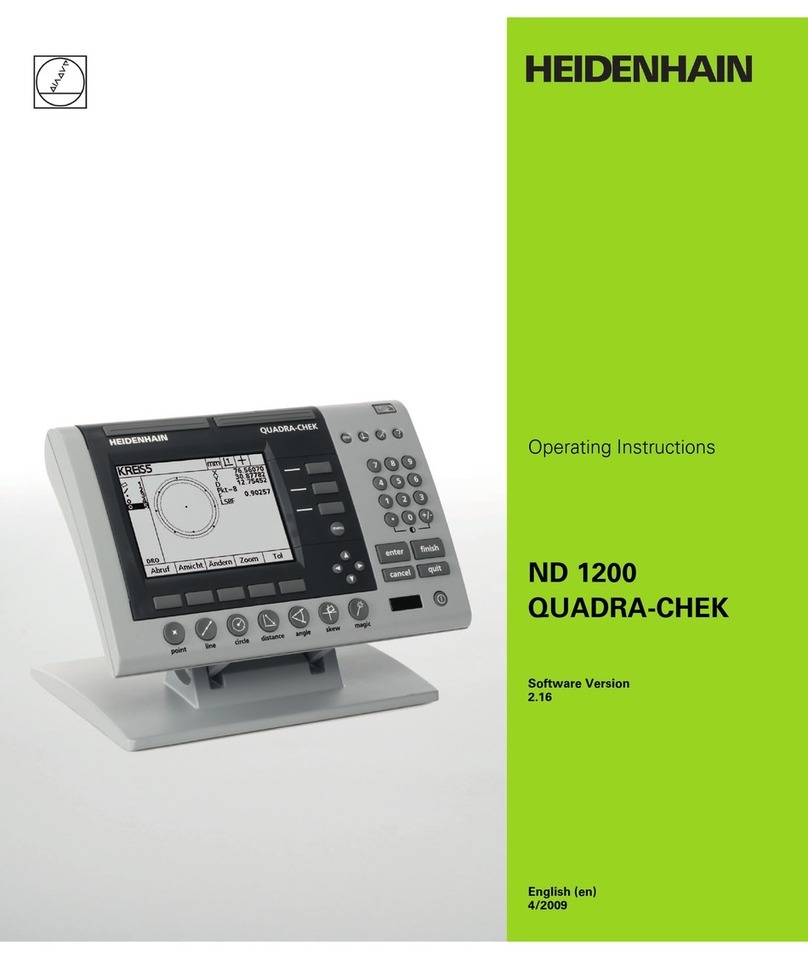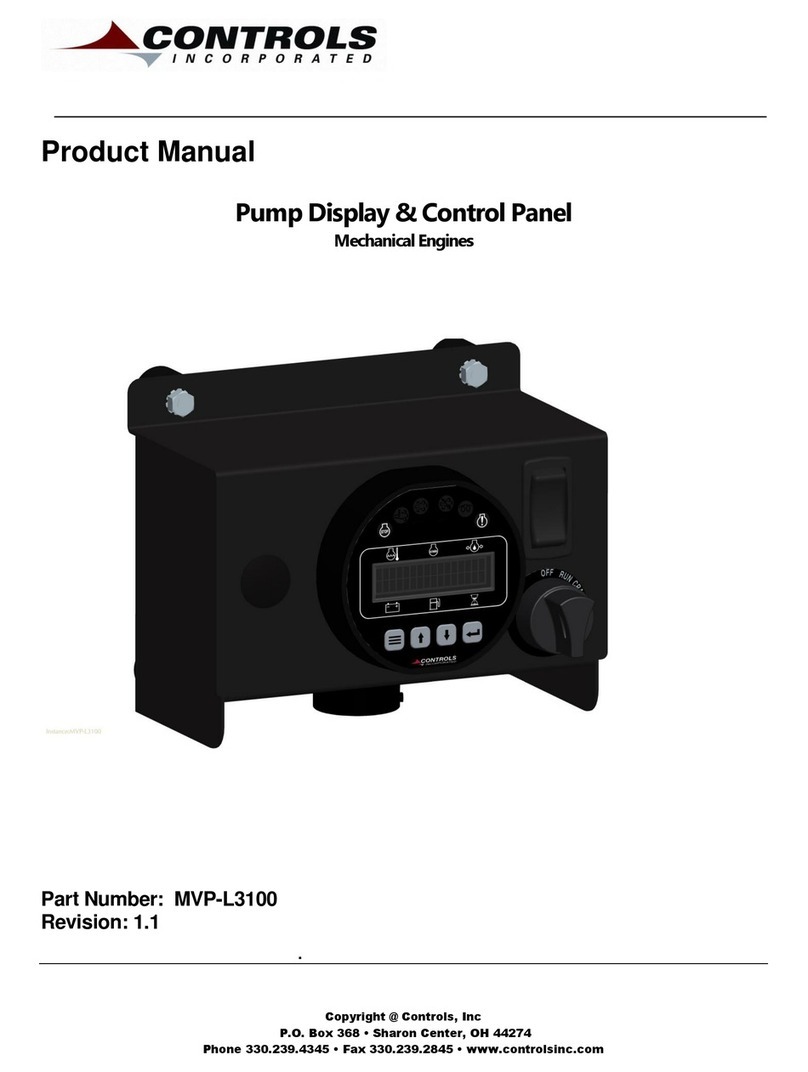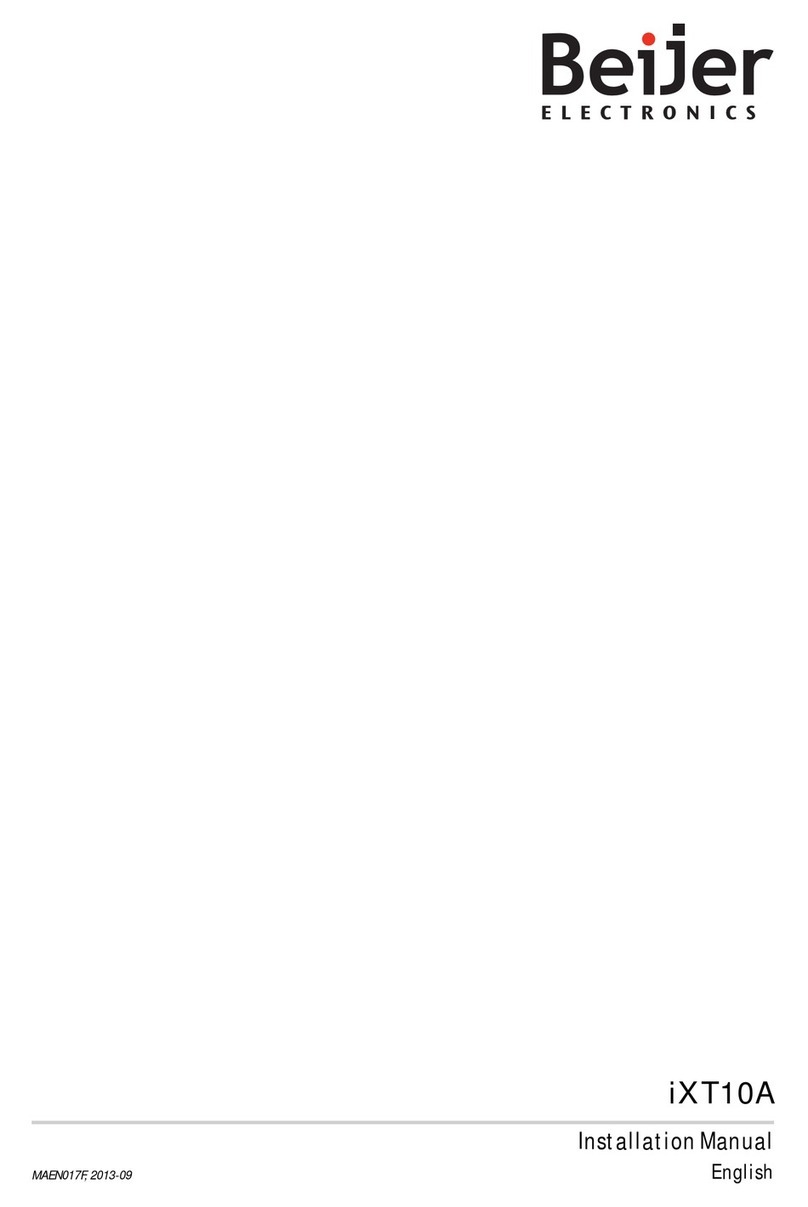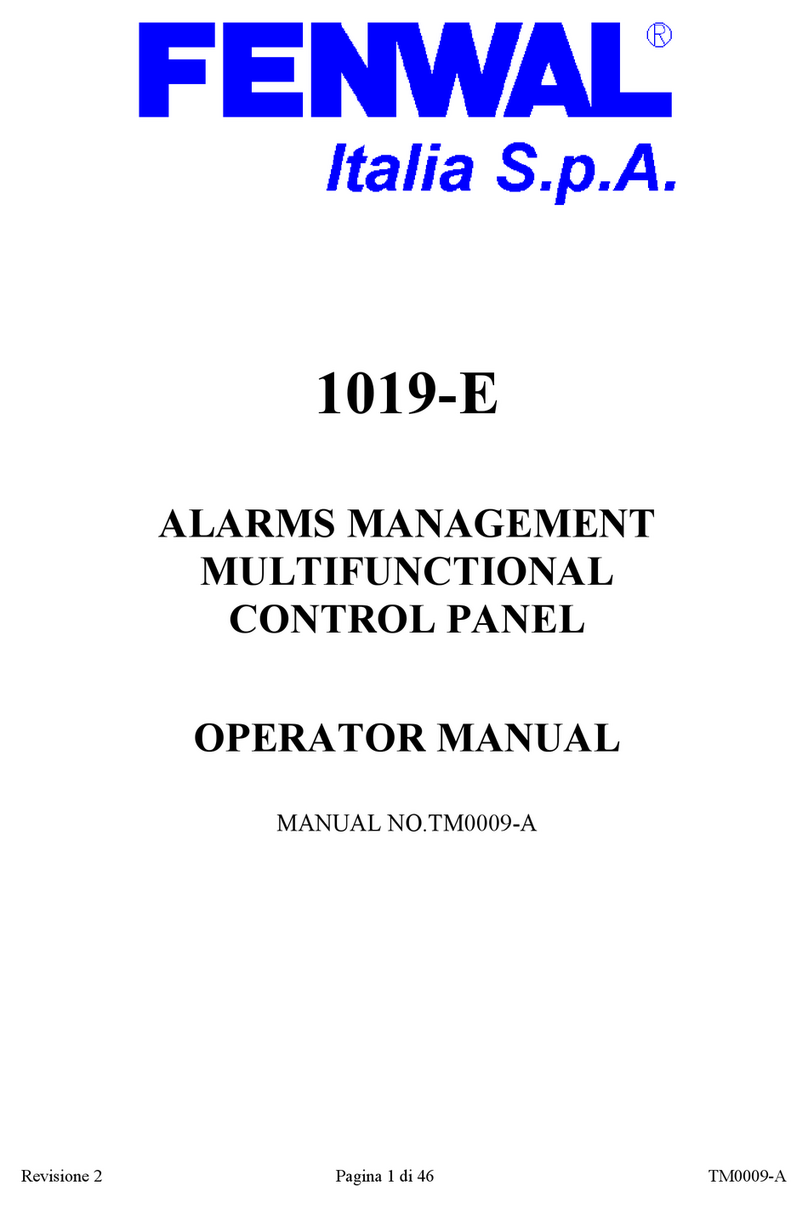Advanced Lux Intelligent LX-9400 User manual

Specifications:
Item
Specification Details
Model
LX-9400
LX-9400/D
LX-9800
Enclosure
Steel IP30, RAL 7035
Dimensions H x W x D mm
385 x 450 x 125
475 x 450 x 190
950 x 450 x 190
Weight (not including batteries)
8.6kg
12kg
23kg
Temperature
-5°to 40°C
Humidity
95 % Max
Cable Entries (20mm knockouts)
18x top, 9x top rear and 2x bottom
36x top, 9x top rear and 2x bottom
36 x top, 9 x top rear and 2 x bottom
Mains Supply
220-240V, +10%,-15%, 47–63 Hz AC,
1 A max
220-240V, +10%,-15%, 47–63 Hz AC,
1 A max
220-240V, +10%,-15%, 47–63 Hz AC,
2 A max
Safety
EN 60950-1, Class 1, Pollution Degree 2, Overvoltage category II
Battery Capacity
24V 4Ah Internal (min), 24V 12Ah
Internal (max)
24V 4Ah Internal (min), 24V 38Ah
Internal (max)
24V 4Ah Internal (min), 24V 38Ah
Internal (max) per chassis
Charging Current
2.4A
Temperature Compensated
2.4A
Temperature Compensated
2 x 2.4A
Temperature Compensated
Power Supply
Separate 24V DC, 5A Off-Line
Switched Mode
Separate 24V DC, 5A Off-Line
Switched Mode
2x Separate 24V DC, 5A Off-Line
Switched Mode
Number of Loops
1 to 4
1 to 4
2 to 8
Devices per Loop (Total)
249 (996)
249 (996)
249 (1992)
Loop Current
500mA max. per Loop
Protocols
Pulse
Auxiliary Supply Output1
24V DC, 500mA
24V DC, 500mA
2x 24V DC, 500mA
Event Log
1000 Event & Diagnostic
1000 Event & Diagnostic
2x 1000 Event & Diagnostic
Number of Zones
200 max, across 4 loops (1000 when networked)
Number of Test Groups
50
50
2x 50 (50 per chassis)
Number of Scheduled Tests
400
400
2x 400 (400 per chassis)
Integral Modem (Optional)
For connection to remote logging computer
Integral Printer (Optional)
For printing test results and warnings (automatic or manual activation)
External Printer (Optional)
For printing test results and warnings (automatic or manual activation) –RS232 Serial Interface
As our policy is one of constant product improvement the right is therefore reserved to modify product specifications without prior notice. E&OE
1
Aux supply tracks a maximum of 0.5V below battery terminal voltage when no mains supply is available
www.acornfiresecurity.com
www.acornfiresecurity.com

3
Table of Contents Page
1INTRODUCTION.............................................................................................................................................6
1.1 STANDARDS.............................................................................................................................................6
1.2 CAUTIONS AND WARNINGS .......................................................................................................................6
1.3 DESCRIPTION ...........................................................................................................................................6
1.3.1 System Features................................................................................................................................7
1.3.2 Luminaire Control / Monitor Modules.................................................................................................7
1.3.2.1 Lxp-302 Control / Monitor Module............................................................................................................7
1.3.2.2 Lxp-304 Light Monitor Module .................................................................................................................8
1.3.2.3 Lxp-110 I/O Control Module.....................................................................................................................8
1.3.2.4 Lxp-111 AC Current to Light Converter....................................................................................................8
1.4 INSTALLATION APPROVALS.......................................................................................................................9
1.4.1 Emergency Lighting Installations.......................................................................................................9
1.4.2 Wiring Regulations.............................................................................................................................9
2INSTALLATION............................................................................................................................................10
2.1 IDENTIFICATION OF PARTS ......................................................................................................................10
2.2 INSTALLING THE LX-9400 ENCLOSURE....................................................................................................10
2.2.1 Opening the Enclosure Cover..........................................................................................................10
2.2.2 Removing the Chassis.....................................................................................................................10
2.2.3 Mounting the Enclosure...................................................................................................................11
2.2.4 Remounting the Chassis..................................................................................................................11
2.2.5 Recommended Cable Routing Arrangement...................................................................................12
2.2.6 Installing Additional Option Modules................................................................................................13
2.2.6.1 Additional Signalling Line Circuits..........................................................................................................13
2.2.6.2 Removing a Loop Driver Card ...............................................................................................................13
2.2.6.3 Integral Modem Option ..........................................................................................................................14
2.2.6.4 Integral Network Option Cards...............................................................................................................14
2.2.6.5 Integral Printer Option............................................................................................................................14
2.2.6.5.1 Printer Power Supply ........................................................................................................................14
2.2.6.5.2 Printer Diagnostics............................................................................................................................15
2.2.6.5.3 Changing the Paper Roll...................................................................................................................15
2.3 WIRING INSTALLATION............................................................................................................................16
2.3.1 AC Mains Wiring ..............................................................................................................................16
2.3.1.1 Cable Gland...........................................................................................................................................16
2.3.2 Battery Installation ...........................................................................................................................17
2.3.3 Signalling Line Installation ...............................................................................................................18
2.3.3.1 General Considerations.........................................................................................................................18
2.3.3.2 Radial Wiring Format.............................................................................................................................18
2.3.3.3 Loop Wiring Format ...............................................................................................................................19
2.3.3.4 Pulse Luminaire Serial Numbers............................................................................................................19
2.3.4 Auxiliary Supply Output....................................................................................................................19
3USER OPERATION......................................................................................................................................20
3.1 CONTROLS AND INDICATIONS..................................................................................................................20
3.1.1 Graphical Display.............................................................................................................................20
3.1.2 LED Status Indicators ......................................................................................................................21
3.1.3 Control Buttons ................................................................................................................................21
3.1.4 Navigation Buttons...........................................................................................................................21
3.1.5 Number and Letter Buttons..............................................................................................................22
3.1.6 Buzzer..............................................................................................................................................22
3.2 OPERATION............................................................................................................................................22
3.2.1 Access Levels..................................................................................................................................22
3.2.1.1 Changing from Access Level 1 to 2 .......................................................................................................22
3.2.1.2 Changing from Access Level 2 to 1 .......................................................................................................23
3.2.2 Fault Condition.................................................................................................................................23
3.2.3 Alarm Condition ...............................................................................................................................24
3.2.4 Menu Functions ...............................................................................................................................25
3.2.4.1 Using the Buttons to Navigate Menus....................................................................................................25
3.2.4.1.1 Selecting Menu Options....................................................................................................................25
3.2.4.1.2 Selecting Individual Zone Numbers...................................................................................................26
3.2.5 Test..................................................................................................................................................26
3.2.5.1 Test –Lights..........................................................................................................................................27
3.2.5.1.1 Test –Lights (By Group)...................................................................................................................27
www.acornfiresecurity.com
www.acornfiresecurity.com

4
3.2.5.1.2 Test –Lights (Individually)................................................................................................................28
3.2.5.2 Test - Display ........................................................................................................................................29
3.2.5.3 Test –Print............................................................................................................................................29
3.2.6 Viewing............................................................................................................................................ 30
3.2.6.1 View - Faults..........................................................................................................................................30
3.2.6.2 View - Log .............................................................................................................................................30
3.2.6.3 View Inputs............................................................................................................................................30
3.2.6.4 View Outputs.........................................................................................................................................31
3.2.6.5 View - Panel..........................................................................................................................................32
3.2.6.6 View - Network ......................................................................................................................................33
3.2.7 Time / Date...................................................................................................................................... 33
3.2.8 Status.............................................................................................................................................. 33
3.2.9 Lock Controls.................................................................................................................................. 33
3.2.10 Print............................................................................................................................................. 34
3.2.10.1 Print –Test Results...............................................................................................................................34
3.2.10.2 Print –Log.............................................................................................................................................35
3.2.10.3 Print –Feed Paper................................................................................................................................35
3.2.10.4 Print –Stop............................................................................................................................................35
3.2.10.5 Print –Set-Up Printer ............................................................................................................................35
3.2.10.6 Printer Diagnostics ................................................................................................................................36
4PROGRAMMING......................................................................................................................................... 37
4.1 INTRODUCTION ...................................................................................................................................... 37
4.1.1 Memory Lock................................................................................................................................... 37
4.1.2 Navigating through menus.............................................................................................................. 37
4.1.3 Changing Text Descriptions............................................................................................................ 37
4.1.4 Numeric data entry.......................................................................................................................... 38
4.2 RECOMMENDED PROGRAMMING PROCEDURE......................................................................................... 39
4.3 LEVEL 3MENU FUNCTIONS.................................................................................................................... 39
4.3.1 Loops .............................................................................................................................................. 40
4.3.1.1 Loops - View/Edit ..................................................................................................................................40
4.3.1.1.1 State.................................................................................................................................................42
4.3.1.1.2 Test Group........................................................................................................................................42
4.3.1.1.3 Zone .................................................................................................................................................42
4.3.1.1.4 Description (Device Text) .................................................................................................................42
4.3.1.1.5 Serial Number...................................................................................................................................42
4.3.1.1.6 Type..................................................................................................................................................42
4.3.1.1.7 Light..................................................................................................................................................43
4.3.1.1.8 Battery..............................................................................................................................................43
4.3.1.1.9 I/O Module Input Action....................................................................................................................44
4.3.1.1.10 Testing Luminaires..........................................................................................................................44
4.3.1.2 Loops - Auto Learn................................................................................................................................45
4.3.1.2.1 Normal Procedure / Initial learn........................................................................................................45
4.3.1.2.2 Procedure if the Panel finds Devices Missing...................................................................................45
4.3.1.2.3 Procedure if the Panel finds Devices Added.....................................................................................46
4.3.1.2.4 Procedure if the Panel finds Devices Changed ................................................................................46
4.3.1.3 Loops –Search PLU .............................................................................................................................46
4.3.1.3.1 Search All PLU .................................................................................................................................47
4.3.1.3.2 Assign From Panel Configuration Memory .......................................................................................47
4.3.1.4 Loops –Driver.......................................................................................................................................48
4.3.2 Zones .............................................................................................................................................. 48
4.3.3 Exit .................................................................................................................................................. 48
4.3.4 Tests ............................................................................................................................................... 49
4.3.4.1 Group ....................................................................................................................................................49
4.3.4.2 Date.......................................................................................................................................................49
4.3.4.3 Time ......................................................................................................................................................49
4.3.4.4 Period....................................................................................................................................................49
4.3.5 Time and Date................................................................................................................................. 50
4.3.6 View Options................................................................................................................................... 50
4.3.7 Passwords....................................................................................................................................... 50
4.3.8 PC Config........................................................................................................................................ 51
4.3.9 Setup............................................................................................................................................... 51
4.3.9.1 Network.................................................................................................................................................51
4.3.9.2 Panel Zone............................................................................................................................................51
4.3.9.3 Service Number.....................................................................................................................................51
4.3.9.4 Service Due Date ..................................................................................................................................51
4.3.9.5 Trace Logging Mode..............................................................................................................................52
4.3.9.6 Company LCD Logo..............................................................................................................................52
4.3.9.7 Program ID............................................................................................................................................52
www.acornfiresecurity.com
www.acornfiresecurity.com

5
4.3.9.8 Config Data............................................................................................................................................52
5SERVICE AND MAINTENANCE..................................................................................................................53
5.1 MAINTENANCE /INSPECTION SCHEDULE..................................................................................................53
5.1.1 Daily Actions ....................................................................................................................................53
5.1.2 Monthly Actions................................................................................................................................53
5.1.3 Quarterly Actions .............................................................................................................................53
5.1.4 Annual Actions.................................................................................................................................53
5.2 REPLACEMENT OF COMPONENTS ............................................................................................................54
5.2.1 Batteries...........................................................................................................................................54
5.2.1.1 Standby Batteries...................................................................................................................................54
5.2.1.2 Lithium Battery.......................................................................................................................................54
5.2.1.3 Printer Battery Pack...............................................................................................................................54
5.2.2 Liquid Crystal Display ......................................................................................................................55
6APPENDICES...............................................................................................................................................56
6.1 APPENDIX 1–FORGOTTEN LEVEL 3PASSWORD .....................................................................................56
6.2 APPENDIX 2–RECOMMENDED CABLES...................................................................................................57
6.3 APPENDIX 3–BATTERY STANDBY CALCULATION CHART.........................................................................58
6.4 APPENDIX 3–COMMISSION RECORD SHEET ...........................................................................................59
www.acornfiresecurity.com
www.acornfiresecurity.com

6
1 Introduction
1.1 Standards
The Lux Intelligent Addressable Emergency Lighting Control Panels conform to the requirements of the
following standards and codes of practice:
BS5266-1:2011 Code of practice for emergency lighting
EN50172:2004 / BS5266-8:2004 Emergency escape lighting systems
Low Voltage Directive 2006/95/EC
EN60950-1: 2006 +A12:2011 Safety of information technology equipment
Electromagnetic Compatibility Directive 2004/108/EC
EN61000-6-3:2007 +A1:2011 Emissions, Class B
EN50130-4: 1995 +A1:1998 +A2: 2003 Immunity, Product Family Standard
EN50130-4: 2011 Immunity, Product Family Standard
1.2 Cautions and Warnings
STOP
BEFORE INSTALLATION –Refer To the Ratings shown on the label inside the
product and to the ‘Specifications Chart’ in this document.
Please read this manual carefully. If you are unclear on any point DO NOT
proceed. Contact the manufacturer or supplier for clarification and guidance.
Only Trained service personnel should undertake the Installation, Programming
and Maintenance of this equipment.
This product has been designed to comply with the requirements of the Low
Voltage Safety and the EMC Directives. Failure to follow the installation
instructions may compromise its adherence to these standards.
ATTENTION
OBSERVE PRECAUTIONS
FOR HANDLING
ELECTROSTATIC
SENSITIVE DEVICES
This equipment is constructed with static sensitive components. Observe anti-
static precautions at all times when handling printed circuit boards. Wear an
anti-static earth strap connected to panel enclosure earth point. Before
installing or removing any printed circuit boards remove all sources of power
(mains and battery).
1.3 Description
This manual covers the installation, programming, commissioning and use of the Lx-9400 Addressable
Emergency Lighting Control Panel. Additionally, a User Guide (Document No. 680-070) is also available.
The Lx-9400 is a Multiple Loop, Addressable Emergency Lighting Control Panel with provision for up to four
signalling loops and is designed for use with Emergency Light Luminaires equipped with the Advanced
Electronics Pulse addressing and monitor PLU module.
The Lx-9800 is a Multiple Loop, Addressable Emergency Lighting Control Panel with provision for up to eight
signalling loops and is designed for use with Emergency Light Luminaires equipped with the Advanced
Electronics Pulse addressing and monitor PLU module
Install the panel, signalling loops, monitored output circuits, etc. in accordance with the instructions in
Section 2 and then program the operation in accordance with the instructions detailed in Section 4.
User operation is described in Section 3.
www.acornfiresecurity.com
www.acornfiresecurity.com

7
1.3.1 System Features
The Lux Intelligent system provides real-time monitoring and automatic testing of emergency lighting. It is
designed to satisfy the requirements of BS5266 part 1 and prEN50172 standards for emergency lighting
systems.
Each Lux Intelligent control panel supports maintained, non-maintained and slave luminaires in either self-
contained central battery or static inverter systems.
The control panel electronics are housed in a high quality steel enclosure with sealed front label protecting the
control keys, LED Indicators and liquid crystal display. The graphic display is backlit to improve visibility in poor
ambient light conditions.
The system is modular in construction. For small systems, a single line driver is used to connect up to 249 Pulse
Line Unit (PLU) addressable luminaires or I/O modules over a 2-core cable. Each line driver takes the form of a
small, plug-in circuit card and each panel can control up to 4 line drivers. Further expansion is easily achieved
by networking up to 200 Lux Intelligent panels.
The installation may be divided up into a maximum of 200 Zones (1000 Zones when networked) to correspond
with the building fire zones, with each luminaire capable of being identified by its zone description and individual
location description. In addition, the installation may be divided up into 50 Test Groups, per panel, for automatic
or manual testing, thereby permitting the testing of alternate luminaires within a zone.
A User-friendly, menu driven software is used to assist in commissioning systems and for general operation of
the panel. Once luminaires are connected to the panel, a simple ‘Learn’ procedure is run to quickly identify the
quantity and types connected on each line.
Automatic testing can be carried out at any time of day or night. Flexible programming allows the time, date and
duration of test for multiple groups of lights to be quickly specified, with up to 400 unique time / date / periods
per year. The panels can be fully on site programmed using the front panel alphanumeric keypad. Alternatively,
the panel programming may be configured from a PC via the isolated RS232 serial port.
Alternatively, the data can be transferred to a database on a central PC for subsequent analysis, listing and
printing.
Remote monitoring is also possible via an internal modem option or using a serial to Ethernet converter.
Software running on a remote PC can be set to periodically dial into each panel and check for any faults. Again
proof of all tests carried out on each luminaire, showing the time, date and duration of each test can be
automatically printed from the PC.
An internal (or external) printer can be fitted to print the test results, etc. where the PC logging system is not
required.
1.3.2 Luminaire Control / Monitor Modules
The control panel is compatible with all Pulse Line Units. Models: Lxp-302, Lxp-304 Light Only, Lxp-110 I/O and
Lxp-111 AC Current to Light Converter.
The control panel is also compatible with the AEL-302 (luminaire powered) control / monitor module.
For full information on each module, refer to document 680-075. The salient features of each module are as
follows:
1.3.2.1 Lxp-302 Control / Monitor Module
The Pulse Line Unit is a device which checks for correct light levels, AC and battery power and provides the
following major features:
Self (Soft) Addressing –No DIL Switches to set in the luminaire fitting
Removal of double addressing at the panel –no need to go to luminaire
Loop powered so does not affect the luminaire battery supply
AC Mains sensing and control
Real-time Analogue Light Level Monitoring (via a unique fibre-optic sensor) available at the panel
Real-time Analogue Battery Level Monitoring available at the panel
www.acornfiresecurity.com
www.acornfiresecurity.com

8
1.3.2.2 Lxp-304 Light Monitor Module
The Pulse Light Only Line Unit is a device which checks for correct light levels, but does not monitor a battery or
AC supply and provides the following major features:
Self (Soft) Addressing –No DIL Switches to set in the luminaire fitting
Removal of double addressing at the panel –no need to go to luminaire
Loop powered so does not affect the luminaire battery supply
Real-time Analogue Light Level Monitoring (via a unique fibre-optic sensor) available at the panel
1.3.2.3 Lxp-110 I/O Control Module
The Pulse Input/Output Line Unit is available to support central battery systems, or any other situation in which
additional loop powered inputs or outputs are required and provides the following major features:
Self (Soft) Addressing –No DIL Switches to set in the luminaire fitting
Removal of double addressing at the panel –no need to go to luminaire
Loop powered
Output Relay to control the central battery / static inverter luminaire test operation
Input for monitoring of Alarms or Warnings
1.3.2.4 Lxp-111 AC Current to Light Converter
The Pulse Line Unit provides the following major features:
AC powered so does not affect the luminaire battery supply
Senses current drawn by the lamp and converts to a light output for monitoring via the Lxp-302 or Lxp-
304 modules.
Suitable for applications where it is not possible / convenient to monitor the actual light –e.g. tungsten
lamps.
www.acornfiresecurity.com
www.acornfiresecurity.com

9
1.4 Installation Approvals
1.4.1 Emergency Lighting Installations
The panel must be installed and configured for operation in accordance with these instructions and the
applicable code of practice or national standard regulations for emergency lighting systems installation
appropriate to the country and location of the installation.
1.4.2 Wiring Regulations
The panel and system must be installed in accordance with these instructions and the applicable wiring codes
and regulations appropriate to the country and location of the installation.
Insulation coordination for equipment within low voltage systems:
The normal category for fire detection and fire alarm products (and associated equipment) is as permanently
connected equipment supplied from the building wiring (Overvoltage Category II). The equipment is not
classified as being an integral part of the building wiring (Overvoltage Category III).
In accordance with EN60950-1, the products are assessed to, and comply with, the requirements for
Overvoltage Category II devices for connection to the AC Mains supply.
This category is the normal category for this type of equipment and installation and the use of additional surge
protection devices (SPD) is not normally required.
However:
- If the equipment is subjected to special requirements with regard to reliability and availability, or
- If the equipment is likely, when installed, to be subjected to transient over-voltages that exceed Category II,
then
Additional surge protection devices (SPD) shall be provided in the AC Mains Supply feed to the equipment to
limit any overvoltage transients to the levels of Category II.
www.acornfiresecurity.com
www.acornfiresecurity.com

10
2 Installation
2.1 Identification of Parts
The diagram opposite shows
the major parts of the panel.
2.2 Installing the Lx-9400 Enclosure
The panel can weigh in excess of 20kg when the batteries are installed. Use
the appropriate fixing hardware necessary to secure the panel to the wall.
Observe recommended lifting practices to guard against spinal injury.
2.2.1 Opening the Enclosure Cover
The Lx-9400 is provided with a captive screw fixing for securing the hinged door to the back box.
The Lx-9400/D and Lx-9800 are provided with key-lock assemblies for securing the hinged door to the back
box. Insert and turn the key to open the enclosure.
2.2.2 Removing the Chassis
It is recommended that the chassis be removed
before fitting the panel to the wall. To remove
the chassis:
Refer to the diagram opposite.
Disconnect the earth cable connecting the
chassis to the spade terminal on the rear
enclosure.
Remove the bottom two screws holding the
chassis to the back box. Keep these items in a
safe place for later re-use.
Loosen the top two screws holding the chassis
to the back box via the keyhole slots. The
chassis assembly can now be removed.
Carefully remove the chassis from the rear
enclosure and place in a safe place to prevent
accidental damage.
Do not lift the chassis by holding onto any of the printed circuit cards. Hold
the chassis by the metal plate only.
www.acornfiresecurity.com
www.acornfiresecurity.com

11
2.2.3 Mounting the Enclosure
Firstly, remove the required knockouts for the
installation wiring. There are sufficient knockouts
on the top of the enclosure for all installation
wiring. In addition, there are knockouts at the top
of the back wall, if required, for rear entry cabling.
The diagram opposite shows the positions of the
four holes. Use all four positions to ensure the
panel is held securely to the wall.
Drill the required holes in the supporting wall
using a drill bit diameter 7.0 mm and plug with a
suitable 40mm long expansion plug. Affix the
panel to the wall with M5 screws (length 40mm)
or No.10 screws (length 1½”).
Ensure that there is sufficient space to allow the
door to be opened when the panel is mounted.
Finally, use a brush to remove any dust or swarf
from inside the enclosure.
Enclosure Size and Fixing Point Dimensions
9400
450
380
35
25
385
340
Earth
Studs
x4
Cable Tie Anchor
Points x9
9400/D
450
380
35
25
475
405
Earth
Studs
x4
Cable Tie Anchor
Points x9
9800
450
380
35
20
515
370
950
2.2.4 Remounting the Chassis
Carefully replace the chassis and locate onto the upper two screws. Replace the bottom two screws and tighten
all four screws to hold the chassis securely to the back box.
Reconnect the chassis earth cable to the spade terminal in the rear of the enclosure.
www.acornfiresecurity.com
www.acornfiresecurity.com

12
2.2.5 Recommended Cable Routing Arrangement
Internal arrangement showing recommended routing of cables.
It is recommended that the
routing arrangement shown
in the diagrams opposite
be employed.
Segregate the SELV low
voltage wiring (Loop
Circuit, Network and AUX
Supply) from the AC Mains
Wiring and any wiring
connected to the relay
contacts and modem
telephone connection lead.
Eyelets are provided in the
rear of the back box to
enable the cables to be
securely fastened using tie-
wraps.
Cable screens / shields
should be connected to the
back box using the
threaded studs provided
near the knockout holes.
Multi-way Bus bars are
available separately for
mounting on the threaded
studs.
Refer to Appendix 2 –
Recommended Cables for
further information on cable
types to be used.
Refer to specific sections
on how to install AC Mains
input and loop, phone,
relay and AUX outputs
circuits.
9400, 9400/D
9800
Use front
knockout rows
for upper
chassis cables
Use rear
knockout rows
for lower chassis
cables
Route battery
cables through
hole in upper
battery shelf –
Ensure that the
hole is protected
by a grommet.
Field
Installation
Wiring
Battery Wiring
www.acornfiresecurity.com
www.acornfiresecurity.com

13
2.2.6 Installing Additional Option Modules
Isolate ALL sources of power before installing or removing printed circuit boards.
ATTENTION
OBSERVE PRECAUTIONS
FOR HANDLING
ELECTROSTATIC
SENSITIVE DEVICES
Observe anti-static precautions at all times when handling printed circuit
boards.
2.2.6.1 Additional Signalling Line Circuits
To extend the number of signalling line circuits /
loops or to replace an existing loop driver card
(Lxp-901) follow the procedure described below.
An example of the loop driver is shown opposite.
This is provided with a plastic grip handle on the
top edge to ease removal of the card from the
Base Card.
Open the enclosure and then open the display
plate (it is hinged on the right hand side and there
is a magnetic catch strip on the left-hand side) to
gain access to the Base Card.
A section of the Base Card identifying the
locations for each loop driver is shown in the
picture opposite.
Loop Driver –Component Side View
To install a loop driver, remove the retaining strap,
then gently guide the loop driver printed circuit
card into the guide slots of the machined end
blocks and then push into place onto the
connector on the Base Card.
Ensure that the pins of the connectors are
correctly aligned. The loop driver should be
inserted with the component side of the board
placed on the left-hand side. Replace the retaining
strap.
The Base Card can accept up to four signalling
line driver cards –it does not matter which
positions are used. Ensure that the signalling line
wiring is made to the terminal block positions
appropriate to the line driver cards actually
installed.
Close the chassis display plate and then close up
the enclosure.
Component side of
Loop Driver Card
Machined End
Block
LOOPS
1
2
3
4
2.2.6.2 Removing a Loop Driver Card
To remove a loop driver, remove all power and follow the procedure above but:
Take a firm hold of the lever located on top of the loop driver card. Gradually and carefully pull the loop
driver vertically away from the base card and guide it out of the slots in the machined end blocks.
Replace with the replacement card as described above.
www.acornfiresecurity.com
www.acornfiresecurity.com

14
2.2.6.3 Integral Modem Option
The modem card option may be supplied factory
installed when the control panel is ordered. It is
mounted on the chassis plate, on pre-installed
pillars, to the left of the base card. 4x M3 Screws
are used to secure the card to the chassis.
The card requires power from the AUX 24V DC
output on the base card. Take care to ensure that
the wires are connected AUX 0V to 0V input and
AUX V+ to +24V input.
The RS232 connections should be connected:
Modem Card Base Card
GND > EXT GND
TX > RX
RX > TX
The phone cable should be routed through a
gland using one of the 20mm knockouts. Route
the cable away from LV Mains and SELV wiring.
2.2.6.4 Integral Network Option Cards
The network card may be supplied factory
installed when the control panel is ordered.
The card is mounted on the chassis plate, on pre-
installed pillars, to the right of the base card.
There are three snap-in pillars. The card is
secured to the chassis with an M3 screw in the
fourth position –it is vital that this mounting point
is used and made secure to provide an earth point
connection for the cable screen connections.
The network card is connected to the base card
using a ribbon cable.
Refer to the documentation supplied with the
network card for detailed information on
networking. (Ad-Net Document No. 680-027).
2.2.6.5 Integral Printer Option
This unit is normally supplied fitted when the panel is ordered.
It is mounted on the chassis door to the left of the display card. Refer to the documentation supplied
with the printer kit for fitting / replacement instructions.
2.2.6.5.1 Printer Power Supply
The printer has an integral rechargeable battery that is dedicated to the printer power supply. If the main panel
power supply has been turned off for a long period (i.e. more than a month), the battery will need to recharge
before printing. Under these conditions, allow 1 hour before performing a test print and 24 hours before normal
printing.
www.acornfiresecurity.com
www.acornfiresecurity.com

15
2.2.6.5.2 Printer Diagnostics
LED state
Description
Steady Flash (once per second)
Normal operation
Off
No power. Check that the ribbon cable connecting the
printer to the display has been fitted.
Rapid Flash
(Four times per sec)
Printer not ready. Check: -
Paper roll inserted
Paper holder door fully closed
Battery pack not connected
Battery flat (see notes on power supply)
2.2.6.5.3 Changing the Paper Roll
The printer mechanism is a simple clamshell
design.
Open the printer cover and remove the existing
paper roll.
Pull off a length of paper and insert the roll as
shown opposite.
Close the cover ensuring that it is snapped shut.
Perform a Test Print to ensure that the printer is
fully working.
www.acornfiresecurity.com
www.acornfiresecurity.com

16
2.3 Wiring Installation
All electrical wiring installation work should be carried out in accordance with the code of practice or applicable
national standards appropriate to the country of installation.
To maintain electrical integrity of the SELV wiring on the input, output, loop and communications lines all SELV
wiring should be segregated from the LV mains wiring and be wired using cable with insulation suitable for the
application.
To minimise the effects of EMC interference all data wiring circuits should be wired with a twisted pair of
conductors with a cross sectional area suitable for the loading conditions.
In areas where cabling may come into contact with high frequency interference, such as portable radio
transceivers etc. the data wiring cable should be of a twisted pair construction within an overall screen. Care
should be taken to correctly terminate this screen, refer to the appropriate sections of this manual for further
information for each circuit type.
NB: Minimum / Maximum cable size for all external connections is limited to 0.5mm² / 2.5mm² (22-14AWG).
2.3.1 AC Mains Wiring
Route the high voltage mains AC wiring into
the enclosure at the upper left corner only.
Keep the AC wiring away from the circuit
boards and all other wiring.
Connect the Control Panel to the mains supply
via a readily accessible disconnect-device
(Isolation Switch) and suitable earth fault
protection incorporated in the building
installation wiring. The Mains cable should be
0.75mm2cable rated at 250V and fused via a
5A anti-surge fuse.
FUSE
Brown
Green
LIVE
EARTH
NEUTRAL
Panel Wiring
Blue
3.15A
AC Mains terminations
The Lx-9800 employs two terminal blocks for
the AC Mains connections (one on each
chassis assembly) as per the Lx-9400.
Must be
earthed
The panel must be connected
to the supply earth through the
power cable.
The mains input connector is shown in the
diagram opposite. Note the positions of the
earth, neutral and live terminal connections.
These are clearly marked on the label next to
the connector. The connector block contains
an integral fuse holder.
Secure the mains input wiring by tie wrap as
close to the terminal block as possible.
The fuses are rated as follows:
T 3.15A H 250V
Replace with correct rating and specification
only.
2.3.1.1 Cable Gland
The cable gland and any cord clamp bushing s used in routing the Mains
cable through the 20mm knockout must have a minimum flame-retardant
rating of 94HB.
Suggested glands and bushings are: -
Type
Gland IP65 –Brass M20, EExd / Eexe
Gland IP68 –Nylon 66 M20 Black, UL94V2
Bushing –Nylon 66 M20 Black, UL94V2
Manufacturer
Lappcable
Multicomp
Multipcomp
www.acornfiresecurity.com
www.acornfiresecurity.com

17
2.3.2 Battery Installation
The panel requires two 12V batteries for standby
operation.
The battery leads are connected onto the base
card via a two-part plug and socket, as shown in
the diagram opposite.
Refer to the Specifications for minimum and
maximum battery sizes allowed.
Refer to Appendix 3 –Battery Standby
Calculation Chart to determine the battery size
needed for the required standby duration period.
BAT +
BAT –
AUX -
AUX +
Place the batteries in the bottom of the enclosure
and connect the ‘Red’ lead to the positive (+)
terminal of battery #1 and the ‘Black’ lead to the
negative (-) terminal of battery #2. Connect the
negative of battery #1 to the positive of battery #2
using the supplied link cable.
Ensure that the battery terminals do not short out
against any part of the enclosure, circuit board or
chassis plate.
+
-
+
-
+
-
#1
#2
RED
BLACK
Link Cable
Do not make the final battery connections until the installation wiring is completed and
the system is to be powered up.
Always connect the AC Mains input before connecting the battery.
New batteries require ‘top-charging’ before installation. Refer to Section 5.2.1.1 for a list
of recommended batteries.
The diagrams opposite
show the recommended
location and orientation
of the batteries within
the panel.
For battery sizes greater
than 12AH, it will be
necessary to remove the
spade terminals fixed to
the battery leads and
replace these with
connection fixings
suitable for the installed
batteries.
Replacement Fuse
FS1 T6.3A 250V Anti-
Surge
9400
7AH/
12AH
7AH/
12AH
9400/D
17/38Ah
17/38Ah
9800
Battery Shelf
Loops 1-4
Battery Shelf
Loops 5-8
17Ah to
38Ah
17Ah to
38Ah
17Ah to
38Ah
17Ah to
38Ah
www.acornfiresecurity.com
www.acornfiresecurity.com

18
2.3.3 Signalling Line Installation
2.3.3.1 General Considerations
The Line Driver Module, shown opposite, provides power
and signalling pulses for the digital communications with the
luminaires.
Up to four Line Drivers can be installed in the panel. Refer
to Section 2.2.6 for details of how to install additional line
drivers.
Route the signalling circuit away from other electrical cables
to minimise the effect of electrical interference. It is
recommended that a 2-Core Twisted-Pair cable be used. In
extremely noisy conditions, the use of a cable with external
screen is recommended.
Refer to Appendix 2 –Recommended Cables for further
information on cable types to be used.
When screened cable is used, it is vital to connect the screen / drain wire to the chassis
/ earth at the cable gland input / earth stud in the panel. Always ensure that all segments
of the cable loop have continuity of the screen and take care to ensure that the screen is
not exposed to any other earth point (e.g. metalwork, cable trays, junction boxes, etc.).
The outputs of the Line Driver Module are short circuit
protected. The wiring can be connected in Radial Format or
as a Loop Circuit (Preferred Method).
For ease of maintenance and connection, the wiring is
terminated in a plug and socket arrangement, shown
opposite.
The signalling circuit consists of a pair of wires (+ and –).
Four terminals are provided to enable loop operation.
IN –
IN +
OUT –
OUT +
Base Card Terminations (Typical).
2.3.3.2 Radial Wiring Format
To wire the signalling circuit as a Radial Line, connect one wire of the 2-
Core cable to one of the (+) terminals and connect the other wire to one of
the (–) terminals.
Route the cable to each of the luminaires in turn.
Connect Jumper Wires between OUT+ / IN+ and OUT–/ IN–.
Total Cable length (from Line Driver to last Luminaire in wiring run) should
not exceed 1500 metres.
The cable length depends on the line loading, cable core diameter –Refer
to Appendix 2 –Recommended Cables for a list of recommended cables
and distances.
+
-
Line Out
IN –
IN +
OUT –
OUT +
Connect the wiring to the terminal blocks in the
Luminaire.
The connections on the
Pulse
Line Unit
are not
polarity specific. However, it is recommended that
terminals (B) are used for the (+) signal line and
terminals (A) are used for the (–) signal line.
-
+
From
Panel
To next
Luminaire
Luminaires
To maintain signal line supervision, break the wiring run at each Luminaire. The
Luminaire is provided with two B and two A terminals.
www.acornfiresecurity.com
www.acornfiresecurity.com

19
If a screened cable is used in a radial circuit, the screen at the end of the cable run
should also be connected to earth. If there is a voltage potential difference between the
panel earth and the remote earth point, connect the screen to the earth point via a 2.2F
polyester (non-polarised) capacitor of suitable voltage rating.
2.3.3.3 Loop Wiring Format
PREFERRED METHOD –A fault condition will be indicated if an open
circuit condition wiring occurs but the panel will still communicate with all
luminaires.
To wire the signalling circuit as a Loop circuit, connect one wire of the 2-
Core cable to one of the (+) terminals and connect the other wire to one of
the (–) terminals.
Route the cable to each of the luminaires in turn.
Return the wiring to the Line Driver and connect the two wires to the
remaining (+) and (–) terminals. See diagram opposite.
Connect the wiring to the terminal blocks in the Luminaire.
Total loop length (from Line Driver OUT to Line Driver IN) should not
exceed 1500 metres.
The cable length depends on the line loading, cable core diameter –Refer
to Appendix 2 –Recommended Cables for a list of recommended cables
and distances.
+
-
+
-
Line
OUT
Line
RETURN
IN –
IN –
OUT +
OUT +
The connections on the
Pulse
Line Unit
are not polarity
specific. However, it is
recommended that terminals
(B) are used for the (+) signal
line and terminals (A) are
used for the (-) signal line.
-
+
From
Panel
Luminaires
-
+
Return to
Panel
A
B
C
D
To maintain signal line supervision, break the wiring run at each Luminaire. The
Luminaire is provided with two B and two A terminals.
2.3.3.4 Pulse Luminaire Serial Numbers
Each
Pulse
Line Unit
has a unique serial number. This serial number is printed on a self-adhesive label attached
to the module or luminaire enclosure.
As each luminaire is installed and wired to the system, tear off the spare serial number label and affix to the
installation record chart supplied with the panel. This will enable quick and simple allocation of soft addresses to
each PLU and will provide a record of the installation for future reference.
2.3.4 Auxiliary Supply Output
The Lx-9400 is equipped with an auxiliary 24V DC, 300mA
power supply output.
This can be used for powering ancillary equipment.
Each chassis of the Lx-9800 has its own AUX output.
BAT +
BAT –
AUX –(GND)
AUX + (24V)
Lx-9400
www.acornfiresecurity.com
www.acornfiresecurity.com

20
3 User Operation
3.1 Controls and Indications
The Lx-9400 is provided with indications and control functions as shown in the diagram below and described in
the following text. Normal operator level indications, controls and user programming can all be achieved using
either display.
3.1.1 Graphical Display
The graphical display provides detailed information of the source of faults and warnings. It also shows menus
for use when inspecting or programming the operation of the panel.
Under normal conditions the panel display shows the access level, time, date and status: -
16:05
04 MAR 2002
LIGHT MONITORING SYSTEM
(Press Menu to View)
!!
UDF2
UDF1
RESET
MUTE
ESC MENU
PQRS WXYZTUV
GHI JKL MNO
DEFABC
TEST
POWER
Ratings: 220V-240V
1A (Max) 47Hz-63Hz
EMERGENCY LIGHTING
TESTING SYSTEM
Graphical
Display
Navigation
Buttons
Status
Indications
Control
Buttons
Numeric
Keypad
www.acornfiresecurity.com
www.acornfiresecurity.com
This manual suits for next models
3
Table of contents
Other Advanced Control Panel manuals

Advanced
Advanced MxPro4 Series User manual

Advanced
Advanced Ex-3001 User manual

Advanced
Advanced ExGo Series User manual

Advanced
Advanced Quick Zone XL Guide
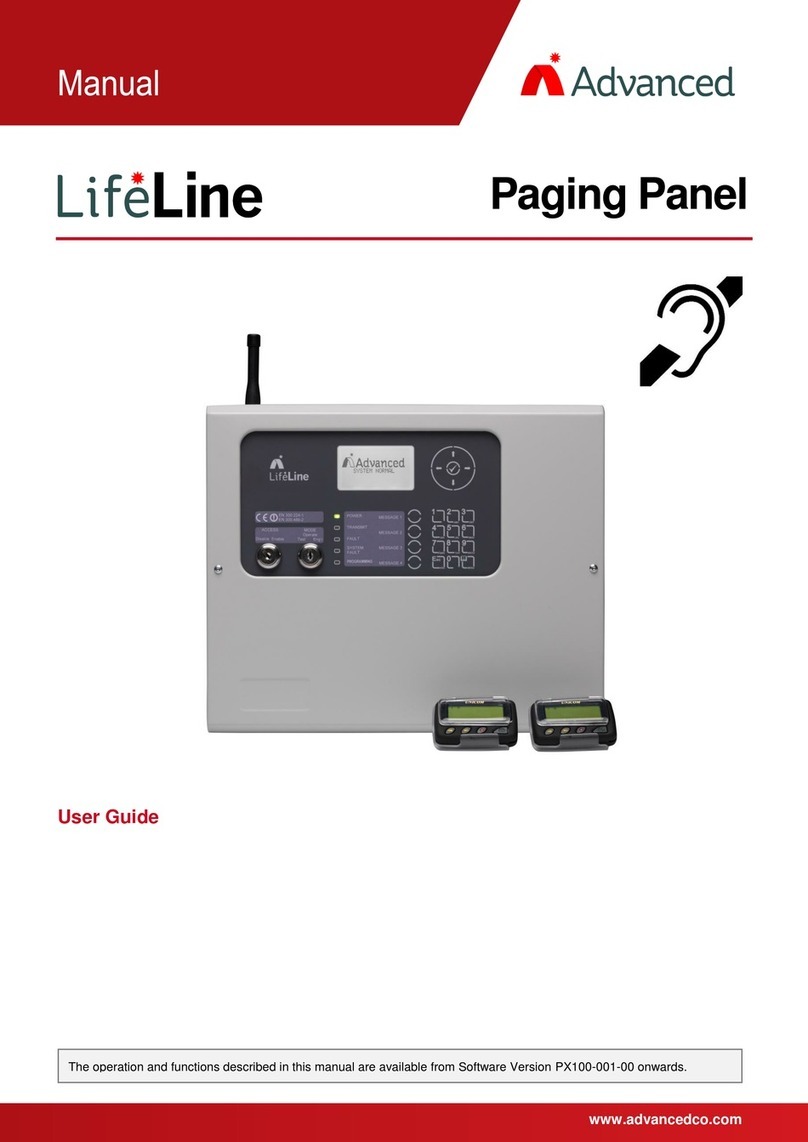
Advanced
Advanced LIFELINE Px-100 User manual

Advanced
Advanced MxPro4 Series User manual

Advanced
Advanced MxPro 5 Installation and operating instructions
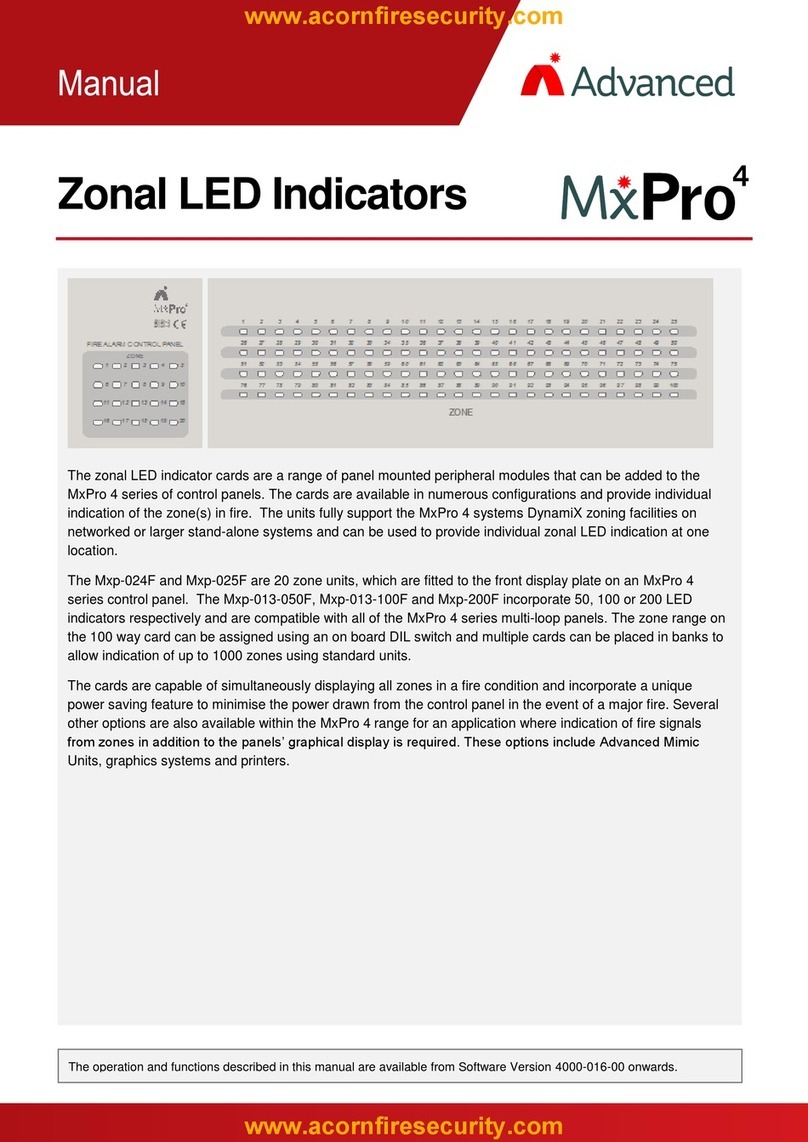
Advanced
Advanced Mx Pro 4 User manual
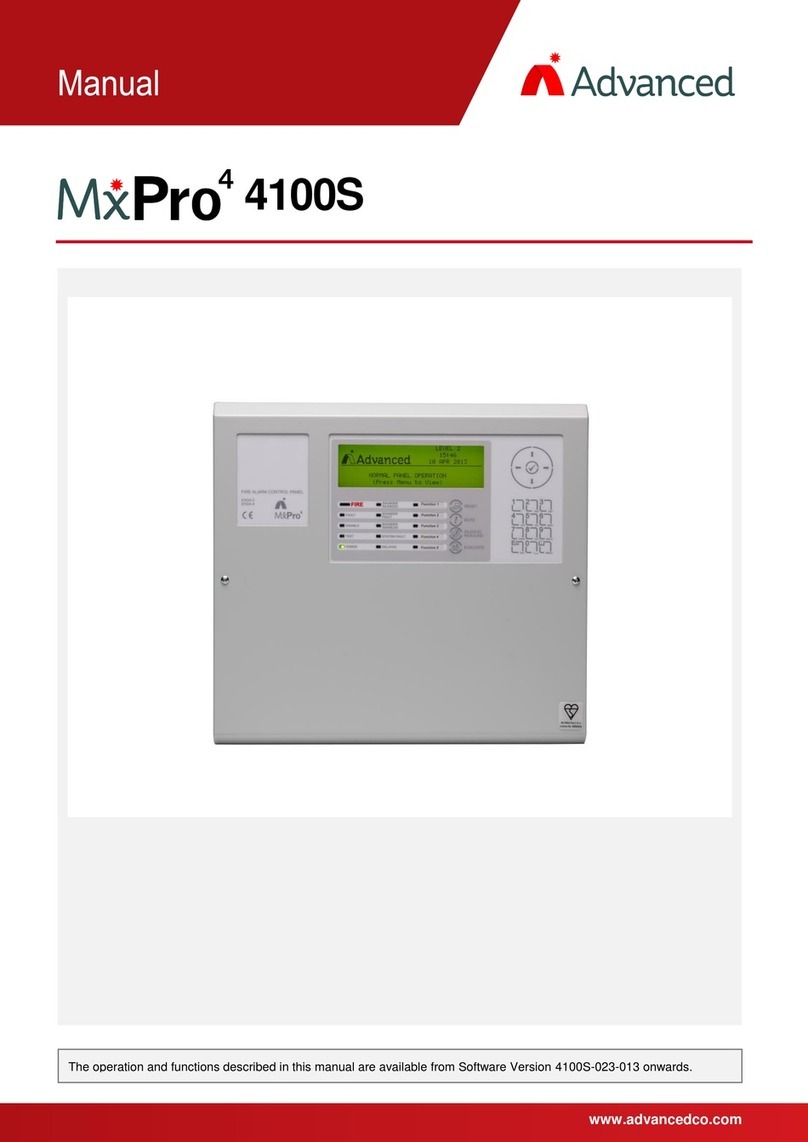
Advanced
Advanced MxPro 4 4100S User manual
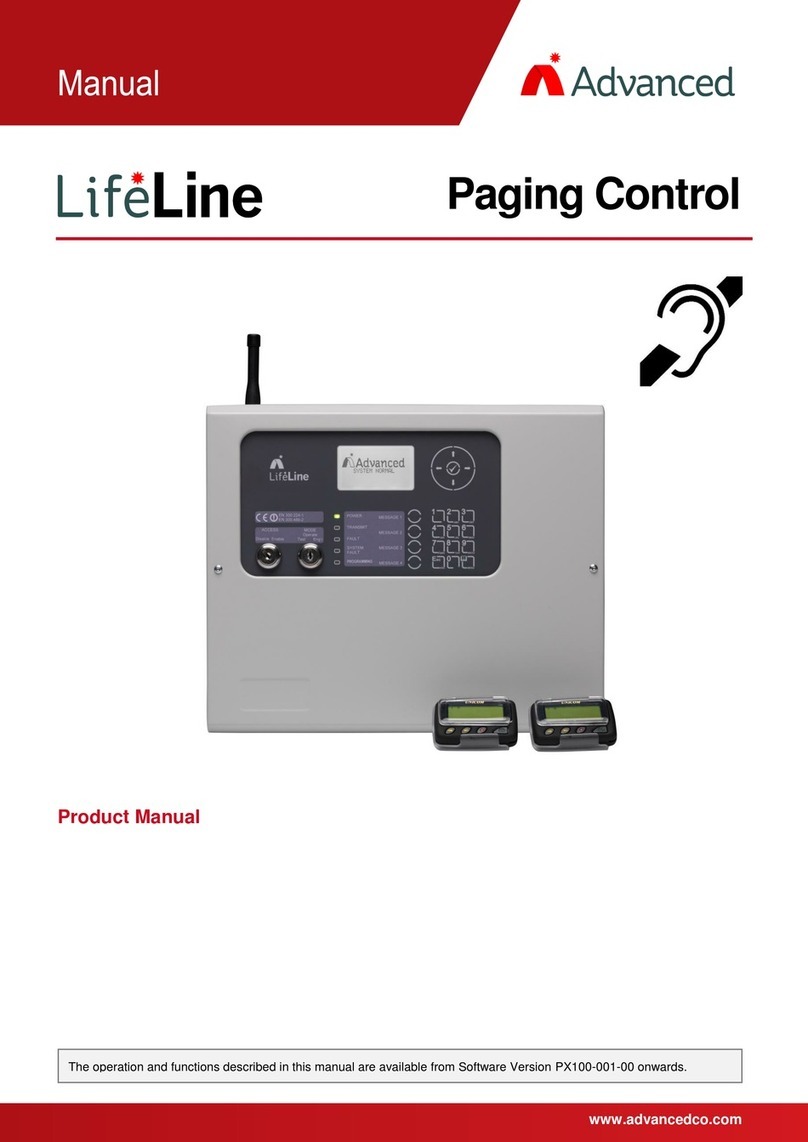
Advanced
Advanced LIFELINE Px-100 User manual